ANSI Rack Installation
The ONS 15454 M6 shelf is mounted on a 19-inch (482.6-mm) or 23-inch (584.2-mm) equipment rack. Make sure that the correct type of 19-inch ANSI rack is used for mounting the ONS 15454 M6 shelf as shown in 19-inch ANSI Rack Post Recommended for Cisco ONS 15454 M6 and M2 Shelves. If the shelf is mounted in the front position, then it projects 1.7 inches (43.18 mm) from the front of the rack. If the shelf is mounted in the middle position, then it projects 5.1 inches (129.54 mm) from the front of the rack. The shelf mounts in both Electronic Industries Alliance (EIA) standard and Telcordia-standard racks. The shelf is a total of 17 inches (431.8 mm) wide with no mounting ears attached. Ring runs are not provided by Cisco and might hinder side-by-side installation of shelves where space is limited.
The ONS 15454 M6 shelf measures 10.4 inches (264.16 mm) high, 19 or 23 inches (482.6 or 584.2 mm) wide (depending on which way the mounting ears are attached), and 11.1 inches (304.8 mm) deep. You can install up to seven ONS 15454 M6 shelves in a 7-foot (2133.6 mm) equipment rack.
The following figure shows the dimensions of the ONS 15454 M6 shelf on a 19-inch (482.6 mm) ANSI rack configuration with brackets mounted in the front position.
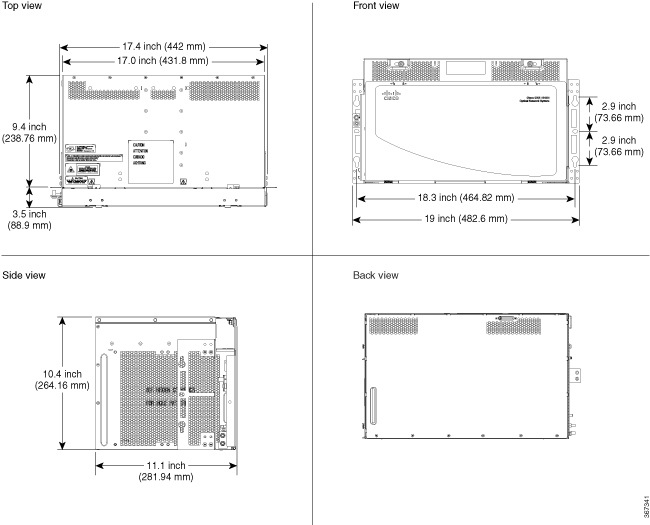
Reversible Mounting Bracket
 Caution |
Use only the fastening hardware provided with the ONS 15454 M6 shelf to prevent loosening, deterioration, and electromechanical corrosion of the hardware and joined material. |
 Caution |
When mounting the ONS 15454 M6 shelf in a frame with a nonconductive coating (such as paint, lacquer, or enamel) either use the thread-forming screws provided with the ONS 15454 M6 shipping kit, or remove the coating from the threads to ensure electrical continuity. |
The reversible mounting bracket is used to mount the shelf on a 19-inch or 23-inch (482.6 mm or 584.2 mm) rack.
Mounting a Single Shelf
Mounting the ONS 15454 M6 shelf on a rack requires a minimum of 10.4-inches (265 mm) of vertical rack space. To ensure that the mounting is secure, use two to three #12-24 mounting screws for each side of the shelf. For an ANSI rack, the brackets can be mounted in the front or middle position.
If the ONS 15454 M6 shelf is fully loaded, then two people should install it. However, it is possible for one person to install an empty shelf. The shelf should be empty for easier lifting.
Mounting Multiple Nodes
Most standard (Telcordia GR-63-CORE, 19-inch (482.6-mm) or 23-inch (584.2-mm) 7-foot (2.133-m) racks can hold seven ONS 15454 M6 shelves and a fuse and alarm panel. However, unequal flange racks are limited to six ONS 15454 M6 shelves and a fuse and alarm panel, or seven ONS 15454 M6 shelves using a fuse and alarm panel from an adjacent rack. In an ANSI shelf, the brackets can be mounted in the front or middle position.
The ONS 15454 M6 shelves can be mounted above each other without any space between the shelves. This method of mounting does not restrict the air flow because the air vents are on either sides of the ONS 15454 M6 shelves.






















































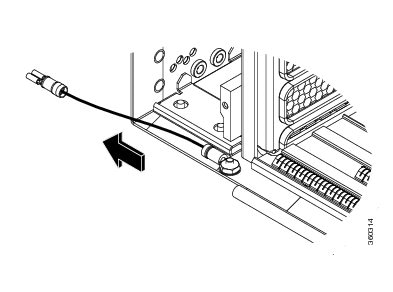
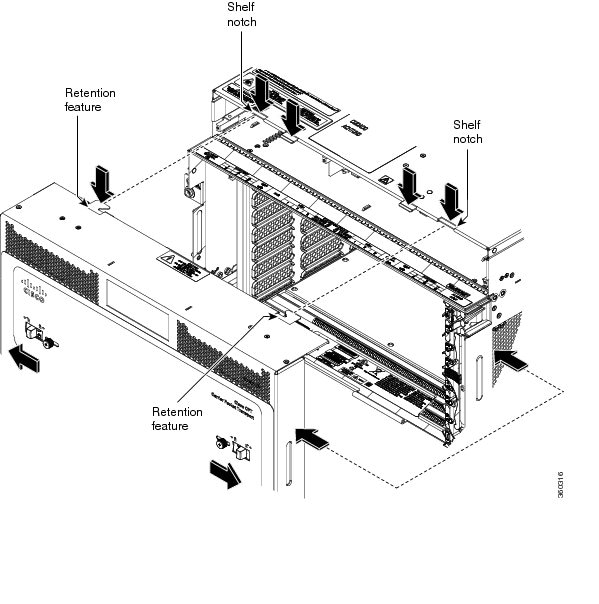




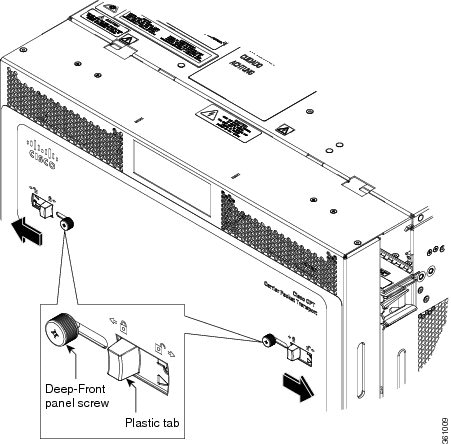










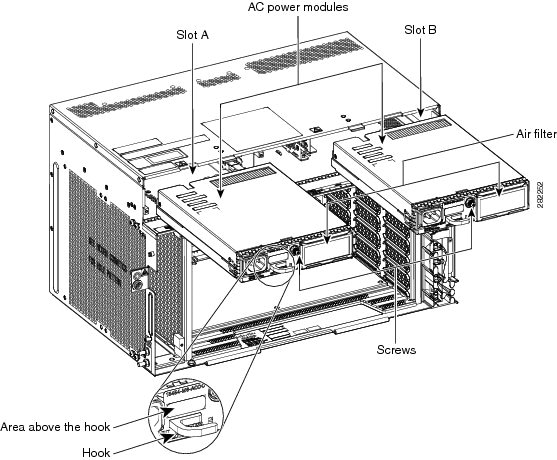


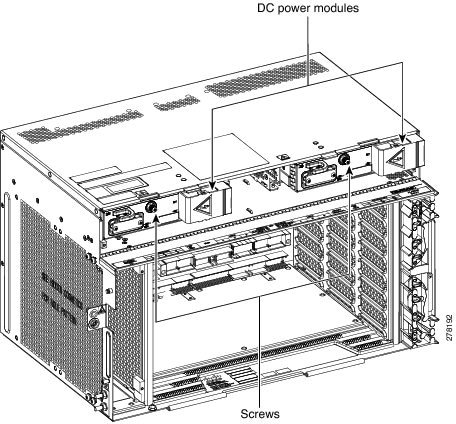

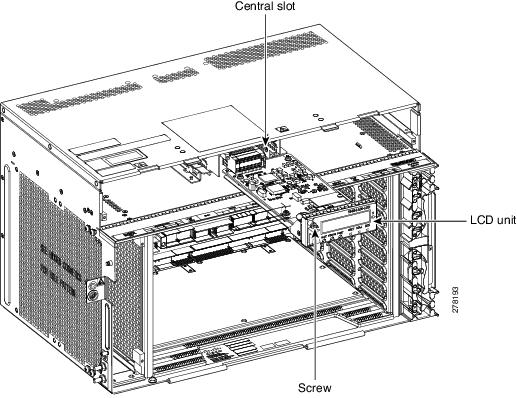


































 Feedback
Feedback