Feature Information for Cisco ThousandEyes Enterprise Agent Application Hosting
The following table provides release information about the feature or features described in this module. This table lists only the software release that introduced support for a given feature in a given software release train. Unless noted otherwise, subsequent releases of that software release train also support that feature.
Use Cisco Feature Navigator to find information about platform support and Cisco software image support. To access Cisco Feature Navigator, go to www.cisco.com/go/cfn. An account on Cisco.com is not required.
|
Feature Name |
Releases |
Feature Information |
|---|---|---|
|
Cisco ThousandEyes Enterprise Agent Application Hosting |
Cisco IOS XE 17.16.1a |
Cisco ThousandEyes is a network intelligence platform that enables you to monitor the network traffic paths across internal, external, and internet networks in real time, and helps to analyze the network performance. From Cisco IOS XE 17.16.1a, Cisco ThousandEyes application is supported on Cisco 1000 Series Integrated Services Routers. |
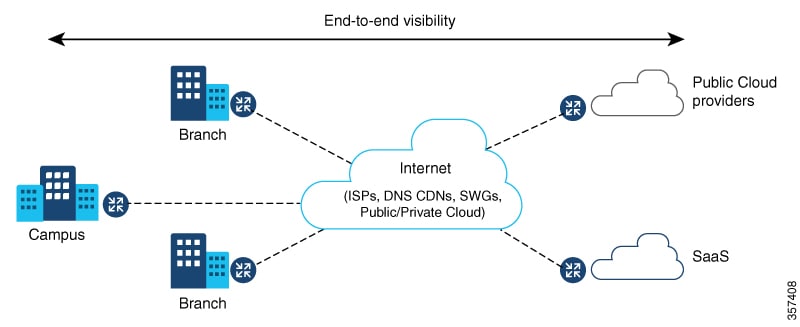

 Feedback
Feedback