The following is an example of the one-step installation or converting from bundle mode to install mode:
vg410# install add file flash:vg4x0-universalk9.17.12.01a.SPA.bin
*Sep 22 16:05:26.116: %SYS-6-PRIVCFG_ENCRYPT_SUCCESS: Successfully encrypted private config file
*Sep 22 16:05:29.836: %INSTALL-5-INSTALL_START_INFO: R0/0: install_mgr: Started install add bootflash:vg4x0-universalk9.17.12.01a.SPA.bin install_add: START Fri Sep 22 16:05:29 UTC 2023
install_add: Adding IMG
[1] R0 FAILED: Booted in bundle mode. For Bundle-to-Install mode conversion, please use one-shot CLI - install add file <> activate commit
FAILED: install_add /bootflash/vg4x0-universalk9.17.12.01a.SPA.bin Fri Sep 22 16:05:29 UTC 2023
vg410#
*Sep 22 16:05:29.841: %INSTALL-3-OPERATION_ERROR_MESSAGE: R0/0: install_mgr: Failed to install add package bootflash:/vg4x0-universalk9.17.12.01a.SPA.bin, Error: Booted in bundle mode. For Bundle-to-Install mode conversion, please use one-shot CLI - install add file <> activate commitinstall add file flash:vg4x0-univer$ file flash:vg4x0-universalk9.17.12.01a.SPA.bin activate ?
commit Commit the changes to the loadpath
vg410#$ file flash:vg4x0-universalk9.17.12.01a.SPA.bin activate com
install_add_activate_commit: START Fri Sep 22 16:06:47 UTC 2023
install_add: START Fri Sep 22 16:06:47 UTC 2023
install_add: Adding IMG
--- Starting initial file syncing ---
Copying bootflash:vg4x0-universalk9.17.12.01a.SPA.bin from R0 to R0
Info: Finished copying to the selected
Finished initial file syncing
--- Starting Add ---
Performing Add on all members
*Sep 22 16:06:47.521: %INSTALL-5-INSTALL_START_INFO: R0/0: install_mgr: Started install add_activate_commit bootflash:vg4x0-universalk9.17.12.01a.SPA.bin
Checking status of Add on [R0]
Add: Passed on [R0]
Image added. Version: 17.12.01a.0.118
Finished Add
install_activate: START Fri Sep 22 16:06:55 UTC 2023
install_activate: Activating IMG
Following packages shall be activated:
/bootflash/vg4x0-firmware_vg4x0_vdsp.17.12.01a.SPA.pkg
/bootflash/vg4x0-mono-universalk9.17.12.01a.SPA.pkg
/bootflash/vg4x0-rpboot.17.12.01a.SPA.pkg
This operation may require a reload of the system. Do you want to proceed? [y/n]
*Sep 22 16:06:55.053: %INSTALL-5-INSTALL_START_INFO: R0/0: install_mgr: Started install activate NONEy
--- Starting Activate ---
Performing Activate on all members
[1] Activate package(s) on R0
*Sep 22 16:07:11.447: %INSTALL-5-INSTALL_AUTO_ABORT_TIMER_PROGRESS: R0/0: rollback_timer: Install auto abort timer will expire in 7200 seconds
Building configuration...
[OK] [1] Finished Activate on R0
Checking status of Activate on [R0]
Activate: Passed on [R0]
Finished Activate
--- Starting Commit ---
Performing Commit on all members
[1] Commit package(s) on R0
*Sep 22 16:07:25.031: %SYS-6-PRIVCFG_ENCRYPT_SUCCESS: Successfully encrypted private config file [1] Finished Commit on R0
Checking status of Commit on [R0]
Commit: Passed on [R0]
Finished Commit operation
SUCCESS: install_add_activate_commit Fri Sep 22 16:07:35 UTC 2023
vg410#
*Sep 22 16:07:35.004: %INSTALL-5-INSTALL_COMPLETED_INFO: R0/0: install_mgr: Completed install add_activate_commitS
Initializing Hardware ...
Checking for PCIe device presence...done
System integrity status: 0x610
Rom image verified correctly
System Bootstrap, Version 17.12(1r), RELEASE SOFTWARE
Copyright (c) 1994-2023 by cisco Systems, Inc.
Current image running: Boot ROM0
Last reset cause: LocalSoft
VG410-48FXS platform with 8388608 Kbytes of main memory
........
Located packages.conf
#
###############################
Package header rev 3 structure detected
IsoSize = 0
Calculating SHA-1 hash...Validate package: SHA-1 hash:
calculated 226B404A:303E3E89:749B2335:BDB2A32C:6164E25A
expected 226B404A:303E3E89:749B2335:BDB2A32C:6164E25A
Validate package: start secure boot validation
Secure verification of the image PASSED
Sep 22 16:09:29.919: %BOOT-5-OPMODE_LOG: R0/0: binos: System booted in AUTONOMOUS mode
Restricted Rights Legend
Use, duplication, or disclosure by the Government is
subject to restrictions as set forth in subparagraph
(c) of the Commercial Computer Software - Restricted
Rights clause at FAR sec. 52.227-19 and subparagraph
(c) (1) (ii) of the Rights in Technical Data and Computer
Software clause at DFARS sec. 252.227-7013.
Cisco Systems, Inc.
170 West Tasman Drive
San Jose, California 95134-1706
Cisco IOS Software [Dublin], vg4x0 Software (X86_64_LINUX_IOSD-UNIVERSALK9-M), Version 17.12.1a, RELEASE SOFTWARE (fc3)
Technical Support: http://www.cisco.com/techsupport
Copyright (c) 1986-2023 by Cisco Systems, Inc.
Compiled Sat 19-Aug-23 00:41 by mcpre
This software version supports only Smart Licensing as the software licensing mechanism.
PLEASE READ THE FOLLOWING TERMS CAREFULLY. INSTALLING THE LICENSE OR
LICENSE KEY PROVIDED FOR ANY CISCO SOFTWARE PRODUCT, PRODUCT FEATURE,
AND/OR SUBSEQUENTLY PROVIDED SOFTWARE FEATURES (COLLECTIVELY, THE
"SOFTWARE"), AND/OR USING SUCH SOFTWARE CONSTITUTES YOUR FULL
ACCEPTANCE OF THE FOLLOWING TERMS. YOU MUST NOT PROCEED FURTHER IF YOU
ARE NOT WILLING TO BE BOUND BY ALL THE TERMS SET FORTH HEREIN.
Your use of the Software is subject to the Cisco End User License Agreement
(EULA) and any relevant supplemental terms (SEULA) found at
http://www.cisco.com/c/en/us/about/legal/cloud-and-software/software-terms.html.
You hereby acknowledge and agree that certain Software and/or features are
licensed for a particular term, that the license to such Software and/or
features is valid only for the applicable term and that such Software and/or
features may be shut down or otherwise terminated by Cisco after expiration
of the applicable license term (e.g., 90-day trial period). Cisco reserves
the right to terminate any such Software feature electronically or by any
other means available. While Cisco may provide alerts, it is your sole
responsibility to monitor your usage of any such term Software feature to
ensure that your systems and networks are prepared for a shutdown of the
Software feature.
cisco VG410-48FXS (1RU) processor with 3686972K/6147K bytes of memory.
Processor board ID FGL2731LMP4
Router operating mode: Autonomous
2 Gigabit Ethernet interfaces
48 Voice FXS interfaces
32768K bytes of non-volatile configuration memory.
8388608K bytes of physical memory.
7573503K bytes of flash memory at bootflash:.
WARNING: Command has been added to the configuration using a type 0 password. However, recommended to migrate to strong type-6 encryption
SETUP: new interface Service-Engine0/1/0 placed in "shutdown" state
WARNING: ** NOTICE ** The H.323 protocol is no longer supported from IOS-XE release 17.6.1. Please consider using SIP for multimedia applications.
Press RETURN to get started!
*Sep 22 16:09:39.583: %CRYPTO-5-SELF_TEST_START: Crypto algorithms release (Rel5a), Entropy release (3.4.1)
begin self-test
*Sep 22 16:09:39.841: %CRYPTO-5-SELF_TEST_END: Crypto algorithms self-test completed successfully
All tests passed.
*Sep 22 16:09:42.115: %ISR_THROUGHPUT-6-LEVEL: Throughput level has been set to 1000000 kbps
*Sep 22 16:09:42.818: %SMART_LIC-6-AGENT_ENABLED: Smart Agent for Licensing is enabled
*Sep 22 16:09:43.143: %SMART_LIC-6-EXPORT_CONTROLLED: Usage of export controlled features is not allowed
*Sep 22 16:09:47.210: %SPANTREE-5-EXTENDED_SYSID: Extended SysId enabled for type vlan
*Sep 22 16:09:47.342: %CRYPTO_ENGINE-5-CSDL_COMPLIANCE_ENFORCED: Cisco PSB security compliance is being enforced
*Sep 22 16:09:47.390: %CUBE-3-LICENSING: SIP trunking (CUBE) licensing is now based on dynamic sessions counting, static license capacity configuration through 'mode border-element license capacity' would be ignored.
*Sep 22 16:09:47.404: %SIP-5-LICENSING: CUBE license reporting period has been set to the minimum value of 8 hours.
*Sep 22 16:09:47.462: %VOICE_HA-7-STATUS: CUBE HA-supported platform detected.pm_platform_init() line :3156
*Sep 22 16:09:47.799: %LINK-3-UPDOWN: Interface EOBC0, changed state to up
*Sep 22 16:09:47.854: %LINK-3-UPDOWN: Interface Lsmpi0, changed state to up
*Sep 22 16:09:47.854: %LINEPROTO-5-UPDOWN: Line protocol on Interface LI-Null0, changed state to up
*Sep 22 16:09:47.854: %LINEPROTO-5-UPDOWN: Line protocol on Interface VoIP-Null0, changed state to up
*Sep 22 16:09:47.855: %LINK-3-UPDOWN: Interface LIIN0, changed state to up
*Sep 22 16:09:47.983: %VOICE_HA-7-STATUS: Create VOICE HA INFRA processes now....
*Sep 22 16:09:47.999: %PNP-6-PNP_DISCOVERY_STARTED: PnP Discovery started
*Sep 22 16:09:29.916: %BOOT-5-OPMODE_LOG: R0/0: binos: System booted in AUTONOMOUS mode
*Sep 22 16:09:36.826: %CMRP_PFU-6-FANASSY_INSERTED: R0/0: cmand: Fan Assembly is inserted.
*Sep 22 16:09:48.816: %LINEPROTO-5-UPDOWN: Line protocol on Interface EOBC0, changed state to up
*Sep 22 16:09:48.865: %LINEPROTO-5-UPDOWN: Line protocol on Interface Lsmpi0, changed state to up
*Sep 22 16:09:48.865: %LINEPROTO-5-UPDOWN: Line protocol on Interface LIIN0, changed state to up
*Sep 22 16:09:49.205: %ONEP_BASE-6-SS_ENABLED: ONEP: Service set Base was enabled by Default
*Sep 22 16:09:51.771: %SYS-7-NVRAM_INIT_WAIT_TIME: Waited 0 seconds for NVRAM to be available
*Sep 22 16:09:52.442: %CRYPTO_ENGINE-5-KEY_ADDITION: A key named TP-self-signed-3402504622 has been generated or imported by crypto config
*Sep 22 16:09:52.445: %SYS-6-PRIVCFG_DECRYPT_SUCCESS: Successfully apply the private config file
*Sep 22 16:09:52.512: %SYS-5-LOG_CONFIG_CHANGE: Buffer logging: level debugging, xml disabled, filtering disabled, size (50000000)
*Sep 22 16:09:52.519:
The following is an example of the three-step installation:
vg410# install add bootflash:vg4x0-universalk9.vg4x0-universalk9.17.12.01a.SPA.bin
Sep 24 07:39:28.863: %INSTALL-5-INSTALL_START_INFO: R0/0: install_mgr: Started install add_activate_commit bootflash:vg4x0-universalk9.vg4x0-universalk9.17.12.01a.SPA.bin install_add_activate_commit: START Sun Sep 24 07:39:28 UTC 2023
install_add: START Sun Sep 24 07:39:28 UTC 2023
install_add: Adding IMG
--- Starting initial file syncing ---
Copying bootflash:vg4x0-universalk9.vg4x0-universalk9.17.12.01a.SPA.bin from R0 to R0
Info: Finished copying to the selected
Finished initial file syncing
--- Starting Add ---
Performing Add on all members
Checking status of Add on [R0]
Add: Passed on [R0]
Image added. Version: 17.12.01.0.186080
Finished Add
install_activate: START Sun Sep 24 07:40:26 UTC 2023
install_activate: Activating IMG
Following packages shall be activated:
/bootflash/vg4x0-firmware_vg4x0_vdsp.BLD_POLARIS_DEV_LATEST_20230910_172549_V17_14_0_3.SSA.pkg
/bootflash/vg4x0-mono-universalk9.BLD_POLARIS_DEV_LATEST_20230910_172549_V17_14_0_3.SSA.pkg
/bootflash/vg4x0-rpboot.BLD_POLARIS_DEV_LATEST_20230910_172549_V17_14_0_3.SSA.pkg
This operation may require a reload of the system. Do you want to proceed? [y/n]
*Sep 24 07:40:26.929: %INSTALL-5-INSTALL_START_INFO: R0/0: install_mgr: Started install activate NONEy
--- Starting Activate ---
Performing Activate on all members
[1] Activate package(s) on R0
*Sep 24 07:40:47.197: %INSTALL-5-INSTALL_AUTO_ABORT_TIMER_PROGRESS: R0/0: rollback_timer: Install auto abort timer will expire in 7200 seconds
Building configuration...
[OK] [1] Finished Activate on R0
Checking status of Activate on [R0]
Activate: Passed on [R0]
Finished Activate
vg410# install commit
--- Starting Commit ---
Performing Commit on all members
[1] Commit package(s) on R0
*Sep 24 07:41:05.121: %SYS-6-PRIVCFG_ENCRYPT_SUCCESS: Successfully encrypted private config file [1] Finished Commit on R0
Checking status of Commit on [R0]
Commit: Passed on [R0]
Finished Commit operation
SUCCESS: install_add_activate_commit Sun Sep 24 07:41:20 UTC 2023
vg410#
*Sep 24 07:41:20.211: %INSTALL-5-INSTALL_COMPLETED_INFO: R0/0: install_mgr: Completed install add_activate_commitSep 24 07:41:34.778: %PMAN-5-EXITACTION: R0/0: pvp: Process manager is exiting: reload action requested
Initializing Hardware ...
Checking for PCIe device presence...done
System integrity status: 0x610
Rom image verified correctly
System Bootstrap, Version 17.12(1r), RELEASE SOFTWARE
Copyright (c) 1994-2023 by cisco Systems, Inc.
Current image running: Boot ROM1
Last reset cause: LocalSoft
VG410-24FXS/4FXO platform with 8388608 Kbytes of main memory
........
Located packages.conf
The following is an example of terminating a software installation:
vg410# install abort
install_abort: START Mon Sep 25 09:15:34 UTC 2023
This operation may require a reload of the system. Do you want to proceed? [y/n]y
--- Starting Abort ---
Performing Abort on all members
[1] Abort packages(s) on R0
Checking status of Abort on [R0]
Abort: Passed on [R0]
Finished Abort operation
SUCCESS: install_abort START Mon Sep 25 09:15:34 UTC 2023
vg410# Mon Sep 25 09:15:34: %PMAN-5-EXITACTION: R0/0: pvp: Process manager is exiting: reload action requested
Initializing Hardware ...
:
:
Press RETURN to get started!
vg410>
The following are sample outputs for show commands:
show version
vg410# show version
Cisco IOS XE Software, Version 17.12.01a
Cisco IOS Software [Dublin], vg4x0 Software (X86_64_LINUX_IOSD-UNIVERSALK9-M), Version 17.12.1a, RELEASE SOFTWARE (fc3)
Copyright (c) 1986-2023 by Cisco Systems, Inc.
Compiled Sun 10-Sep-23 12:48 by mcpre
Cisco IOS-XE software, Copyright (c) 2005-2023 by cisco Systems, Inc.
All rights reserved. Certain components of Cisco IOS-XE software are
licensed under the GNU General Public License ("GPL") Version 2.0. The
software code licensed under GPL Version 2.0 is free software that comes
with ABSOLUTELY NO WARRANTY. You can redistribute and/or modify such
GPL code under the terms of GPL Version 2.0. For more details, see the
documentation or "License Notice" file accompanying the IOS-XE software,
or the applicable URL provided on the flyer accompanying the IOS-XE
software.
ROM: 17.12(1r)
)
VG410 uptime is 53 minutes
Uptime for this control processor is 54 minutes
System returned to ROM by Reload Command
System image file is "bootflash/vg4x0-universalk9.17.12.01a.SPA.bin"
Last reload reason: Reload Command
This product contains cryptographic features and is subject to United
States and local country laws governing import, export, transfer and
use. Delivery of Cisco cryptographic products does not imply
third-party authority to import, export, distribute or use encryption.
Importers, exporters, distributors and users are responsible for
compliance with U.S. and local country laws. By using this product you
agree to comply with applicable laws and regulations. If you are unable
to comply with U.S. and local laws, return this product immediately.
A summary of U.S. laws governing Cisco cryptographic products may be found at:
http://www.cisco.com/wwl/export/crypto/tool/stqrg.html
If you require further assistance please contact us by sending email to
export@cisco.com.
Suite License Information for Module:'esg'
--------------------------------------------------------------------------------
Suite Suite Current Type Suite Next reboot
--------------------------------------------------------------------------------
Technology Package License Information:
-----------------------------------------------------------------
Technology Technology-package Technology-package
Current Type Next reboot
------------------------------------------------------------------
uck9 uck9 Smart License uck9
securityk9 securityk9 Smart License securityk9
ipbase ipbasek9 Smart License ipbasek9
The current throughput level is unthrottled
Smart Licensing Status: Smart Licensing Using Policy
cisco VG410-24FXS/4FXO (1RU) processor with 3686896K/6147K bytes of memory.
Processor board ID FGL2731LMZY
Router operating mode: Autonomous
2 Gigabit Ethernet interfaces
4 Voice FXO interfaces
24 Voice FXS interfaces
32768K bytes of non-volatile configuration memory.
8388608K bytes of physical memory.
7573503K bytes of flash memory at bootflash:.
Configuration register is 0x0
show install logvg410# show install log
[0|install_op_boot]: START Sun Sep 24 07:42:52 Universal 2023
[0|install_op_boot(INFO, )]: Mount IMG INI state base image
[0|install_op_boot]: END SUCCESS Sun Sep 24 07:42:53 Universal 2023
show install summaryvg410# show install summary
[ R0 ] Installed Package(s) Information:
State (St): I - Inactive, U - Activated & Uncommitted,
C - Activated & Committed, D - Deactivated & Uncommitted
--------------------------------------------------------------------------------
Type St Filename/Version
--------------------------------------------------------------------------------
IMG C 17.12.01.0.186080
--------------------------------------------------------------------------------
Auto abort timer: inactive
--------------------------------------------------------------------------------
show install package
filesystem: filenamevg410# show install package flash:vg4x0-universalk9.17.12.01a.SPA.bin
Package: vg4x0-universalk9.17.12.01a.SPA.bin
Size: 658481669
Timestamp:
Canonical path: /bootflash/vg4x0-universalk9.17.12.01a.SPA.bin
Raw disk-file SHA1sum:
9c43dfa47b2cb6591f71bbf461cde8d51291bb8a
Header size: 1040 bytes
Package type: 30000
Package flags: 0
Header version: 3
Internal package information:
Name: rp_super
BuildTime: 2023-07-27_23.17
ReleaseDate: 2023-07-28_05.52
BootArchitecture: i686
RouteProcessor: vg4x0
Platform: VG4X0
User: occp
PackageName: universalk9
Build: 17.12.01a
CardTypes:
Package is bootable from media and tftp
show install activevg410# show install active
[ R0 ] Active Package(s) Information:
State (St): I - Inactive, U - Activated & Uncommitted,
C - Activated & Committed, D - Deactivated & Uncommitted
--------------------------------------------------------------------------------
Type St Filename/Version
--------------------------------------------------------------------------------
IMG C 17.12.01.0.186080
--------------------------------------------------------------------------------
Auto abort timer: inactive
--------------------------------------------------------------------------------
show install inactive
vg410# show install inactive
[ R0 ] Inactive Package(s) Information:
State (St): I - Inactive, U - Activated & Uncommitted,
C - Activated & Committed, D - Deactivated & Uncommitted
--------------------------------------------------------------------------------
Type St Filename/Version
--------------------------------------------------------------------------------
No Inactive Packages
show install committedvg410_B# show install committed
[ R0 ] Committed Package(s) Information:
State (St): I - Inactive, U - Activated & Uncommitted,
C - Activated & Committed, D - Deactivated & Uncommitted
--------------------------------------------------------------------------------
Type St Filename/Version
--------------------------------------------------------------------------------
IMG C 17.12.01.0.186080
--------------------------------------------------------------------------------
Auto abort timer: inactive
--------------------------------------------------------------------------------
show install uncommittedvg410# show install uncommitted
[ R0 ] Uncommitted Package(s) Information:
State (St): I - Inactive, U - Activated & Uncommitted,
C - Activated & Committed, D - Deactivated & Uncommitted
--------------------------------------------------------------------------------
Type St Filename/Version
--------------------------------------------------------------------------------
No Uncommitted Packages
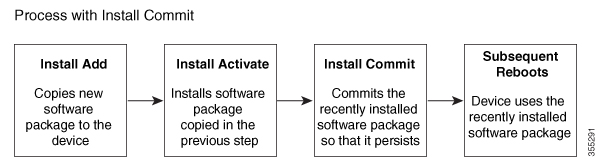

 Feedback
Feedback