- Preface
- Read Me First
- Software Packaging and Architecture
- Using Cisco IOS XE Software
- Console Port, Telnet, and SSH Handling
- Consolidated Packages and Sub-Package Management
- Software Upgrade Process
- High Availability Overview
- Broadband Scalability and Performance
- UniDirectional Link Detection (UDLD) Protocol
- Using the Management Ethernet Interface
- Multilink PPP Support for the ASR 1000 Series Aggregation Services Routers
- Synchronous Ethernet Support
- IEEE 1588v2 PTP Support
- Configuring Bridge Domain Interfaces
- Enabling Support for Tunable DWDM-XFP-C
- Monitoring and Maintaining Multilink Frame Relay
- Configuring MPLS Layer 2 VPNs
- Configuring Support for Management Using the REST API
- LSM-MLDP-based MVPN Support
- Tracing and Trace Management
- Packet Trace
- Configuring and Accessing the Web User Interface
- PPP Half-Bridge on the Cisco ASR 1000 Series Routers
- Unsupported Commands
- Configuration Examples
- Finding Feature Information
- Contents
- Restrictions for the UDLD Protocol
- Information About the UDLD Protocol
- How to Configure the UDLD Protocol
- Configuration Examples for UDLD Protocol
- Additional References
- Feature Information for Configuring UDLD on Cisco ASR 1000 Series Aggregation Services Routers
UniDirectional Link Detection (UDLD) Protocol
First Published: March 28, 2013
This document describes how to configure the UniDirectional Link Detection (UDLD) protocol on the Cisco ASR 1000 Series Aggregation Services Routers.
Finding Feature Information
Your software release may not support all the features documented in this module. For the latest information about features and caveats, see the release notes document pertaining to your platform and software release. To find information about the features documented in this module and to view a list of the releases in which each feature is supported, see the “Feature Information for Configuring UDLD on Cisco ASR 1000 Series Aggregation Services Routers” section.
Use the Cisco Feature Navigator to find information about platform support and Cisco IOS and Cisco Catalyst operating system software image support. To access the Cisco Feature Navigator, go to http://www.cisco.com/go/cfn. An account on Cisco.com is not required.
Contents
Restrictions for the UDLD Protocol
Currently, the UDLD protocol on the Cisco ASR 1000 Series Aggregation Services Routers has the following limitations:
Information About the UDLD Protocol
These sections describe how UDLD works:
UDLD Overview
The Cisco-proprietary UDLD protocol allows the devices connected through fiber optic or copper (for example, Category 5 cabling) Ethernet cables that are connected to the LAN ports to monitor the physical configuration of the cables and detect whether a unidirectional link exists. When a unidirectional link is detected, the UDLD shuts down the affected LAN port and alerts the corresponding user, because unidirectional links cause a variety of problems, including spanning tree topology loops.
UDLD is a Layer 2 protocol that works with the Layer 1 protocols to determine the physical status of a link. In Layer 1, auto negotiation takes care of physical signaling and fault detection. UDLD performs tasks that auto negotiation cannot perform, such as detecting the identities of neighbors and shutting down misconnected LAN ports. When you enable both auto negotiation and UDLD, the Layer 1 and Layer 2 detections work together to prevent physical and logical unidirectional connections and the malfunctioning of other protocols.
A unidirectional link occurs whenever the traffic transmitted by a local device over a link is received by a neighbor, but traffic transmitted from the neighbor is not received by the local device. If one of the fiber strands in a pair is disconnected, the link does not stay up as long as the auto negotiation is active. In such a scenario, the logical link is undetermined, and the UDLD does not take any action. If both the fibers are working normally in Layer 1, the UDLD in Layer 2 determines whether those fibers are connected correctly and whether the traffic is flowing bidirectionally between the correct neighbors. This check cannot be performed by auto negotiation because auto negotiation operates in Layer 1.
The Cisco ASR 1000 Series Aggregation Services Routers periodically transmit the UDLD packets to the neighbor devices on LAN ports where UDLD is enabled. If the packets are echoed back within a specific timeframe and they are lacking a specific acknowledgment (echo), the link is flagged as unidirectional and the LAN port is shut down. Devices on both ends of the link must support UDLD for the protocol to successfully identify and disable the unidirectional links.

Note![]() By default, the UDLD is disabled on all ports to avoid sending unnecessary traffic.
By default, the UDLD is disabled on all ports to avoid sending unnecessary traffic.
Figure 9-1 shows an example of a unidirectional link condition. Switch B successfully receives traffic from Switch A on the port. However, Switch A does not receive traffic from Switch B on the same port. UDLD detects the problem and disables the port.
Figure 9-1 Unidirectional Link
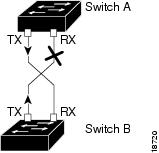
Configuring the UDLD Aggressive Mode
Configure the UDLD aggressive mode only on the point-to-point link between the network devices that support the UDLD aggressive mode. With UDLD aggressive mode enabled, a port on a bidirectional link that has a UDLD neighbor relationship established stops receiving the UDLD packets. The UDLD tries to re-establish the connection with the neighbor; the port is disabled after eight failed retries.
To prevent spanning tree loops, nonaggressive UDLD with the default interval of 15 seconds is fast enough to shut down a unidirectional link before a blocking port transitions to the forwarding state (with default spanning tree parameters).
When the UDLD aggressive mode is enabled, the UDLD will error disable the ports on the link to prevent the traffic from being discarded under the following scenarios:
Default UDLD Configuration
Table 9-1 shows the default UDLD configuration.
|
|
|
|---|---|
How to Configure the UDLD Protocol
These sections describe how to configure the UDLD protocol:
- Enabling UDLD Globally
- Enabling UDLD on Individual LAN Interfaces
- Disabling UDLD on Fiber-Optic LAN Interfaces
- Configuring the UDLD Probe Message Interval
- Resetting the Disabled LAN Interfaces Manually
- Resetting the Disabled LAN Interfaces Automatically
- Debugging UDLD
Enabling UDLD Globally
To globally enable the UDLD on all fiber-optic LAN ports, perform this task:
SUMMARY STEPS
DETAILED STEPS
Enabling UDLD on Individual LAN Interfaces
To enable the UDLD on individual LAN interfaces, perform this task:
SUMMARY STEPS
DETAILED STEPS
Disabling UDLD on Fiber-Optic LAN Interfaces
To disable the UDLD on individual fiber-optic LAN ports, perform this task:
SUMMARY STEPS
DETAILED STEPS
Configuring the UDLD Probe Message Interval
To configure the time between UDLD probe messages on ports that are in the advertisement mode and are currently determined to be bidirectional, perform this task:
SUMMARY STEPS
DETAILED STEPS
Resetting the Disabled LAN Interfaces Manually
To reset all the LAN ports that have been shut down by UDLD, perform this task:
SUMMARY STEPS
DETAILED STEPS
|
|
|
|
|---|---|---|
|
|
||
|
|
Resetting the Disabled LAN Interfaces Automatically
To automatically reset all the LAN ports that have been shut down by UDLD, perform this task:
SUMMARY STEPS
DETAILED STEPS
Debugging UDLD
To enable the debugging of an UDLD activity, perform this task:
SUMMARY STEPS
DETAILED STEPS
Configuration Examples for UDLD Protocol
The secion provides the following configuration examples:
Example: Verifying a UDLD Configuration
Example: Verifying Information About Neighbors
Example: Displaying all the UDLD Interface Statuses
Example: Verifying a UDLD Configuration
The following example show how to use the show command to verify an UDLD configuration:
Sample Output for the show udld interface-id Command
Example: Verifying Information About Neighbors
The following example shows how to view the information pertaining to neighbors:
Sample Output for the show udld neighbors Command
Example: Displaying all the UDLD Interface Statuses
The follwing example shows how to display all the UDLD interface statuses:
Sample Output for the show udld Command
Additional References
The following sections provide references related to the UniDirectional Link Detection (UDLD) protocol on the Cisco ASR 1000 Series Aggregation Services Routers.
Related Documents
|
|
|
|---|---|
Standards
|
|
|
|---|---|
MIBs
|
|
|
|---|---|
To locate and download MIBs for selected platforms, Cisco IOS releases, and feature sets, use the Cisco MIB Locator found at the following URL: |
RFCs
|
|
|
|---|---|
|
|
Technical Assistance
Feature Information for Configuring UDLD on Cisco ASR 1000 Series Aggregation Services Routers
Table 9-2 lists the features in this module and provides links to specific configuration information. Only features that were introduced or modified in Cisco IOS Release 3.9S or later appear in the table.
Not all commands may be available in your Cisco IOS software release. For release information about a specific command, see the corresponding command reference documentation.
Use the Cisco Feature Navigator to find information about platform support and software image support. The Cisco Feature Navigator enables you to determine which Cisco IOS and Cisco Catalyst operating system software images support a specific software release, feature set, or platform. To access the Cisco Feature Navigator, go to http://www.cisco.com/go/cfn. An account on Cisco.com is not required.
 Feedback
Feedback