This example shows how to configure a
as a simple L2 switch.
Important notes:
Create a bridge
domain that has four attachment circuits (AC). Each AC is an IOS XR trunk
interface (i.e. not a subinterface/EFP).
-
This example
assumes that the running config is empty, and that all the components are
created.
-
This example provides all the necessary steps to configure the
to perform switching between the interfaces. However, the commands to prepare the interfaces such as no shut, negotiation
auto, etc., have been excluded.
-
The bridge
domain is in a no shut state, immediately after being created.
-
Only trunk (i.e.
main) interfaces are used in this example.
-
The trunk
interfaces are capable of handling tagged (i.e. IEEE 802.1Q) or untagged (i.e.
no VLAN header) frames.
-
The bridge
domain learns, floods, and forwards based on MAC address. This functionality
works for frames regardless of tag configuration.
-
The bridge
domain entity spans the entire system. It is not necessary to place all the
bridge domain ACs on a single LC. This applies to any bridge domain
configuration.
-
The show bundle
and the show l2vpn bridge-domain commands are used to verify that the router
was configured as expected, and that the commands show the status of the new
configurations.
-
The ACs in this
example use interfaces that are in the admin down state.
Configuration
Example
RP/0/RSP0/CPU0:router#config
RP/0/RSP0/CPU0:router(config)#interface Bundle-ether10
RP/0/RSP0/CPU0:router(config-if)#l2transport
RP/0/RSP0/CPU0:router(config-if-l2)#interface GigabitEthernet0/2/0/5
RP/0/RSP0/CPU0:router(config-if)#bundle id 10 mode active
RP/0/RSP0/CPU0:router(config-if)#interface GigabitEthernet0/2/0/6
RP/0/RSP0/CPU0:router(config-if)#bundle id 10 mode active
RP/0/RSP0/CPU0:router(config-if)#interface GigabitEthernet0/2/0/0
RP/0/RSP0/CPU0:router(config-if)#l2transport
RP/0/RSP0/CPU0:router(config-if-l2)#interface GigabitEthernet0/2/0/1
RP/0/RSP0/CPU0:router(config-if)#l2transport
RP/0/RSP0/CPU0:router(config-if-l2)#interface TenGigE0/1/0/2
RP/0/RSP0/CPU0:router(config-if)#l2transport
RP/0/RSP0/CPU0:router(config-if-l2)#l2vpn
RP/0/RSP0/CPU0:router(config-l2vpn)#bridge group examples
RP/0/RSP0/CPU0:router(config-l2vpn-bg)#bridge-domain test-switch
RP/0/RSP0/CPU0:router(config-l2vpn-bg-bd)#interface Bundle-ether10
RP/0/RSP0/CPU0:router(config-l2vpn-bg-bd-ac)#exit
RP/0/RSP0/CPU0:router(config-l2vpn-bg-bd)#interface GigabitEthernet0/2/0/0
RP/0/RSP0/CPU0:router(config-l2vpn-bg-bd-ac)#exit
RP/0/RSP0/CPU0:router(config-l2vpn-bg-bd)#interface GigabitEthernet0/2/0/1
RP/0/RSP0/CPU0:router(config-l2vpn-bg-bd-ac)#exit
RP/0/RSP0/CPU0:router(config-l2vpn-bg-bd)#interface TenGigE0/1/0/2
RP/0/RSP0/CPU0:router(config-l2vpn-bg-bd-ac)#commit
RP/0/RSP0/CPU0:Jul 26 10:48:21.320 EDT: config[65751]: %MGBL-CONFIG-6-DB_COMMIT : Configuration committed by user 'lab'. Use 'show configuration commit changes 1000000973' to view the changes.
RP/0/RSP0/CPU0:router(config-l2vpn-bg-bd-ac)#end
RP/0/RSP0/CPU0:Jul 26 10:48:21.342 EDT: config[65751]: %MGBL-SYS-5-CONFIG_I : Configured from console by lab
RP/0/RSP0/CPU0:router#show bundle Bundle-ether10
Bundle-Ether10
Status: Down
Local links <active/standby/configured>: 0 / 0 / 2
Local bandwidth <effective/available>: 0 (0) kbps
MAC address (source): 0024.f71e.22eb (Chassis pool)
Minimum active links / bandwidth: 1 / 1 kbps
Maximum active links: 64
Wait while timer: 2000 ms
LACP: Operational
Flap suppression timer: Off
mLACP: Not configured
IPv4 BFD: Not configured
Port Device State Port ID B/W, kbps
-------------------- --------------- ----------- -------------- ----------
Gi0/2/0/5 Local Configured 0x8000, 0x0001 1000000
Link is down
Gi0/2/0/6 Local Configured 0x8000, 0x0002 1000000
Link is down
RP/0/RSP0/CPU0:router#
RP/0/RSP0/CPU0:router#show l2vpn bridge-domain group examples
Bridge group: examples, bridge-domain: test-switch, id: 2000, state: up, ShgId: 0, MSTi: 0
Aging: 300 s, MAC limit: 4000, Action: none, Notification: syslog
Filter MAC addresses: 0
ACs: 4 (1 up), VFIs: 0, PWs: 0 (0 up), PBBs: 0 (0 up)
List of ACs:
BE10, state: down, Static MAC addresses: 0
Gi0/2/0/0, state: up, Static MAC addresses: 0
Gi0/2/0/1, state: down, Static MAC addresses: 0
Te0/5/0/1, state: down, Static MAC addresses: 0
List of VFIs:
RP/0/RSP0/CPU0:router#
This table lists the
configuration steps (actions) and the corresponding purpose for this example:



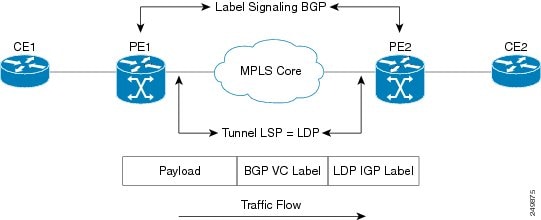
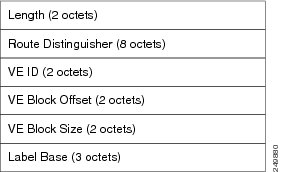



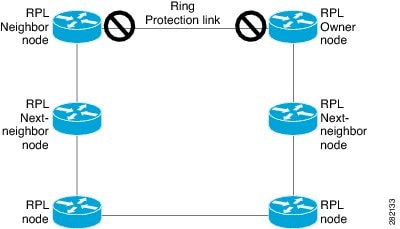
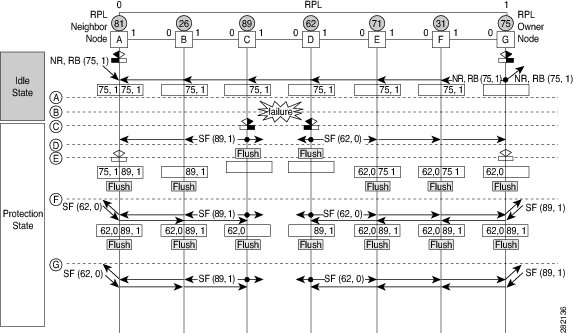

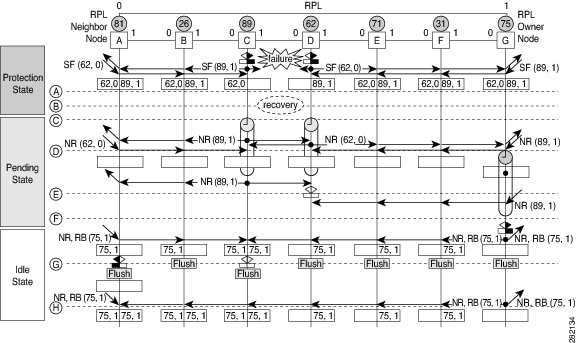


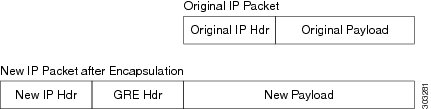
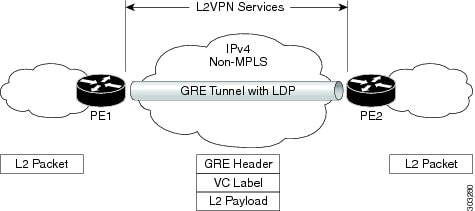
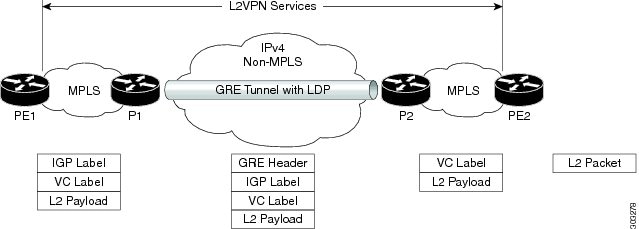






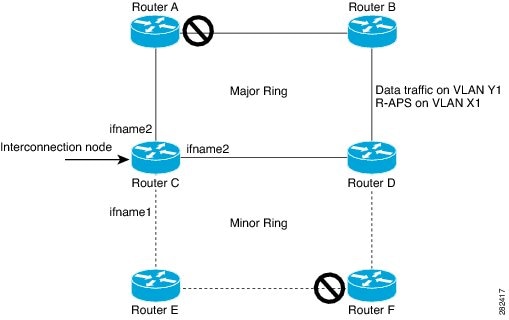
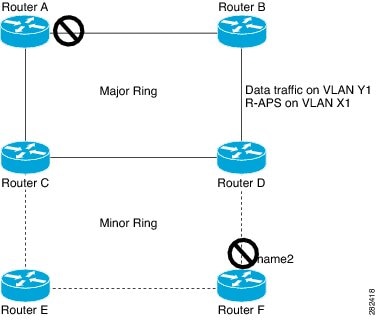

 Feedback
Feedback