|
bgp
|
ConnDropped
|
Number of
times the connection was dropped.
|
Range is
from 0 to 4294967295.
|
|
ConnEstablished
|
Number of
times the connection was established.
|
Range is
from 0 to 4294967295.
|
|
ErrorsReceived
|
Number of
error notifications received on the connection.
|
Range is
from 0 to 4294967295.
|
|
ErrorsSent
|
Number of
error notifications sent on the connection.
|
Range is
from 0 to 4294967295.
|
|
InputMessages
|
Number of
messages received.
|
Range is
from 0 to 4294967295.
|
|
InputUpdateMessages
|
Number of
update messages received.
|
Range is
from 0 to 4294967295.
|
|
OutputMessages
|
Number of
messages sent.
|
Range is
from 0 to 4294967295.
|
|
OutputUpdateMessages
|
Number of
update messages sent.
|
Range is
from 0 to 4294967295.
|
|
interface data-rates
|
Bandwidth
|
Bandwidth in
kbps.
|
Range is
from 0 to 4294967295.
|
|
InputDataRate
|
Input data
rate in kbps.
|
Range is
from 0 to 4294967295.
|
|
InputPacketRate
|
Input
packets per second.
|
Range is
from 0 to 4294967295.
|
|
InputPeakRate
|
Peak input
data rate.
|
Range is
from 0 to 4294967295.
|
|
InputPeakPkts
|
Peak input
packet rate.
|
Range is
from 0 to 4294967295.
|
|
OutputDataRate
|
Output data
rate in kbps.
|
Range is
from 0 to 4294967295.
|
|
OutputPacketRate
|
Output
packets per second.
|
Range is
from 0 to 4294967295.
|
|
OutputPeakPkts
|
Peak output
packet rate.
|
Range is
from 0 to 4294967295.
|
|
OutputPeakRate
|
Peak output
data rate.
|
Range is
from 0 to 4294967295.
|
|
interface basic-counters
|
InPackets
|
Packets
received.
|
Range is
from 0 to 4294967295.
|
|
InOctets
|
Bytes
received.
|
Range is
from 0 to 4294967295.
|
|
OutPackets
|
Packets
sent.
|
Range is
from 0 to 4294967295.
|
|
OutOctets
|
Bytes sent.
|
Range is
from 0 to 4294967295.
|
|
InputTotalDrops
|
Inbound
correct packets discarded.
|
Range is
from 0 to 4294967295.
|
|
InputQueueDrops
|
Input queue
drops.
|
Range is
from 0 to 4294967295.
|
|
InputTotalErrors
|
Inbound
incorrect packets discarded.
|
Range is
from 0 to 4294967295.
|
|
OutputTotalDrops
|
Outbound
correct packets discarded.
|
Range is
from 0 to 4294967295.
|
|
OutputQueueDrops
|
Output queue
drops.
|
Range is
from 0 to 4294967295.
|
|
OutputTotalErrors
|
Outbound
incorrect packets discarded.
|
Range is
from 0 to 4294967295.
|
|
interface generic-counters
|
InBroadcastPkts
|
Broadcast
packets received.
|
Range is
from 0 to 4294967295.
|
|
InMulticastPkts
|
Multicast
packets received.
|
Range is
from 0 to 4294967295.
|
|
InOctets
|
Bytes
received.
|
Range is
from 0 to 4294967295.
|
|
InPackets
|
Packets
received.
|
Range is
from 0 to 4294967295.
|
|
InputCRC
|
Inbound
packets discarded with incorrect CRC.
|
Range is
from 0 to 4294967295.
|
|
InputFrame
|
Inbound
framing errors.
|
Range is
from 0 to 4294967295.
|
|
InputOverrun
|
Input
overruns.
|
Range is
from 0 to 4294967295.
|
|
InputQueueDrops
|
Input queue
drops.
|
Range is
from 0 to 4294967295.
|
|
InputTotalDrops
|
Inbound
correct packets discarded.
|
Range is
from 0 to 4294967295.
|
|
InputTotalErrors
|
Inbound
incorrect packets discarded.
|
Range is
from 0 to 4294967295.
|
|
InUcastPkts
|
Unicast
packets received.
|
Range is
from 0 to 4294967295.
|
|
InputUnknownProto
|
Inbound
packets discarded with unknown protocol.
|
Range is
from 0 to 4294967295.
|
|
OutBroadcastPkts
|
Broadcast
packets sent.
|
Range is
from 0 to 4294967295.
|
|
OutMulticastPkts
|
Multicast
packets sent.
|
Range is
from 0 to 4294967295.
|
|
OutOctets
|
Bytes sent.
|
Range is
from 0 to 4294967295.
|
|
OutPackets
|
Packets
sent.
|
Range is
from 0 to 4294967295.
|
|
OutputTotalDrops
|
Outbound
correct packets discarded.
|
Range is
from 0 to 4294967295.
|
|
OutputTotalErrors
|
Outbound
incorrect packets discarded.
|
Range is
from 0 to 4294967295.
|
|
OutUcastPkts
|
Unicast
packets sent.
|
Range is
from 0 to 4294967295.
|
|
OutputUnderrun
|
Output
underruns.
|
Range is
from 0 to 4294967295.
|
|
mpls
ldp
|
AddressMsgsRcvd
|
Address
messages received.
|
Range is
from 0 to 4294967295.
|
|
AddressMsgsSent
|
Address
messages sent.
|
Range is
from 0 to 4294967295.
|
|
AddressWithdrawMsgsRcd
|
Address
withdraw messages received.
|
Range is
from 0 to 4294967295.
|
|
AddressWithdrawMsgsSent
|
Address
withdraw messages sent.
|
Range is
from 0 to 4294967295.
|
|
InitMsgsSent
|
Initial
messages sent.
|
Range is
from 0 to 4294967295.
|
|
InitMsgsRcvd
|
Initial
messages received.
|
Range is
from 0 to 4294967295.
|
|
KeepaliveMsgsRcvd
|
Keepalive
messages received.
|
Range is
from 0 to 4294967295.
|
|
KeepaliveMsgsSent
|
Keepalive
messages sent.
|
Range is
from 0 to 4294967295.
|
|
LabelMappingMsgsRcvd
|
Label
mapping messages received.
|
Range is
from 0 to 4294967295.
|
|
LabelMappingMsgsSent
|
Label
mapping messages sent.
|
Range is
from 0 to 4294967295.
|
|
LabelReleaseMsgsRcvd
|
Label
release messages received.
|
Range is
from 0 to 4294967295.
|
|
LabelReleaseMsgsSent
|
Label
release messages sent.
|
Range is
from 0 to 4294967295.
|
|
LabelWithdrawMsgsRcvd
|
Label
withdraw messages received.
|
Range is
from 0 to 4294967295.
|
|
LabelWithdrawMsgsSent
|
Label
withdraw messages sent.
|
Range is
from 0 to 4294967295.
|
|
NotificationMsgsRcvd
|
Notification
messages received.
|
Range is
from 0 to 4294967295.
|
|
NotificationMsgsSent
|
Notification
messages sent.
|
Range is
from 0 to 4294967295.
|
|
TotalMsgsRcvd
|
Total
messages received.
|
Range is
from 0 to 4294967295.
|
|
TotalMsgsSent
|
Total
messages sent.
|
Range is
from 0 to 4294967295.
|
|
node
cpu
|
AverageCPUUsed
|
Average
percent CPU utilization.
|
Range is a
percentage from 0 to 100.
|
|
NoProcesses
|
Number of
processes.
|
Range is
from 0 to 4294967295.
|
|
node
memory
|
CurrMemory
|
Current
application memory (in bytes) in use.
|
Range is
from 0 to 4294967295.
|
|
PeakMemory
|
Maximum
system memory (in MB) used since bootup.
|
Range is
from 0 to 4194304.
|
|
node
process
|
AverageCPUUsed
|
Average
percent CPU utilization.
|
Range is a
percentage from 0 to 100.
|
|
NoThreads
|
Number of
threads.
|
Range is
from 0 to 4294967295.
|
|
PeakMemory
|
Maximum
dynamic memory (in KB) used since startup time.
|
Range is
from 0 to 4194304.
|
|
ospf
v2protocol
|
InputPackets
|
Total number
of packets received.
|
Range is
from 0 to 4294967295.
|
|
OutputPackets
|
Total number
of packets sent.
|
Range is
from 0 to 4294967295.
|
|
InputHelloPackets
|
Number of
Hello packets received.
|
Range is
from 0 to 4294967295.
|
|
OutputHelloPackets
|
Number of
Hello packets sent.
|
Range is
from 0 to 4294967295.
|
|
InputDBDs
|
Number of
DBD packets received.
|
Range is
from 0 to 4294967295.
|
|
InputDBDsLSA
|
Number of
LSA received in DBD packets.
|
Range is
from 0 to 4294967295.
|
|
OutputDBDs
|
Number of
DBD packets sent.
|
Range is
from 0 to 4294967295.
|
|
OutputDBDsLSA
|
Number of
LSA sent in DBD packets.
|
Range is
from 0 to 4294967295.
|
|
InputLSRequests
|
Number of LS
requests received.
|
Range is
from 0 to 4294967295.
|
|
InputLSRequestsLSA
|
Number of
LSA received in LS requests.
|
Range is
from 0 to 4294967295.
|
|
OutputLSRequests
|
Number of LS
requests sent.
|
Range is
from 0 to 4294967295.
|
|
OutputLSRequestsLSA
|
Number of
LSA sent in LS requests.
|
Range is
from 0 to 4294967295.
|
|
InputLSAUpdates
|
Number of
LSA updates received.
|
Range is
from 0 to 4294967295.
|
|
InputLSAUpdatesLSA
|
Number of
LSA received in LSA updates.
|
Range is
from 0 to 4294967295.
|
|
OutputLSAUpdates
|
Number of
LSA updates sent.
|
Range is
from 0 to 4294967295.
|
|
OutputLSAUpdatesLSA
|
Number of
LSA sent in LSA updates.
|
Range is
from 0 to 4294967295.
|
|
InputLSAAcks
|
Number of
LSA acknowledgements received.
|
Range is
from 0 to 4294967295.
|
|
InputLSAAcksLSA
|
Number of
LSA received in LSA acknowledgements.
|
Range is
from 0 to 4294967295.
|
|
OutputLSAAcks
|
Number of
LSA acknowledgements sent
|
Range is
from 0 to 4294967295.
|
|
OutputLSAAcksLSA
|
Number of
LSA sent in LSA acknowledgements.
|
Range is
from 0 to 4294967295.
|
|
ChecksumErrors
|
Number of
packets received with checksum errors.
|
Range is
from 0 to 4294967295.
|
|
ospf
v3protocol
|
InputPackets
|
Total number
of packets received.
|
Range is
from 0 to 4294967295.
|
|
OutputPackets
|
Total number
of packets sent.
|
Range is
from 0 to 4294967295.
|
|
InputHelloPackets
|
Number of
Hello packets received.
|
Range is
from 0 to 4294967295.
|
|
OutputHelloPackets
|
Number of
Hello packets sent.
|
Range is
from 0 to 4294967295.
|
|
InputDBDs
|
Number of
DBD packets received.
|
Range is
from 0 to 4294967295.
|
|
InputDBDsLSA
|
Number of
LSA received in DBD packets.
|
Range is
from 0 to 4294967295.
|
|
OutputDBDs
|
Number of
DBD packets sent.
|
Range is
from 0 to 4294967295.
|
|
OutputDBDsLSA
|
Number of
LSA sent in DBD packets.
|
Range is
from 0 to 4294967295.
|
|
InputLSRequests
|
Number of LS
requests received.
|
Range is
from 0 to 4294967295.
|
|
InputLSRequestsLSA
|
Number of
LSA received in LS requests.
|
Range is
from 0 to 4294967295.
|
|
OutputLSRequests
|
Number of LS
requests sent.
|
Range is
from 0 to 4294967295.
|
|
OutputLSRequestsLSA
|
Number of
LSA sent in LS requests.
|
Range is
from 0 to 4294967295.
|
|
InputLSAUpdates
|
Number of
LSA updates received.
|
Range is
from 0 to 4294967295.
|
|
InputLSRequestsLSA
|
Number of
LSA received in LS requests.
|
Range is
from 0 to 4294967295.
|
|
OutputLSAUpdates
|
Number of
LSA updates sent.
|
Range is
from 0 to 4294967295.
|
|
OutputLSAUpdatesLSA
|
Number of
LSA sent in LSA updates.
|
Range is
from 0 to 4294967295.
|
|
InputLSAAcks
|
Number of
LSA acknowledgements received.
|
Range is
from 0 to 4294967295.
|
|
InputLSAAcksLSA
|
Number of
LSA received in LSA acknowledgements.
|
Range is
from 0 to 4294967295.
|
|
OutputLSAAcks
|
Number of
LSA acknowledgements sent
|
Range is
from 0 to 4294967295.
|
|
OutputLSAAcksLSA
|
Number of
LSA sent in LSA acknowledgements.
|
Range is
from 0 to 4294967295.
|

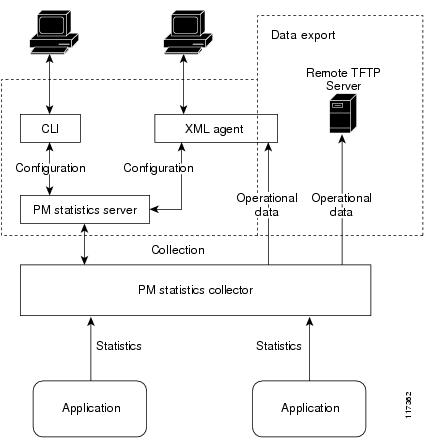

 Feedback
Feedback