Table 4. Feature History
| Feature Name |
Release Information |
Description |
|
Alarms for Detecting Incompatible SFP
|
Cisco IOS XE 17.15.1b
|
When an incompatible SFP is used in Ethernet interface modules on the RSP3 node, a Transceiver NOT_COMPATIBLE alarm is raised. This alarm alerts administrators to the presence of an unsupported SFP, allowing them to promptly address
the issue and ensure proper module compatibility. This proactive measure helps maintain network stability and performance
by preventing potential issues caused by incompatible hardware, ensuring smooth and efficient network operation.
From Cisco IOS XE 17.15.1b, the following show command has been enhanced to display incompatible SFP status.
|
An alarm is raised when an incompatible SFP is used in Ethernet interface modules on the RSP3 node. You can view the Transceiver NOT_COMPATIBLE status using the show facility-alarm status command. This proactive alert system allows administrators to quickly identify and address compatibility issues, ensuring
that the network remains stable and performs optimally.
View Alarm for Incompatible SFP
In this example, an incompatible SFP is inserted into the IMA2F interface module, generating the following logs. You can view
the Transceiver NOT_COMPATIBLE alarm, which is raised because the SFP is not supported on the interface FortyGigabitEthernet0/4/1. This alert allows administrators
to promptly identify and rectify the issue, ensuring that the network continues to operate smoothly and efficiently.
RSP3-400s#
*Oct 18 15:05:26.432 IST: %TRANSCEIVER-6-INSERTED: C0/4: iomd: transceiver module inserted in FortyGigabitEthernet0/4/1
*Oct 18 15:05:27.430 IST: %TRANSCEIVER-6-INSERTED: C0/4: iomd: transceiver module inserted in FortyGigabitEthernet0/4/0
*Oct 18 15:05:31.724 IST: %IOSXE_RP_ALARM-6-INFO: asserted INFO xcvr container 0/4/1: Transceiver NOT_COMPATIBLE
*Oct 18 15:05:31.733 IST: %IOSXE_RP_ALARM-6-INFO: cleared CRITICAL xcvr container 0/4/1: Transceiver Missing - Link Down
*Oct 18 15:05:31.785 IST: %IOSXE_RP_ALARM-6-INFO: asserted CRITICAL FortyGigabitEthernet0/4/1: Physical Port Link Down
*Oct 18 15:05:31.718 IST: %TRANSCEIVER-3-NOT_COMPATIBLE: C0/4: iomd: Detected for transceiver module in FortyGigabitEthernet0/4/1, module disabled
*Oct 18 15:05:32.964 IST: %IOSXE_RP_ALARM-6-INFO: cleared CRITICAL xcvr container 0/4/0: Transceiver Missing - Link Down
*Oct 18 15:05:33.375 IST: %IOSXE_RP_ALARM-6-INFO: asserted CRITICAL FortyGigabitEthernet0/4/0: Physical Port Link Down
You can view the alarm status and SFP incompatible details using the show facility-alarm status command.
The show facility-alarm status command output indicates that the Syslog String field displays the value XCVR_NOT_COMPATIBLE and the Description field shows the string Transceiver NOT_COMPATIBLE. Both of these fields denote that an incompatible SFP has been inserted into the IMA2F interface module. This output helps
administrators quickly identify and address compatibility issues,
RSP3-400s#show facility-alarm status
Source Time Severity Syslog String Description [Index]
xcvr container 0/4/1 Oct 18 2023 15:05:31 INFO XCVR_NOT_COMPATIBLE Transceiver NOT_COMPATIBLE [4]
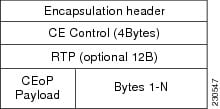

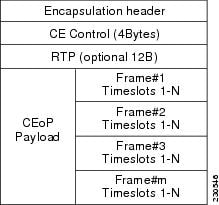
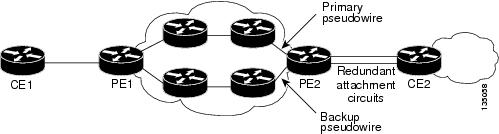



 Feedback
Feedback