Information About the Cisco Software Licensing Process
Cisco Software Licensing Concepts
Cisco Product License Registration Portal
Use the Cisco Product License Registration portal at http://www.cisco.com/go/license to perform these licensing operations:
-
Get a license through product authorization key (PAK) registration
-
Register for a return merchandise authorization (RMA) replacement license
-
Manage a license (look up a license and upload a rehost ticket)
-
Migrate a license
You must have a Cisco.com account before you can access the portal.
Product Authorization Key
Interaction with the Cisco Product License Registration portals might require a PAK, which is provided when you order and purchase the right to use a feature set for a particular platform. The PAK serves as a receipt and is an important component in the process to obtain and upgrade a license.
You can also purchase a bulk PAK to fulfill multiple licenses on a device.
Unique Device Identifier
Cisco software performs license verification checks by comparing a stored unique device identifier (UDI)--a unique and unchangeable identifier assigned to all Cisco hardware devices--with the UDI of the device.
The UDI has two main components: the product ID (PID) and the serial number (SN). For most Cisco hardware devices, the UDI is printed on a label located on the back of the device and can be displayed by using the show license udi command.
 Note |
When registering a license, you must use the correct UDI. |
Cisco Software License Validation
Cisco software licensing uses a system of validation keys to provide a simple mechanism for deploying new feature sets that offers Cisco customers increased functionality for upgrading and maintaining their software.
Some feature sets on a Cisco device might need the license key before they can be enabled. You obtain the license key by using the Cisco licensing portal. The portal issues a license key for a specific Cisco software feature set, and the license is locked to the device UDI. (This is known as a node-locked license.)
Cisco License Manager
The Cisco License Manager, a client/server-based application that is available free to Cisco customers, can automatically discover Cisco devices on a network and can simplify the task of collecting the license key.
For more information, see the User Guide for Cisco License Manager at this URL: http://www.cisco.com/en/US/products/ps7138/products_user_guide_list.html .
Software End-User License Agreement
As part of the licensing process, you must accept terms and conditions set forth in the end-user license agreement. You implicitly accept the agreement when you first use a new device. However, you must explicitly accept the agreement before a feature set can be activated for evaluation and extension temporary licenses.
You can read the terms and conditions of the end-user license agreement at this URL: http://www.cisco.com/en/US/docs/general/warranty/English/EU1KEN_.html .
License Models for Images and Features
Cisco IOS Universal Image-Based Licenses
The Cisco IOS universal image contains all fixed feature images in one image. You can access the required functionality based on the license installed on the device. A higher-level feature-set license inherits the content of the lower-level feature sets it contains. The figure below shows an example of the feature sets and fixed feature images that can make the universal image.
A platform can have a single universal image, which is a superset of all fixed feature images. Fixed feature images are an older packaging form in which the image contains only part of a systems capabilities. The fixed feature images supported by platform are predetermined and vary between platforms. A particular fixed feature image functionality is enabled based on license availability.
The software packaging simplifies the image selection process by consolidating the total number of packages and by using consistent package names across all hardware products.
The image-based license is used to help bring up all the subsystems that correspond to the image-level license that you purchase. Image licenses are enforced only during boot time.
The feature sets available for upgrading Cisco devices are listed on the Cisco IOS Software Packaging web page at this URL: http://www.cisco.com/en/US/products/sw/iosswrel/ps5460/index.html.
Feature-Based Licenses
Once the image-based license is used and the appropriate subsystems are activated, individual feature licenses are used to activate individual features.
License keys enable or disable individual features. Features check for their licenses before enabling themselves and adjust their behavior based on the following:
-
Activation of a permanent license
-
Expiration of a time-limited evaluation license
-
Validity of a subscription license
License Types
Permanent Licenses
Permanent licenses are perpetual; that is, no usage period is associated with them. Once permanent licenses are installed, they provide all the permissions needed to access features in the software image. All permanent licenses are node locked and validated by the Cisco licensing infrastructure during software installation. Once a permanent license is installed, you do not need to upgrade for subsequent releases.
Cisco manufacturing preinstalls the appropriate permanent license on the ordered device for the purchased feature set. No customer interaction with the software activation processes is required to enable a license on new hardware.
Temporary Licenses
Temporary licenses are limited to a specific usage period (for example, 60 days). You must accept the end-user license agreement before the temporary licenses can be activated.
There are three types of temporary licenses: those embedded in Cisco images, evaluation licenses obtained from the Cisco Product License Registration portal, and extension licenses that are obtained from the Cisco Technical Assistant Center (TAC).
Although the embedded license can also be used for evaluation purposes, we recommend that you use the embedded license for emergency use only and obtain an evaluation license from the self-serve Cisco Product Licensing Registration portal.
These sections further define the types of temporary licenses:
Built-in Licenses for Emergencies
To avoid network downtime in the event of device failure and if the replaced device does not have the same licenses as the failed device, you can use a built-in license (an evaluation license) in the software image. Using it ensures that you can configure the needed features without requiring a license key. However, you must still accept an end-user license agreement and must acknowledge that there is a 60-day usage limit for this type of license.
 Note |
You must go to the Cisco Product License Registration portal to obtain a permanent RMA replacement license. |
Evaluation Licenses
Evaluation licenses are also temporary, and you use them to evaluate a feature set on new hardware.
You obtain evaluation licenses from the Cisco licensing portal: Licensing Portal for Demo Licenses
 Note |
You must go to the Cisco Product License Registration portal prior to the expiration of the evaluation license to upgrade the license status. |
Extension Licenses
When the time allowed for an evaluation licenses expires, you can work with TAC to obtain an extension license. Similar to an evaluation license, extension licenses are node locked and valid for a specific period (for example, 60 days) based on usage.
 Note |
You must obtain approval to use an extension license. |
Uncounted or Counted Licenses
Feature-based licenses are either uncounted licenses or counted licenses. Uncounted licenses do not have any count. Counted licenses have an attribute to fulfill for a certain number of counts. In other words, a count is associated with them that indicates the instances of that feature available for use in the system.
Pay as You Grow Model
The pay-as-you-grow model allows you to upgrade your hardware and software capacity by using a license key. You need not complete an RMA to add new hardware. You can purchase the upgrade, have it electronically delivered, and use the license key to enable increased capacity. The Cisco wireless controller is one example in which you can dynamically increase to 12, 25, 50, 100, or 250 access points for wireless services.
Subscription Licenses
The subscription license provides software enforcement for licensed features for a calendar period.
These node-locked license types are supported in a subscription license:
-
Evaluation subscription license
-
Extension subscription license
-
Paid subscription license
Software Activation Processes
Software activation enables the various feature sets on a device by using license keys.
 Note |
You can apply feature or maintenance upgrades to the software at any time. Maintenance upgrades do not require any interaction with the software activation process. |
Manufacturing Preinstalled Licenses
The figure below shows the overall license work flow for manufacturing preinstalled licenses.
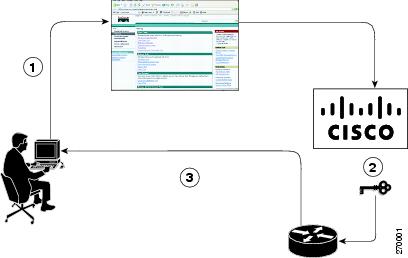
The work flow for manufacturing preinstalled licensing involves these steps:
-
You place an order for a Cisco device through the Cisco sales ordering tool.
-
Manufacturing information technology systems pick up the order information and build the device. Manufacturing also retrieves a license key for the device being assembled by contacting a license server and then installing the code on the device. The device is shipped to you.
-
You install and configure the device, and place the device in production. There is no requirement to activate or register the software prior to use. A new device is ready for deployment upon receipt.
Automated Software Activation by Using Cisco License Manager
Cisco License Manager transparently interacts with the Cisco Product Licensing Registration portal for many devices. With the Cisco License Manager application deployed, you can automate many of the steps for upgrading and registering software licenses. For example, you can enter the PAK and select the device on which to install the license.
For a network-wide deployment, the Cisco License Manager can automate all license-related work flows by securely communicating to the licensing back-end fulfillment systems at Cisco.com and by deploying the obtained licenses to managed devices on a network-wide basis. The application also keeps an inventory of deployed licenses and generates license reports.
The figure below shows the license upgrade work flow for automated upgrades through Cisco License Manager.
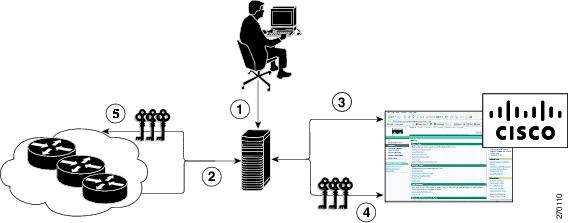
The workflow for license upgrades for automated license transfers involves these steps:
-
Cisco License Manager identifies the source and destination devices and stock keeping units (SKUs) to transfer.
-
Cisco License Manager automatically determines the device credentials of the source device.
-
Cisco License Manager automatically communicates with Cisco.com to obtain the permissions ticket, which is used to start the rehost process. It applies the permissions ticket to the source device to obtain the rehost ticket.
-
Cisco License Manager automatically sends the rehost ticket along with the destination device UDI to automatically obtain the license keys from the Cisco Product Licensing Registration portal.
-
Cisco License Manager automatically installs the license key on the destination device.
For more information, see the User Guide for Cisco License Manager at http://www.cisco.com/en/US/products/ps7138/products_user_guide_list.html.
License Software Activation by Using EXEC Commands
You install the license by using Cisco EXEC commands after receiving your license key electronically through e-mail or through paper and mail delivery.
The figure below shows the license upgrade process work flow for manual license fulfillment.
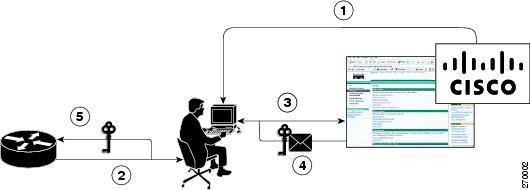
The license upgrade process work flow for manual license fulfillment involves these steps:
-
You purchase the required PAKs for the desired type of license. Some licenses do not require a PAK, but they might need a contract instead.
-
You obtain the UDI from the device.
-
You enter the UDI and PAK into the Cisco Product License Registration portal. If it is a contract license, follow the links to non-PAK-based licenses and submit the UDI of the device.
-
The portal retrieves the SKUs associated with the PAK. You then select the SKU and enter the UDI, a unique and unchangeable identifier of the device where the license should be installed. A license key is then e-mailed to you, and you use that key to install the license.
-
You install the license file returned from the license portal to the device by using the CLI.
License Transfer Between Devices
Cisco supports two scenarios to transfer licenses between devices:
-
The first scenario has both the source and destination devices active and functional. In this scenario, the license is revoked on the source device, and a new permanent license is issued for the destination device.
-
The second is a failure scenario in which one of the devices is unavailable. In this scenario, the license from the failed device is transferred to the RMA or to the replaced device by using the RMA License Transfer process on the Cisco Product License Registration portal.
These scenarios are described in the following sections:
License Transfer Between Two Working Devices
Cisco supports fully automated, customer-initiated, no-questions-asked transfer of licenses. Transferring a license between two working devices is accomplished by using a process known as rehosting. The rehosting process transfers a license from one UDI to another by revoking the license from the source device and installing it on a new device.
You perform a license transfer (rehosting) by using one of the following:
-
Cisco Product License Registration portal
-
Cisco IOS License Call Home commands
-
Cisco License Manager application
The figure below shows the processes involved for rehosting (transferring) a license.
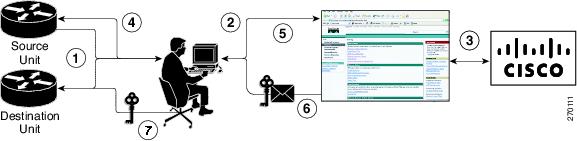
The following summary is for a license transfer process by using the Cisco Product License Registration portal:
-
You obtain the UDI and device credentials from the source and destination devices by using the CLI.
-
You contact the Product License Registration page on Cisco.com, and you enter the source device credentials and the UDI into the license transfer portal tool.
-
The portal displays licenses that can be transferred from the source device.
-
Select the licenses that need to be transferred. A permission ticked is issued. You can use this permission ticket to start the rehost process by using the CLI.
-
You apply the permissions ticket to the source device by using the license revoke command. The source device then provides a rehost ticket indicating proof of revocation. A 60-day grace period license is also installed on the device to allow enough time to transfer the licenses to the destination device.
-
You enter the rehost ticket into the license transfer portal tool on Cisco.com along with the destination device UDI.
-
You receive the license key through e-mail.
-
You install the license key on the destination device.
After you execute the license call-home resend command, the source device contacts the Cisco Product License Registration portal and obtains a license key for the destination device after revoking it from the source device. The license key stored on the source device can then be installed on the destination device to complete the transfer.
By using Cisco License Manager, you can select the source and destination devices from a GUI wizard for automated processing.
RMA License Transfer Between a Failed and a Working Device
Before you can transfer a software license from a failed device to a new device, you must enter UDI information from both devices into the Cisco Product License Registration portal. The portal issues the RMA replacement licenses (http://www.cisco.com/go/license).
If you need assistance to obtain a license, contact Cisco technical support at: http://www.cisco.com/cisco/web/support/index.html .
The figure below shows the license transfer work flow for RMA replacement licenses.
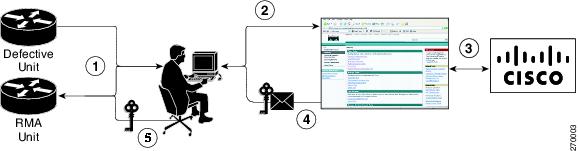
The RMA replacement license process involves these steps:
-
You obtain the UDI of the defective and RMA devices.
-
You enter the UDI into the RMA license portal tool on Cisco.com.
-
The license portal determines licenses associated with the defective device.
-
The license portal issues replacement licenses.
-
You install the new license on the new device.
License Resend Request
If an original license is lost or misplaced, you can enter EXEC commands to request that all licenses for a specific UDI be re-sent. The command also stores the received license lines in a location that you specify.
Cisco License Manager also allows you to perform this function with an easy-to-use GUI.
 Note |
You must have Internet access to place a license resend request. |
 Feedback
Feedback