Pseudowire Overview
Effective Cisco IOS-XE Release 3.18S:
- BGP PIC with TDM Pseudowire is supported on the ASR 920 routers with RSP2 modules.
- BGP PIC for Pseudowires, with MPLS Traffic Engineering is supported on the ASR 920 router with RSP2 modules.
The following sections provide an overview of pseudowire support on the Cisco ASR 920 Series Router.
Limitations
If you are running Cisco IOS-XE Release 3.17S and later releases, the following limitations apply:
- Channel associated signaling (CAS) is not supported on the T1/E1 and OC-3 interface modules.
- BGP PIC is not supported for MPLS/LDP over MLPPP and POS in the core.
- BGP PIC is not supported for Multi-segment Pseudowire or Pseudowire switching.
- BGP PIC is not supported for VPLS and H-VPLS.
- BGP PIC is not supported for IPv6.
- If BGP PIC is enabled, Multi-hop BFD should not be configured using the bfd neighbor fall-ove r bfd command.
- If BGP PIC is enabled, neighbor ip-address weight weight command should not be configured.
- If BGP PIC is enabled, bgp nexthop trigger delay 6 under the address-family ipv4 command and bgp nexthop trigger delay 7 under the address-family vpnv4 command should be configured. For information on the configuration examples for BGP PIC–TDM, see Example: BGP PIC with TDM-PW Configuration.
- If BGP PIC is
enabled and the targeted LDP for VPWS Xconnect services are established over
BGP, perform the following tasks:
- Configure Pseudowire-class (pw-class) with encapsulation “mpls”.
- Configure no status control-plane route-watch under the pw-class.
- Associate the pw-class with the VPWS xconnect configurations.
If you are running Cisco IOS-XE 3.18S, the following restrictions apply for BGP PIC with MPLS TE for TDM Pseudowire:
- MPLS TE over MLPPP and POS in the core is not supported.
- Co-existence of BGP PIC with MPLS Traffic Engineering Fast Reroute (MPLS TE FRR) is not supported.
Transportation of Service Using Ethernet over MPLS
Ethernet over MPLS (EoMPLS) PWs provide a tunneling mechanism for Ethernet traffic through an MPLS-enabled Layer 3 core network. EoMPLS PWs encapsulate Ethernet protocol data units (PDUs) inside MPLS packets and use label switching to forward them across an MPLS network. EoMPLS PWs are an evolutionary technology that allows you to migrate packet networks from legacy networks while providing transport for legacy applications. EoMPLS PWs also simplify provisioning, since the provider edge equipment only requires Layer 2 connectivity to the connected customer edge (CE) equipment. The Cisco ASR 920 Series Router implementation of EoMPLS PWs is compliant with the RFC 4447 and 4448 standards.
The Cisco ASR 920 Series Router supports VLAN rewriting on EoMPLS PWs. If the two networks use different VLAN IDs, the router rewrites PW packets using the appropriate VLAN number for the local network.
For instructions on how to create an EoMPLS PW, see Configuring an Ethernet over MPLS Pseudowire.

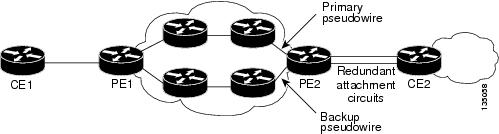

 Feedback
Feedback