Traffic classification and traffic marking are closely related and can be used together. Traffic marking can be viewed as
an additional action, specified in a policy map, to be taken on a traffic class.
Traffic classification allows you to organize into traffic classes on the basis of whether the traffic matches specific criteria.
For example, all traffic with a CoS value of 2 is grouped into one class, and traffic with a DSCP value of 3 is grouped into
another class. The match criteria are user-defined.
After the traffic is organized into traffic classes, traffic marking allows you to mark (that is, set or change) an attribute
for the traffic belonging to that specific class. For instance, you may want to change the CoS value from 2 to 1, or you may
want to change the DSCP value from 3 to 2.
The match criteria used by traffic classification are specified by configuring a
match command in a class map. The marking action taken by traffic marking is specified by configuring a
set command in a policy map. These class maps and policy maps are configured using the MQC.
The table below compares the features of traffic classification and traffic marking.
Table 3. Traffic Classification Compared with Traffic Marking
|
Feature
|
Traffic Classification
|
Traffic Marking
|
|
Goal
|
Groups network traffic into specific traffic classes on the basis of whether the traffic matches the user-defined criterion.
|
After the network traffic is grouped into traffic classes, modifies the attributes for the traffic in a particular traffic
class.
|
|
Configuration Mechanism
|
Uses class maps and policy maps in the MQC.
|
Uses class maps and policy maps in the MQC.
|
|
CLI
|
In a class map, uses
match commands (for example,
match
cos ) to define the traffic matching criteria.
|
Uses the traffic classes and matching criteria specified by traffic classification.
In addition, uses
set commands (for example,
set
cos ) in a policy map to modify the attributes for the network traffic.
|

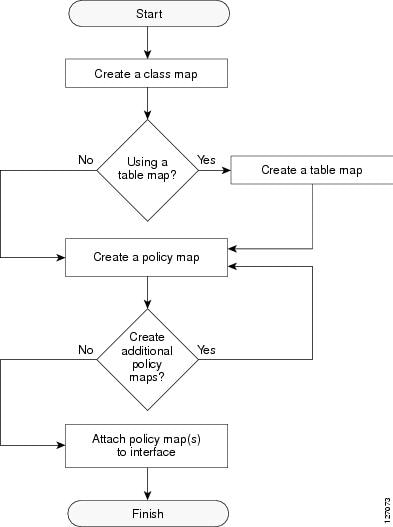
 Feedback
Feedback