Cisco Connected Grid 4-Port Serial GRWIC Installation and Configuration Guide
Available Languages
Table of Contents
Cisco Connected Grid 4-Port Serial GRWIC Installation and Configuration Guide
Information About the 4-Port Serial GRWIC
Installing and Removing the 4-Port Serial GRWIC
Installing a 4-Port Serial GRWIC
Removing a 4-Port Serial GRWIC
Connecting the 4-Port Serial GRWIC to the Network
Restrictions for the 4-Port Serial GRWIC
Configuring the 4-Port Serial GRWIC
Obtaining Documentation and Submitting a Service Request
Cisco Connected Grid 4-Port Serial GRWIC Installation and Configuration Guide
This document describes how to install and configure the Cisco Connected Grid 4-port serial Grid Router WAN interface Card (GRWIC). This module enables the Cisco 2010 Connected Grid Router (CGR 2010) to connect to a Wide Area Network (WAN).
Information About the 4-Port Serial GRWIC
The single-slot 4-port serial GRWIC (product ID GRWIC-4T) provides serial connectivity to the CGR 2010, a ruggedized power utility substation router. The GRWIC (see Figure 1) has 4 serial ports that support V.10/V.11/V.28/V.35 signaling types and asynchronous and synchronous protocols.
Utilities commonly have legacy equipment that communicates over relatively slow serial links. The 4-port serial GRWIC helps customers to enable applications such as legacy protocol transport, console server, and dial access server. Combining a high-density serial GRWIC with the CGR 2010 enables energy networks to collect and transport data from a Supervisory and Data Acquisition (SCADA) system over an IP network.
Features
The 4-port serial GRWIC (see Figure 1) offers the following key features:
– IEEE 1613 Power Substation Networking
– IEC 61850-3 Substation Networking
– IEC 60870-2-2 Environmental Classification
– IEC 60068-2-2 Environmental Testing
- Supports asynchronous and synchronous protocols
- Hardware support for PPP, HDLC, and Bisync protocols
- Uses the Cisco 12-in-1 Serial Cable
- Supports lead manipulation
- Supports Raw Socket and Protocol Translation between T101 and T104 and between DNP3-IP and DNP3-Serial
Figure 1 The Cisco 4-Port Serial GRWIC
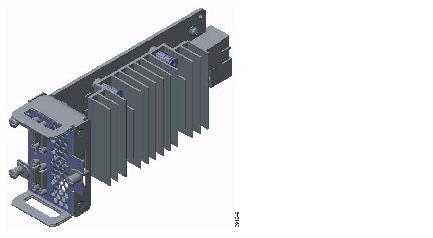
Timing Signals
The 4-port serial GRWIC interfaces support both the data terminal equipment (DTE) and data communication equipment (DCE) mode, depending on the mode of the compact serial cable attached to the port. To use a port as a DTE interface, you only need to connect a DTE compact serial cable to the port. When the system detects the DTE mode cable, it automatically uses the external timing signal. To use a port in DCE mode, you must connect a DCE compact serial cable and set the clock speed with the clock rate configuration command. See Configuring Basic Options to set the clock speed.
Encapsulation Protocols
Encapsulation protocols connect the Layer 2 (link layer) protocols with the Layer 3 (network layer) protocols. When traffic crosses a WAN link, the connection needs a layer 2 protocol to encapsulate traffic. The 4-port serial GRWIC interface supports the High-Level Data Link Control (HDLC), Point-to-point (PPP), and Frame Relay encapsulation protocols. The HDLC protocol, a proprietary protocol, decodes proprietary framing used by the routers on the PPP links. The standard PPP protocol supports PPP links analyzed by HDLC and can also be utilized for Frame Relay. The standard Frame Relay encapsulation protocol is a versatile and common encapsulation protocol used with Frame Relay. See Configuring Basic Options to set the encapsulation method.
Lead Manipulation
The lead manipulation feature allows a user to ignore input signals on the physical interface, view the state of the input signals, and monitor the transitions of the input signals. By default, Cisco IOS software requires assertion of some of the input leads on the physical interface. With lead manipulation, the user can configure the serial interface to ignore input signals. See Ignoring Input Signals.
Hardware Overview
This section includes the following topics:
Hardware Specifications
Table 1 summarizes the hardware specifications of the 4-port serial GRWIC supported on the CGR 2010.
Environmental Specifications
Table 2 lists the environmental specifications for the 4-port serial GRWIC.
Ports and LEDs
Figure 2 shows the front panel of the 4-port serial GRWIC.
Figure 2 4-Port Serial GRWIC Front View

Figure 2 shows that the 4-port serial GRWIC has one LED, labeled CONN, for ports 0-3. The LED lights when the serial port is connected. When the port is in DTE mode, the CONN LED indicates that Data Send Ready (DSR), Data Carrier Detect (DCD), and Clear To Send (CTS) have been detected. When the port is in DCE mode, Data Terminal Ready (DTR) and Ready To Send (RTS) have been detected. Table 3 describes the functions of the LEDs.
Cables
The interface cables for the 4-port serial GRWIC are rated for -4 degrees F (-20 degrees C) to 167 degrees F (75 degrees C). At -40C (the low end of the operating temperature range of the CGR 2010), the smart serial cable will perform optimally provided that the following conditions are met:
- The cable is not bent or flexed more than 5 times the nominal diameter.
- The cable is not strained under its own weight and is properly secured to the cable management system.
- The cable is not pinched and the cable jacket is not cracked from high impact or other damage.
- The cables connect equipment within a controlled environment such as an equipment room or vented cabinet and are not used outdoors in the field.
For information about connecting the cables, see “Connecting the 4-Port Serial GRWIC to the Network” section.
Table 4 lists the serial cables for the supported serial connection types.
Installing and Removing the 4-Port Serial GRWIC
This section describes how to install the 4-port serial GRWIC in the CGR 2010 and includes the following topics:
Safety Warnings
This section includes the basic installation warning statements for the 4-port serial GRWIC. For regulatory compliance and safety information for the CGR 2010, refer to the Connected Grid Router 2000 Series Regulatory Compliance and Safety Information document.
http://www.cisco.com/en/US/docs/routers/access/2000/CGR2010/hardware/rcsi/rcsiCGR2000series.html

Warning Only trained and qualified personnel should be allowed to install, replace, or service this equipment. Statement 1030

Warning Do not work on the system or connect or disconnect cables during periods of lightning activity. Statement 1001

Warning Read the installation instructions before connecting the system to the power source. Statement 1004

Warning Hazardous network voltages are present in WAN ports regardless of whether power to the unit is OFF or ON. To avoid electric shock, use caution when working near WAN ports. When detaching cables, detach the end away from the unit first. Statement 1026
Installing a 4-Port Serial GRWIC
You can install the 4-port serial GRWIC into one of four slots on the cable side of the router.
Follow these steps to install a 4-port serial GRWIC in a CGR 2010:
Step 1 Stand the GRWIC on end to install into the router slot. (See Figure 3.)
Figure 3 GRWIC Positioning to Install into the GCR 2010 Router

Step 2 Slide the GRWIC into the router slot. (See Figure 4.)
Figure 4 Proper Installation of a GRWIC

Step 3 Tighten the three captive screws on the front of the interface card.
Connecting the 4-Port Serial GRWIC to the Network
Before connecting a GRWIC to the network, ensure that the GRWIC is installed in the router and you have the proper cables for connecting the GRWIC to the network. See Table 4 for the cable descriptions.

Note
The interface cables are designed to connect equipment within a controlled environment such as an equipment room or vented cabinet and are not designed or intended to be used outdoors in the field. The interface cables are designed to connect equipment within a controlled environment such as an equipment room or vented cabinet and are not designed or intended to be used outdoors in the field.
To connect the 4-port serial GRWIC to the network, follow these steps:
Step 1 Connect the serial cable to the connector on the GRWIC faceplate. (See Figure 5.)
Step 2 Secure the thumb screws on the cable to the GRWIC faceplate. (See Figure 5.)
Figure 5 Connecting the Serial GRWIC Interface

One of the serial cable types listed in Table 4 , “Interface Cables for 12-in-1 Connector” (female serial cable shown as an example)
Matching serial cable for type listed in Table 4 , “Interface Cables for 12-in-1 Connector” (male serial cable shown as an example)
Step 3 Route the serial cable using a cable management system, such as a vertical cable manager, to ensure that the weight of the cable is supported (see Figure 6). Allow a short length (3 to 6 inches) of the cable to exit perpendicular to the connector.
Figure 6 Routing the Serial Cable

Step 4 Connect the female end of the serial cable to the male end of the other serial cable for back-to-back connectivity. (See Figure 5.)
Step 5 Connect the other end of the cable to the DTE or DCE.
Software Configuration
This section includes the following topics:
- Restrictions for the 4-Port Serial GRWIC
- Configuring the 4-Port Serial GRWIC
- Verifying Configuration
- Configuration Example
Configuring Basic Options
To configure basic options, including keepalive, clock rate, and encapsulation, perform the following steps:

Note
See See Configuring Raw Socket Protocol on the CGR 2010 Router for more information about configuring Raw Socket.
Ignoring Input Signals
You can configure an interface operating in DCE mode to ignore incoming Data Terminal Ready (DTR) or Ready to Send (RTS) signals. When you configure the ignore [ dtr | rts ] command, a signal is automatically seen as asserted.
To configure the interface to ignore DTR and RTS signals, perform the following steps:
Configuring Loopback Test
To configure a loopback test to test the connectivity, perform the following steps:
Verifying Configuration
The following example shows output from the show controllers serial command:
This example shows the output from the show interfaces command for a serial interface:
Frame Relay
The following example shows a Frame Relay configuration between routers UUT-1 and UUT-2:
Verify ping works to the other end, and verify the output of the following show commands:
Feature History
Cisco Feature Navigator provides information about platform support, software image support, including software image and their supported software release, feature set, or platform.
You can access Cisco Feature Navigator by going to http://www.cisco.com/go/cfn. An account on Cisco.com is not required.
Table 5 lists the release history for this feature.

Note
Table 5 lists only the software release that introduced support for a given feature in a given software release train. Unless noted otherwise, subsequent releases of that software release train also support that feature.
Obtaining Documentation and Submitting a Service Request
For information on obtaining documentation, using the Cisco Bug Search Tool (BST), submitting a service request, and gathering additional information, see What’s New in Cisco Product Documentation at: http://www.cisco.com/c/en/us/td/docs/general/whatsnew/whatsnew.html .
Subscribe to What’s New in Cisco Product Documentation , which lists all new and revised Cisco technical documentation, as an RSS feed and deliver content directly to your desktop using a reader application. The RSS feeds are a free service.
This document is to be used in conjunction with the documents listed in the “Related Documents” section.
Cisco and the Cisco logo are trademarks or registered trademarks of Cisco and/or its affiliates in the U.S. and other countries. To view a list of Cisco trademarks, go to this URL: www.cisco.com/go/trademarks . Third-party trademarks mentioned are the property of their respective owners. The use of the word partner does not imply a partnership relationship between Cisco and any other company. (1110R)
Any Internet Protocol (IP) addresses and phone numbers used in this document are not intended to be actual addresses and phone numbers. Any examples, command display output, network topology diagrams, and other figures included in the document are shown for illustrative purposes only. Any use of actual IP addresses or phone numbers in illustrative content is unintentional and coincidental.
Contact Cisco
- Open a Support Case

- (Requires a Cisco Service Contract)
 Feedback
Feedback