Configuring VLANs
A VLAN is a switched network that is logically segmented by function or application, without regard to the physical locations of the users. VLANs have the same attributes as physical LANs. However, you can group end-stations even if they are not physically located on the same LAN segment. Any device port can belong to a VLAN, unicast, broadcast, and multicast packets are forwarded and flooded only to end-stations in the VLAN. Each VLAN is considered a logical network, and packets destined for stations that do not belong to the VLAN must be forwarded through a router or a device supporting fallback bridging. In a device stack, VLANs can be formed with ports across the stack. Because a VLAN is considered a separate logical network, it contains its own bridge Management Information Base (MIB) information and can support its own implementation of spanning tree.
VLANs are often associated with IP subnetworks. For example, all the end stations in a particular IP subnet belong to the same VLAN. Interface VLAN membership on the device is assigned manually on an interface-by-interface basis. When you assign device interfaces to VLANs by using this method, it is known as interface-based, or static, VLAN membership.
The device can route traffic between VLANs by using device virtual interfaces (SVIs). An SVI must be explicitly configured and assigned an IP address to route traffic between VLANs.
Access Ports
An access port belongs to and carries the traffic of only one VLAN (unless it is configured as a voice VLAN port). Traffic is received and sent in native formats with no VLAN tagging. Traffic arriving on an access port is assumed to belong to the VLAN assigned to the port. If an access port receives a tagged packet IEEE 802.1Q tagged), the packet is dropped, and the source address is not learned.
Trunk Ports
A trunk port carries the traffic of multiple VLANs and by default is a member of all VLANs in the VLAN database. These trunk port types are supported:
-
An IEEE 802.1Q trunk port supports simultaneous tagged and untagged traffic. An IEEE 802.1Q trunk port is assigned a default port VLAN ID (PVID), and all untagged traffic travels on the port default PVID. All untagged traffic and tagged traffic with a NULL VLAN ID are assumed to belong to the port default PVID. A packet with a VLAN ID equal to the outgoing port default PVID is sent untagged. All other traffic is sent with a VLAN tag.
Although by default, a trunk port is a member of every VLAN known to the VTP, you can limit VLAN membership by configuring an allowed list of VLANs for each trunk port. The list of allowed VLANs does not affect any other port but the associated trunk port. By default, all possible VLANs (VLAN ID 1 to 4094) are in the allowed list. A trunk port can become a member of a VLAN only if VTP knows of the VLAN and if the VLAN is in the enabled state. If VTP learns of a new, enabled VLAN and the VLAN is in the allowed list for a trunk port, the trunk port automatically becomes a member of that VLAN and traffic is forwarded to and from the trunk port for that VLAN. If VTP learns of a new, enabled VLAN that is not in the allowed list for a trunk port, the port does not become a member of the VLAN, and no traffic for the VLAN is forwarded to or from the port.
For more information on VLANs, see VLAN Configuration Guide, Cisco IOS XE Gibraltar 16.10.x.
Creating a VLAN
With VTP version 1 and 2, if the device is in VTP transparent mode, you can assign VLAN IDs greater than 1006, but they are not added to the VLAN database.
To configure the Vlan, perform these steps. You can configure the Vlan in access or trunk mode. The procedure is same for the both the modes.
Procedure
| Command or Action | Purpose | |||
|---|---|---|---|---|
|
Step 1 |
configure terminal Example: |
Enter global configuration mode. |
||
|
Step 2 |
vlan vlan-id Example: |
Enters a VLAN ID, and enters VLAN configuration mode. Enter a new VLAN ID to create a VLAN, or enter an existing VLAN ID to modify that VLAN.
|
||
|
Step 3 |
name vlan-name Example: |
(Optional) Enters a name for the VLAN. If no name is entered for the VLAN, the default is to append the vlan-id value with leading zeros to the word VLAN. For example, VLAN0004 is a default VLAN name for VLAN 4. |
||
|
Step 4 |
exit Example: |
Returns to configuration mode. |
||
|
Step 5 |
interface interface-id Example: |
Specifies the physical port to be configured, and enter interface configuration mode. |
||
|
Step 6 |
switchport mode access Example: |
Configures the interface as a VLAN access port. |
||
|
Step 7 |
switchport access vlan vlan id Example: |
Specifies the VLAN for which this access port will carry traffic. If you do not enter this command, the access port carries traffic on VLAN1 only; use this command to change the VLAN for which the access port carries traffic. |
||
|
Step 8 |
end Example: |
Returns to configuration mode. |
Configuring LAN Ports for Layer 2 Switching
This section describes how configure all three types of ethernet LAN ports for Layer 2 switching on the Cisco IR8340 routers. The configuration tasks in this section apply to LAN ports on the router.
Layer 2 LAN Port Modes
The following table lists the Layer 2 LAN port modes and describes how they function on LAN ports.
| Mode | Function |
|---|---|
| switchport mode access | Puts the LAN port into permanent nontrunking mode and negotiates to convert the link into a nontrunk link. The LAN port becomes a nontrunk port even if the neighboring LAN port does not agree to the change. |
| switchport mode dynamic desirable | Makes the LAN port actively attempt to convert the link to a trunk link. The LAN port becomes a trunk port if the neighboring LAN port is set to trunk , desirable , or auto mode. This is the default mode for all LAN ports. |
| switchport mode dynamic auto | Makes the LAN port willing to convert the link to a trunk link. The LAN port becomes a trunk port if the neighboring LAN port is set to trunk or desirable mode. |
| switchport mode trunk | Puts the LAN port into permanent trunking mode and negotiates to convert the link into a trunk link. The LAN port becomes a trunk port even if the neighboring port does not agree to the change. |
| switchport nonegotiate | Puts the LAN port into permanent trunking mode but prevents the port from generating DTP frames. You must configure the neighboring port manually as a trunk port to establish a trunk link. |
 Note |
DTP is a point-to-point protocol. However, some internetworking devices might forward DTP frames improperly. To avoid this problem, ensure that LAN ports connected to devices that do not support DTP are configured with the access keyword if you do not intend to trunk across those links. To enable trunking to a device that does not support DTP, use the nonegotiate keyword to cause the LAN port to become a trunk but not generate DTP frames. |
Default Layer 2 LAN Interface Configuration
The following table shows the Layer 2 LAN port default configuration.
| Feature | Default |
|---|---|
|
Interface mode: |
|
|
|
|
switchport mode dynamic desirable |
| Default access VLAN | VLAN 1 |
| Native VLAN (for 802.1Q trunks) | VLAN 1 |
Configuring LAN Interfaces for Layer 2 Switching
These sections describe how to configure Layer 2 switching on the Cisco IR8340 routers:
 Note |
Use the default default interface interface -type slot/subslot/port command to revert an interface to its default configuration. |
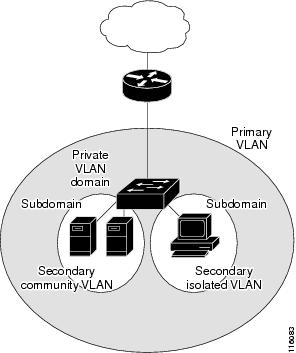


 Feedback
Feedback