Prior to RFC 3021,
Using 31-bit Prefixes on IPv4 Point-to-Point Links , many network administrators assigned IP address with a 30-bit subnet mask (255.255.255.252) to point-to-point interfaces
to conserve IP address space. Although this practice does conserve IP address space compared to assigning IP addresses with
shorter subnet masks such as 255.255.255.240, IP addresses with a 30-bit subnet mask still require four addresses per link:
two host addresses (one for each host interface on the link), one all-zeros network address, and one all-ones broadcast network
address.
The table below shows an example of the four IP addresses that are created when a 30-bit (otherwise known as 255.255.255.252
or /30) subnet mask is applied to the IP address 192.168.100.4. The bits that are used to specify the host IP addresses in
bold.
Table 8. Four IP Addresses Created When a 30-Bit Subnet Mask (/30) Is Used
|
Address
|
Description
|
Binary
|
|
192.168.100.4/30
|
All-zeros IP address
|
11000000.10101000.01100100.00000100
|
|
192.168.100.5/30
|
First host addresses
|
11000000.10101000.01100100.00000101
|
|
192.168.100.6/30
|
Second host address
|
11000000.10101000.01100100.00000110
|
|
192.168.100.7/30
|
All-ones broadcast address
|
11000000.10101000.01100100.00000111
|
Point-to-point links only have two endpoints (hosts) and do not require broadcast support because any packet that is transmitted
by one host is always received by the other host. Therefore the all-ones broadcast IP address is not required for a point-to-point
interface.
The simplest way to explain RFC 3021 is to say that the use of a 31-bit prefix (created by applying a 31-bit subnet mask
to an IP address) allows the all-zeros and all-ones IP addresses to be assigned as host addresses on point-to-point networks.
Prior to RFC 3021 the longest prefix in common use on point-to-point links was 30-bits, which meant that the all-zeros and
all-ones IP addresses were wasted.
The table below shows an example of the two IP addresses that are created when a 31-bit (otherwise known as 255.255.255.254
or /31) subnet mask is applied to the IP address 192.168.100.4. The bit that is used to specify the host IP addresses in bold
Table 9. Two IP Addresses Created When a 31-Bit Subnet Mask (/31) Is Used
|
Address
|
Description
|
Binary
|
|
192.168.100.4/31
|
First host address
|
11000000.10101000.01100100.00000100
|
|
192.168.100.5/31
|
Second host address
|
11000000.10101000.01100100.00000101
|
The complete text for RFC 3021 is available at
http://www.ietf.org/rfc/rfc3021.txt .

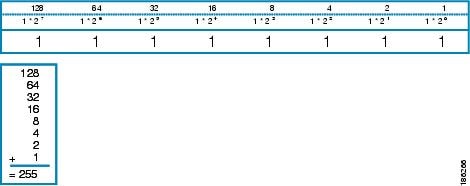
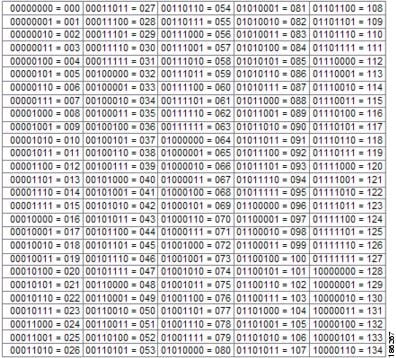
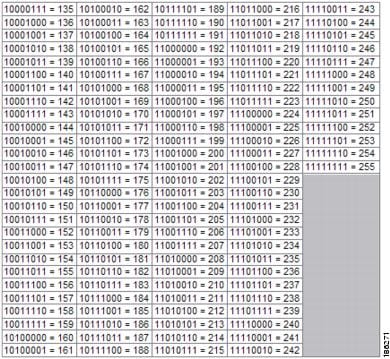


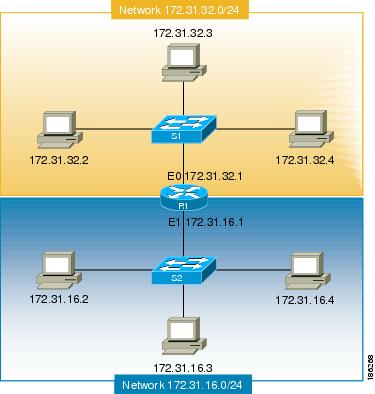
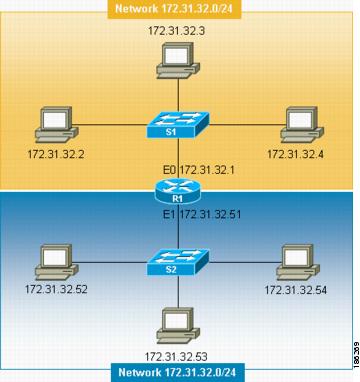
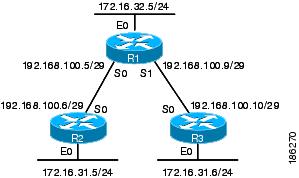
 Feedback
Feedback