Prerequisites for Marking Network Traffic
In order to mark network traffic, Cisco Express Forwarding must be configured on both the interface receiving the traffic and the interface sending the traffic.
The documentation set for this product strives to use bias-free language. For the purposes of this documentation set, bias-free is defined as language that does not imply discrimination based on age, disability, gender, racial identity, ethnic identity, sexual orientation, socioeconomic status, and intersectionality. Exceptions may be present in the documentation due to language that is hardcoded in the user interfaces of the product software, language used based on RFP documentation, or language that is used by a referenced third-party product. Learn more about how Cisco is using Inclusive Language.
Marking network traffic allows you to set or modify the attributes for traffic (that is, packets) belonging to a specific class or category. When used in conjunction with network traffic classification, marking network traffic is the foundation for enabling many quality of service (QoS) features on your network. This module contains conceptual information and the configuration tasks for marking network traffic.
In order to mark network traffic, Cisco Express Forwarding must be configured on both the interface receiving the traffic and the interface sending the traffic.
Cos Marking is not supported for pop 0.
IPv6 classification and marking are not supported on the Cisco RSP3 Module.
You cannot configure QoS with empty class map and cannot attach a policy without any class map match condition.
For information, see Quality of Service Configuration Guidelines for Cisco NCS 4200 Series.
Traffic marking is a method used to identify certain traffic types for unique handling, effectively partitioning network traffic into different categories.
After the network traffic is organized into classes by traffic classification, traffic marking allows you to mark (that is, set or change) a value (attribute) for the traffic belonging to a specific class. For instance, you may want to change the class of service (CoS) value from 2 to 1 in one class, or you may want to change the differentiated services code point (DSCP) value from 3 to 2 in another class. In this module, these values are referred to as attributes.
Attributes that can be set and modified include the following:
Discard-class value
DSCP value in the type of service (ToS) byte
MPLS EXP field value in the topmost label on an input interface
Multiprotocol Label Switching (MPLS) experimental (EXP) field on all imposed label entries
Precedence value in the packet header
QoS group identifier (ID)
ToS bits in the header of an IP packet
 Note |
Effective with Release 16.5.1, if the same table-mapping is applied on multiple interfaces, the MDT index is shared across these interfaces. Thus increased scaling of table-map is possible if table-mapping is reused. |
For information on attributes that marking supports see, Quality of Service Configuration Guidelines for Cisco NCS 4200 Series.
|
Feature Name |
Release |
Description |
|---|---|---|
|
DSCP Preservation of MLDP Traffic |
Cisco IOS XE Amsterdam 17.1.1 |
The Differentiated Services Code Point (DSCP) value does not change on both the uniform and pipe modes. |
Traffic marking allows you to fine-tune the attributes for traffic on your network. This increased granularity helps single out traffic that requires special handling and, thus, helps to achieve optimal application performance.
Traffic marking allows you to determine how traffic will be treated, based on how the attributes for the network traffic are set. It allows you to segment network traffic into multiple priority levels or classes of service based on those attributes, as follows:
The DSCP field (TAG to IP) value does not change in both the uniform mode and in pipe mode. This is applicable to both the Unicast and Multicast traffic scenario.
Traffic marking is often used to set the IP precedence or IP DSCP values for traffic entering a network. Networking devices within your network can then use the newly marked IP precedence values to determine how traffic should be treated. For example, voice traffic can be marked with a particular IP precedence or DSCP, and a queueing mechanism can then be configured to put all packets of that mark into a priority queue.
Traffic marking can be used to identify traffic for any class-based QoS feature (any feature available in policy-map class configuration mode, although some restrictions exist).
Traffic marking can be used to assign traffic to a QoS group within a device. The device can use the QoS groups to determine how to prioritize traffic for transmission. The QoS group value is used for one of the two following reasons:
To leverage a large range of traffic classes. The QoS group value has 100 different individual markings, as opposed to DSCP and IP precedence, which have 64 and 8, respectively.
If changing the IP precedence or DSCP value is undesirable.
If a packet (for instance, in a traffic flow) that needs to be marked to differentiate user-defined QoS services is leaving a device and entering a switch, the device can set the CoS value of the traffic, because the switch can process the Layer 2 CoS header marking. Alternatively, the Layer 2 CoS value of the traffic leaving a switch can be mapped to the Layer 3 IP or MPLS value.
Weighted random early detection (WRED) uses precedence values or DSCP values to determine the probability that the traffic will be dropped. Therefore, the Precedence and DSCP can be used along with WRED.
You can specify and mark the traffic attribute by using a set command.
With this method, you configure individual set commands for the traffic attribute that you want to mark.
This method is further described in the section that follows.
You specify the traffic attribute that you want to change with a set command configured in a policy map. The table below lists the available set commands and the corresponding attribute. The table also includes the network layer and the network protocol typically associated with the traffic attribute.
|
set Commands1 |
Traffic Attribute |
Network Layer |
Protocol |
||
|---|---|---|---|---|---|
|
set cos |
Layer 2 CoS value of the outgoing traffic |
Layer 2 |
|||
|
set discard-class |
discard-class value |
|
|||
|
set dscp |
DSCP value in the ToS byte |
Layer 3 |
IP |
||
|
set mpls experimental imposition |
MPLS EXP field on all imposed label entries |
Layer 3 |
MPLS |
||
|
set mpls experimental topmost |
MPLS EXP field value in the topmost label on either an input or an output interface |
Layer 3 |
MPLS |
||
|
set precedence |
Precedence value in the packet header |
Layer 3 |
IP |
||
|
set qos-group |
QoS group ID |
Layer 3 |
IP, MPLS |
 Note |
The set qos-group can be used for L2 traffic on the Cisco RSP3 Module. |
policy-map policy1
class class1
set dscp 1
end
 Note |
set dscp command is not supported on the Cisco RSP3 Module for L2 EFP configuration. |
The figure below illustrates the order of the procedures for configuring traffic marking.
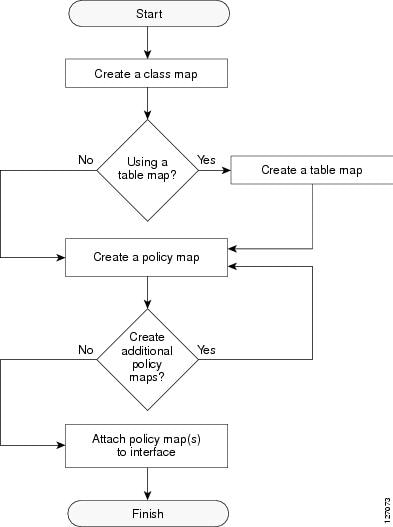
You specify and mark the traffic attribute that you want to change by using a set command configured in a policy map.
With this method, you configure individual set commands for the traffic attribute that you want to mark.
The table below lists the available set commands and the corresponding attribute. The table below also includes the network layer and the network protocol typically associated with the traffic attribute.
|
set Commands2 |
Traffic Attribute |
Network Layer |
Protocol |
|---|---|---|---|
|
set cos |
Layer 2 CoS value of the outgoing traffic |
Layer 2 |
|
|
set discard-class |
discard-class value |
Layer 2 |
|
|
set dscp |
DSCP value in the ToS byte |
Layer 3 |
IP |
|
set mpls experimental imposition |
MPLS EXP field on all imposed label entries |
Layer 3 |
MPLS |
|
set mpls experimental topmost |
MPLS EXP field value in the topmost label on an input or output interface |
Layer 3 |
MPLS |
|
set precedence |
Precedence value in the packet header |
Layer 3 |
IP |
|
set qos-group |
QoS group ID |
Layer 3 |
IP, MPLS |
If you are using individual set commands, those set commands are specified in a policy map. The following is a sample policy map configured with one of the set commands listed in the table above. In this sample configuration, the set cos command has been configured in the policy map (policy1) to mark the CoS value.
policy-map policy1
class class1
set cos 1
end
For information on configuring a policy map, see the “Creating a Policy Map for Applying a QoS Feature to Network Traffic” section.
The final task is to attach the policy map to the interface. For information on attaching the policy map to the interface, see the “Attaching the Policy Map to an Interface” section.
To configure network traffic marking, you use the Modular QoS CLI (MQC).
The MQC is a CLI structure that allows you to complete the following tasks:
Specify the matching criteria used to define a traffic class.
Create a traffic policy (policy map). The traffic policy defines the QoS policy actions to be taken for each traffic class.
Apply the policy actions specified in the policy map to an interface, EFP, Trunk EFP, or Xconect by using the service-policy command.
Traffic classification and traffic marking are closely related and can be used together. Traffic marking can be viewed as an additional action, specified in a policy map, to be taken on a traffic class.
Traffic classification allows you to organize into traffic classes on the basis of whether the traffic matches specific criteria. For example, all traffic with a CoS value of 2 is grouped into one class, and traffic with a DSCP value of 3 is grouped into another class. The match criteria are user-defined.
After the traffic is organized into traffic classes, traffic marking allows you to mark (that is, set or change) an attribute for the traffic belonging to that specific class. For instance, you may want to change the CoS value from 2 to 1, or you may want to change the DSCP value from 3 to 2.
The match criteria used by traffic classification are specified by configuring a match command in a class map. The marking action taken by traffic marking is specified by configuring a set command in a policy map. These class maps and policy maps are configured using the MQC.
The table below compares the features of traffic classification and traffic marking.
|
Feature |
Traffic Classification |
Traffic Marking |
|---|---|---|
|
Goal |
Groups network traffic into specific traffic classes on the basis of whether the traffic matches the user-defined criterion. |
After the network traffic is grouped into traffic classes, modifies the attributes for the traffic in a particular traffic class. |
|
Configuration Mechanism |
Uses class maps and policy maps in the MQC. |
Uses class maps and policy maps in the MQC. |
|
CLI |
In a class map, uses match commands (for example, match cos ) to define the traffic matching criteria. |
Uses the traffic classes and matching criteria specified by traffic classification. In addition, uses set commands (for example, set cos ) in a policy map to modify the attributes for the network traffic. |
| Step 1 |
enable Example:Enables privileged EXEC mode.
|
| Step 2 |
configure terminal Example:Enters global configuration mode. |
| Step 3 |
class-map class-map-name [match-all | match-any ] Example:Creates a class map to be used for matching traffic to a specified class, and enters class-map configuration mode.
|
| Step 4 |
match cos cos-value Example:Matches with Cos value. cos-value : Sets the Cos Value. The valid values are 1 and 2. |
| Step 5 |
end Example:(Optional) Returns to privileged EXEC mode. |
A policy map containing the set qos-group command can only be attached as an input traffic policy. QoS group values are not usable for traffic leaving a device.
A policy map containing the set cos command can only be attached as an output traffic policy.
 Note |
Cos Marking is not supported for pop 0. Cos marking is supported for pop1 and pop2. |
 Note |
For Cisco RSP3 Module, Cos Marking is supported only for pop 0 and push cases. Cos Marking is not supported for pop1 and pop2. |
| Step 1 |
enable Example:Enables privileged EXEC mode.
|
||
| Step 2 |
configure terminal Example:Enters global configuration mode. |
||
| Step 3 |
policy-map policy-map-name Example:Specifies the name of the policy map and enters policy-map configuration mode. |
||
| Step 4 |
class {class-name | class-default } Example:Specifies the name of the class whose policy you want to create and enters policy-map class configuration mode. This class is associated with the class map created earlier. |
||
| Step 5 |
set cos cos-value Example:(Optional) Sets the CoS value in the type of service (ToS) byte.
|
||
| Step 6 |
set dscp value Example: |
||
| Step 7 |
end Example:Returns to privileged EXEC mode. |
||
| Step 8 |
show policy-map Example:(Optional) Displays all configured policy maps. |
||
| Step 9 |
show policy-map policy-map class class-name Example:(Optional) Displays the configuration for the specified class of the specified policy map. |
Create and configure as many policy maps as you need for your network. To create and configure additional policy maps, repeat the steps in the “Creating a Policy Map for Applying a QoS Feature to Network Traffic” section. Then attach the policy maps to the appropriate interface, following the instructions in the “Attaching the Policy Map to an Interface” section.
 Note |
Depending on the needs of your network, policy maps can be attached to targets that are supported. For information, see Quality of Service Configuration Guidelines for Cisco NCS 4200 Series. |
| Step 1 |
configure terminal Enter global configuration mode. Example: |
| Step 2 |
interface interface-id Specify the port to attach to the policy map, and enter interface configuration mode. Valid interfaces are physical ports. Example: |
| Step 3 |
service instance number ethernet [name] Configure an EFP (service instance) and enter service instance configuration) mode.
Example: |
| Step 4 |
service-policy {input | output} policy-map-name Attaches the specified policy map to the input or output interfaces .
Example: |
| Step 5 |
encapsulation {default | dot1q | priority-tagged | untagged} Configure encapsulation type for the service instance.
Example: |
| Step 6 |
bridge-domain bridge-id [split-horizon group group-id] Configure the bridge domain ID. The range is from 1 to 4000. You can use the split-horizon keyword to configure the port as a member of a split horizon group. The group-id range is from 0 to 2. Example: |
| Step 7 |
end Return to privileged EXEC mode. Example: |
Router(config)# interface gigabitethernet 0/3/6
Router(config-if)# service instance 1 ethernet
Router(config-if-srv)# service-policy input co1
Router(config-if-srv)# encapsulation dot1q 1
Router(config-if-srv)# bridge-domain 1
Router(config-if-srv)# end
Router> enable
Router# configure terminal
Router(config)# interface gigabitethernet0/3/6
Router(config-if)# service instance 1 ethernet
Router(config-if-srv)# encapsulation dot1q 1
Router(config-if-srv)# bridge-domain 1
Device(config)# class-map match-any class1
Device(config-cmap)# match cos 1
Device(config-cmap)# end
Router> enable
Router# configure terminal
Router(config)# interface gigabitethernet0/3/6
Router(config-if)# service instance 1 ethernet
Router(config-if-srv)# encapsulation dot1q 1
Router(config-if-srv)# bridge-domain 1
Device(config)# class-map match-all class1
Device(config-cmap)# match cos 1
Device(config-cmap)# endThe following is an example of creating a policy map to be used for traffic classification.
Router> enable
Router# configure terminal
Router(config)# policy-map policy1
Router(config-pmap)# class class1
Router(config-pmap-c)# set cos 2
Router(config-pmap-c)# end
Router# exit
The following example shows how to attach an existing traffic policy to an interface. After you define a traffic policy with the policy-map command, you can attach it to one or more interfaces by using the service-policy command in interface configuration mode. Although you can assign the same traffic policy to multiple interfaces, each interface can have only one traffic policy attached in the input direction and only one traffic policy attached in the output direction.
Router(config)# interface gigabitethernet0/3/6
Router(config-if)# service instance 1 ethernet
Router(config-if-srv)# service-policy input co1
Router(config-if-srv)# encapsulation dot1q 1
Router(config-if-srv)# bridge-domain 1
Router(config-if)# service-policy input policy1
Router(config-if)# end
|
Related Topic |
Document Title |
|---|---|
|
Cisco commands |
|
|
QoS commands: complete command syntax, command modes, command history, defaults, usage guidelines, and examples |
Cisco IOS Quality of Service Solutions Command Reference |
|
MQC |
“Applying QoS Features Using the MQC” module |
|
Classifying network traffic |
“Classifying Network Traffic” module |
|
Description |
Link |
|---|---|
|
The Cisco Support and Documentation website provides online resources to download documentation, software, and tools. Use these resources to install and configure the software and to troubleshoot and resolve technical issues with Cisco products and technologies. Access to most tools on the Cisco Support and Documentation website requires a Cisco.com user ID and password. |