Clocking and Timing Restrictions
The following clocking and timing restrictions apply to the chassis:
-
Interfaces carrying PTP traffic must be under the same VPN Routing and Forwarding (VRF). Misconfiguration will cause PTP packet loss.
Use the 10 Gigabit Links to configure VRF on two Cisco RSP3 Routers.
-
You can configure only a single clocking input source within each group of eight ports (0–7 and 8–15) on the T1/E1 interface module using the network-clock input-source command.
-
Multicast timing is not supported.
-
Out-of-band clocking and the recovered-clock command are not supported.
-
Precision Time Protocol (PTP) is supported only on loopback interfaces.
-
Synchronous Ethernet clock sources are not supported with PTP. Conversely, PTP clock sources are not supported with synchronous Ethernet except when configured as hybrid clock. However, you can use hybrid clocking to allow the chassis to obtain frequency using Synchronous Ethernet, and phase using PTP.
-
Time of Day (ToD) and 1 Pulse per Second (1PPS) input is not supported when the chassis is in boundary clock mode.
-
Multiple ToD clock sources are not supported.
-
PTP redundancy is supported only on unicast negotiation mode; you can configure up to three server clocks in redundancy mode.
-
In order to configure time of day input, you must configure both an input 10 Mhz and an input 1 PPS source.
-
PTP over IPv6 is not supported.
-
SyncE Rx and Tx is supported on uplink interfaces when using 8 x 1 GE Gigabit Ethernet SFP Interface Module.
-
When PTP is configured, changing the configuration mode from LAN to WAN or WAN to LAN is not supported for following IMs:
-
2x10G
-
8x1G_1x10G_SFP
-
8x1G_1x10G_CU
-
-
PTP functionality is restricted by license type.
 Note |
If you install the IEEE 1588-2008 BC/MC licenseIEEE 1588-2008 BC/MC license (available by default), you must reload the chassis to use the full PTP functionality. |
 Note |
By default, all timing licenses are already included on the Cisco NCS 4200 routers. |
-
End-to-end Transparent Clock is not supported for PTP over Ethernet.
-
Transparent clock is not supported on the Cisco RSP3 Module.
-
G.8265.1 telecom profiles are not supported with PTP over Ethernet.
-
The chassis does not support a mix of IPv4 and Ethernet clock ports when acting as a transparent clock or boundary clock.
The following restrictions apply when configuring synchronous Ethernet SSM and ESMC:
-
To use the network-clock synchronization ssm option command, ensure that the chassis configuration does not include the following:
-
Input clock source
-
Network clock quality level
-
Network clock source quality source (synchronous Ethernet interfaces)
-
-
The network-clock synchronization ssm option command must be compatible with the network-clock eec command in the configuration.
-
To use the network-clock synchronization ssm option command, ensure that there is not a network clocking configuration applied to synchronous Ethernet interfaces, BITS interfaces, and timing port interfaces.
-
SSM and ESMC are SSO-coexistent, but not SSO-compliant. The chassis goes into hold-over mode during switchover and restarts clock selection when the switchover is complete.
-
The chassis does not support ESMC messages on the S1 byte on SONET/SDH and T1/E1 interface modules.
-
It is recommended that you do not configure multiple input sources with the same priority as this impacts the TSM (Switching message delay).
-
You can configure a maximum of 4 clock sources on interface modules, with a maximum of 2 per interface module. This limitation applies to both synchronous Ethernet and TDM interfaces.
-
When you configure the ports using the synchronous mode command on a copper interface, the port attempts to auto-negotiate with the peer-node copper port and hence the auto negotiation is incomplete as both the ports try to act as server clock, which in turn makes the port down. Hence, for a successful clock sync to happen, you should configure the ports using network-clock input-source 1 interface interface id command prior to the configuration using the synchronous mode command under the interfaces to ensure that one of the ports behaves as a server clock.
It is not recommended to configure the copper ports using the synchronous mode command.
Restrictions on RSP3 Module
The following clocking and timing restrictions are supported on the RSP3 Module:
-
Precision Time Protocol (PTP) is supported only on the routed interfaces.
-
Transparent Clock over 1 Gigabit Ethernet port performance is not good.
-
PTP is supported for LAN for the following IMs. WAN is not supported.
-
2x40
-
1x100 GE
-
8x10 GE
-
-
To shift from non hybrid clock configuration to hybrid clock configuration, you must first unconfigure PTP, unconfigure netsync, reconfigure netsync and configure hybrid PTP.






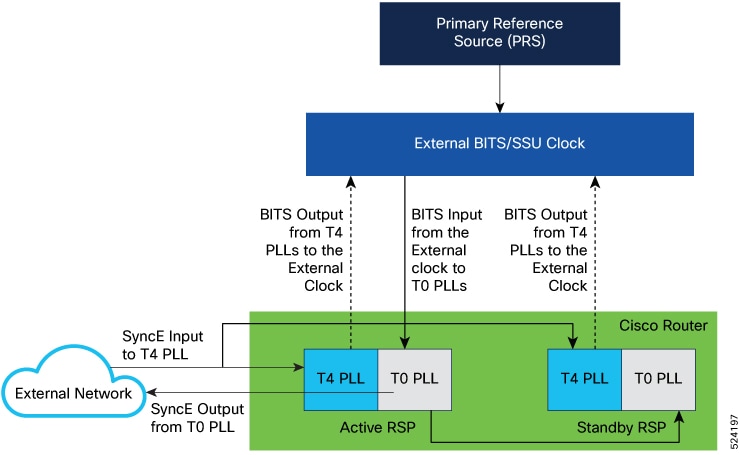
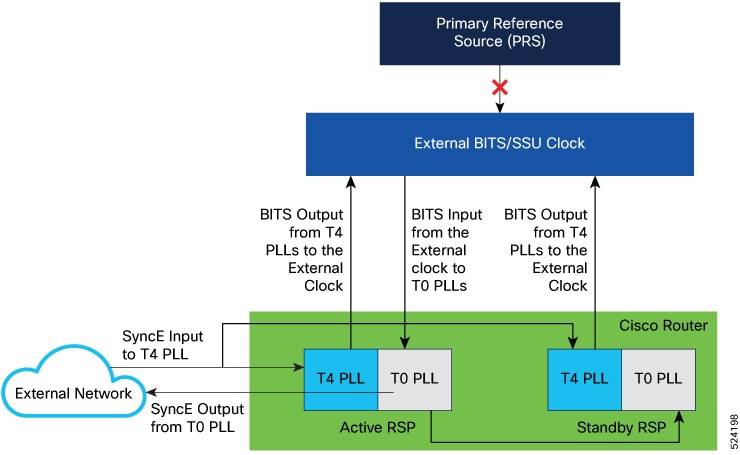

 Feedback
Feedback