Create Authorized Device List
ENCS device serial numbers are uploaded into the customer specific Cisco Smart Account and virtual account. This is an automated process but, sometimes, you might have to manually create a virtual account and upload ENCS device serial numbers. The following steps show you how to redirect a device at customer location to customer specific controller.
-
Add controller information to virtual account.
-
In PnP Connect server, select Devices, click + Add Devices and upload a CSV file with information about PID, serial number and controller. You can upload a certificate issued by Symantec or upload enterprise root cert.


Note
Starting from Cisco vManage 20.4, if the ENCS device certificate serial number is not available, the device serial number can be used to authenticate the device by populating the device serial number in the SUDI Number column. Cisco SD-WAN Manager smart sync uses the device serial number to authenticate the device.
-
Select Controller Profiles and click +Add Profiles. Enter details related to the controller to create a profile. Select Provisioning File and download it.

-
-
Add the device list to Cisco SD-WAN Manager.
-
Upload the authorized device list from virtual account to Cisco SD-WAN Manager.

-
Identity, Trust and Whitelist
Identity of the NFVIS WAN Edge device is uniquely identified by the chassis ID and certificate serial number. The following certificates are provided depending on the WAN Edge device:
-
ENCS hardware device certificate is stored in the on-board SUDI chip installed during manufacturing. ENCS hardware is shipped with Cisco NFVIS software.
-
Cisco Catalyst SD-WAN virtual devices do not have root certificates pre-installed on the device. For these devices, a One-Time Password (OTP) is provided by Cisco SD-WAN Manager to authenticate the device with the Cisco SD-WAN Control Components.
Trust of the WAN Edge devices is done using the root chain certificates that are pre-loaded in manufacturing, loaded manually, distributed automatically by Cisco SD-WAN Manager, or installed during Plug and Play (PnP) or Zero-Touch Provisioning (ZTP), the automated deployment provisioning process.
The Cisco SD-Branch solution uses a whitelist model, which means that the NFVIS WAN Edge devices that are allowed to join the SD-Branch overlay network need to be known by all the SD-Branch controllers before hand. This is done by adding the WAN Edge devices in the PnP connect portal. The added WAN Edge devices are attached to the Cisco SD-WAN Validator profile contained in the PnP portal (associated with the SD-Branch overlay organization-name) to create a provisioning file. This file is imported into the SD-Branch Cisco SD-WAN Control Components, which then automatically shares the device whitelist with the rest of SD-Branch controllers (Cisco SD-WAN Validator). The provisioning file containing the device whitelist can also be synced directly from the PnP connect portal to Cisco SD-WAN Manager through a secure SSL connection using REST APIs.
 Note |
The Cisco SD-WAN Control Components such as Cisco SD-WAN Manager, Cisco SD-WAN Validator and Cisco SD-WAN Controller and WAN Edge devices, should all be configured with the same organization-name to join the same SD-Branch overlay network. |





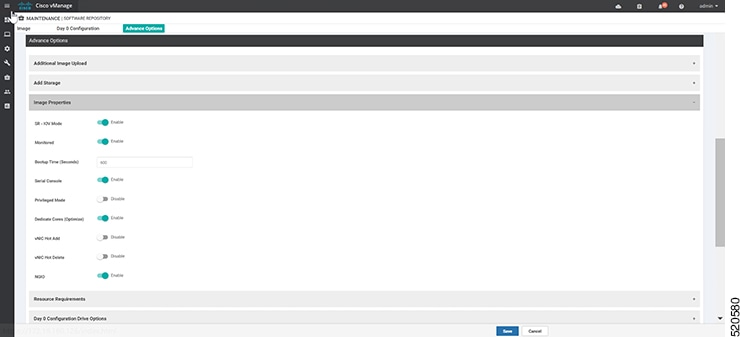


 Feedback
Feedback