The application priority and SLA policies allows you to configure the app route policy, data policy, and QoS Map policies
that route and prioritize traffic for best performance. All the basic information is preconfigured. You can specify a name
and description for a policy group and configure the basic policy values. You can quickly configure the basic values to get
started with the traffic policy. Configuring this policy provides the following benefits:
Create an Application Priority and SLA Policy
Click + Application priority & SLA policy to create a policy and configure the values. To edit an existing policy, click the ellipsis icon (...) next to the application priority and SLA policy under Action and click Edit.
Choose one of the following options and configure the values that are based on the likely business relevance of the applications,
and to give higher priority to business-relevant applications:
-
Gold (Business-relevant): Likely to be important for business operations, for example, WebEx software.
-
Silver (Default): No determination of relevance to business operations.
-
Bronze (Business-irrelevant): Unlikely to be important for business operations, for example, gaming software.
Within each of the business-relevance categories, the workflow groups the applications into application lists, such as broadcast
video, multimedia conferencing, VoIP telephony, and so on.
Troubleshooting Policy Group Validations
When you activate or deactivate a centralized policy or deploy a controller template, some controller-related policies associated
in policy groups are deployed to prevent any errors in policy. You can avoid these validation errors using any one of the
following workarounds:
-
Dissociate application priority and SLA policy from any of the policy groups that have devices associated.
-
Dissociate devices from any policy group that has application priority and SLA policy.
-
Fix the issues in the application priority and SLA policy (In this case, you need to associate the device to a configuration
group that has the selected VPNs).
Table 3. Cisco Catalyst SD-WAN Fabric Traffic Policy
|
Field
|
Description
|
|
Preferred Path
|
To configure a preferred path, choose one or more colors of the data plane tunnel or tunnels from the drop-down list. Traffic
is load-balanced across all the tunnels. If no tunnels match the SLA, data traffic is sent through any available tunnel.
The preferences apply in order of priority to determine the path or color for forwarding traffic.
|
|
When SLA not met
|
Choose Strict/Drop to perform strict matching of the SLA class. If no data plane tunnel is available that satisfies the SLA criteria, traffic
is dropped.
Choose Fallback to best path to configure the best available tunnel to avoid a packet drop. This is the default.
Backup Path: Path for traffic to use if the primary path fails.
|
|
Backup Path
|
To configure an alternate path for traffic flow, choose a path from the drop-down list.
|
|
Traffic Filtering
|
Click Edit to view and update app classification based on the business relevance. Choose a service provider class option and drag and
drop the applications into different classes such as Gold or Bronze and click Save to update the configuration.
|
|
SLA
|
Add the SLA class in the traffic policy. Click Edit to configure the SLA class by adjusting the values for Loss (%), Latency (ms), or Jitter (ms) for the traffic policy.
|
|
QoS Queues
|
Click Add QoS Policy to add a QoS queue. Click Edit to configure the QoS Queues. Choose one of the following values for the QoS queuing model:
-
4 Queues
-
5 Queues
-
6 Queues
-
8 Queues
|
Table 4. Internet Offload Traffic
|
Field
|
Description
|
|
Secure Internet Gateway
|
Choose an application or application family list to tunnel traffic through a Secure Internet Gateway.
Enable Fallback to routing for traffic to undergo normal routing if the SIG tunnels are down.
|
|
Direct Internet Access
|
Select an application or application family list to allow direct internet access.
Enable Fallback to routing for traffic to undergo normal routing if Direct Internet Access (DIA) is not available.
|
Table 5. Apply Policy
|
Field
|
Description
|
|
Target
|
Configure the following parameters:
-
Direction: Choose the direction for applying the policy:
-
All: Bidirection traffic flow
-
Service: Incoming traffic from service.
-
Tunnel: Incoming traffic from the tunnel.
-
VPN: Choose a target VPN from the drop-down list.
-
Interface: Specify a value or a variable for the Ethernet interface or DSL PPPoE interface type for applying the QoS policy.
|
Advanced Layout
The advanced view provides further options to configure the traffic policy along with rules, service level agreement (SLA)
class, and QoS Map. Click the Advanced button on the top-right corner of the window to swtich to the advanced view.

Note
|
If you make changes to the application priority and SLA policies and switch to the advanced layout, the changes are retained.
You cannot switch back to the default view.
|
Based on the values you configure in the workflow, a policy profile and the relevant policy objects are created in the back-end
when the workflow is completed. Similarly, you can configure traffic filtering and rules by creating the match and action
conditions of a policy. You can also configure the app route policy SLA class and create customized QoS queues.
Table 6. Add Traffic Policy
|
Field
|
Description
|
|
Policy Name
|
Specify a name for the traffic policy.
|
|
VPN
|
Choose a VPN from the drop-down list.
|
|
Direction
|
|
Table 7. Add Rules
|
Field
|
Description
|
|
Sequence
|
The sequence number of the rule.
|
|
Name
|
Specify a name for the rule.
|
|
Protocol
|
Choose a protocol from the drop-down list:
|
|
Match
|
Choose a value for the match condition from the available options. For more information about match conditions, see the Match Condition table in the section Configure Traffic Rules in Centralized Policy.
|
|
Action
|
Choose a value for the action to take if the policy matches, from the available options. For more information about action
values, see the Action Condition table in the section Configure Traffic Rules in Centralized Policy.
|
|
Base Action
|
Choose one of the following base actions for the packets based on the rules:
|
Table 8. Action Parameters on Policy Groups
|
Field
|
Description
|
|
Secure Service Edge
|
Minimum supported releases: Cisco IOS XE Catalyst SD-WAN Release 17.13.1a and Cisco Catalyst SD-WAN Manager Release 20.13.1
Redirect application traffic to a Secure Service Edge instance.
For more information on configuring Automatic tunnels on Cisco Secure Access, see Automatic Tunnels .
Check the Fallback to Routing check box to route internet-bound traffic through the Cisco SD-WAN overlay when all Secure Service Edge tunnels are down.
|
|
Remote Preferred Color
|
Minimum supported releases: Cisco IOS XE Catalyst SD-WAN Release 17.15.1a and Cisco Catalyst SD-WAN Manager Release 20.15.1
You can set a preferred remote color in the AAR policy to control traffic routing based on the application list.
Use the Restrict to Remote Color option to drop traffic if the selected remote color does not meet the SLA.
|
To rearrange match–action pairs in the route policy, drag them to the desired position and click Save Match and Actions.
Table 9. SLA Class Components
|
Parameter
|
Description
|
|
jitter
milliseconds
|
The maximum jitter on the connection
Range: 1–1000 milliseconds
|
|
latency
milliseconds
|
The maximum packet latency on the connection
Range: 1–1000 milliseconds
|
|
loss
percentage
|
The maximum packet loss on the connection
Range: 1–100 percent
|
Starting from Cisco IOS XE Catalyst SD-WAN Release 17.14.1a, the SLA class loss, latency, and jitter values are as follows:
-
Default values: Loss 5%, latency 500 ms, jitter 500 ms
-
Business relevant values: Loss 2%, latency 300 ms, jitter 60 ms
-
Business irrelevant values: Loss 10%, latency 600 ms, jitter 600 ms
-
Bulk data values: Loss 5%, latency 500 ms, jitter 500 ms
For more information about SLA class and its components, see SLA Classes in Application-Aware Routing.
Table 10. QoS Queue
|
Field
|
Description
|
|
Queuing Model
|
Choose a value from the drop-down list for the queuing model.
|
|
Policy Name
|
Provide a name for the policy.
|
|
Interface
|
Specify a value for the interface.
|
|
Forwarding class
|
Choose a value for the forwarding class from the drop-down list.
|
|
Bandwidth %
|
Specify the maximum bandwidth. The range is 1–99.
|
|
Drops
|
Choose a value for the drop type from the following options:
|
|
Scheduling type
|
Specify how to prioritize data packets for transmission to the destination by configuring the schedule type. The default is
Weighted Round Robin (WRR).
|
For more information about QoS, see the section Cisco Catalyst SD-WAN Forwarding and QoS Overview in Forwarding and QoS.
Monitor traffic flow
Minimum supported releases: Cisco IOS XE Catalyst SD-WAN Release 17.13.1a, Cisco Catalyst SD-WAN Manager Release 20.13.1.
You can configure collectors by clicking the Additional Settings tab, which provide options to monitor traffic flow on incoming packets in the LAN for application and flow visibility over
IPv4, IPv6, or both network addresses.
Before you begin, ensure that you have configured Cflowd collector details in the Cisco SD-WAN Manager menu from .

Note
|
The Cflowd configuration applies to the global level and not the site level.
The additional settings that you configure are applied to the Cisco SD-WAN Controllers while deploying the application priority and SLA policy. For more information about configuring Cflowd, see the section
Configure Cflowd in Configure Collectors in a Network Hierarchy.
|
Enable traffic flow monitoring
To enable traffic flow monitoring while configuring an application priority & SLA policy, click the Additional Settings tab in the top-right corner and configure the following values:
Table 11. Additional Settings
|
Field
|
Description
|
|
Application Visibility
|
Monitor all the applications running in all VPNs over IPv4, IPv6, or both networks in the LAN.
|
|
Flow Visibility
|
Monitor traffic flow over IPv4, IPv6, or both network addresses in the LAN.
|

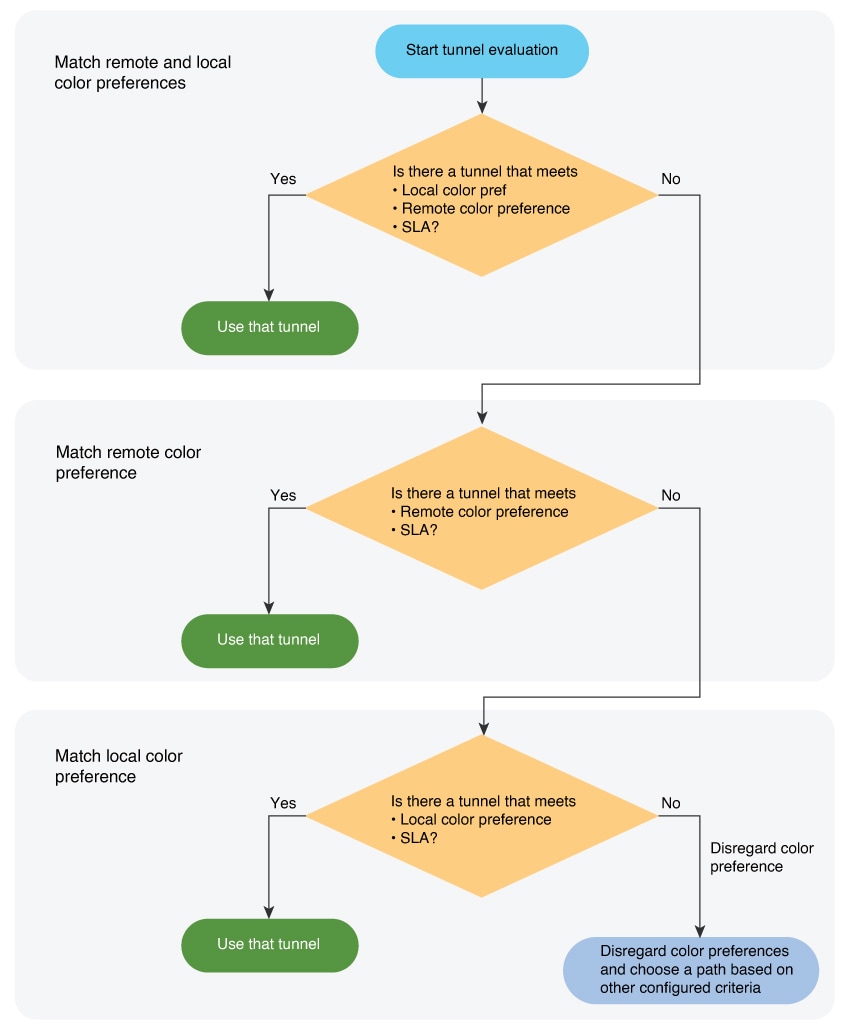
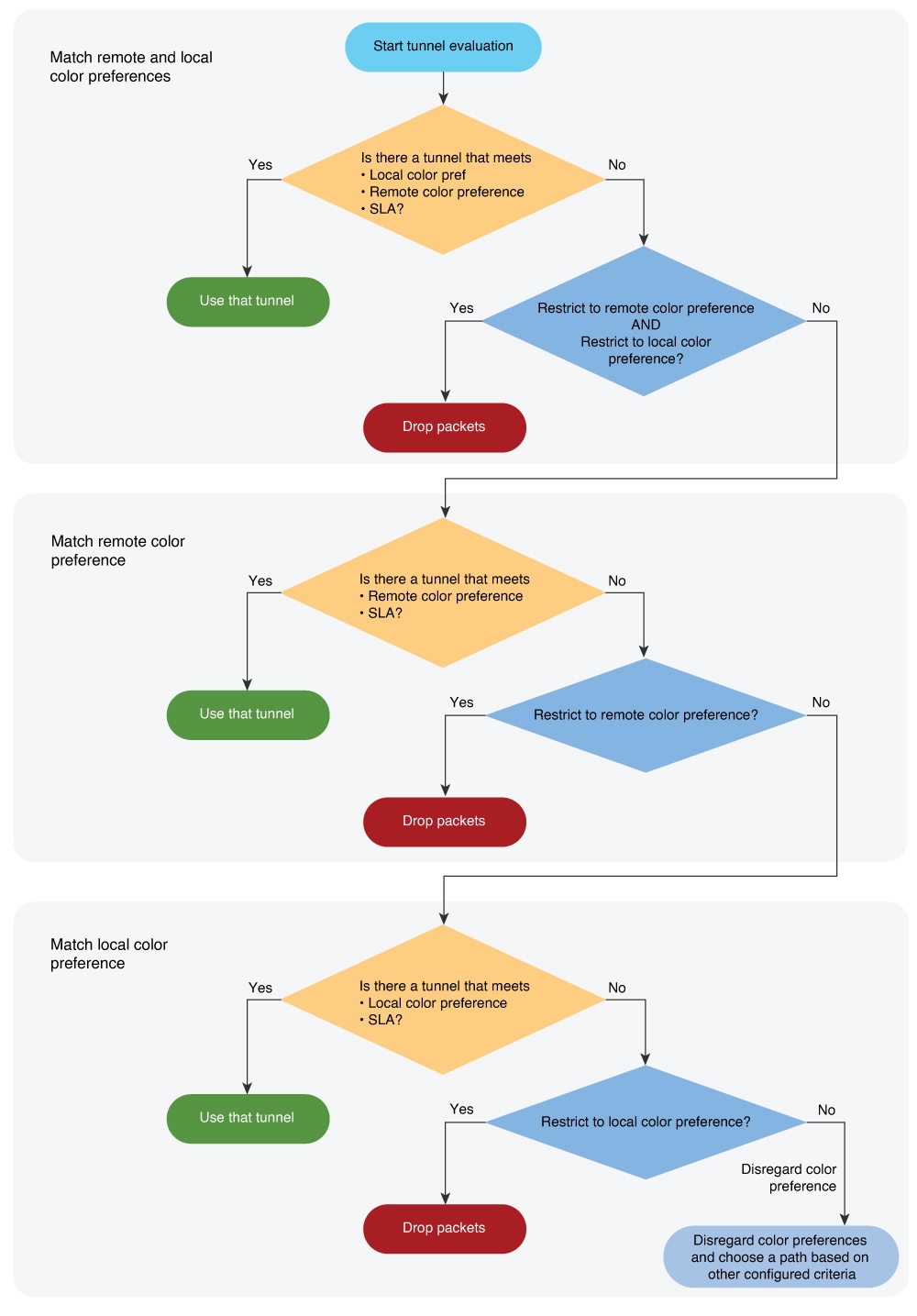
 Feedback
Feedback