Information About Cloud OnRamp for SaaS
Common Scenarios for Using Cloud OnRamp for SaaS
For an organization using SD-WAN, a branch site typically routes SaaS application traffic by default over SD-WAN overlay links to a data center. From the data center, the SaaS traffic reaches the SaaS server.
For example, in a large organization with a central data center and branch sites, employees might use Office 365 at a branch site. By default, the Office 365 traffic at a branch site would be routed over SD-WAN overlay links to a centralized data center, and from there to the Office 365 cloud server.
Scenario 1: If the branch site has a direct internet access (DIA) connection, you may choose to improve performance by routing the SaaS traffic through that direct route, bypassing the data center.
Scenario 2: If the branch site connects to a gateway site that has DIA links, you may choose to enable SaaS traffic to use the DIA of the gateway site.
Scenario 3: Hybrid method.
Scenario 1: Cloud Access through Direct Internet Access Links
In this scenario, a branch site has one or more direct internet access (DIA) links, as shown in the illustration below.
Using Cloud OnRamp for SaaS, SD-WAN can select the best connection for each SaaS application through the DIA links or through the SD-WAN overlay links. Note that the best connection may differ for different SaaS applications. For example, Office365 traffic may be faster through one link, and Dropbox traffic may be faster through a different link.
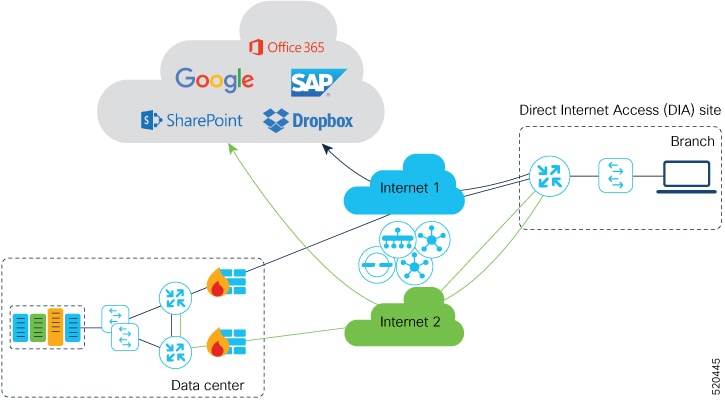
Scenario 2: Cloud Access through a Gateway Site
In this scenario, a branch site has one or more direct connections to a gateway site, and the gateway site has links to the internet.
Using Cloud OnRamp for SaaS, Cisco Catalyst SD-WAN can select the best connection for each SaaS application through the gateway site. If the branch site connects to more than one gateway site, SD-WAN ensures that SaaS traffic uses the best path for each SaaS application, even through different gateway sites.
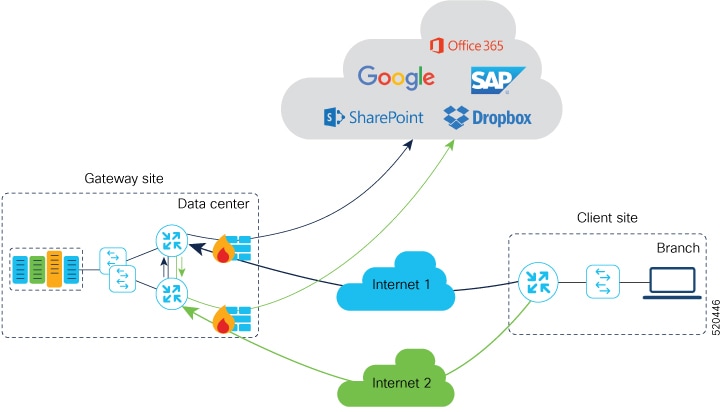
Scenario 3: Hybrid Approach
In this scenario, a branch site has both direct internet access (DIA) links, and links to a gateway site, which also has links to the internet.
Using Cloud OnRamp for SaaS, Cisco Catalyst SD-WAN can select the best connection for each SaaS application, either through DIA links or through the gateway site.
Specify Office 365 Traffic Category
When enabling Cloud OnRamp for SaaS to manage Office 365 traffic, you can limit Cloud OnRamp for SaaS path selection to apply to some or all Office 365 traffic, with the following options:
-
Optimize traffic
-
Optimize and Allow traffic
-
All Office 365 traffic
These options correspond to the three categories of Office 365 traffic that Microsoft defines as follows:
-
Optimize: Traffic most sensitive to network performance, latency, and availability.
-
Allow: Traffic less sensitive to network performance, latency, and availability.
-
Default: Traffic not sensitive to network performance.
Specifying traffic by Office 365 category requires enabling the Cisco SD-AVC Cloud Connector component in Administration > Settings.
Best Path Determination
Cloud OnRamp for SaaS selects the best path for each application using an algorithm that takes input from the following sources.
|
Input |
All Cloud Application Traffic |
Office 365 Traffic |
|
|---|---|---|---|
|
1 |
Cloud OnRamp for SaaS metrics based on path probing |
Yes |
Yes |
|
2 |
Application response time (ART) metrics |
No |
Yes (if enabled) |
|
3 |
Microsoft telemetry metrics |
No |
Yes (if enabled) |
For Office 365 traffic, you can view a log of the metrics that factor into the best-path determination. The metrics appear in a Cisco SD-WAN Analytics page specifically designed to display only this information, and available directly from Cisco SD-WAN Manager.
Load Balancing Across Multiple Interfaces
Cloud OnRamp for SaaS can determine the best network path for each type of cloud traffic. However, if multiple direct internet access (DIA) interfaces on a WAN edge device at a branch site provide acceptable performance for a cloud application, Cloud OnRamp for SaaS can employ load balancing across up to three interfaces to further improve performance.
When you enable load balancing across multiple interfaces of a WAN edge device, load balancing is enabled for all cloud applications that are managed by Cloud OnRamp for SaaS. After determining the best path interface for a cloud application, Cloud OnRamp compares the performance statistics for other interfaces. To use another interface for load balancing, the following must be true:
-
The packet loss value of the interface cannot vary from the packet loss value of the best path interface by more than a configured value (%). You can configure a smaller value to restrict load balancing only to interfaces with a packet loss value very close to that of the best path interface, or you can configure a larger value to be more inclusive of interfaces that might have a higher packet loss than the best path interface.
-
The latency value of the interface cannot vary from the latency value of the best path interface by more than a configured value (milliseconds). You can configure a smaller value to restrict load balancing only to interfaces with a latency value very close to that of the best path interface, or you can configure a larger value to be more inclusive of interfaces that might have a higher latency than the best path interface.
If required, you can select an option to ensure that all traffic from a single host uses a single interface – for example, to ensure that DNS and application traffic use the same path.
Information About Cloud OnRamp for SaaS Probing Through VPN 0 Interfaces at Gateway Sites
A branch site may connect to the internet through one or more direct internet access (DIA) interfaces at the branch site itself, or through a gateway site, which might use a service VPN or VPN 0 to connect to the internet.
In addition to probing the DIA interfaces at a branch site, Cloud OnRamp for SaaS can probe interfaces at a gateway site, whether they use service VPNs (VPN 1, VPN 2, …) or the transport VPN (VPN 0), when determining the best path to use for the traffic of specified cloud applications. This is helpful when the branch site connects to the internet through a gateway site.
When configuring Cloud OnRamp for SaaS to use the gateway site, specify whether the gateway site uses service VPNs or VPN 0 to connect to the internet, as shown in the following illustrations.
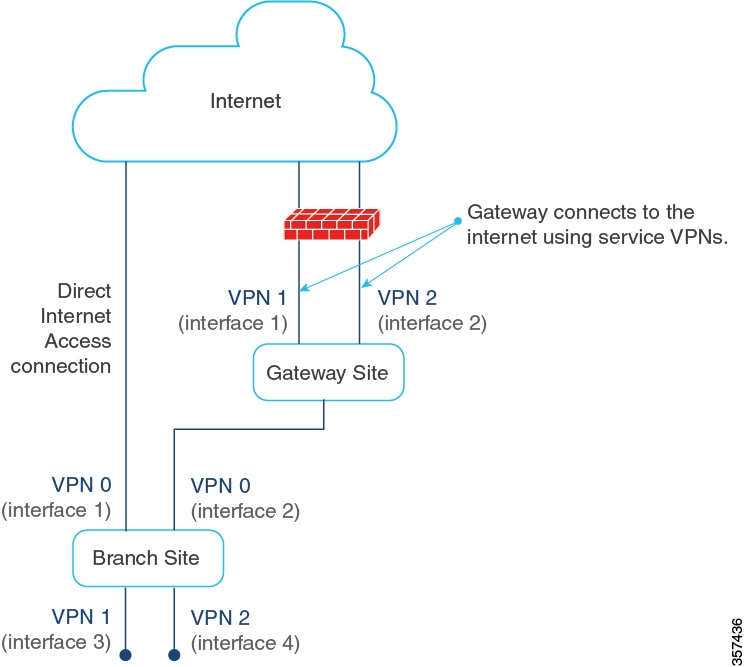
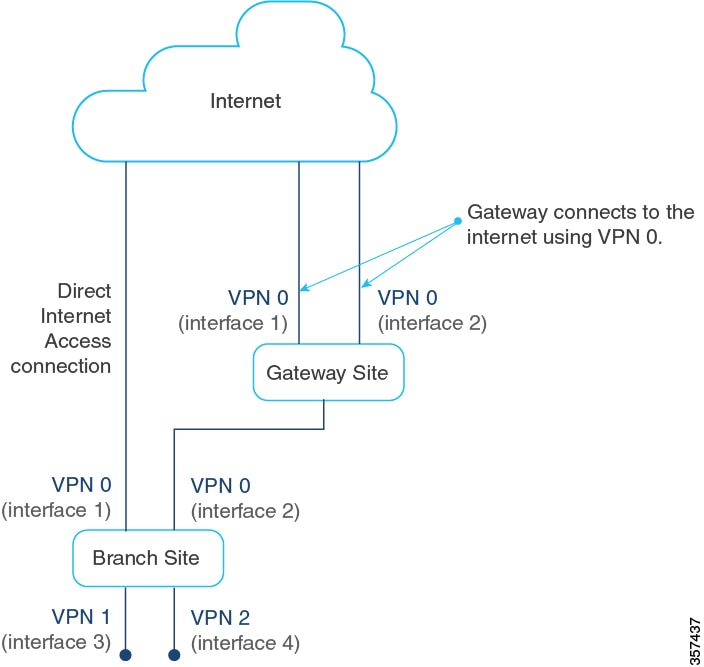
Information About Cloud OnRamp for SaaS Support for Webex
Minimum releases: Cisco IOS XE Catalyst SD-WAN Release 17.7.1a and Cisco vManage Release 20.7.1
When you enable Cloud OnRamp for SaaS best path determination for an application, Cisco SD-WAN Manager updates match conditions in the application-aware policy in the active centralized policy to support Cloud OnRamp for SaaS functionality for the application. For most applications, the match conditions do not require any later update.
For Webex, Cloud OnRamp for SaaS uses a more complex method than for most other applications. Cloud OnRamp for SaaS maintains a list of worldwide Webex servers. When you enable Cloud OnRamp for SaaS best path determination for Webex, Cloud OnRamp for SaaS determines the best path for each Webex server worldwide. It adds match conditions in the application-aware policy to address each of the regional Webex servers. This provides the Webex application with the best path to any Webex server worldwide that it may need to connect to.
|
Application |
Cloud OnRamp for SaaS Method |
|---|---|
|
Most cloud applications |
Cloud OnRamp for SaaS determines the best path to the most relevant server for the cloud application, as determined by the DNS response, using the DNS server configured for the device. |
|
Webex |
Cloud OnRamp for SaaS maintains a list of worldwide Webex servers, and determines the best path for all available Webex servers. |
Maintaining an Up-to-Date List of Webex Servers
To maintain an up-to-date list of Webex servers, Cisco SD-WAN Manager periodically retrieves the latest server information and determines whether there are any changes to the information. If Cisco SD-WAN Manager detects that there are changes to the Webex server information, it displays notifications on the Cloud OnRamp for SaaS dashboard, prompting you to synchronize the Webex server information. The notifications are shown in a dialog box that appears on the Cloud OnRamp for SaaS dashboard page, and in a message in the Webex application pane that appears on the dashboard.
Classifying Traffic with SD-AVC
Beginning with Cisco vManage Release 20.10.1 and Cisco IOS XE Catalyst SD-WAN Release 17.10.1a, Cloud OnRamp for SaaS uses Cisco SD-AVC to manage deep packet inspection (DPI) of Webex traffic, enabling first-packet classification of the traffic. This requires enabling SD-AVC in .
Classifying Webex traffic flows from the first packet enables Cloud OnRamp for SaaS control policy to act on more of the Webex traffic handled by a router.
One benefit to using SD-AVC for DPI is that it resolves a known issue that could cause some Webex traffic to use a sub-optimal path to cloud servers. The scenario is that Webex servers in one geographical region might use some of the same IP addresses as Webex servers in a different region. In previous releases, this IP overlap could cause Webex traffic destined for one geographical region to use the edge device interface that is optimal for traffic to a different region. The traffic flow operated correctly, reaching the correct destination, but the traffic used a non-optimal path. In Cisco vManage Release 20.10.1, this is resolved.
Simplified Application-Aware Routing Policy
Beginning with Cisco vManage Release 20.10.1 and Cisco IOS XE Catalyst SD-WAN Release 17.10.1a, when you enable Cloud OnRamp for SaaS to operate on Webex traffic, Cisco SD-WAN Manager adds only a single sequence to application-aware routing (AAR) policies, rather than a series of sequences, as in earlier releases. Cisco Catalyst SD-WAN continues to support existing legacy AAR policies that use more sequence statements to enable Cloud OnRamp for SaaS for Webex.
If you are using a legacy AAR policy (that uses numerous sequences to enable Cloud OnRamp for SaaS for Webex traffic), disabling Webex in Cloud OnRamp for SaaS removes the series of sequences that address Webex traffic from the AAR policy. If you re-enable Webex, Cloud OnRamp for SaaS uses the newer, more efficient method of adding only a single sequence to the AAR policy.
For information about restrictions related to the new policy model, see Restrictions for the Webex Application.
Webex Server-Side Metrics
Beginning with Cisco vManage Release 20.10.1 and Cisco IOS XE Catalyst SD-WAN Release 17.10.1a, Webex servers can provide metrics to Cisco SD-WAN Analytics describing the the performance of different facets of Webex traffic, such as audio, video, and so on. The metrics augment the traffic metrics that Cloud OnRamp for SaaS collects using path probes to determine metrics such as loss and latency. The aggregated information from Webex servers and from probing provides a valuable tool for understanding Webex traffic performance in your network. For information about viewing the aggregated metrics, see View Details of Monitored Applications.
Cloud OnRamp for SaaS does not use the metrics data when determining the best path for Webex traffic. See Prerequisites for Webex Server-Side Metrics, and Enable Webex Server-Side Metrics.
Information About the SD-AVC Cloud Connector
Minimum supported release: Cisco vManage Release 20.8.1
Cisco Catalyst SD-WAN uses a component called SD-AVC Cloud Connector to collect information from Microsoft Cloud about the Microsoft application servers that handle Office 365 traffic. The information includes the transport protocols for the traffic; and the domain names, IP addresses, and ports of the application servers that manage the traffic. This server information improves the process of identifying network traffic—for example, making it possible to identify traffic from the first packet. Improving traffic identification enhances the effectiveness of application-aware routing policies because policies can often match all traffic, from the first packet.
The SD-AVC Cloud Connector page provides visibility into the application servers that are used for Office 365 traffic. It provides a table of the server information that Cisco Catalyst SD-WAN has collected for Office 365 traffic. For example, the table may indicate that the domains represented by *-admin.sharepoint.com correspond to Sharepoint traffic. In this case, any traffic flow with a destination domain included in those domains, such as connect-admin.sharepoint.com, can be identified as Sharepoint traffic from the first packet of the flow.
Information About Viewing Path Scores for Office 365 Traffic
Minimum supported release: Cisco vManage Release 20.8.1
For Office 365 traffic, you can view charts showing the path scores (OK, NOT-OK, or INIT) provided by Microsoft telemetry for each Microsoft service area, including Exchange, Sharepoint, and Skype. The chart shows the path scores over time for each available interface.
Viewing the path score history can be useful when troubleshooting network performance issues for Office 365 traffic—for example, to determine whether Microsoft consistently rates a particular interface as NOT-OK for some types of traffic, such as Skype traffic. If that occurs, you can investigate why the interface is consistently receiving a low path score.
Information About Configuring the Traffic Category and Service Area for Specific Policies
Minimum releases: Cisco vManage Release 20.9.1, Cisco IOS XE Catalyst SD-WAN Release 17.5.1a
When you enable Microsoft 365 on the Applications and Policy page, and choose a traffic category, Cloud OnRamp for SaaS adds sequences to all application-aware routing (AAR) policies to enable Cloud OnRamp for SaaS operation on Microsoft 365 traffic, in accordance with the traffic category that you have chosen. Adding these sequences to the AAR policies enables Cloud OnRamp for SaaS operation on this traffic, with the selected traffic category.
Starting from Cisco vManage Release 20.9.1, you can edit the sequences in AAR policies individually to change the specified Microsoft 365 traffic category and service area for specific AAR policies.
 Note |
This feature is only available for the Microsoft 365 application. |
Benefits of Configuring the Traffic Category and Service Area for Specific Policies
By editing individual AAR policies, you can enable Cloud OnRamp for SaaS to operate on different Microsoft 365 service areas and traffic categories in different policies.
Information About Enabling Cloud OnRamp for SaaS Operation for Specific Applications at Specific Sites
Minimum releases: Cisco vManage Release 20.9.1, Cisco IOS XE Release 17.2.1
Starting from Cisco vManage Release 20.9.1, you can selectively enable Cloud OnRamp for SaaS to operate for a particular application at specific sites, while excluding other sites. When you enable an application on the Applications and Policy page, Cloud OnRamp for SaaS adds AAR policy sequences that match traffic for the selected application and direct the traffic in accordance with the Cloud OnRamp for SaaS best path calculation. This has the effect of enabling Cloud OnRamp for SaaS operation at all sites.
To exclude Cloud OnRamp for SaaS operation for applications at specific sites, you can edit an AAR policy and delete a specific application within the AAR policy. This disables Cloud OnRamp for SaaS activity for that application on sites that use the AAR policy.
In contrast to editing the traffic category or service area for specific policies (see Information About Configuring the Traffic Category and Service Area for Specific Policies), which works only with Microsoft 365 traffic, you can use this feature to enable or exclude any SaaS application.
Benefits of Enabling Cloud OnRamp for SaaS Operation for Specific Applications at Specific Sites
This feature enables granular, site-level control of applications that Cloud OnRamp for SaaS operates on at each site in the network.
Information About Visibility for Microsoft 365 SaaS Traffic
Minimum releases: Cisco vManage Release 20.9.1, Cisco IOS XE Catalyst SD-WAN Release 17.9.1a
Cisco vManage Release 20.9.1 introduces improved application visibility, enabling you to monitor Microsoft 365 traffic processed by Cloud OnRamp for SaaS in more detail. You can view, in graph or table formats, the volume of Microsoft 365 traffic over time, with details as to how much traffic used a direct internet access (DIA) link, and how much was routed through a gateway site. The monitoring page also shows the volume of traffic that Cloud OnRamp for SaaS does not affect.
Benefits of Visibility for Microsoft 365 SaaS traffic
Visibility into the details of how Cloud OnRamp for SaaS is routing traffic can be helpful when troubleshooting traffic routing issues.
Information About Including or Excluding Microsoft Telemetry Data from the Best Path Decision for Microsoft 365 Traffic
Minimum releases: Cisco vManage Release 20.9.1
From Cisco vManage Release 20.9.1, you can control whether the Cloud OnRamp for SaaS best path decision includes Microsoft telemetry data as a factor for Microsoft 365 traffic. When enabling telemetry for Microsoft 365 (Office 365) traffic, the Application Feedback dialog box contains a Traffic Steering check box. Check this check box to enable the use of Microsoft telemetry data in best path decisions. For information, see Enable Application Feedback Metrics for Office 365 Traffic.
Even when you elect not to use Microsoft telemetry data in best path decisions, you can view the telemetry data. You can view the telemetry data related to the Microsoft 365 application, as well as detailed information about the best path decisions made on devices, using Cisco vAnalytics. For information about Cisco SD-WAN Analytics, see Cisco vAnalytics.
For information about enabling Microsoft to provide telemetry for Microsoft 365 traffic, see Enable Microsoft to Provide Telemetry for Office 365 Traffic.
After Upgrading Cisco SD-WAN Manager
If you have enabled Microsoft telemetry on a previous release of Cisco SD-WAN Manager, and are now upgrading to Cisco vManage Release 20.9.1, Cloud OnRamp for SaaS does not automatically enable the use of Microsoft telemetry data in best path decisions. To ensure that devices use Microsoft telemetry for best path decisions, if you have configured that option, perform one of the following:
-
Disable and enable Microsoft telemetry for Microsoft 365 traffic. See Enable Application Feedback Metrics for Office 365 Traffic
-
Disable and enable monitoring for Microsoft 365 traffic. See Configure Applications for Cloud OnRamp for SaaS Using Cisco SD-WAN Manager
-
Perform the following steps:
-
Detach and attach sites and gateways. See Configure Client Sites.
-
From the Cisco SD-WAN Manager menu, choose .
-
In the Manage Cloud OnRamp for SaaS drop-down list, choose Applications and Policy. The Applications and Policy page displays all SaaS applications.
-
Click Save Applications and Next. This sends the traffic steering values to devices at each site.
-
 Note |
From Cisco vManage Release 20.9.1, you can enter the public system IP of edge devices, on the Microsoft portal. For details, see step 2-c under Enable Microsoft to Provide Telemetry for Office 365 Traffic. |
Information About Cloud OnRamp for SaaS Support for Loopback, Dialer, and Subinterfaces
Minimum supported release: Cisco IOS XE Catalyst SD-WAN Release 17.13.1a
Cloud OnRamp for SaaS supports loopback, dialer, and subinterfaces. You can configure TLOC-extension and SIG on these interfaces.
You can configure different interfaces on a Cisco IOS XE Catalyst SD-WAN device based on your requirements. For more information about configuring network interfaces, see Configure Network Interfaces.
For more information about supported Network Address Translation (NAT) configuration on loopback and dialer interfaces, see Configure NAT.
Information About Excluding Data Prefixes
Minimum supported releases: Cisco IOS XE Catalyst SD-WAN Release 17.9.1a , Cisco Catalyst SD-WAN Manager Release 20.13.1
You can define a list of destination IP prefixes to exclude from Cloud OnRamp for SaaS optimization. You can apply a data prefix exclusion list to all SaaS applications or individually to a specific application.
A common use is to exclude the prefixes of on-premises SaaS application servers or private-cloud-hosted SaaS application servers. For example, if you have local on-premises SharePoint servers and configure Cloud OnRamp for SaaS to optimize SharePoint traffic, you can exclude the prefixes for the local SharePoint servers from Cloud OnRamp for SaaS optimization. This enables the SharePoint traffic to be routed internally, unaffected by Cloud OnRamp for SaaS.
Information About Using a Tracker for Faster Failover
Minimum supported releases: Cisco IOS XE Catalyst SD-WAN Release 17.13.1a, Cisco Catalyst SD-WAN Manager Release 20.13.1
Cloud OnRamp for SaaS performs best-path determination using probes on all available interfaces. If internet connectivity on an interface fails, Cloud OnRamp for SaaS reroutes to another path, which is called failover. Detecting the failure might take some time. When relying on probes, it takes two to four minutes to detect internet connectivity failure on an interface.
To achieve a faster failover, you can configure a DIA tracker and associate it with a DIA or gateway site configured for Cloud OnRamp for SaaS. The tracker probes the transport interface periodically to determine if the internet or external network is unavailable. Associating a tracker with Cloud OnRamp for SaaS allows faster switching to an alternate path when the primary link for an application is unavailable.
The speed of a tracker or tracker group depends on the configuration of parameters such as threshold, interval, multiplier, and so on. For more information about the DIA tracker, see NAT DIA Tracker.
For information about previous support for faster failover when using Cloud OnRamp for SaaS over a SIG tunnel, see Information About Cloud OnRamp for SaaS Over SIG Tunnels.
Benefits of Cloud OnRamp for SaaS
Benefits of Cloud OnRamp for SaaS Probing Through VPN 0 Interfaces at Gateway Sites
In some network scenarios, a site connects to the internet, entirely or in part, through a gateway site that uses a VPN 0 interface to connect to the internet. This is in contrast to using service VPNs (VPN 1, VPN 2, …).
When the gateway site connects to the internet using VPN 0, the best path to cloud application servers may be through the VPN 0 interface. When Cloud OnRamp for SaaS probes for the best path for the traffic of specified cloud applications, it can probe through VPN 0 interfaces at gateway sites. This extends the best path options to include more of the available interfaces connected to the internet.
 Note |
A branch site that connects to the internet through a gateway site may also connect to the internet through one or more DIA interfaces at the branch site itself. |
Benefits of Cloud OnRamp for SaaS Support for Webex
Minimum releases: Cisco IOS XE Catalyst SD-WAN Release 17.7.1a and Cisco vManage Release 20.7.1
By maintaining a list of worldwide Webex servers, and determining the best path for all available Webex servers, Cloud OnRamp for SaaS provides a high degree of path optimization for Webex traffic. Even if the Webex application connects to a distant cloud server, or connects to different servers at different times, Cloud OnRamp for SaaS always provides the best path to any Webex server worldwide.



 Feedback
Feedback