Cisco ASR 1006-X with an RP3 Module
|
Feature Name |
Release Information |
Description |
|---|---|---|
|
Cisco Catalyst SD-WAN Support for the Cisco ASR 1006-X Platform with an RP3 Module |
Cisco IOS XE Catalyst SD-WAN Release 17.5.1a Cisco vManage Release 20.5.1 |
Starting from this release, Cisco Catalyst SD-WAN supports the Cisco ASR 1006-X platform with a Cisco ASR 1000 Series Route Processor 3 module installed. |

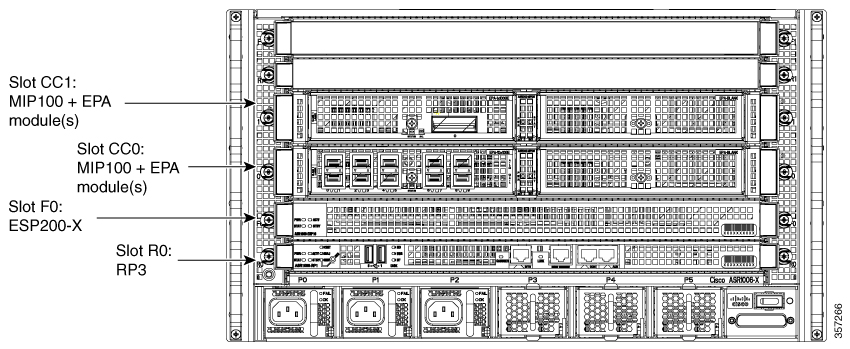
 Feedback
Feedback