Safety Warnings
 Warning |
Pluggable optical modules comply with IEC 60825-1 Ed. 3 and 21 CFR 1040.10 and 1040.11 with or without exception for conformance with IEC 60825-1 Ed. 3 as described in Laser Notice No. 56, dated May 8, 2019. Statement 1255 |
 Warning |
Class 1 laser product. Statement 1008 |

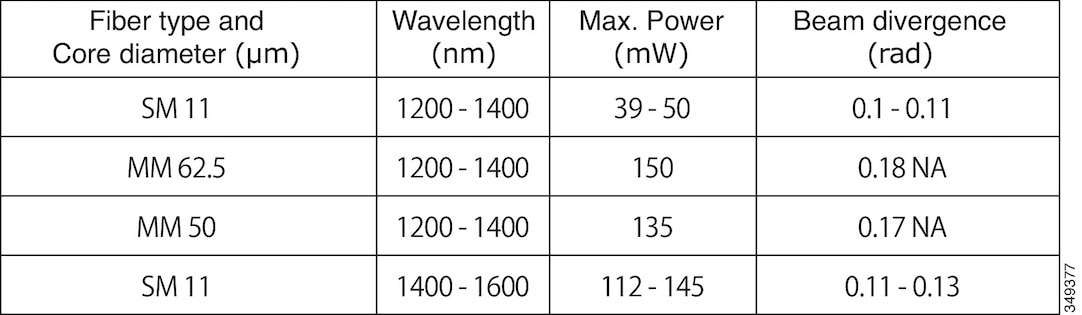
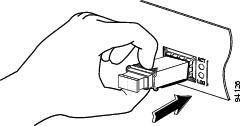

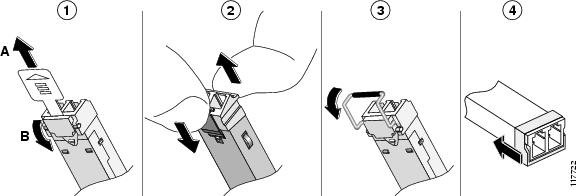

 Feedback
Feedback