Mounting Options for the Catalyst Cellular Gateway
The Cisco Catalyst Cellular Gateway can be mounted on the following locations:
-
On a desk or shelf
-
Directly on a wall or hard ceiling
-
On network or electrical boxes
-
On drop ceilings (T-rail, Channel rail, or Beam rail)
The following figure shows the overall envelope dimensions for the Cisco Catalyst Cellular Gateway unit with antennae attached.
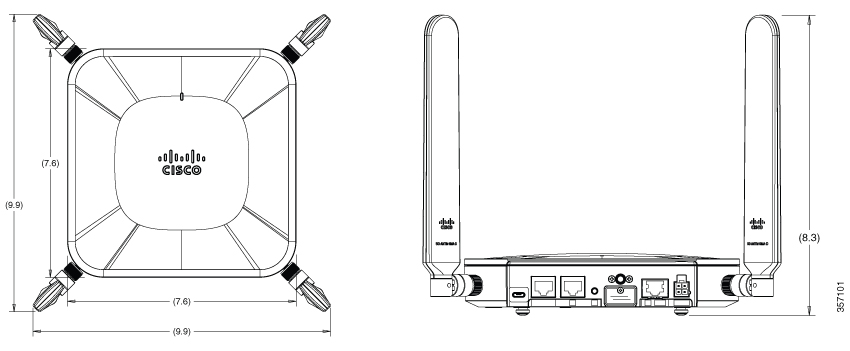
Mounting Feet
The Cisco Catalyst Cellular Gateway has four mounting feet for resting on a desk or shelf. When required, these feet can also secure the Cisco Catalyst Cellular Gateway to the mounting brackets.
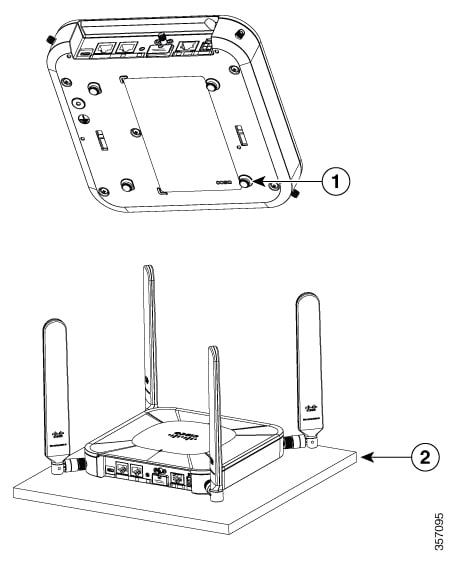
|
1 |
Mounting feet (desktop) or securing screws (for mounting brackets) at four locations |
|
2 |
Desk or shelf |
Mounting Brackets
Mounting brackets are required to secure the Cisco Catalyst Cellular Gateway to walls, ceilings, or outlet boxes. The features required for securing the Cisco Catalyst Cellular Gateway to the brackets are integrated with the base assembly.

|
1 |
Mounting feet also used for securing the mounting brackets at four locations |
|
2 |
Slots with detents for securing a mounting bracket (one on each side) |
Two mounting bracket options are available; each comes in a kit, which includes a bracket and screws. The screws in the kit are for securing to additional adapter brackets or network electrical boxes (these screws should not be used for securing to walls or hard ceilings). Both the bracket options are suitable for securing to vertical (wall) or overhead surfaces.
Low-Profile BracketA low-profile bracket provides a tight fit between the Cisco Catalyst Cellular Gateway unit and the ceiling or wall, but does not accommodate network or electrical boxes or the through-cabling behind the Cisco Catalyst Cellular Gateway unit.
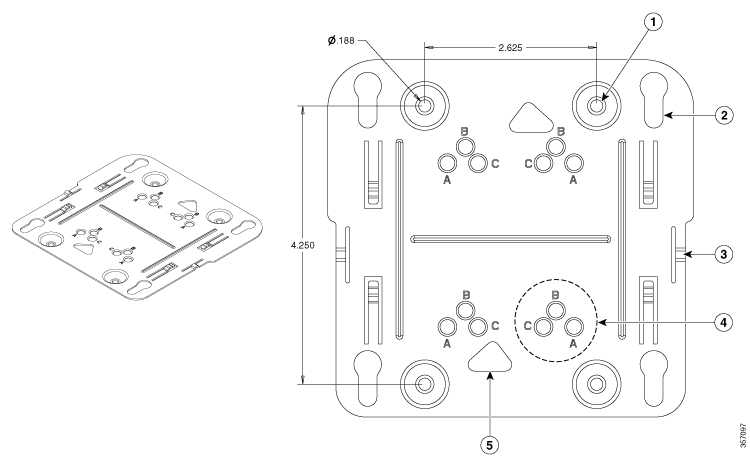
|
1 |
Holes for anchors or screws |
|
2 |
Key slots (for securing the Cellular Gateway attachment points) |
|
3 |
Retention or detents to hold the bracket to the Cellular Gateway |
|
4 |
One set of securing holes for ceiling grid clips (total of four sets) |
|
5 |
Access cut-out to set screws on ceiling grid clips |
The Universal bracket is versatile (it works with electrical boxes, can be used for wall mounting, and adapts to ceiling installations), but leaves a larger gap between the Cisco Catalyst Cellular Gateway and the mounting surface than the low-profile bracket. The larger gap is built into the bracket itself and is necessary when cable routing is required behind the Cisco Catalyst Cellular Gateway.
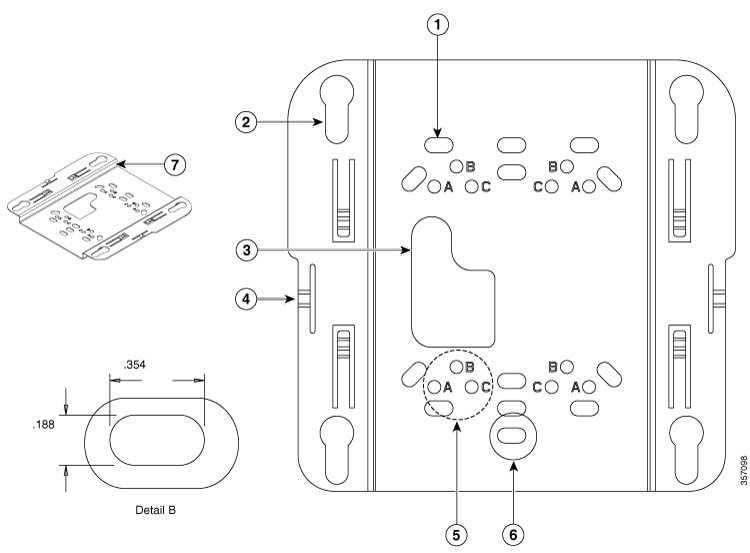
|
1 |
Slots for anchors or screws or network or electrical boxes |
|
2 |
Key slots (for securing the Cellular Gateway attachment points) |
|
3 |
Cable routing cut-out |
|
4 |
Retention detents to hold the bracket to the Cellular Gateway |
|
5 |
One set of securing holes for ceiling grid clips |
|
6 |
See detail B (dimensions shown are typical for all slots) |
|
7 |
Offset between mounting surfaces for cable routing |
For many installations, additional clips are required to adapt the securing surface to the mounting brackets. The following table shows mounting bracket reference information and additional clips required for different installation instances.
|
CG-BRACKET-1 (Low Profile) |
CG-BRACKET-2 (Universal Bracket) |
|
|---|---|---|
|
Fit to mounting surface |
Small gap |
Larger gap |
|
Allows cable routing behind bracket |
No |
Yes (Top-to-bottom or through bracket cutout to electrical box or hole in wall or ceiling) |
|
Wall or ceiling mount with anchors or screws |
Yes (low profile; small gap) |
Yes (Larger gap; allows for cabling behind) |
|
Secure to network or electrical boxes |
No |
Yes |
|
Secures to T-rail suspended ceiling |
Yes (With appropriate ceiling grid clips; AIR-AP-T-RAIL-F or -R) |
Yes (With appropriate ceiling grid clips; AIR-AP-T-RAIL-F or -R) |
|
Secures to channel rail or beam rail ceiling types |
Yes (With appropriate ceiling grid clips; AIR-AP-T-RAIL-F or -R + AIR-CHNL-ADAPTER) |
Yes (With appropriate ceiling grid clips; AIR-AP-T-RAIL-F or -R + AIR-CHNL-ADAPTER) |

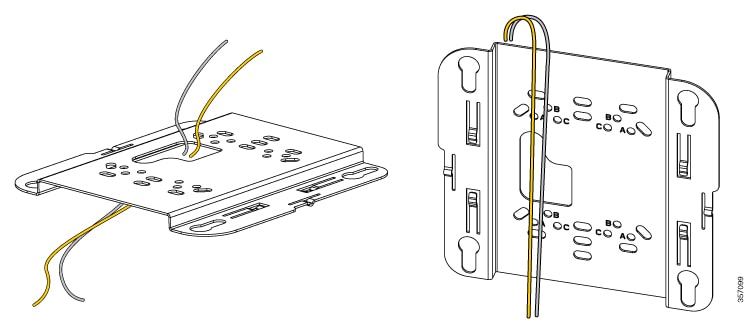
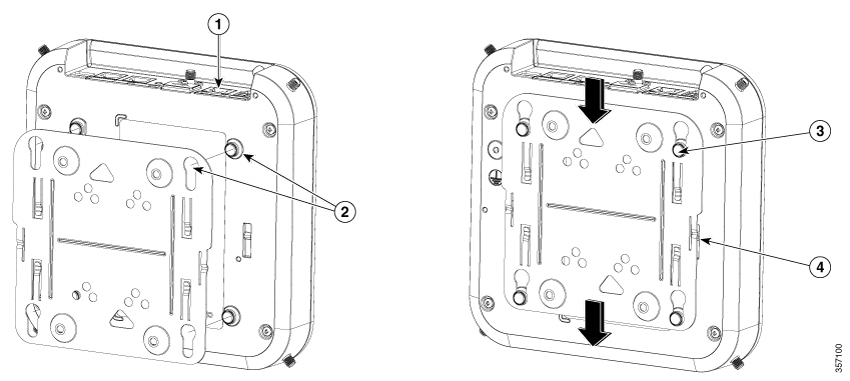

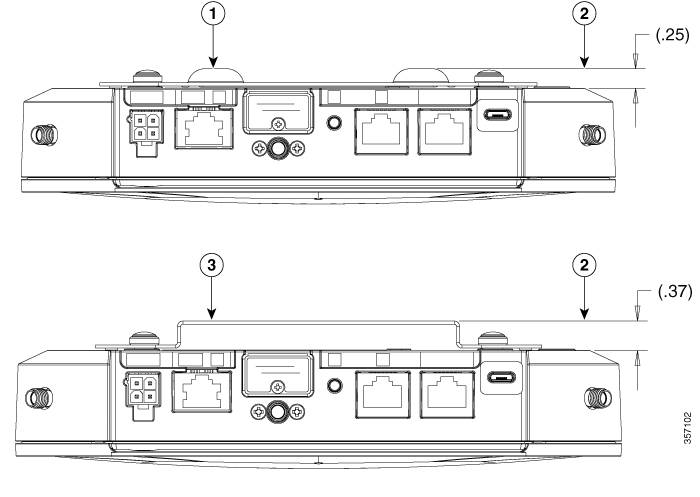

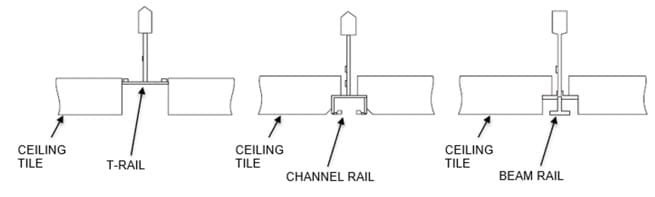
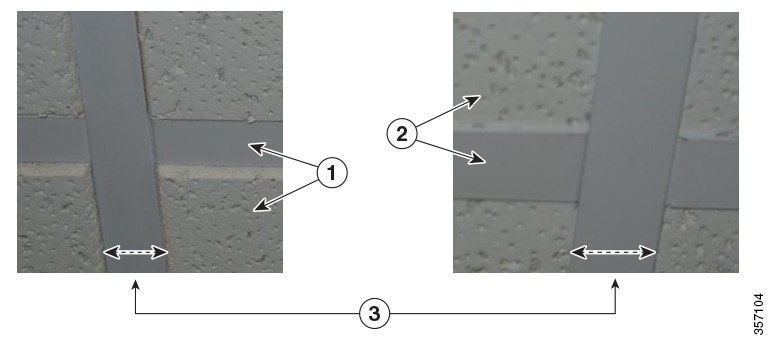
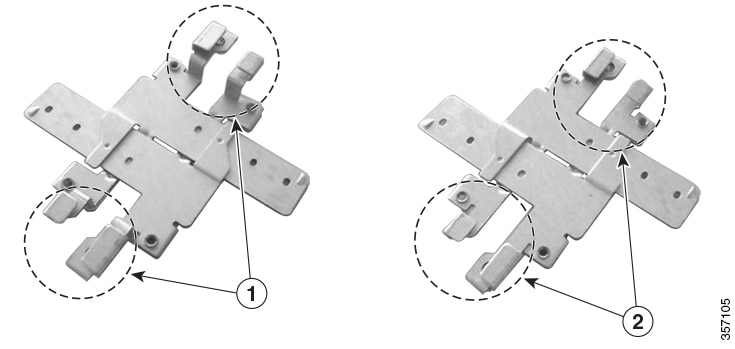
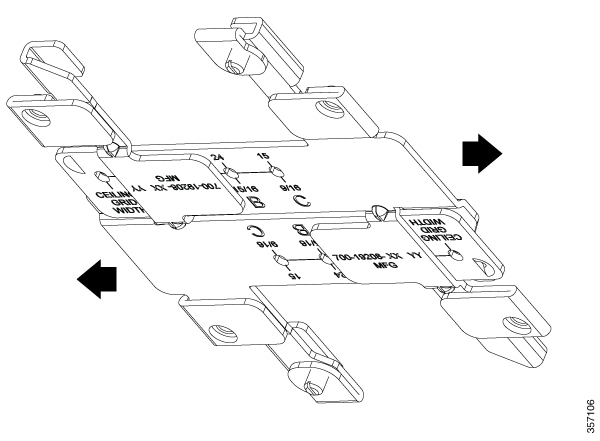

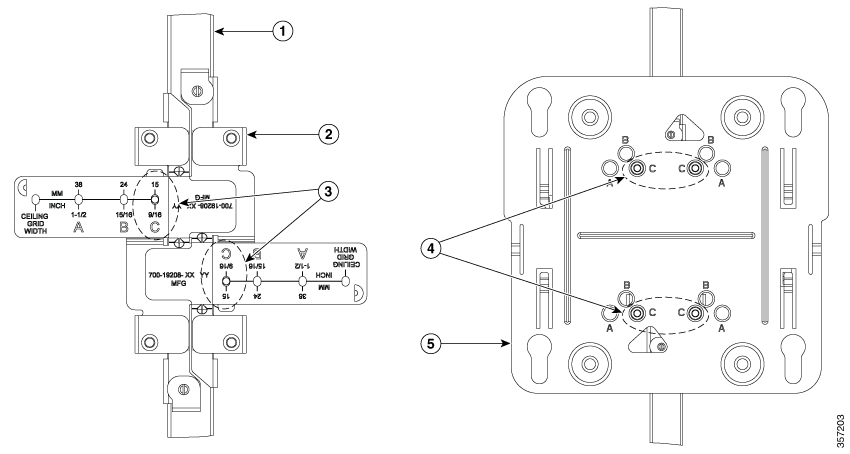
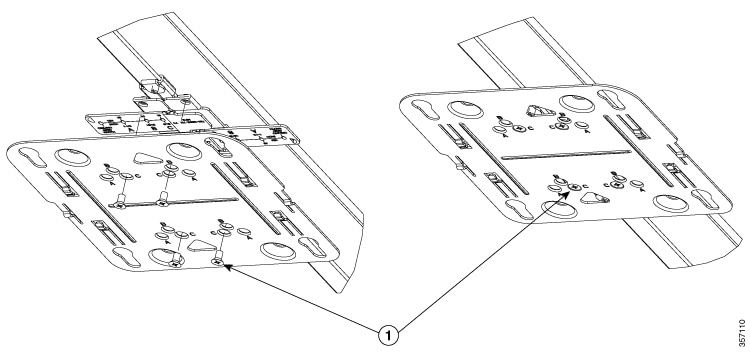
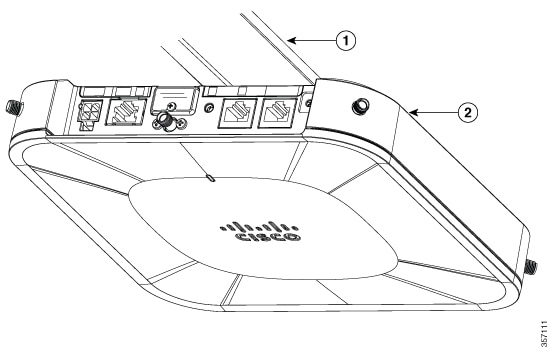
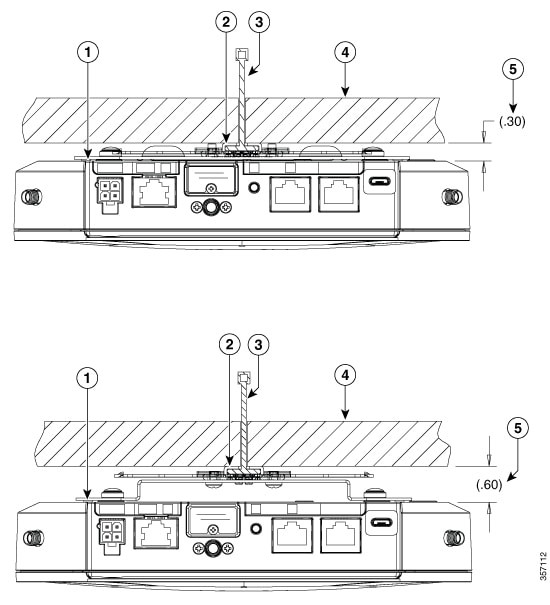

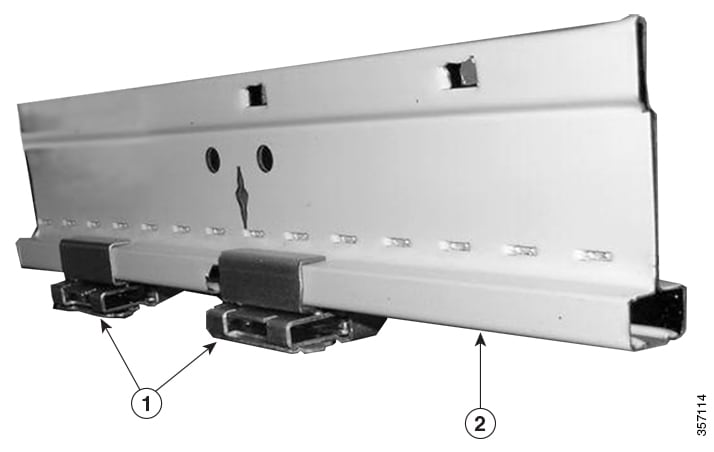
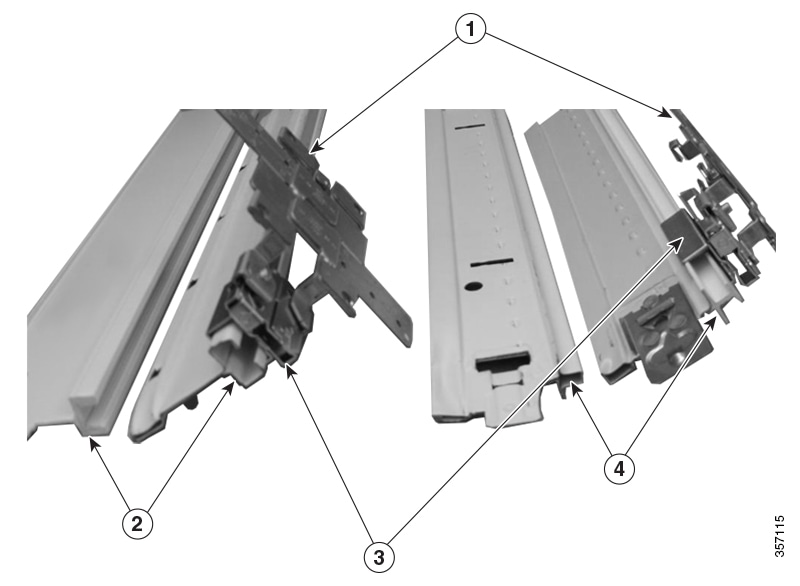
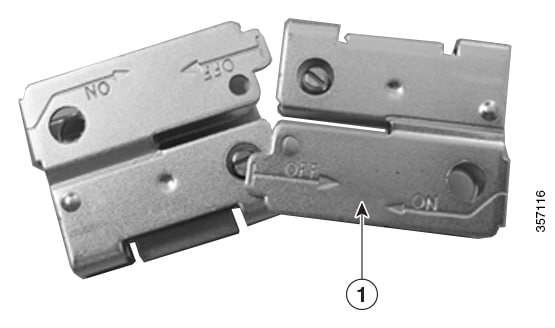
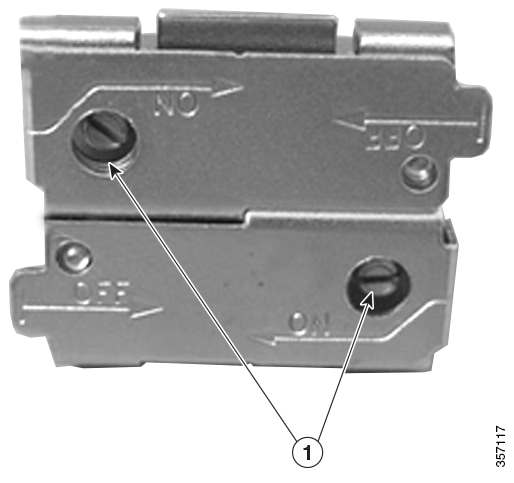
 Feedback
Feedback