- About this Guide
-
- Clientless SSL VPN Overview
- Basic Clientless SSL VPN Configuration
- Advanced Clientless SSL VPN Configuration
- Policy Groups
- Clientless SSL VPN Remote Users
- Clientless SSL VPN Users
- Clientless SSL VPN with Mobile Devices
- Customizing Clientless SSL VPN
- Clientless SSL VPN Troubleshooting
- Clientless SSL VPN Licensing
- Information About Dynamic Access Policies
- Licensing Requirements for Dynamic Access Policies
- Dynamic Access Policies Interface
- Configuring Dynamic Access Policies
- Testing Dynamic Access Policies
- DAP and Authentication, Authorization, and Accounting Services
- Configuring Endpoint Attributes Used in DAPs
- Adding an Anti-Spyware or Anti-Virus Endpoint Attribute to a DAP
- Adding an Application Attribute to a DAP
- Adding Mobile Posture Attributes to a DAP
- Adding a File Endpoint Attribute to a DAP
- Adding a Device Endpoint Attribute to a DAP
- Adding a NAC Endpoint Attribute to a DAP
- Adding an Operating System Endpoint Attribute to a DAP
- Adding a Personal Firewall Endpoint Attribute to a DAP
- Adding a Policy Endpoint Attribute to a DAP
- Adding a Process Endpoint Attribute to a DAP
- Adding a Registry Endpoint Attribute to a DAP
- DAP and AntiVirus, AntiSpyware, and Personal Firewall Programs
- Endpoint Attribute Definitions
- Configuring DAP Access and Authorization Policy Attributes
- Performing a DAP Trace
- Guide to Creating DAP Logical Expressions using LUA
Dynamic Access Policies
This chapter describes how to configure dynamic access policies. It includes the following sections.
- Information About Dynamic Access Policies
- Licensing Requirements for Dynamic Access Policies
- Dynamic Access Policies Interface
- Configuring Dynamic Access Policies
- Testing Dynamic Access Policies
- DAP and Authentication, Authorization, and Accounting Services
- Configuring Endpoint Attributes Used in DAPs
- Configuring DAP Access and Authorization Policy Attributes
- Guide to Creating DAP Logical Expressions using LUA
Information About Dynamic Access Policies
VPN gateways operate in dynamic environments. Multiple variables can affect each VPN connection, for example, intranet configurations that frequently change, the various roles each user may inhabit within an organization, and logins from remote access sites with different configurations and levels of security. The task of authorizing users is much more complicated in a VPN environment than it is in a network with a static configuration.
Dynamic access policies (DAP) on the ASA let you configure authorization that addresses these many variables. You create a dynamic access policy by setting a collection of access control attributes that you associate with a specific user tunnel or session. These attributes address issues of multiple group membership and endpoint security. That is, the ASA grants access to a particular user for a particular session based on the policies you define. The ASA generates a DAP at the time the user connects by selecting and/or aggregating attributes from one or more DAP records. It selects these DAP records based on the endpoint security information of the remote device and the AAA authorization information for the authenticated user. It then applies the DAP record to the user tunnel or session.
The DAP system includes the following components that require your attention:
- DAP Selection Configuration File—A text file containing criteria that the ASA uses for selecting and applying DAP records during session establishment. Stored on the ASA. You can use ASDM to modify it and upload it to the ASA in XML data format. DAP selection configuration files include all of the attributes that you configure. These can include AAA attributes, endpoint attributes, and access policies as configured in network and web-type ACL filter, port forwarding and URL lists.
- DfltAccess Policy—Always the last entry in the DAP summary table, always with a priority of 0. You can configure Access Policy attributes for the default access policy, but it does not contain—and you cannot configure—AAA or endpoint attributes. You cannot delete the DfltAccessPolicy, and it must be the last entry in the summary table.
Refer to the Dynamic Access Deployment Guide ( https://supportforums.cisco.com/docs/DOC-1369) for additional information.
DAP and Endpoint Security
The ASA obtains endpoint security attributes by using posture assessment tools that you configure. These posture assessment tools include the AnyConnect posture module, the independent Host Scan package, Cisco Secure Desktop, and NAC.
Table 5-1 identifies each of the remote access protocols DAP supports, the posture assessment tools available for that method, and the information that tool provides.
DAP Support for Remote Access Connection Types
The DAP system supports the following remote access methods:
Remote Access Connection Sequence with DAPs
The following sequence outlines a typical remote access connection establishment.
1.![]() A remote client attempts a VPN connection.
A remote client attempts a VPN connection.
2.![]() The ASA performs posture assessment, using configured NAC and Cisco Secure Desktop Host Scan values.
The ASA performs posture assessment, using configured NAC and Cisco Secure Desktop Host Scan values.
3.![]() The ASA authenticates the user via AAA. The AAA server also returns authorization attributes for the user.
The ASA authenticates the user via AAA. The AAA server also returns authorization attributes for the user.
4.![]() The ASA applies AAA authorization attributes to the session, and establishes the VPN tunnel.
The ASA applies AAA authorization attributes to the session, and establishes the VPN tunnel.
5.![]() The ASA selects DAP records based on the user AAA authorization information and the session posture assessment information.
The ASA selects DAP records based on the user AAA authorization information and the session posture assessment information.
6.![]() The ASA aggregates DAP attributes from the selected DAP records, and they become the DAP policy.
The ASA aggregates DAP attributes from the selected DAP records, and they become the DAP policy.
7.![]() The ASA applies the DAP policy to the session.
The ASA applies the DAP policy to the session.
Licensing Requirements for Dynamic Access Policies

Note![]() This feature is not available on No Payload Encryption models.
This feature is not available on No Payload Encryption models.
|
|
|
|---|---|
SSL VPN license (client)

Note![]() This feature is not available on No Payload Encryption models.
This feature is not available on No Payload Encryption models.
|
|
|
|---|---|
AnyConnect Mobile License

Note![]() This feature is not available on No Payload Encryption models.
This feature is not available on No Payload Encryption models.
|
|
|
|---|---|
AnyConnect Mobile license.1 |
|
1.This license requires activation of one of the following licenses to specify the total number of SSL VPN sessions permitted: AnyConnect Essentials or AnyConnect Premium. |
Dynamic Access Policies Interface
Figure 5-1 shows the Dynamic Access Policies pane.
Figure 5-1 Dynamic Access Policies ASDM pane
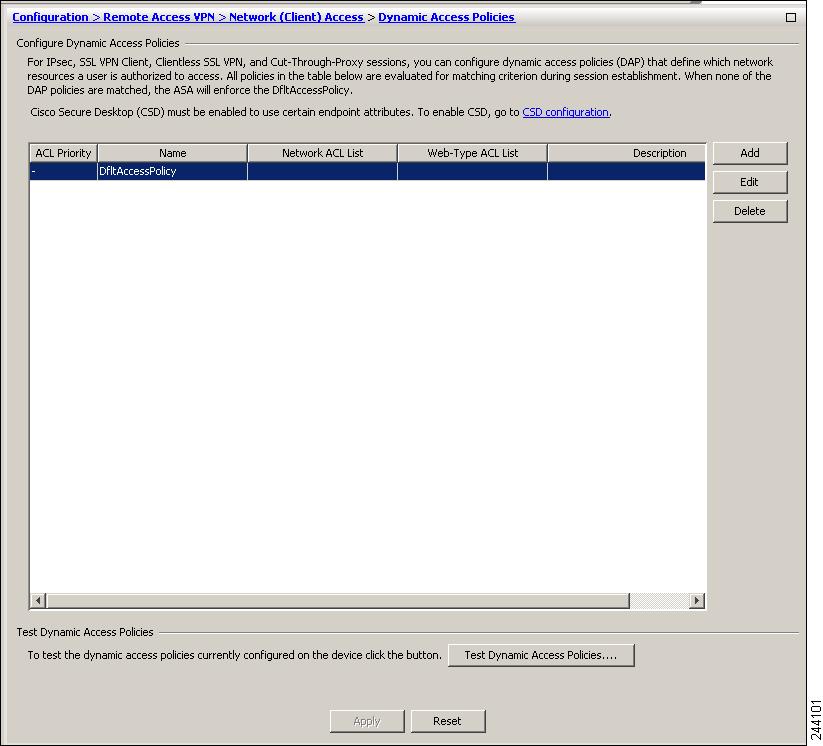
- ACL Priority—Displays the priority of the DAP record. The ASA uses this value to logically sequence the ACLs when aggregating the network and web-type ACLs from multiple DAP records. The ASA orders the records from highest to lowest priority number, with lowest at the bottom of the table. Higher numbers have a higher priority, that is a DAP record with a value of 4 has a higher priority than a record with a value of 2. You cannot manually sort them.
- Name—Displays the name of the DAP record.
- Network ACL List—Displays the name of the firewall ACL that applies to the session.
- Web-Type ACL List—Displays the name of the SSL VPN ACL that applies to the session.
- Description—Describes the purpose of the DAP record.
- Test Dynamic Access Policies button—Click to test already configured DAP records.
- Find — You can search for a Dynamic Access Policy (DAP) by using the Find field. Start typing in the field and the tool will search the beginning characters of every field of the DAP table for a match. You can use wild cards to expand your search.
For example typing sal in the Find field will match a DAP named Sales but not a DAP named Wholesalers. If you type *sal in the Find field, the search will find the first instance of either Sales or Wholesalers in the table.
- Find Arrows — Use the up and down arrows to skip up or down to the next string match.
- Match Case — Checking the Match Case check box will make your search case-sensitive.
Figure 5-2 shows the Add Dynamic Access Policy pane.
Figure 5-2 Add/Edit Dynamic Access Policies Pane

Configuring Dynamic Access Policies
Prerequisites
- Other than where noted, you must install Cisco Secure Desktop or Host Scan before configuring DAP endpoint attributes.
- Before configuring File, Process, and Registry endpoint attributes, configure File, Process, and Registry Basic Host Scan attributes. For instructions, start ASDM and select Configuration > Remote Access VPN > Secure Desktop Manager > Host Scan and click Help.
Guidelines and Limitations
DAP supports only ASCII characters.
ASA administrators will use AnyConnect Mobile Posture DAP Attributes differently depending on the AnyConnect license they have installed. See Adding Mobile Posture Attributes to a DAP for more information.
Detailed Steps
Step 1![]() Start ASDM and select Configuration > Remote Access VPN > Network (Client) Access or Clientless SSL VPN Access > Dynamic Access Policies.
Start ASDM and select Configuration > Remote Access VPN > Network (Client) Access or Clientless SSL VPN Access > Dynamic Access Policies.
The Configure Dynamic Access Policies pane opens.
Step 2![]() To include certain antivirus, antispyware, or personal firewall endpoint attributes, click the CSD configuration link near the top of the pane. Then enable Cisco Secure Desktop and Host Scan extensions. This link does not display if you have previously enabled both of these features.
To include certain antivirus, antispyware, or personal firewall endpoint attributes, click the CSD configuration link near the top of the pane. Then enable Cisco Secure Desktop and Host Scan extensions. This link does not display if you have previously enabled both of these features.
If you enable Cisco Secure Desktop, but do not enable Host Scan extensions, when you apply your changes ASDM includes a link to enable Host Scan configuration.
Step 3![]() To create a new dynamic access policy, click Add. To modify an existing policy, click Edit.
To create a new dynamic access policy, click Add. To modify an existing policy, click Edit.
The Add/Edit Dynamic Access Policy pane opens.
Step 4![]() At the top of the Add/Edit Dynamic Access Policy pane, provide a name (required) and a description (optional) of this dynamic access policy.
At the top of the Add/Edit Dynamic Access Policy pane, provide a name (required) and a description (optional) of this dynamic access policy.
Step 5![]() In the ACL Priority field, set a priority for the dynamic access policy.
In the ACL Priority field, set a priority for the dynamic access policy.
The security appliance applies access policies in the order you set here, highest number having the highest priority. Values of 0 to 2147483647 are valid. The default value is 0.
Step 6![]() In the Add/Edit AAA Attributes field, use the ANY/ALL/NONE drop-down list (unlabeled) to choose whether a user must have any, all, or none of the AAA attribute values you configure to use this dynamic access policy, as well as satisfying every endpoint attribute.
In the Add/Edit AAA Attributes field, use the ANY/ALL/NONE drop-down list (unlabeled) to choose whether a user must have any, all, or none of the AAA attribute values you configure to use this dynamic access policy, as well as satisfying every endpoint attribute.
Duplicate entries are not allowed. If you configure a DAP record with no AAA or endpoint attributes, the ASA always selects it since all selection criteria are satisfied.
Step 7![]() To Set AAA attributes, click Add or Edit in the AAA Attributes field. Use one or more of these procedures: See Configuring AAA Attributes in a DAP for more information.
To Set AAA attributes, click Add or Edit in the AAA Attributes field. Use one or more of these procedures: See Configuring AAA Attributes in a DAP for more information.
Step 8![]() Use one or more of these procedures to add or edit endpoint attributes to the DAP policy:
Use one or more of these procedures to add or edit endpoint attributes to the DAP policy:
- Adding an Anti-Spyware or Anti-Virus Endpoint Attribute to a DAP
- Adding an Application Attribute to a DAP
- Adding Mobile Posture Attributes to a DAP
- Adding a File Endpoint Attribute to a DAP
- Adding a Device Endpoint Attribute to a DAP
- Adding a NAC Endpoint Attribute to a DAP
- Adding an Operating System Endpoint Attribute to a DAP
- Adding a Personal Firewall Endpoint Attribute to a DAP
- Adding a Policy Endpoint Attribute to a DAP
- Adding a Process Endpoint Attribute to a DAP
- Adding a Registry Endpoint Attribute to a DAP
You can create multiple instances of each type of endpoint attribute. For each of these types, you need to decide whether the DAP policy should require that the user have all instances of a type (Match all = AND) or only one of them (Match Any = OR). To set this value for each of the end point attributes, click the Logical Op. button.
Step 9![]() In the Advanced field you can enter one or more logical expressions to set AAA or endpoint attributes other than what is possible in the AAA and Endpoint areas above. This feature that requires knowledge of the Lua programming language.
In the Advanced field you can enter one or more logical expressions to set AAA or endpoint attributes other than what is possible in the AAA and Endpoint areas above. This feature that requires knowledge of the Lua programming language.
- AND/OR—Click to define the relationship between the basic selection rules and the logical expressions you enter here, that is, whether the new attributes add to or substitute for the AAA and endpoint attributes already set. The default is AND.
- Logical Expressions—You can configure multiple instances of each type of endpoint attribute. Enter free-form Lua text that defines new AAA and/or endpoint selection attributes. ASDM does not validate text that you enter here; it just copies this text to the DAP XML file, and the ASA processes it, discarding any expressions it cannot parse.
- Guide—Click to display online help for creating these logical operations or see Guide to Creating DAP Logical Expressions using LUA.
Step 10![]() To configure network and webtype ACLs, file browsing, file server entry, HTTP proxy, URL entry, port forwarding lists and URL lists, set values in the Access Policy Attributes fields. Attribute values that you configure here override authorization values in the AAA system, including those in existing user, group, tunnel group, and default group records. See Configuring DAP Access and Authorization Policy Attributes for more information.
To configure network and webtype ACLs, file browsing, file server entry, HTTP proxy, URL entry, port forwarding lists and URL lists, set values in the Access Policy Attributes fields. Attribute values that you configure here override authorization values in the AAA system, including those in existing user, group, tunnel group, and default group records. See Configuring DAP Access and Authorization Policy Attributes for more information.

Tip![]() If you want to test your Dynamic Access Policy, in the Configure Dynamic Access Policies dialog box, click Test Dynamic Access Policies and add the attributes to the test interface. See Testing Dynamic Access Policies.
If you want to test your Dynamic Access Policy, in the Configure Dynamic Access Policies dialog box, click Test Dynamic Access Policies and add the attributes to the test interface. See Testing Dynamic Access Policies.
Testing Dynamic Access Policies
Figure 5-3 Test Dynamic Access Policies Pane

This pane lets you test the retrieval of the set of DAP records configured on the device by specifying authorization attribute value pairs. To specify these pairs, use the Add/Edit buttons associated with the AAA Attribute and Endpoint Attribute tables. The dialogs that display when you click these Add/Edit buttons are similar to those in the Add/Edit AAA Attributes and Add/Edit Endpoint Attributes dialog boxes.
When you enter attribute value pairs and click the “Test” button, the DAP subsystem on the device references these values when evaluating the AAA and endpoint selection attributes for each record. The results display in the “Test Results” text area.
- Selection Criteria—Determine the AAA and endpoint attributes to test for dynamic access policy retrieval.
- AAA Attributes
–![]() AAA Attribute—Identifies the AAA attribute.
AAA Attribute—Identifies the AAA attribute.
–![]() Operation Value—Identifies the attribute as =/!= to the given value.
Operation Value—Identifies the attribute as =/!= to the given value.
–![]() Add/Edit—Click to add or edit a AAA attribute.
Add/Edit—Click to add or edit a AAA attribute.
–![]() Endpoint ID—Provides the endpoint attribute ID.
Endpoint ID—Provides the endpoint attribute ID.
–![]() Add/Edit/Delete—Click to add, edit or delete and endpoint attribute.
Add/Edit/Delete—Click to add, edit or delete and endpoint attribute.
DAP and Authentication, Authorization, and Accounting Services
DAP complements AAA services. It provides a limited set of authorization attributes that can override those AAA provides. The ASA selects DAP records based on the AAA authorization information for the user and posture assessment information for the session. The ASA can select multiple DAP records depending on this information, which it then aggregates to create DAP authorization attributes.
You can specify AAA attributes from the Cisco AAA attribute hierarchy, or from the full set of response attributes that the ASA receives from a RADIUS or LDAP server. For more information about DAP and AAA, see Configuring AAA Attributes in a DAP.
Configuring AAA Attributes in a DAP
Figure 5-4 shows the Add AAA Attribute dialog box.
Figure 5-4 Add AAA Attribute Dialog Box

To configure AAA attributes as selection criteria for DAP records, in the Add/Edit AAA Attributes dialog box, set the Cisco, LDAP, or RADIUS attributes that you want to use. You can set these attributes either to = or != the value you enter. There is no limit for the number of AAA attributes for each DAP record. For detailed information about AAA attributes, see AAA Attribute Definitions.
AAA Attributes Type—Use the drop-down list to select Cisco, LDAP or RADIUS attributes:
- Cisco—Refers to user authorization attributes that are stored in the AAA hierarchical model. You can specify a small subset of these attributes for the AAA selection attributes in the DAP record.These include:
–![]() Group Policy —The group policy name associated with the VPN user session. Can be set locally on the security appliance or sent from a RADIUS/LDAP server as the IETF-Class (25) attribute. Maximum 64 characters.
Group Policy —The group policy name associated with the VPN user session. Can be set locally on the security appliance or sent from a RADIUS/LDAP server as the IETF-Class (25) attribute. Maximum 64 characters.
–![]() Assigned IP Address—Enter the IPv4 address you want to specify for the policy. The assigned IP address for full tunnel VPN clients (IPsec, L2TP/IPsec, SSL VPN AnyConnect) does not apply to Clientless SSL VPN, since there is no address assignment for clientless sessions.
Assigned IP Address—Enter the IPv4 address you want to specify for the policy. The assigned IP address for full tunnel VPN clients (IPsec, L2TP/IPsec, SSL VPN AnyConnect) does not apply to Clientless SSL VPN, since there is no address assignment for clientless sessions.
–![]() Assigned IPv6 Address—Enter the IPv6 address you want to specify for the policy.
Assigned IPv6 Address—Enter the IPv6 address you want to specify for the policy.
–![]() Connection Profile—The connection or tunnel group name. Maximum 64 characters.
Connection Profile—The connection or tunnel group name. Maximum 64 characters.
–![]() Username—The username of the authenticated user. Maximum 64 characters. Applies if you are using Local, RADIUS, LDAP authentication/authorization or any other authentication type (for example, RSA/SDI), NT Domain, etc).
Username—The username of the authenticated user. Maximum 64 characters. Applies if you are using Local, RADIUS, LDAP authentication/authorization or any other authentication type (for example, RSA/SDI), NT Domain, etc).
- LDAP—The LDAP client (security appliance) stores all native LDAP response attribute value pairs in a database associated with the AAA session for the user. The LDAP client writes the response attributes to the database in the order in which it receives them. It discards all subsequent attributes with that name. This scenario might occur when a user record and a group record are both read from the LDAP server. The user record attributes are read first, and always have priority over group record attributes.
To support Active Directory group membership, the AAA LDAP client provides special handling of the LDAP memberOf response attribute. The AD memberOf attribute specifies the DN string of a group record in AD. The name of the group is the first CN value in the DN string. The LDAP client extracts the group name from the DN string and stores it as the AAA memberOf attribute, and in the response attribute database as the LDAP memberOf attribute. If there are additional memberOf attributes in the LDAP response message, then the group name is extracted from those attributes and is combined with the earlier AAA memberOf attribute to form a comma separated string of group names, also updated in the response attribute database.
In the case where the VPN remote access session to an LDAP authentication/authorization server returns the following three Active directory groups (memberOf enumerations):
cn=Engineering,ou=People,dc=company,dc=com
cn=Employees,ou=People,dc=company,dc=com
cn=EastCoastast,ou=People,dc=company,dc=com
the ASA processes three Active Directory groups: Engineering, Employees, and EastCoast which could be used in any combination as aaa.ldap selection criteria.
LDAP attributes consist of an attribute name and attribute value pair in the DAP record. The LDAP attribute name is syntax/case sensitive. If for example you specify LDAP attribute Department instead of what the AD server returns as department, the DAP record will not match based on this attribute setting.

Note![]() To enter multiple values in the Value field, use the semicolon (;) as the delimiter. For example:
To enter multiple values in the Value field, use the semicolon (;) as the delimiter. For example:
eng;sale; cn=Audgen VPN,ou=USERS,o=OAG
- RADIUS—The RADIUS client stores all native RADIUS response attribute value pairs in a database associated with the AAA session for the user. The RADIUS client writes the response attributes to the database in the order in which it receives them. It discards all subsequent attributes with that name. This scenario might occur when a user record and a group record are both read from the RADIUS server. The user record attributes are read first, and always have priority over group record attributes.
RADIUS attributes consist of an attribute number and attribute value pair in the DAP record. See Security Appliance Supported RADIUS Attributes and Values for a table that lists RADIUS attributes that the security appliance supports.

Note![]() For RADIUS attributes, DAP defines the Attribute ID = 4096 + RADIUS ID.
For RADIUS attributes, DAP defines the Attribute ID = 4096 + RADIUS ID.
For example:
The RADIUS attribute "Access Hours" has a Radius ID = 1, therefore DAP attribute value = 4096 + 1 = 4097.
The RADIUS attribute "Member Of" has a Radius ID = 146, therefore DAP attribute value = 4096 + 146 = 4242.
–![]() Attribute ID—Names/numbers the attribute. Maximum 64 characters.
Attribute ID—Names/numbers the attribute. Maximum 64 characters.
–![]() Value—The attribute name (LDAP) or number (RADIUS).
Value—The attribute name (LDAP) or number (RADIUS).
To enter multiple values in the Value field, use the semicolon (;) as the delimiter. For example:
eng;sale; cn=Audgen VPN,ou=USERS,o=OAG
- LDAP includes the Get AD Groups button. This button queries the Active Directory LDAP server for the list of groups the user belong to (memberOf enumerations). It retrieves the AD groups using the CLI show-ad-groups command in the background
The show ad-groups command applies only to Active Directory servers using LDAP. Use this command to display AD groups that you can use for dynamic access policy AAA selection criteria.
The default time that the ASA waits for a response from the server is 10 seconds. You can adjust this time using the group-search-timeout command in aaa-server host configuration mode.

Note![]() If the Active Directory server has a large number of groups, the output of the show ad-groups command might be truncated based on limitations to the amount of data the server can fit into a response packet. To avoid this problem, use the filter option to reduce the number of groups reported by the server.
If the Active Directory server has a large number of groups, the output of the show ad-groups command might be truncated based on limitations to the amount of data the server can fit into a response packet. To avoid this problem, use the filter option to reduce the number of groups reported by the server.
Retrieving Active Directory Groups
Figure 5-5 shows the Retrieve AD Groups from Selected AD Server Group pane.
Figure 5-5 Retrieve AD Groups Dialog Box
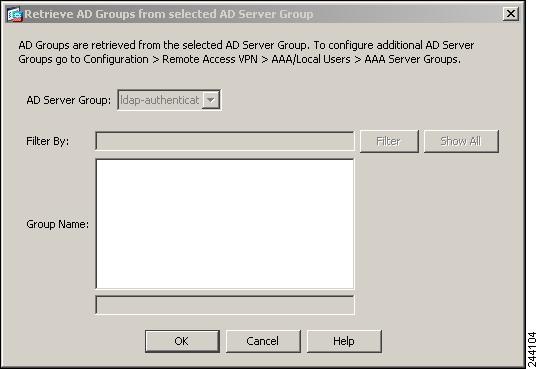
You can query an Active Directory server for available AD groups in this pane. This feature applies only to Active Directory servers using LDAP. Use the group information to specify dynamic access policy AAA selection criteria.
You can change the level in the Active Directory hierarchy where the search begins by changing the Group Base DN in the Edit AAA Server pane. You can also change the time that the ASA waits for a response from the server in the window. To configure these features, choose
Configuration > Remote Access VPN > AAA/Local Users > AAA Server Groups > Edit AAA Server.

Note![]() If the Active Directory server has a large number of groups, the list of AD groups retrieved may be truncated based on limitations of the amount of data the server can fit into a response packet. To avoid this problem, use the filter feature to reduce the number of groups reported by the server.
If the Active Directory server has a large number of groups, the list of AD groups retrieved may be truncated based on limitations of the amount of data the server can fit into a response packet. To avoid this problem, use the filter feature to reduce the number of groups reported by the server.
AD Server Group—The name of the AAA server group to retrieve AD groups.
Filter By—Specify a group or the partial name of a group to reduce the groups displayed.
AAA Attribute Definitions
The following table defines the AAA selection attribute names that are available for DAP use. The Attribute Name field shows you how to enter each attribute name in a Lua logical expression, which you might do in the Advanced section of the Add/Edit Dynamic Access Policy pane.
|
|
|
|
|
|
|
Group policy name on the ASA or sent from a Radius/LDAP server as the IETF-CLass (25) attribute |
|||||
Assigned IP address for full tunnel VPN clients (IPsec, L2TP/IPsec, SSL VPN AnyConnect) |
|||||
Name of the authenticated user (applies if using Local authentication/authorization) |
|||||
| See Security Appliance Supported RADIUS Attributes and Values for a table that lists RADIUS attributes that the security appliance supports. |
|||||
Configuring Endpoint Attributes Used in DAPs
Endpoint attributes contain information about the endpoint system environment, posture assessment results, and applications. The ASA dynamically generates a collection of endpoint attributes during session establishment and stores these attributes in a database associated with the session. There is no limit for the number of endpoint attributes for each DAP record.
Each DAP record specifies the endpoint selection attributes that must be satisfied for the ASA to select it. The ASA selects only DAP records that satisfy every condition configured.
For detailed information about Endpoint attributes, see Endpoint Attribute Definitions.
Configuring endpoint attributes as selection criteria for DAP records is part of the larger process of Configuring Dynamic Access Policies. Read Configuring Dynamic Access Policies before you configuring endpoint attributes in DAPs.
This section includes the following topics:
- Adding an Anti-Spyware or Anti-Virus Endpoint Attribute to a DAP
- Adding an Application Attribute to a DAP
- Adding Mobile Posture Attributes to a DAP
- Adding a File Endpoint Attribute to a DAP
- Adding a Device Endpoint Attribute to a DAP
- Adding a NAC Endpoint Attribute to a DAP
- Adding an Operating System Endpoint Attribute to a DAP
- Adding a Personal Firewall Endpoint Attribute to a DAP
- Adding a Policy Endpoint Attribute to a DAP
- Adding a Process Endpoint Attribute to a DAP
- Adding a Registry Endpoint Attribute to a DAP
Figure 5-6 shows the Add Endpoint Attributes dialog box.
Figure 5-6 Add Endpoint Attributes Dialog Box

Adding an Anti-Spyware or Anti-Virus Endpoint Attribute to a DAP
Prerequisites
Configuring Anti-Spyware and Anti-Virus endpoint attributes as selection criteria for DAP records is part of a larger process. Read Configuring Dynamic Access Policies before you configure Anti-Spyware and Anti-Virus endpoint attributes.
Guidelines
You can create multiple instances of each type of endpoint attribute. For each of these types, you need to decide whether the DAP policy should require that the user have all instances of a type (Match all = AND) or only one of them (Match Any = OR).
To set this value, after you have defined all instances of the endpoint attribute, click the Logical Op. button and select the Match Any or Match All button. If you do not specify a Logical Operation, Match Any is used by default.
Detailed Steps
Step 1![]() In the Endpoint Attribute Type list box, select Anti-Spyware or Anti-Virus.
In the Endpoint Attribute Type list box, select Anti-Spyware or Anti-Virus.
Step 2![]() Click the appropriate Enabled, Disabled, or Not Installed button to indicate whether the selected endpoint attribute and its accompanying qualifiers (fields below the Enabled/Disabled/Not Installed buttons) must be enabled, disabled, or are not installed.
Click the appropriate Enabled, Disabled, or Not Installed button to indicate whether the selected endpoint attribute and its accompanying qualifiers (fields below the Enabled/Disabled/Not Installed buttons) must be enabled, disabled, or are not installed.
Step 3![]() From the Vendor ID list box, click the name of the anti-spyware or anti-virus vendor you are testing for.
From the Vendor ID list box, click the name of the anti-spyware or anti-virus vendor you are testing for.
Step 4![]() Check the Product Description check box and select from the list box the vendor’s product name you are testing for.
Check the Product Description check box and select from the list box the vendor’s product name you are testing for.
Step 5![]() Check the Version checkbox and set the operation field to equal to (=), not equal (!=), less than (<), greater than (>), less that or equal to (<=), or greater than or equal to (>=) the product version number you select from ther Version list box.
Check the Version checkbox and set the operation field to equal to (=), not equal (!=), less than (<), greater than (>), less that or equal to (<=), or greater than or equal to (>=) the product version number you select from ther Version list box.
If the choice in the version list box has an x, such as 3.x, replace the x with a specific release number, for example, 3.5.
Step 6![]() Check the Last Update check box. Specify the number of days since the last update. You might want to indicate that an update should occur in less than (<) or more than (>) the number of days you enter here.
Check the Last Update check box. Specify the number of days since the last update. You might want to indicate that an update should occur in less than (<) or more than (>) the number of days you enter here.
Step 8![]() Return to Configuring Dynamic Access Policies.
Return to Configuring Dynamic Access Policies.
Additional References
- See Endpoint Attribute Definitions for additional information on the antispyware and antivirus endpoint attribute requirements.
- See DAP and AntiVirus, AntiSpyware, and Personal Firewall Programs for information on how Host Scan checks for antivirus, antispyware, and personal firewall programs that are memory-resident.
Adding an Application Attribute to a DAP
Prerequisites
Configuring Application endpoint attributes as selection criteria for DAP records is part of a larger process. Read Configuring Dynamic Access Policies before you configure Application endpoint attributes.
Guidelines
You can create multiple instances of each type of endpoint attribute. For each of these types, you need to decide whether the DAP policy should require that the user have all instances of a type (Match all = AND) or only one of them (Match Any = OR).
To set this value, after you have defined all instances of the endpoint attribute, click the Logical Op. button and select the Match Any or Match All button. If you do not specify a Logical Operation, Match Any is used by default.
Detailed Steps
Step 1![]() In the Endpoint Attribute Type list box, select Application.
In the Endpoint Attribute Type list box, select Application.
Step 2![]() In the Client Type operation field, select equals (=) or does not eaqual (!=).
In the Client Type operation field, select equals (=) or does not eaqual (!=).
Step 3![]() In the Client type list box, indicate the type of remote access connection you are testing for.
In the Client type list box, indicate the type of remote access connection you are testing for.
Step 5![]() Return to Configuring Dynamic Access Policies.
Return to Configuring Dynamic Access Policies.
Additional References
See Endpoint Attribute Definitions for additional information on the Application endpoint attribute requirements.
Adding Mobile Posture Attributes to a DAP
Licensing
Mobile posture requires an AnyConnect Mobile license and an AnyConnect Premium license installed on the ASA. Enterprises that install these licenses will be able to enforce DAP policies on supported mobile devices based on DAP attributes and other existing endpoint attributes. This includes allowing or denying remote access from a mobile device.
Prerequisites
Configuring mobile posture attributes as selection criteria for DAP records is part of a larger process. Read Configuring Dynamic Access Policies before you configure Anti-Spyware and Anti-Virus endpoint attributes.
Guidelines
- These mobile posture attributes can be included in a dynamic access polciy and enforced without installing Host Scan or Cisco Secure Desktop on the endpoint.
- Some mobile posture attributes are relevant to the AnyConnect client running on mobile devices only, some mobile posture attributes are relevant to both AnyConnect clients running on mobile devices and AnyConnect desktop clients.
- When specifying mobile posture attributes and application attributes in a dynamic access policy, they both should be set to AnyConnect.
Detailed Steps
Step 1![]() In the Endpoint Attribute Type list box, select AnyConnect.
In the Endpoint Attribute Type list box, select AnyConnect.
Step 2![]() Check the Client Version check box and set the operation field to be equal to (=), not equal to (!=), less than (<), greater than (>), less than or equal to (<=), or greater than or equal to (>=) the AnyConnect client version number you then specify in the Client Version field.
Check the Client Version check box and set the operation field to be equal to (=), not equal to (!=), less than (<), greater than (>), less than or equal to (<=), or greater than or equal to (>=) the AnyConnect client version number you then specify in the Client Version field.
You can use this field to evaluate the client version on mobile devices, such as mobile phones and tablets, or desktop and laptop devices.
Step 3![]() Check the Platform check box and set the operation field to be equal to (=), or not equal to (!=) the operating system you then select from the Platform list box.
Check the Platform check box and set the operation field to be equal to (=), or not equal to (!=) the operating system you then select from the Platform list box.
You can use this field to evaluate the operating system on mobile devices, such as mobile phones and tablets, as well as the operating system on desktop and laptop devices. Selecting Apple iOS or Android platforms activates the additional attribute fields for Device Type and Device Unique ID.
Step 4![]() Check the Platform Version check box and set the operation field to be equal to (=), not equal to (!=), less than (<), greater than (>), less than or equal to (<=), or greater than or equal to (>=) the operating system version number you then specify in the Platform Version field.
Check the Platform Version check box and set the operation field to be equal to (=), not equal to (!=), less than (<), greater than (>), less than or equal to (<=), or greater than or equal to (>=) the operating system version number you then specify in the Platform Version field.
If you want to create a DAP record that contains this attribute, be sure to also specify a Platform in the previous step.
Step 5![]() If you selected the Platform checkbox and selected the Apple iOS or Android platform, you can check the Device Type checkbox. Set the operation field to be equal to (=) or not equal to (!=) the mobile device you then select in the Device Type field.
If you selected the Platform checkbox and selected the Apple iOS or Android platform, you can check the Device Type checkbox. Set the operation field to be equal to (=) or not equal to (!=) the mobile device you then select in the Device Type field.
When you specify Android in the Platform field, you will be able to pick from a list of supported Android devices in the Device Type field. When you specify Apple iOS in the Platform field you will be able to pick from a list of supported Apple devices in the Device Type field. In both cases, the proper Android or Apple iOS device type information is substituted for the device type you choice from the list box.
If you have a supported device which is not listed in the Device Type field, you can enter the Android or Apple iOS device type information in the Device Type field. The most reliable way to obtain the device type information is to install the AnyConnect client on the endpoint and perform a DAP Trace. In the DAP trace results, look for the value of endpoint.anyconnect.devicetype. That is the value that you need to enter in the Device Type field.
Step 6![]() If you selected the Platform checkbox and selected the Apple iOS or Android platform, you can check the Device Unique ID checkbox. Set the operation field to be equal to (=) or not equal to (!=) the mobile device’s unique ID you then specify in the Device Unique ID field.
If you selected the Platform checkbox and selected the Apple iOS or Android platform, you can check the Device Unique ID checkbox. Set the operation field to be equal to (=) or not equal to (!=) the mobile device’s unique ID you then specify in the Device Unique ID field.
The Device Unique ID distinguishes individual devices allowing you to set policies for a particular mobile device. To obtain a device’s unique ID you will need the device to connect to the ASA and perform a DAP trace. See Performing a DAP Trace for more information.
Step 8![]() Return to Configuring Dynamic Access Policies.
Return to Configuring Dynamic Access Policies.
Additional References
See Endpoint Attribute Definitions for additional information on the AnyConnect endpoint attribute requirements.
Adding a File Endpoint Attribute to a DAP
Prerequisites
- Configuring File endpoint attributes as selection criteria for DAP records is part of a larger process. Read Configuring Dynamic Access Policies before you configure File endpoint attributes.
- Before configuring a File endpoint attribute, define the file for which you want to scan in the Host Scan window for Cisco Secure Desktop. In ASDM select Configuration > Remote Access VPN > Secure Desktop Manager > Host Scan. Click Help on that page for more information.
Guidelines
You can create multiple instances of each type of endpoint attribute. For each of these types, you need to decide whether the DAP policy should require that the user have all instances of a type (Match all = AND) or only one of them (Match Any = OR).
To set this value, after you have defined all instances of the endpoint attribute, click the Logical Op. button and select the Match Any or Match All button. If you do not specify a Logical Operation, Match All is used by default.
Detailed Steps
You only need to configure one AnyConnect attribute in the Add Endpoint Attribute field except where noted.
Step 1![]() In the Endpoint Attribute Type list box, select File.
In the Endpoint Attribute Type list box, select File.
Step 2![]() Select the appropriate Exists or Does not exist radio button to indicate whether the selected endpoint attribute and its accompanying qualifiers (fields below the Exists/Does not exist buttons) should be present or not.
Select the appropriate Exists or Does not exist radio button to indicate whether the selected endpoint attribute and its accompanying qualifiers (fields below the Exists/Does not exist buttons) should be present or not.
Step 3![]() In the Endpoint ID list box, choose from the drop-down list the endpoint ID that equates to the file entry for which you want to scan.
In the Endpoint ID list box, choose from the drop-down list the endpoint ID that equates to the file entry for which you want to scan.
The file information is displayed below the Endpoint ID list box.
Step 4![]() Check the Last Update check box and set the operation field to be less than (<) or greater than (>) a certain number of days old. Enter the number of days old in the days field.
Check the Last Update check box and set the operation field to be less than (<) or greater than (>) a certain number of days old. Enter the number of days old in the days field.
Step 5![]() Check the Checksum checkbox and set the operation field to be equal to (=) or not equal to (!=) the checksum value of the file you are testing for.
Check the Checksum checkbox and set the operation field to be equal to (=) or not equal to (!=) the checksum value of the file you are testing for.
Step 6![]() Click Compute CRC32 Checksum to determine the checksum value of the file you are testing for.
Click Compute CRC32 Checksum to determine the checksum value of the file you are testing for.
Step 8![]() Return to Configuring Dynamic Access Policies.
Return to Configuring Dynamic Access Policies.
Additional References
See Endpoint Attribute Definitions for additional information on the File endpoint attribute requirements.
Adding a Device Endpoint Attribute to a DAP
Prerequisites
Configuring Device endpoint attributes as selection criteria for DAP records is part of a larger process. Read Configuring Dynamic Access Policies before you configure Device endpoint attributes.
Guidelines
You can create multiple instances of each type of endpoint attribute. For each of these types, you need to decide whether the DAP policy should require that the user have all instances of a type (Match all = AND) or only one of them (Match Any = OR).
To set this value, after you have defined all instances of the endpoint attribute, click the Logical Op. button and select the Match Any or Match All button. If you do not specify a Logical Operation, Match Any is used by default.
Detailed Steps
Step 1![]() In the Endpoint Attribute Type list box, select Device.
In the Endpoint Attribute Type list box, select Device.
Step 2![]() Check the Host Name checkbox and set the operation field to be equal to (=) or not equal to (!=) the host name of the device you are testing for. Use the computer’s host name only, not the fully qualified domain name (FQDN).
Check the Host Name checkbox and set the operation field to be equal to (=) or not equal to (!=) the host name of the device you are testing for. Use the computer’s host name only, not the fully qualified domain name (FQDN).
Step 3![]() Check the MAC address checkbox and set the operation field to be equal to (=) or not equal to (!=) the MAC address of the network interface card you are testing for. Only one MAC address per entry. The address must be in the format xxxx.xxxx.xxxx where x is a hexadecimal character.
Check the MAC address checkbox and set the operation field to be equal to (=) or not equal to (!=) the MAC address of the network interface card you are testing for. Only one MAC address per entry. The address must be in the format xxxx.xxxx.xxxx where x is a hexadecimal character.
Step 4![]() Check the BIOS Serial Number checkbox and set the operation field to be equal to (=) or not equal to (!=) the BIOS serial number value of the device you are testing for. The number format is manufacturer-specific. There is no format requirement.
Check the BIOS Serial Number checkbox and set the operation field to be equal to (=) or not equal to (!=) the BIOS serial number value of the device you are testing for. The number format is manufacturer-specific. There is no format requirement.
Step 5![]() Check the TCP/UDP Port Number checkbox and set the operation field to be equal to (=) or not equal to (!=) the TCP or UDP port in listening state that you are testing for.
Check the TCP/UDP Port Number checkbox and set the operation field to be equal to (=) or not equal to (!=) the TCP or UDP port in listening state that you are testing for.
In the TCP/UDP combo box, select the kind of port you are testing for: TCP (IPv4), UDP(IPv4), TCP (IPv6), or UDP (IPv6). If you are testing for more than one port, make several individual endpoint attribute rules in the DAP and specify one port in each.
Step 6![]() Check the Privacy Protection checkbox and set the operation field to be equal to (=) or not equal to (!=) the component CSD uses to execute the PreLogin Policy.
Check the Privacy Protection checkbox and set the operation field to be equal to (=) or not equal to (!=) the component CSD uses to execute the PreLogin Policy.
Step 7![]() Check the Version of Secure Desktop (CSD) checkbox and set the operation field to be equal to (=) or not equal to (!=) the version of the Host Scan image running on the endpoint.
Check the Version of Secure Desktop (CSD) checkbox and set the operation field to be equal to (=) or not equal to (!=) the version of the Host Scan image running on the endpoint.
Step 8![]() Check the Version of Endpoint Assessment checkbox and set the operation field to be equal to (=) or not equal to (!=) the version of endpoint assessment (OPSWAT) you are testing for.
Check the Version of Endpoint Assessment checkbox and set the operation field to be equal to (=) or not equal to (!=) the version of endpoint assessment (OPSWAT) you are testing for.
Step 10![]() Return to Configuring Dynamic Access Policies.
Return to Configuring Dynamic Access Policies.
Additional References
See Endpoint Attribute Definitions for additional information on the Device endpoint attribute requirements.
Adding a NAC Endpoint Attribute to a DAP
Prerequisites
Configuring NAC endpoint attributes as selection criteria for DAP records is part of a larger process. Read Configuring Dynamic Access Policies before you configure NAC endpoint attributes.
Guidelines
You can create multiple instances of each type of endpoint attribute. For each of these types, you need to decide whether the DAP policy should require that the user have all instances of a type (Match all = AND) or only one of them (Match Any = OR).
To set this value, after you have defined all instances of the endpoint attribute, click the Logical Op. button and select the Match Any or Match All button. If you do not specify a Logical Operation, Match Any is used by default.
Detailed Steps
Step 1![]() In the Endpoint Attribute Type list box, select NAC.
In the Endpoint Attribute Type list box, select NAC.
Step 2![]() Check the Posture Status checkbox and set the operation field to be equal to (=) or not equal to (!=) the posture token string received by ACS. Enter the posture token string in the Posture Status text box.
Check the Posture Status checkbox and set the operation field to be equal to (=) or not equal to (!=) the posture token string received by ACS. Enter the posture token string in the Posture Status text box.
Step 4![]() Return to Configuring Dynamic Access Policies.
Return to Configuring Dynamic Access Policies.
Additional References
See Endpoint Attribute Definitions for additional information on the NAC endpoint attribute requirements.
Adding an Operating System Endpoint Attribute to a DAP
Prerequisites
Configuring Operating System endpoint attributes as selection criteria for DAP records is part of a larger process. Read Configuring Dynamic Access Policies before you configure Operating System endpoint attributes.
Detailed Steps
Step 1![]() In the Endpoint Attribute Type list box, select Operating System.
In the Endpoint Attribute Type list box, select Operating System.
Step 2![]() Check the OS Version checkbox and set the operation field to be equal to (=) or not equal to (!=) the Windows, Mac, or Linux operating system you set in the OS Version list box.
Check the OS Version checkbox and set the operation field to be equal to (=) or not equal to (!=) the Windows, Mac, or Linux operating system you set in the OS Version list box.
Step 3![]() Check the OS Update checkbox and set the operation field to be equal to (=) or not equal to (!=) the Windows, Mac, or Linux service pack for the operating system you enter in the OS Update text box.
Check the OS Update checkbox and set the operation field to be equal to (=) or not equal to (!=) the Windows, Mac, or Linux service pack for the operating system you enter in the OS Update text box.
Step 5![]() Return to Configuring Dynamic Access Policies.
Return to Configuring Dynamic Access Policies.
Additional References
See Endpoint Attribute Definitions for additional information on the Operating System endpoint attribute requirements.
Adding a Personal Firewall Endpoint Attribute to a DAP
Prerequisites
Configuring Personal Firewall endpoint attributes as selection criteria for DAP records is part of a larger process. Read Configuring Dynamic Access Policies before you configure Personal Firewall endpoint attributes.
Detailed Steps
Step 1![]() In the Endpoint Attribute Type list box, select Operating System.
In the Endpoint Attribute Type list box, select Operating System.
Step 2![]() Click the appropriate Enabled, Disabled, or Not Installed button to indicate whether the selected endpoint attribute and its accompanying qualifiers (fields below the Enabled/Disabled/Not Installed buttons) must be enabled, disabled, or are not installed.
Click the appropriate Enabled, Disabled, or Not Installed button to indicate whether the selected endpoint attribute and its accompanying qualifiers (fields below the Enabled/Disabled/Not Installed buttons) must be enabled, disabled, or are not installed.
Step 3![]() From the Vendor ID list box, click the name of the personal firewall vendor you are testing for.
From the Vendor ID list box, click the name of the personal firewall vendor you are testing for.
Step 4![]() Check the Product Description check box and select from the list box the vendor’s product name you are testing for.
Check the Product Description check box and select from the list box the vendor’s product name you are testing for.
Step 5![]() Check the Version checkbox and set the operation field to equal to (=), not equal (!=), less than (<), greater than (>), less that or equal to (<=), or greater than or equal to (>=) the product version number you select from ther Version list box.
Check the Version checkbox and set the operation field to equal to (=), not equal (!=), less than (<), greater than (>), less that or equal to (<=), or greater than or equal to (>=) the product version number you select from ther Version list box.
If the choice in the Version list box has an x, such as 3.x, replace the x with a specific release number, for example, 3.5.
Step 7![]() Return to Configuring Dynamic Access Policies.
Return to Configuring Dynamic Access Policies.
Additional References
- See Endpoint Attribute Definitions for additional information on the Personal Firewall endpoint attribute requirements.
- See DAP and AntiVirus, AntiSpyware, and Personal Firewall Programs for information on how Host Scan checks for antivirus, antispyware, and personal firewall programs that are memory-resident.
Adding a Policy Endpoint Attribute to a DAP
Prerequisites
Configuring Policy endpoint attributes as selection criteria for DAP records is part of a larger process. Read Configuring Dynamic Access Policies before you configure Policy endpoint attributes.
Guidelines
You can create multiple instances of each type of endpoint attribute. For each of these types, you need to decide whether the DAP policy should require that the user have all instances of a type (Match all = AND) or only one of them (Match Any = OR).
To set this value, after you have defined all instances of the endpoint attribute, click the Logical Op. button and select the Match Any or Match All button. If you do not specify a Logical Operation, Match Any is used by default.
Detailed Steps
Step 1![]() In the Endpoint Attribute Type list box, select Policy.
In the Endpoint Attribute Type list box, select Policy.
Step 2![]() Check the Location checkbox and set the operation field to be equal to (=) or not equal to (!=) the Cisco Secure Desktop Microsoft Windows location profile. Enter the Cisco Secure Desktop Microsoft Windows location profile string in the Location text box.
Check the Location checkbox and set the operation field to be equal to (=) or not equal to (!=) the Cisco Secure Desktop Microsoft Windows location profile. Enter the Cisco Secure Desktop Microsoft Windows location profile string in the Location text box.
Step 4![]() Return to Configuring Dynamic Access Policies.
Return to Configuring Dynamic Access Policies.
Additional References
See Endpoint Attribute Definitions for additional information on the Policy endpoint attribute requirements.
Adding a Process Endpoint Attribute to a DAP
Prerequisites
- Configuring Process endpoint attributes as selection criteria for DAP records is part of a larger process. Read Configuring Dynamic Access Policies before you configure Personal Firewall endpoint attributes.
- Before configuring a Process endpoint attribute, define the process for which you want to scan in the Host Scan window for Cisco Secure Desktop. In ASDM select Configuration > Remote Access VPN > Secure Desktop Manager > Host Scan. Click Help on that page for more information.
Guidelines
You can create multiple instances of each type of endpoint attribute. For each of these types, you need to decide whether the DAP policy should require that the user have all instances of a type (Match all = AND) or only one of them (Match Any = OR).
To set this value, after you have defined all instances of the endpoint attribute, click the Logical Op. button and select the Match Any or Match All button. If you do not specify a Logical Operation, Match All is used by default.
Detailed Steps
Step 1![]() In the Endpoint Attribute Type list box, select Process.
In the Endpoint Attribute Type list box, select Process.
Step 2![]() Click the appropriate Exists or Does not exist button to indicate whether the selected endpoint attribute and its accompanying qualifiers (fields below the Exists and Does not exist buttons) should be present or not.
Click the appropriate Exists or Does not exist button to indicate whether the selected endpoint attribute and its accompanying qualifiers (fields below the Exists and Does not exist buttons) should be present or not.
Step 3![]() In the Endpoint ID list box, choose from the drop-down list the endpoint ID for which you want to scan.
In the Endpoint ID list box, choose from the drop-down list the endpoint ID for which you want to scan.
The endpoint ID process information is displayed below the list box.
Step 5![]() Return to Configuring Dynamic Access Policies.
Return to Configuring Dynamic Access Policies.
Additional References
See Endpoint Attribute Definitions for additional information on the Process endpoint attribute requirements.
Adding a Registry Endpoint Attribute to a DAP
Prerequisites
- Configuring Process endpoint attributes as selection criteria for DAP records is part of a larger process. Read Configuring Dynamic Access Policies before you configure Personal Firewall endpoint attributes.
- Before configuring a Registry endpoint attribute, define the registry key for which you want to scan in the Host Scan window for Cisco Secure Desktop. In ASDM select Configuration > Remote Access VPN > Secure Desktop Manager > Host Scan. Click Help on that page for more information.
Guidelines
- You can only scan for registry endpoint attributes on Windows operating systems.
- You can create multiple instances of each type of endpoint attribute. For each of these types, you need to decide whether the DAP policy should require that the user have all instances of a type (Match all = AND) or only one of them (Match Any = OR).
To set this value, after you have defined all instances of the endpoint attribute, click the Logical Op. button and select the Match Any or Match All button. If you do not specify a Logical Operation, Match All is used by default.
Detailed Steps
Step 1![]() In the Endpoint Attribute Type list box, select Registry.
In the Endpoint Attribute Type list box, select Registry.
Step 2![]() Click the appropriate Exists or Does not exist button to indicate whether the Registry endpoint attribute and its accompanying qualifiers (fields below the Exists and Does not exist buttons) should be present or not.
Click the appropriate Exists or Does not exist button to indicate whether the Registry endpoint attribute and its accompanying qualifiers (fields below the Exists and Does not exist buttons) should be present or not.
Step 3![]() In the Endpoint ID list box, choose from the drop-down list the endpoint ID that equates to the registry entry for which you want to scan.
In the Endpoint ID list box, choose from the drop-down list the endpoint ID that equates to the registry entry for which you want to scan.
The registry information is displayed below the Endpoint ID list box.
Step 4![]() Check the Value checkbox and set the operation field to be equal to (=) or not equal to (!=).
Check the Value checkbox and set the operation field to be equal to (=) or not equal to (!=).
Step 5![]() In the first Value list box, identify the registry key as a dword or a string.
In the first Value list box, identify the registry key as a dword or a string.
Step 6![]() In the second Value operation list box, enter the value of the resgistry key you are scanning for.
In the second Value operation list box, enter the value of the resgistry key you are scanning for.
Step 7![]() If you want to disregard the case of the registry entry when scanning, click the Caseless checkbox. If you want the search to be case-sensitive, do not ccheck the Caseless check box.
If you want to disregard the case of the registry entry when scanning, click the Caseless checkbox. If you want the search to be case-sensitive, do not ccheck the Caseless check box.
Step 9![]() Return to Configuring Dynamic Access Policies.
Return to Configuring Dynamic Access Policies.
Additional References
See Endpoint Attribute Definitions for additional information on the Registry endpoint attribute requirements.
DAP and AntiVirus, AntiSpyware, and Personal Firewall Programs
The security appliance uses a DAP policy when the user attributes matches the configured AAA and endpoint attributes. The Prelogin Assessment and Host Scan modules of Cisco Secure Desktop return information to the security appliance about the configured endpoint attributes, and the DAP subsystem uses that information to select a DAP record that matches the values of those attributes.
Most, but not all, antivirus, antispyware, and personal firewall programs support active scan, which means that the programs are memory-resident, and therefore always running. Host Scan checks to see if an endpoint has a program installed, and if it is memory-resident as follows:
- If the installed program does not support active scan, Host Scan reports the presence of the software. The DAP system selects DAP records that specify the program.
- If the installed program does support active scan, and active scan is enabled for the program, Host Scan reports the presence of the software. Again the security appliance selects DAP records that specify the program.
- If the installed program does support active scan and active scan is disabled for the program, Host Scan ignores the presence of the software. The security appliance does not select DAP records that specify the program. Further, the output of the debug trace command, which includes a lot of information about DAP, does not indicate the program presence, even though it is installed.
Endpoint Attribute Definitions
Table 5-2 defines the endpoint selection attribute names that are available for DAP use.The Attribute Name field shows you how to enter each attribute name in a Lua logical expression, which you might do in the Advanced area in the Add/Edit Dynamic Access Policy pane. The label variable identifies the application, filename, process, or registry entry.
Configuring DAP Access and Authorization Policy Attributes
To Configure Access and Authorization Policy Attributes for a DAP, click each tab and configure the fields.
–![]() Continue—(Default) Click to apply access policy attributes to the session.
Continue—(Default) Click to apply access policy attributes to the session.
–![]() Quarantine—Through the use of quarantine, you can restrict a particular client who already has an established tunnel through a VPN. ASA applies restricted ACLs to a session to form a restricted group, based on the selected DAP record. When an endpoint is not compliant with an administratively defined policy, the user can still access services for remediation (such as updating the antivirus and so on), but restrictions are placed upon the user. After the remediation occurs, the user can reconnect, which invokes a new posture assessment. If this assessment passes, the user connects.
Quarantine—Through the use of quarantine, you can restrict a particular client who already has an established tunnel through a VPN. ASA applies restricted ACLs to a session to form a restricted group, based on the selected DAP record. When an endpoint is not compliant with an administratively defined policy, the user can still access services for remediation (such as updating the antivirus and so on), but restrictions are placed upon the user. After the remediation occurs, the user can reconnect, which invokes a new posture assessment. If this assessment passes, the user connects.

Note This parameter requires an AnyConnect release that supports AnyConnect Secure Mobility features.
–![]() Terminate—Click to terminate the session.
Terminate—Click to terminate the session.
–![]() User Message—Enter a text message to display on the portal page when this DAP record is selected. Maximum 490 characters. A user message displays as a yellow orb. When a user logs on it blinks three times to attract attention, and then it is still. If several DAP records are selected, and each of them has a user message, all of the user messages display.
User Message—Enter a text message to display on the portal page when this DAP record is selected. Maximum 490 characters. A user message displays as a yellow orb. When a user logs on it blinks three times to attract attention, and then it is still. If several DAP records are selected, and each of them has a user message, all of the user messages display.

Note![]() You can include in such messages URLs or other embedded text, which require that you use the correct HTML tags.
You can include in such messages URLs or other embedded text, which require that you use the correct HTML tags.
For example: All contractors please read <a href='http://wwwin.example.com/procedure.html'> Instructions</a> for the procedure to upgrade your antivirus software.
- Network ACL Filters Tab—Lets you select and configure network ACLs to apply to this DAP record. An ACL for DAP can contain permit or deny rules, but not both. If an ACL contains both permit and deny rules, the ASA rejects it.
–![]() Network ACL drop-down list—Select already configured network ACLs to add to this DAP record. Only ACLs having all permit or all deny rules are eligible, and these are the only ACLs that display here. This field supports unified ACLs which can define access rules for IPv4 and IPv6 network traffic.
Network ACL drop-down list—Select already configured network ACLs to add to this DAP record. Only ACLs having all permit or all deny rules are eligible, and these are the only ACLs that display here. This field supports unified ACLs which can define access rules for IPv4 and IPv6 network traffic.
–![]() Manage... —Click to add, edit, and delete network ACLs.
Manage... —Click to add, edit, and delete network ACLs.
–![]() Network ACL list —Displays the network ACLs for this DAP record.
Network ACL list —Displays the network ACLs for this DAP record.
–![]() Add>> — Click to add the selected network ACL from the drop-down list to the Network ACLs list on the right.
Add>> — Click to add the selected network ACL from the drop-down list to the Network ACLs list on the right.
–![]() Delete —Click to delete a highlighted network ACL from the Network ACLs list. You cannot delete an ACL from the ASA unless you first delete it from DAP records.
Delete —Click to delete a highlighted network ACL from the Network ACLs list. You cannot delete an ACL from the ASA unless you first delete it from DAP records.
- Web-Type ACL Filters (clientless) Tab —Lets you select and configure web-type ACLs to apply to this DAP record. An ACL for DAP can contain only permit or deny rules. If an ACL contains both permit and deny rules, the ASA rejects it.
–![]() Web-Type ACL drop-down list—Select already configured web-type ACLs to add to this DAP record. Only ACLs having all permit or all deny rules are eligible, and these are the only ACLs that display here.
Web-Type ACL drop-down list—Select already configured web-type ACLs to add to this DAP record. Only ACLs having all permit or all deny rules are eligible, and these are the only ACLs that display here.
–![]() Manage... —Click to add, edit, and delete web-type ACLs.
Manage... —Click to add, edit, and delete web-type ACLs.
–![]() Web-Type ACL list—Displays the web-type ACLs for this DAP record.
Web-Type ACL list—Displays the web-type ACLs for this DAP record.
–![]() Add>> —Click to add the selected web-type ACL from the drop-down list to the Web-Type ACLs list on the right.
Add>> —Click to add the selected web-type ACL from the drop-down list to the Web-Type ACLs list on the right.
–![]() Delete —Click to delete a web-type ACL from the Web-Type ACLs list. You cannot delete an ACL from the ASA unless you first delete it from DAP records.
Delete —Click to delete a web-type ACL from the Web-Type ACLs list. You cannot delete an ACL from the ASA unless you first delete it from DAP records.
- Functions Tab —Lets you configure file server entry and browsing, HTTP proxy, and URL entry for the DAP record.
–![]() File Server Browsing —Enables or disables CIFS browsing for file servers or shared features.
File Server Browsing —Enables or disables CIFS browsing for file servers or shared features.

Note Browsing requires NBNS (Master Browser or WINS). If that fails or is not configured, we use DNS.
The CIFS browse feature does not support internationalization.
–![]() File Server Entry —Lets or prohibits a user from entering file server paths and names on the portal page. When enabled, places the file server entry drawer on the portal page. Users can enter pathnames to Windows files directly. They can download, edit, delete, rename, and move files. They can also add files and folders. Shares must also be configured for user access on the applicable Windows servers. Users might have to be authenticated before accessing files, depending on network requirements.
File Server Entry —Lets or prohibits a user from entering file server paths and names on the portal page. When enabled, places the file server entry drawer on the portal page. Users can enter pathnames to Windows files directly. They can download, edit, delete, rename, and move files. They can also add files and folders. Shares must also be configured for user access on the applicable Windows servers. Users might have to be authenticated before accessing files, depending on network requirements.
–![]() HTTP Proxy —Affects the forwarding of an HTTP applet proxy to the client. The proxy is useful for technologies that interfere with proper content transformation, such as Java, ActiveX, and Flash. It bypasses mangling while ensuring the continued use of the security appliance. The forwarded proxy modifies the browser’s old proxy configuration automatically and redirects all HTTP and HTTPS requests to the new proxy configuration. It supports virtually all client side technologies, including HTML, CSS, JavaScript, VBScript, ActiveX, and Java. The only browser it supports is Microsoft Internet Explorer.
HTTP Proxy —Affects the forwarding of an HTTP applet proxy to the client. The proxy is useful for technologies that interfere with proper content transformation, such as Java, ActiveX, and Flash. It bypasses mangling while ensuring the continued use of the security appliance. The forwarded proxy modifies the browser’s old proxy configuration automatically and redirects all HTTP and HTTPS requests to the new proxy configuration. It supports virtually all client side technologies, including HTML, CSS, JavaScript, VBScript, ActiveX, and Java. The only browser it supports is Microsoft Internet Explorer.
–![]() URL Entry —Allows or prevents a user from entering HTTP/HTTPS URLs on the portal page. If this feature is enabled, users can enter web addresses in the URL entry box, and use clientless SSL VPN to access those websites.
URL Entry —Allows or prevents a user from entering HTTP/HTTPS URLs on the portal page. If this feature is enabled, users can enter web addresses in the URL entry box, and use clientless SSL VPN to access those websites.
Using SSL VPN does not ensure that communication with every site is secure. SSL VPN ensures the security of data transmission between the remote user PC or workstation and the ASA on the corporate network. If a user then accesses a non-HTTPS web resource (located on the Internet or on the internal network), the communication from the corporate ASA to the destination web server is not secured.
In a clientless VPN connection, the ASA acts as a proxy between the end user web browser and target web servers. When a user connects to an SSL-enabled web server, the ASA establishes a secure connection and validates the server SSL certificate. The end user browser never receives the presented certificate, so therefore cannot examine and validate the certificate. The current implementation of SSL VPN does not permit communication with sites that present expired certificates. Neither does the ASA perform trusted CA certificate validation. Therefore, users cannot analyze the certificate an SSL-enabled web-server presents before communicating with it.
To limit Internet access for users, choose Disable for the URL Entry field. This prevents SSL VPN users from surfing the web during a clientless VPN connection.
–![]() Unchanged —(default) Click to use values from the group policy that applies to this session.
Unchanged —(default) Click to use values from the group policy that applies to this session.
–![]() Enable/Disable —Click to enable or disable the feature.
Enable/Disable —Click to enable or disable the feature.
–![]() Auto-start —Click to enable HTTP proxy and to have the DAP record automatically start the applets associated with these features.
Auto-start —Click to enable HTTP proxy and to have the DAP record automatically start the applets associated with these features.
Port Forwarding provides access for remote users in the group to client/server applications that communicate over known, fixed TCP/IP ports. Remote users can use client applications that are installed on their local PC and securely access a remote server that supports that application. Cisco has tested the following applications: Windows Terminal Services, Telnet, Secure FTP (FTP over SSH), Perforce, Outlook Express, and Lotus Notes. Other TCP-based applications may also work, but Cisco has not tested them.

Note![]() Port Forwarding does not work with some SSL/TLS versions.
Port Forwarding does not work with some SSL/TLS versions.

–![]() Port Forwarding—Select an option for the port forwarding lists that apply to this DAP record. The other attributes in this field are enabled only when you set Port Forwarding to Enable or Auto-start.
Port Forwarding—Select an option for the port forwarding lists that apply to this DAP record. The other attributes in this field are enabled only when you set Port Forwarding to Enable or Auto-start.
–![]() Unchanged —Click to remove the attributes from the running configuration.
Unchanged —Click to remove the attributes from the running configuration.
–![]() Enable/Disable —Click to enable or disable port forwarding.
Enable/Disable —Click to enable or disable port forwarding.
–![]() Auto-start —Click to enable port forwarding, and to have the DAP record automatically start the port forwarding applets associated with its port forwarding lists.
Auto-start —Click to enable port forwarding, and to have the DAP record automatically start the port forwarding applets associated with its port forwarding lists.
–![]() Port Forwarding List drop-down list—Select already configured port forwarding lists to add to the DAP record.
Port Forwarding List drop-down list—Select already configured port forwarding lists to add to the DAP record.
–![]() New... —Click to configure new port forwarding lists.
New... —Click to configure new port forwarding lists.
–![]() Port Forwarding Lists (unlabeled)—Displays the port forwarding lists for the DAP record.
Port Forwarding Lists (unlabeled)—Displays the port forwarding lists for the DAP record.
–![]() Add —Click to add the selected port forwarding list from the drop-down list to the Port Forwarding list on the right.
Add —Click to add the selected port forwarding list from the drop-down list to the Port Forwarding list on the right.
–![]() Delete —Click to delete selected port forwarding list from the Port Forwarding list. You cannot delete a port forwarding list from the ASA unless you first delete it from DAP records.
Delete —Click to delete selected port forwarding list from the Port Forwarding list. You cannot delete a port forwarding list from the ASA unless you first delete it from DAP records.
–![]() Enable bookmarks —Click to enable. When unchecked, no bookmarks display in the portal page for the connection.
Enable bookmarks —Click to enable. When unchecked, no bookmarks display in the portal page for the connection.
–![]() Bookmark drop-down list—select already configured bookmarks to add to the DAP record.
Bookmark drop-down list—select already configured bookmarks to add to the DAP record.
–![]() Manage... —Click to add, import, export, and delete bookmarks.
Manage... —Click to add, import, export, and delete bookmarks.
–![]() Bookmarks (unlabeled) —Displays the URL lists for the DAP record.
Bookmarks (unlabeled) —Displays the URL lists for the DAP record.
–![]() Add>> —Click to add the selected bookmark from the drop-down list to the URL area on the right.
Add>> —Click to add the selected bookmark from the drop-down list to the URL area on the right.
–![]() Delete —Click to delete the selected bookmark from the URL list area. You cannot delete a bookmark from the ASA unless you first delete it from DAP records.
Delete —Click to delete the selected bookmark from the URL list area. You cannot delete a bookmark from the ASA unless you first delete it from DAP records.
–![]() Unchanged —Continue with the current remote access method.
Unchanged —Continue with the current remote access method.
–![]() AnyConnect Client —Connect using the Cisco AnyConnect VPN Client.
AnyConnect Client —Connect using the Cisco AnyConnect VPN Client.
–![]() Web-Portal —Connect with clientless VPN.
Web-Portal —Connect with clientless VPN.
–![]() Both-default-Web-Portal —Connect via either clientless or the AnyConnect client, with a default of clientless.
Both-default-Web-Portal —Connect via either clientless or the AnyConnect client, with a default of clientless.
–![]() Both-default-AnyConnect Client —Connect via either clientless or the AnyConnect client, with a default of AnyConnect.
Both-default-AnyConnect Client —Connect via either clientless or the AnyConnect client, with a default of AnyConnect.
–![]() Always-On VPN for AnyConnect client—Determine if the always-on VPN flag setting in the AnyConnect service profile is unchanged, disabled, or if the AnyConnect profile setting should be used.
Always-On VPN for AnyConnect client—Determine if the always-on VPN flag setting in the AnyConnect service profile is unchanged, disabled, or if the AnyConnect profile setting should be used.

Note This parameter requires a release of the Cisco IronPort Web Security appliance that provides Secure Mobility Solution licensing support for the Cisco AnyConnect VPN client. It also requires an AnyConnect release that supports “Secure Mobility Solution” features. Refer to the Cisco AnyConnect VPN Client Administrator Guide for additional information.
Performing a DAP Trace
By performing a DAP trace you can display the DAP endpoint attributes for all connected devices.
Prerequisites
Log on to the ASA from an SSH terminal and enter Privileged Exec mode. In Privileged Exec mode, the ASA displays this prompt: hostname#
Detailed Steps
Additional References
In order to search the output of the DAP trace, send the output of the command to a sytem log. To learn more about logging on the ASA see Configuring Logging in the Cisco ASA 5500 Series Configuration Guide using the CLI, 8.4.
Guide to Creating DAP Logical Expressions using LUA
This section provides information about constructing logical expressions for AAA or Endpoint attributes. Be aware that doing so requires sophisticated knowledge of Lua (www.lua.org).
In the Advanced field you enter free-form Lua text that represents AAA and/or endpoint selection logical operations. ASDM does not validate text that you enter here; it just copies this text to the DAP policy file, and the ASA processes it, discarding any expressions it cannot parse.
This option is useful for adding selection criteria other than what is possible in the AAA and endpoint attribute areas above. For example, while you can configure the ASA to use AAA attributes that satisfy any, all, or none of the specified criteria, endpoint attributes are cumulative, and must all be satisfied. To let the security appliance employ one endpoint attribute or another, you need to create appropriate logical expressions in Lua and enter them here.
For a list of endpoint selection attributes, including proper name syntax for creating logical expressions, see Table 5-2 .
The following sections provide detailed explanations of creating Lua EVAL expressions, as well as examples.
–![]() Constructing DAP EVAL Expressions
Constructing DAP EVAL Expressions
–![]() Checking for a Single Antivirus Program
Checking for a Single Antivirus Program
–![]() Checking for Antivirus Definitions Within the Last 10 Days
Checking for Antivirus Definitions Within the Last 10 Days
–![]() Checking for a Hotfix on the User PC
Checking for a Hotfix on the User PC
–![]() Checking for Antivirus Programs
Checking for Antivirus Programs
–![]() Checking for Antivirus Programs and Definitions Older than 1 1/2 Days
Checking for Antivirus Programs and Definitions Older than 1 1/2 Days
–![]() Antivirus, Antispyware, or any Firewall Example
Antivirus, Antispyware, or any Firewall Example
Syntax for Creating Lua EVAL Expressions
This section provides information about the syntax for creating Lua EVAL expressions.

Note![]() If you must use Advanced mode, we recommend that you use EVAL expressions whenever possible for reasons of clarity, which makes verifying the program straightforward.
If you must use Advanced mode, we recommend that you use EVAL expressions whenever possible for reasons of clarity, which makes verifying the program straightforward.
EVAL(< attribute >, <comparison>, {< value > | < attribute >}, [<type>])
| AAA attribute or an attribute returned from Cisco Secure Desktop, see Table 5-2 for attribute definitions |
||
| A string in quotation marks that contains the value to compare the attribute against |
||
number comparison using hexadecimal values, converts hex string to hex numbers |
||
compares versions of the form X.Y.Z. where X, Y, and Z are numbers |
||
Constructing DAP EVAL Expressions
Study these examples for help in creating logical expressions in Lua.
(EVAL(endpoint.application.clienttype,”EQ”,"CLIENTLESS") or
EVAL(endpoint.application.clienttype, “EQ”,"CVC"))
(EVAL(endpoint.av[“NortonAV”].version, “GE”, "10",”version”) and (EVAL(endpoint.av[“NortonAV”].version,”LT”, "10.5", “version”) or EVAL(endpoint.av[“NortonAV”].version, “GE”, "10.6", “version”)))
The DAP CheckAndMsg Function
CheckAndMsg is a Lua function that you can configure DAP to call. It generates a user message based on a condition.
You use ASDM to configure CheckAndMsg through the Advanced field in DAP. The ASA displays the message to the user only when the DAP record containing the LUA CheckAndMsg function is selected and results in a clientless SSL VPN or AnyConnect termination.
The syntax of the CheckAndMsg function follows:
Be aware of the following when creating CheckAndMsg functions:
- CheckAndMsg returns the value passed in as its first argument.
- Use the EVAL function as the first argument if you do not want to use string comparison. For example:
CheckandMsg returns the result of the EVAL function and the security appliances uses it to determine whether to select the DAP record. If the record is selected and results in termination, the security appliance displays the appropriate message.
Checking for a Single Antivirus Program
This example checks if a single antivirus program, in this case McAfee, is installed on the user PC, and displays a message if it is not.
(CheckAndMsg(EVAL(endpoint.av[“McAfeeAV”].exists,"NE","true"),"McAfee AV was not found on your computer", nil))Checking for Antivirus Definitions Within the Last 10 Days
This example checks antivirus definitions within the last 10 days (864000 sec), in particular the last update of the McAfee AV dat file, and displays a message to a user lacking the appropriate update that they need an antivirus update:
Checking for a Hotfix on the User PC
This example checks for a specific hotfix. If a user does not have the hotfix on their PC, a message that it is not installed displays.
or you could define it this way (which makes more sense):
You can build the expression in this example because the debug dap trace returns:
Checking for Antivirus Programs
You can configure messages so that the end user is aware of and able to fix problems with missing or not running AVs. As a result, if access is denied, the ASA collects all messages for the DAP that caused the "terminate" condition and displays them in the browser on the logon page. If access is allowed, the ASA displays all messages generated in the process of DAP evaluation on the portal page.
The following example shows how to use this feature to check on the Norton Antivirus program.
Step 1![]() Copy and paste the following Lua expression into the Advanced field of the Add/Edit Dynamic Access Policy pane (click the double arrow on the far right to expand the field).
Copy and paste the following Lua expression into the Advanced field of the Add/Edit Dynamic Access Policy pane (click the double arrow on the far right to expand the field).
Step 2![]() In that same Advanced field, click the OR button.
In that same Advanced field, click the OR button.
Step 3![]() In the Access Attributes section below, in the leftmost tab, Action, click Terminate.
In the Access Attributes section below, in the leftmost tab, Action, click Terminate.
Step 4![]() Connect from a PC that does not have or has disabled Norton Antivirus.
Connect from a PC that does not have or has disabled Norton Antivirus.
The expected result is that the connection is not allowed and the message appears as a blinking ! point.
Step 5![]() Click the blinking ! to see the message.
Click the blinking ! to see the message.
Checking for Antivirus Programs and Definitions Older than 1 1/2 Days
This example checks for the presence of the Norton and McAfee antivirus programs, and whether the virus definitions are older than 1 1/2 days (10,000 seconds). If the definitions are older than 1 1/2 days, the ASA terminates the session with a message and links for remediation. To accomplish this task, perform the following steps.
Step 1![]() Copy and paste the following Lua expression into the Advanced field of the Add/Edit Dynamic Access Policy pane (click the double arrow on the far right to expand the field):
Copy and paste the following Lua expression into the Advanced field of the Add/Edit Dynamic Access Policy pane (click the double arrow on the far right to expand the field):
(EVAL(endpoint.av[“McAfeeAV”].exists,”EQ”,”true”,”string”) and CheckAndMsg(EVAL(endpoint.av[“McAfeeAV”].lastupdate,”GT”,”10000”,integer”),To remediate <a href=’http://www.mcafee.com’>Click this link</a>”,nil))
Step 2![]() In that same Advanced field, click AND.
In that same Advanced field, click AND.
Step 3![]() In the Access Attributes section below, in leftmost tab, Action, click Terminate.
In the Access Attributes section below, in leftmost tab, Action, click Terminate.
Step 4![]() Connect from a PC that has Norton and McAfee antivirus programs with versions that are older than
Connect from a PC that has Norton and McAfee antivirus programs with versions that are older than
1 1/2 days.
The expected result is that the connection is not allowed and the message appears as a blinking ! point.
Step 5![]() Click the blinking ! to see the message and links for remediation.
Click the blinking ! to see the message and links for remediation.
Additional Lua Functions
When working with dynamic access policies for clientless SSL VPN, you might need additional flexibility of match criteria. For example, you might want to apply a different DAP based on the following:
- Organizational Unit (OU) or other level of the hierarchy for the user object
- Group Name that follows a naming convention but has many possible matches—you might require the ability to use a wildcard on group names.
You can accomplish this flexibility by creating a Lua logical expression in the Advanced section of the DAP pane in ASDM.
OU-Based Match Example
DAP can use many attributes returned from an LDAP server in a logical expression. See the DAP trace section for example output of this, or run a debug dap trace.
The LDAP server returns the user Distinguished Name (DN). This implicitly identifies where in the directory the user object is located. For example, if the user DN is CN=Example User,OU=Admins,dc=cisco,dc=com this user is located in OU=Admins,dc=cisco,dc=com. If all administrators are in this OU (or any container below this level) you can use a logical expression to match this criteria as follows:
In this example, the string.find function allows for a regular expression. Use the $ at the end of the string to anchor this string to the end of the distinguishedName field.
Group Membership Example
You can create a basic logical expression for pattern matching of AD group membership. Because users can be members of multiple groups, DAP parses the response from the LDAP server into separate entries in a table. You need an advanced function to accomplish the following:
- Compare the memberOf field as a string (in the event the user belongs to only one group).
- Iterate through each returned memberOf field if the returned data is of type "table".
The function we have written and tested for this purpose is shown below. In this example, if a user is a member of any group ending with "-stu" they match this DAP.
Antivirus Example
The following example uses a custom function to check if CSD detects any antivirus software.
Antispyware Example
The following example uses a custom function to check if CSD detects any antispyware.
Firewall Example
The following example uses a custom function to check if CSD detects a firewall.
Antivirus, Antispyware, or any Firewall Example
The following example uses a custom function to check if CSD detects any antivirus, antispyware, or any firewall.
CheckAndMsg with Custom Function Example
You can use the following function to deny access in the absence of an antivirus program. Use it with a DAP that has Action set to terminate.
for k,v in pairs(endpoint.av) do
if (EVAL(v.exists, "EQ”, "true", "string")) then
return false
end
If a user lacking an antivirus program attempts to log in, DAP displays the following message:
Further Information on Lua
You can find detailed LUA programming information at http://www.lua.org/manual/5.1/manual.html.
Operator for Endpoint Category
You can configure multiple instances of each type of endpoint. In this pane, set each type of endpoint to require only one instance of a type (Match Any = OR) or to have all instances of a type (Match All = AND).
- If you configure only one instance of an endpoint category, you do not need to set a value.
- For some endpoint attributes, it makes no sense to configure multiple instances. For example, no users have more than one running OS.
- You are configuring the Match Any/Match All operation within each endpoint type.
The security appliance evaluates each type of endpoint attribute, and then performs a logical AND operation on all of the configured endpoints. That is, each user must satisfy the conditions of ALL of the endpoints you configure, as well as the AAA attributes.
DAP Examples
The following sections provide examples of useful dynamic access policies.
Using DAP to Define Network Resources
This example shows how to configure dynamic access policies as a method of defining network resources for a user or group. The DAP policy named Trusted_VPN_Access permits clientless and AnyConnect VPN access. The policy named Untrusted_VPN_Access permits only clientless VPN access. Table 5-3 summarizes the configuration of each of these policies.
The ASDM path is Configuration > Remote Access VPN > Clientless SSL VPN Access > Dynamic Access Policies > Add/Edit Dynamic Access Policy > Endpoint
|
|
|
|
|---|---|---|
Using DAP to Apply a WebVPN ACL
DAP can directly enforce a subset of access policy attributes including Network ACLs (for IPsec and AnyConnect), clientless SSL VPN Web-Type ACLs, URL lists, and Functions. It cannot directly enforce, for example, a banner or the split tunnel list, which the group policy enforces. The Access Policy Attributes tabs in the Add/Edit Dynamic Access Policy pane provide a complete menu of the attributes DAP directly enforces.
Active Directory/LDAP stores user group policy membership as the “memberOf” attribute in the user entry. You can define a DAP such that for a user in AD group (memberOf) = Engineering the ASA applies a configured Web-Type ACL. To accomplish this task, perform the following steps:
Step 1![]() Navigate to the Add AAA attributes pane (Configuration > Remote Access VPN > Clientless SSL VPN Access > Dynamic Access Policies > Add/Edit Dynamic Access Policy > AAA Attributes section > Add AAA Attribute).
Navigate to the Add AAA attributes pane (Configuration > Remote Access VPN > Clientless SSL VPN Access > Dynamic Access Policies > Add/Edit Dynamic Access Policy > AAA Attributes section > Add AAA Attribute).
Step 2![]() For the AAA Attribute type, use the drop-down list to choose LDAP.
For the AAA Attribute type, use the drop-down list to choose LDAP.
Step 3![]() In the Attribute ID field, enter memberOf, exactly as you see it here. Case is important.
In the Attribute ID field, enter memberOf, exactly as you see it here. Case is important.
Step 4![]() In the Value field, use the drop-down list to choose =, and in the adjacent field enter Engineering.
In the Value field, use the drop-down list to choose =, and in the adjacent field enter Engineering.
Step 5![]() In the Access Policy Attributes area of the pane, click the Web-Type ACL Filters tab.
In the Access Policy Attributes area of the pane, click the Web-Type ACL Filters tab.
Step 6![]() Use the Web-Type ACL drop-down list to select the ACL you want to apply to users in the AD group (memberOf) = Engineering.
Use the Web-Type ACL drop-down list to select the ACL you want to apply to users in the AD group (memberOf) = Engineering.
Enforcing CSD Checks and Applying Policies via DAP
This example creates a DAP that checks that a user belongs to two specific AD/LDAP groups (Engineering and Employees) and a specific ASA tunnel group. It then applies an ACL to the user.
The ACLs that DAP applies control access to the resources. They override any ACLS defined the group policy on the ASA. In addition, the ASA applied the regular AAA group policy inheritance rules and attributes for those that DAP does not define or control, examples being split tunneling lists, banner, and DNS. To accomplish this task, perform the following steps.
Step 1![]() Navigate to the Add AAA attributes pane (Configuration > Remote Access VPN > Clientless SSL VPN Access > Dynamic Access Policies > Add/Edit Dynamic Access Policy > AAA Attributes section > Add AAA Attribute).
Navigate to the Add AAA attributes pane (Configuration > Remote Access VPN > Clientless SSL VPN Access > Dynamic Access Policies > Add/Edit Dynamic Access Policy > AAA Attributes section > Add AAA Attribute).
Step 2![]() For the AAA Attribute type, use the drop-down list to choose LDAP.
For the AAA Attribute type, use the drop-down list to choose LDAP.
Step 3![]() In the Attribute ID field, enter memberOf, exactly as you see it here. Case is important.
In the Attribute ID field, enter memberOf, exactly as you see it here. Case is important.
Step 4![]() In the Value field, use the drop-down list to choose =, and in the adjacent field enter Engineering.
In the Value field, use the drop-down list to choose =, and in the adjacent field enter Engineering.
Step 5![]() In the Attribute ID field, enter memberOf, exactly as you see it here. Case is important.
In the Attribute ID field, enter memberOf, exactly as you see it here. Case is important.
Step 6![]() In the Value field, use the drop-down list to select =, and in the adjacent field enter Employees.
In the Value field, use the drop-down list to select =, and in the adjacent field enter Employees.
Step 7![]() For the AAA attribute type, use the drop-down list to choose Cisco.
For the AAA attribute type, use the drop-down list to choose Cisco.
Step 8![]() Check the Tunnel group box, use the drop-down list to choose =, and in the adjacent drop-down list select the appropriate tunnel group (connection policy).
Check the Tunnel group box, use the drop-down list to choose =, and in the adjacent drop-down list select the appropriate tunnel group (connection policy).
Step 9![]() In the Network ACL Filters tab of the Access Policy Attributes area, choose the ACLs to apply to users who meet the DAP criteria defined in the previous steps.
In the Network ACL Filters tab of the Access Policy Attributes area, choose the ACLs to apply to users who meet the DAP criteria defined in the previous steps.
 Feedback
Feedback