About External AAA Servers
This ASA can be configured to use an external LDAP, RADIUS, or TACACS+ server to support Authentication, Authorization, and Accounting (AAA) for the ASA. The external AAA server enforces configured permissions and attributes. Before you configure the ASA to use an external server, you must configure the external AAA server with the correct ASA authorization attributes and, from a subset of these attributes, assign specific permissions to individual users.
Understanding Policy Enforcement of Authorization Attributes
The ASA supports several methods of applying user authorization attributes (also called user entitlements or permissions) to VPN connections. You can configure the ASA to obtain user attributes from any combination of:
-
a Dynamic Access Policy (DAP) on the ASA
-
an external RADIUS or LDAP authentication and/or authorization server
-
a group policy on the ASA
If the ASA receives attributes from all sources, the attributes are evaluated, merged, and applied to the user policy. If there are conflicts between attributes, the DAP attributes take precedence.
The ASA applies attributes in the following order:
-
DAP attributes on the ASA—Introduced in Version 8.0(2), these attributes take precedence over all others. If you set a bookmark or URL list in DAP, it overrides a bookmark or URL list set in the group policy.
-
User attributes on the AAA server—The server returns these attributes after successful user authentication and/or authorization. Do not confuse these with attributes that are set for individual users in the local AAA database on the ASA (User Accounts in ASDM).
-
Group policy configured on the ASA—If a RADIUS server returns the value of the RADIUS CLASS attribute IETF-Class-25 (OU=group-policy) for the user, the ASA places the user in the group policy of the same name and enforces any attributes in the group policy that are not returned by the server.
For LDAP servers, any attribute name can be used to set the group policy for the session. The LDAP attribute map that you configure on the ASA maps the LDAP attribute to the Cisco attribute IETF-Radius-Class.
-
Group policy assigned by the Connection Profile (called tunnel-group in the CLI)—The Connection Profile has the preliminary settings for the connection, and includes a default group policy applied to the user before authentication. All users connecting to the ASA initially belong to this group, which provides any attributes that are missing from the DAP, user attributes returned by the server, or the group policy assigned to the user.
-
Default group policy assigned by the ASA (DfltGrpPolicy)—System default attributes provide any values that are missing from the DAP, user attributes, group policy, or connection profile.

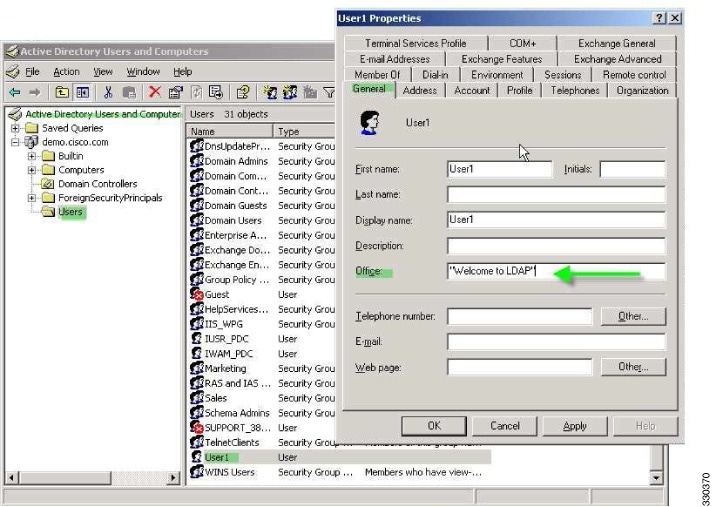
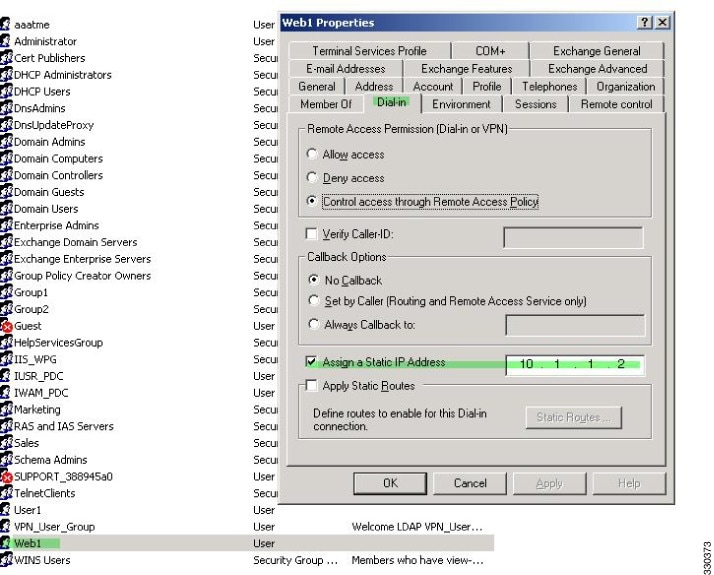


 Feedback
Feedback