Create a policy
An Active Discovery policy is a list of settings which define protocols and their parameters that will be used to inspect the industrial network. The policy will be applied to an IP address, an IP range and/or a preset and used on a list of sensors and components.
Procedure
|
Step 1 |
Navigate to Admin > Active Discovery > Policies . |
|
Step 2 |
Click + Create policy. A Create an Active Discovery policy overlay appears. |
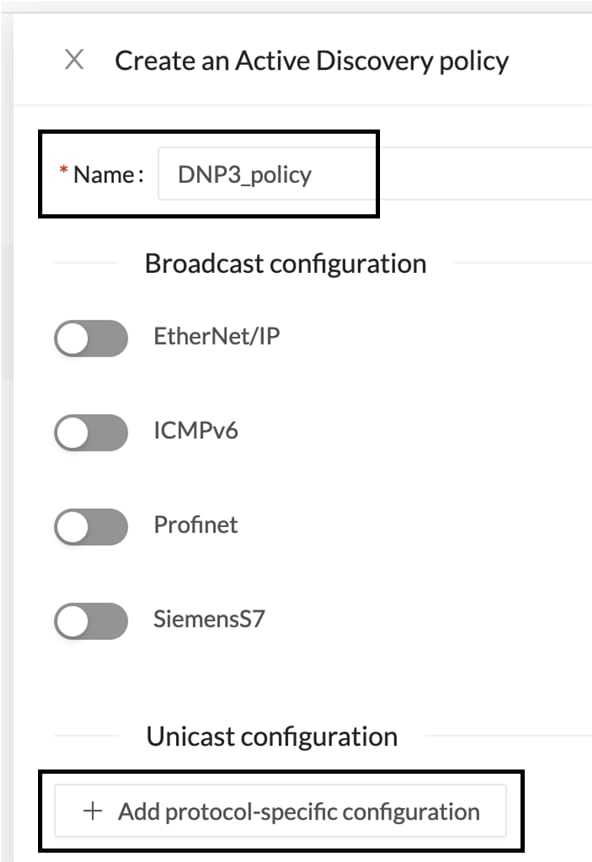


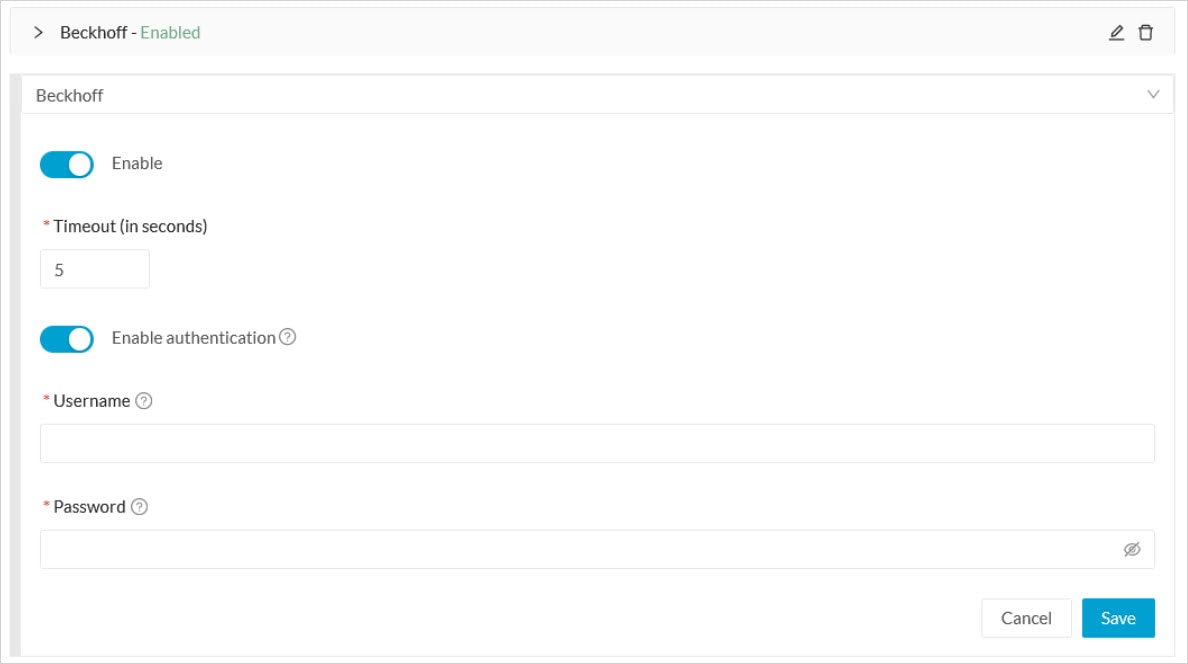
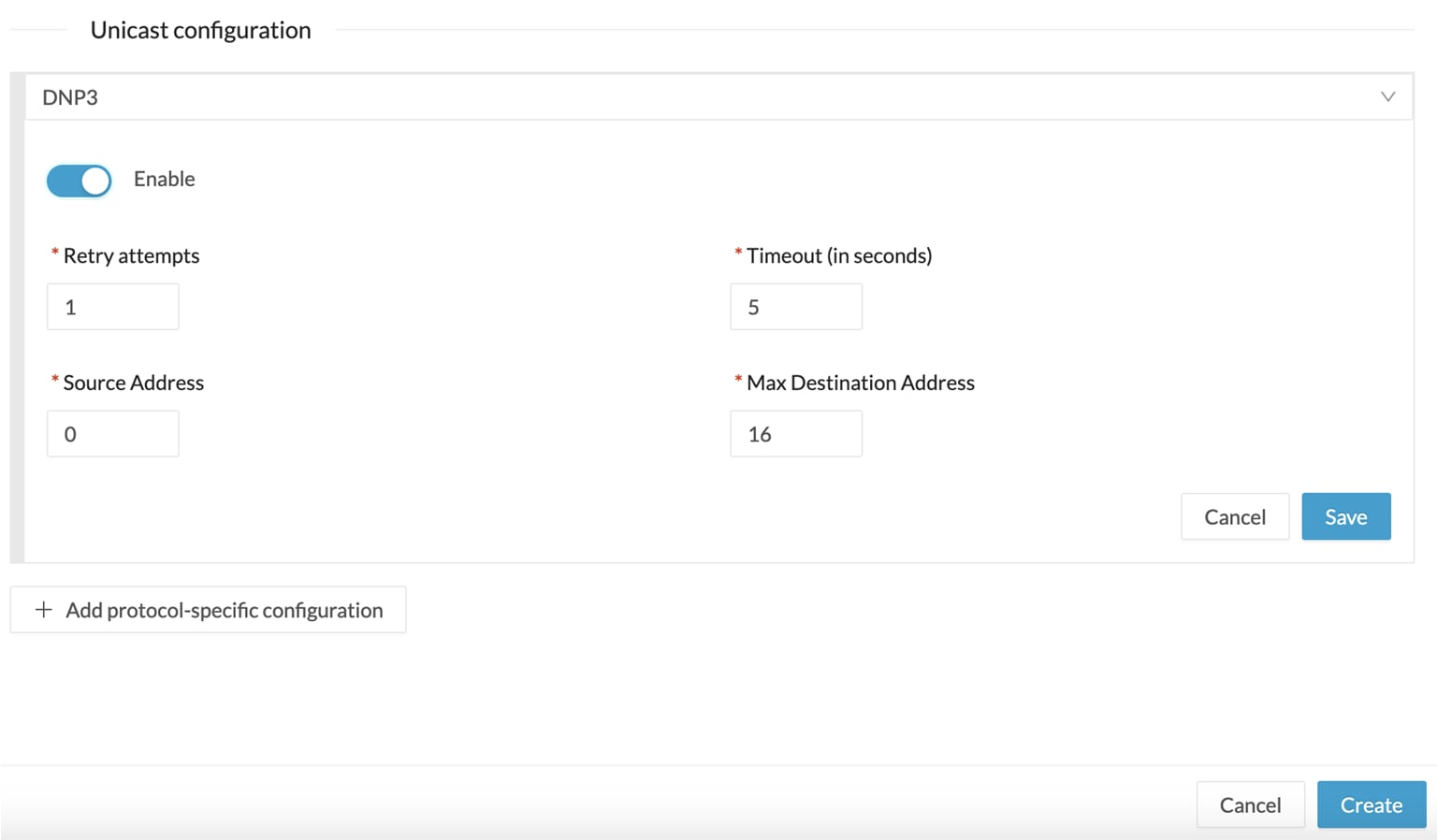



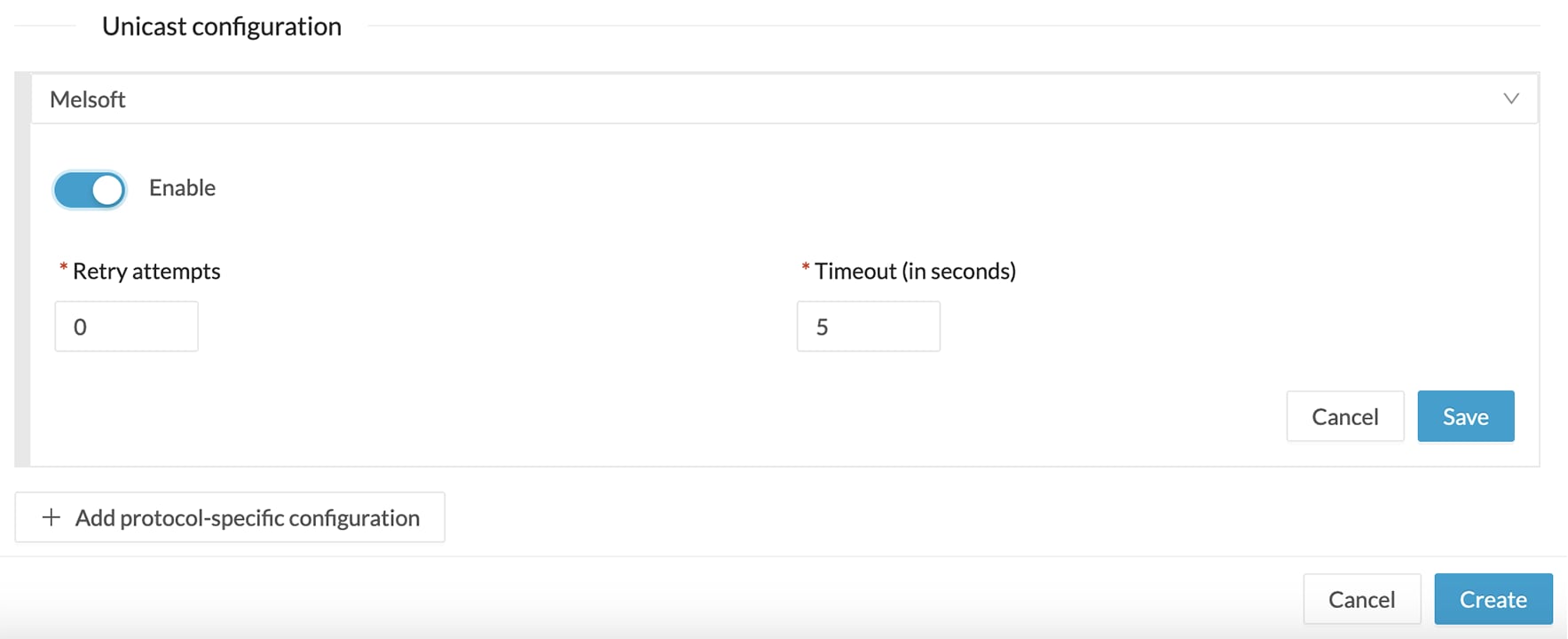






 Feedback
Feedback