Renew the certificate of a Center
This procedure applies to Centers, Global Centers and Centers with sync. Extra steps are required to update fingerprints in the case of an architecture with a Global Center.
Procedure
|
Step 1 |
In Cisco Cyber Vision, navigate to Admin > System. |
|
Step 2 |
Slide down to Center fingerprint.  A message indicates that the certificare has expired. |
|
Step 3 |
Click Renew certificate. A warning page will be displayed at next login. |
|
Step 4 |
Click Advanced, then Accept the Risk and Continue. |
What to do next
In the case you're performing a certificate renewal within a Global Center architecture, you must follow the procedures below to update fingerprints according to the Center type.
Update the Global Center fingerprint
Before you begin
You need access to the Global Center and to all its Centers with sync.
Procedure
|
Step 1 |
Access the Global Center. This warning page indicates that the certificate has been renewed.  |
|
Step 2 |
Click Advanced, then Accept the Risk and Continue. |
|
Step 3 |
Login to the Global Center. |
|
Step 4 |
Navigate to the System management page. 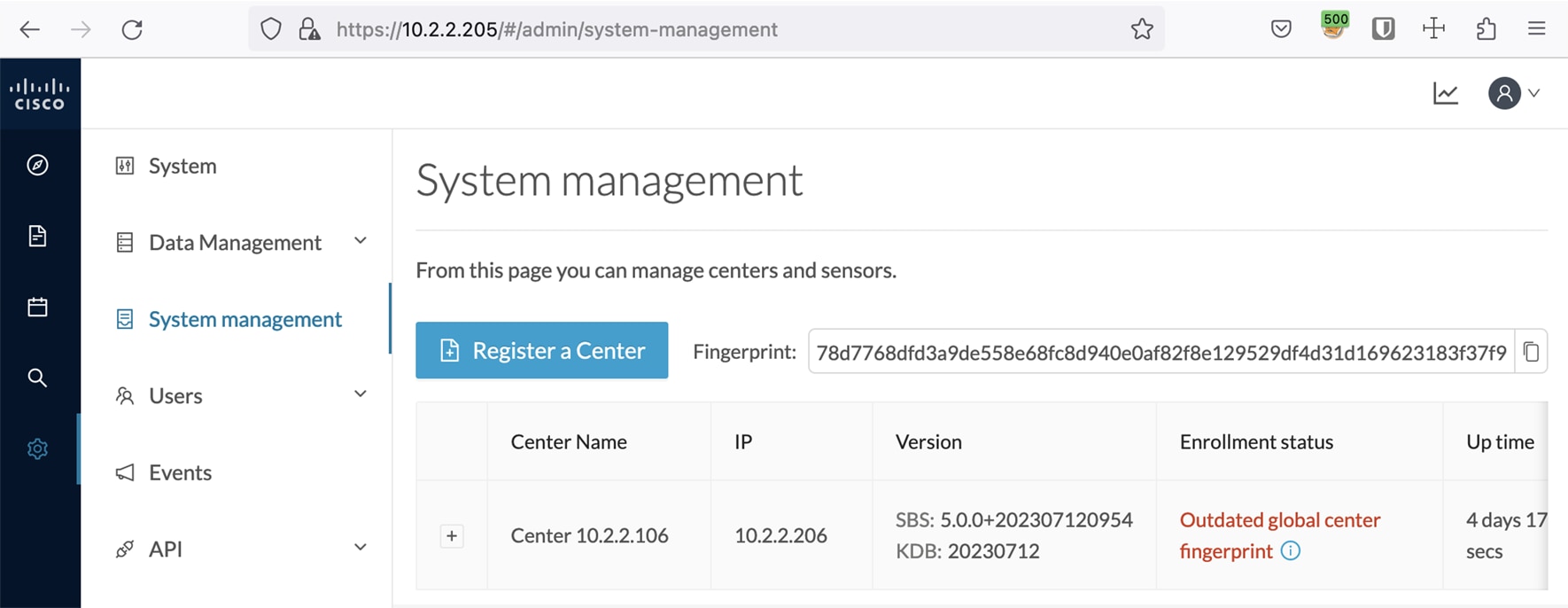 In the Center list, you can see the Center with sync which must be updated with the Global Center's fingerprint. |
|
Step 5 |
Copy the Global Center fingerprint.  |
|
Step 6 |
Login to the Center with sync. The following system alert pops up, indicating that the Global Center fingerprint has changed with a link to the administration system page to update it.  |
|
Step 7 |
Click OK. A red banner is displayed at the top of Cisco Cyber Vision's user interface. 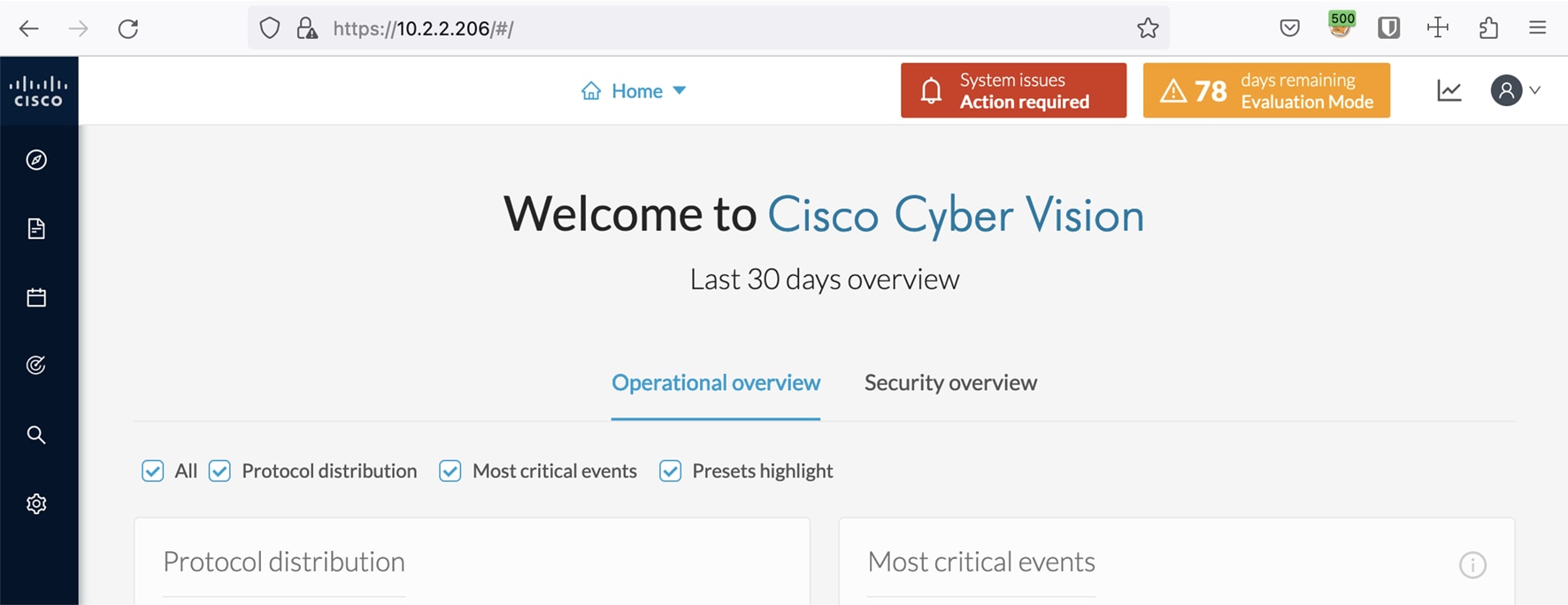 If you click the red banner, you will see the same message that appeared in the previous popup, with a link to the System page to update the Global Center fingerprint.  |
|
Step 8 |
In the System page, slide down to Enroll to a Global Center. It is indicated that the Center is enrolled but disconnected. |
|
Step 9 |
Click Update Global Center Fingerprint. 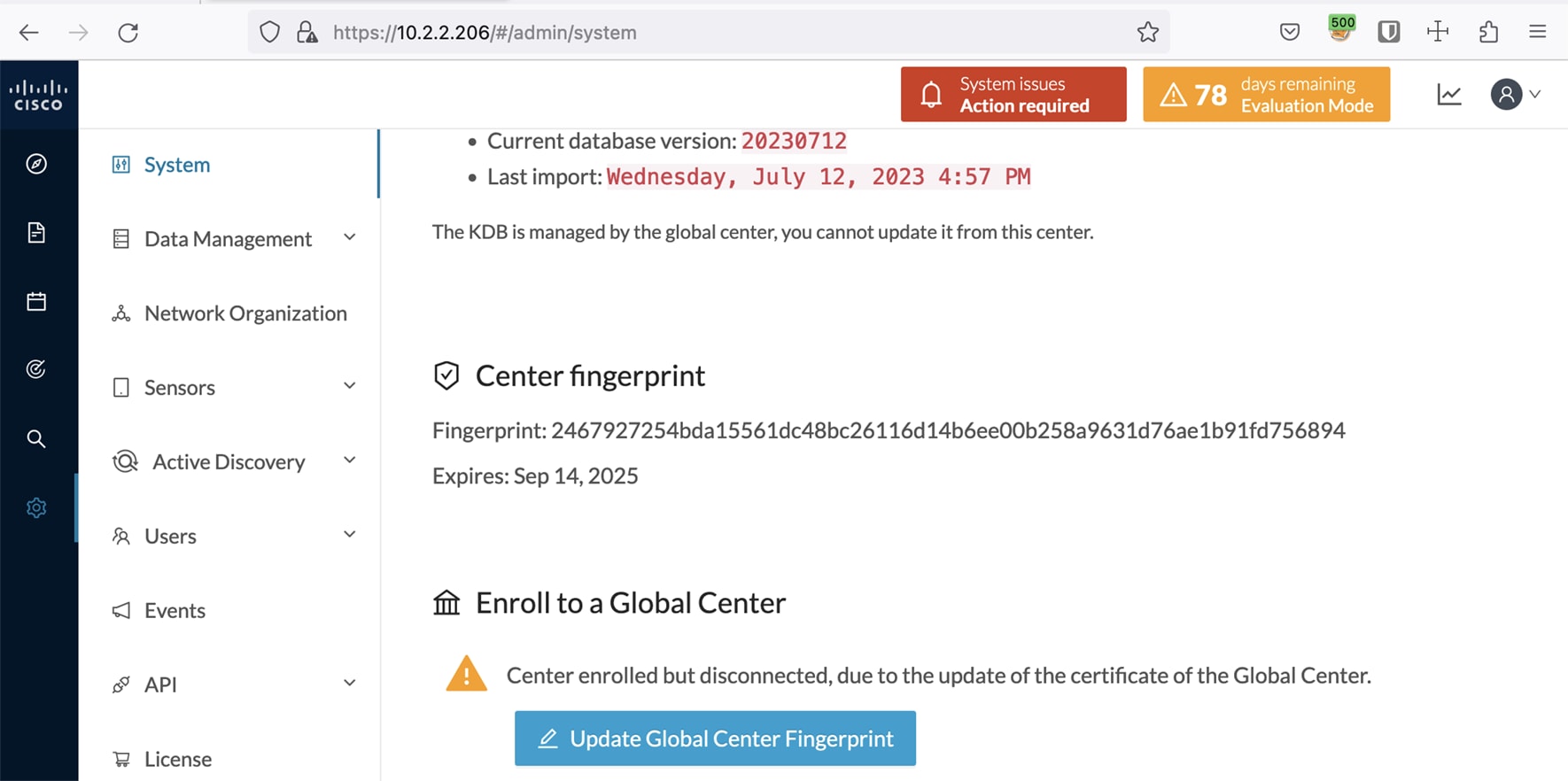 The Update Global Center fingerprint window pops up.  |
|
Step 10 |
Paste the Global Center fingerprint and click Update.  A message indicating that the Global Center fingerprint successfully updated appears and the Global Center enrollment status switches to enrolled.  In the Global Center System management page the Center appears as Connected.  |
What to do next
Repeat the previous steps for each Center with sync.
Update a Center with sync fingerprint
Before you begin
You need access to the Center with sync and its Global Center.
Procedure
|
Step 1 |
Access the Center with sync. This warning page indicates that the certificate has been renewed.  |
|
Step 2 |
Click Advanced, then Accept the Risk and Continue. |
|
Step 3 |
Login to the Center. An alert appears indicating that the Center is out of sync with the Global Center and the actions to take on the Global Center. 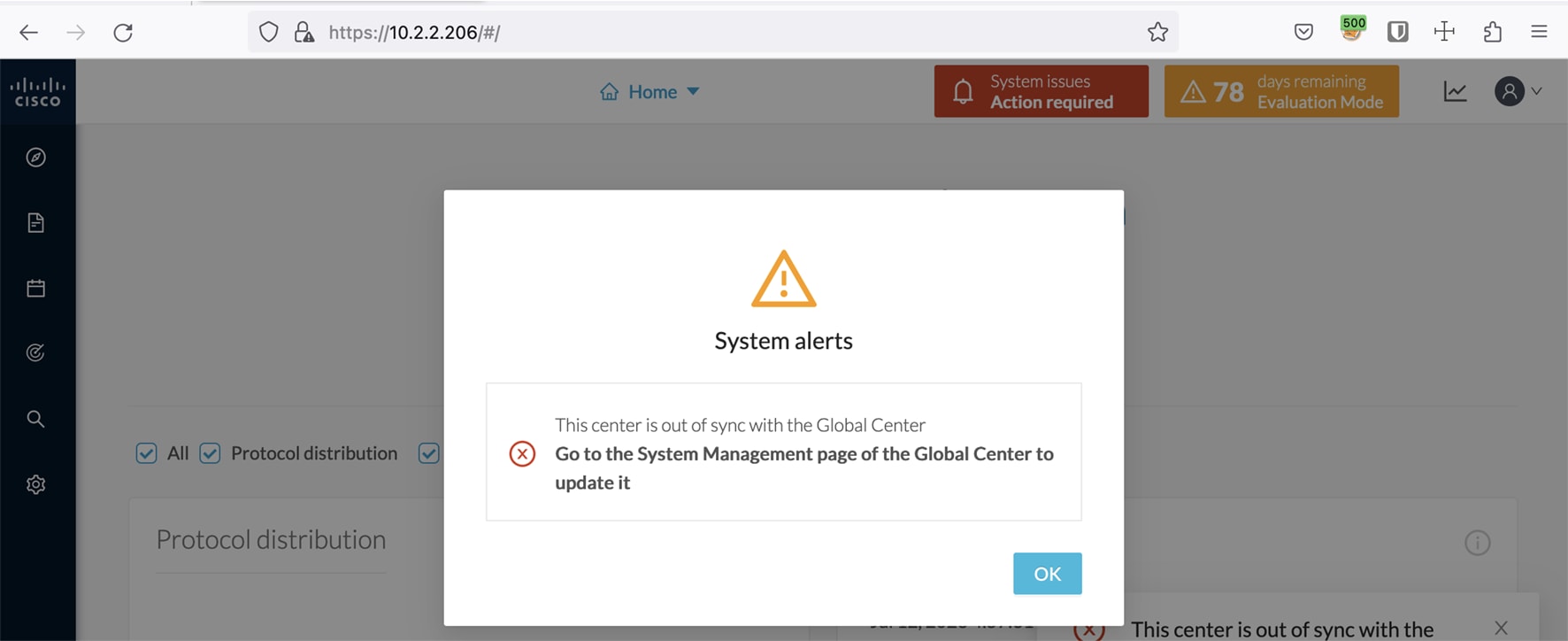 |
|
Step 4 |
Click OK. A red banner is displayed at the top of Cisco Cyber Vision's user interface.  If you click the red banner, you will see the same message that appeared in the previous popup.  In the Center's administration system page, the Enroll to a Global Center state indicates that the Center is enrolled but disconnected. 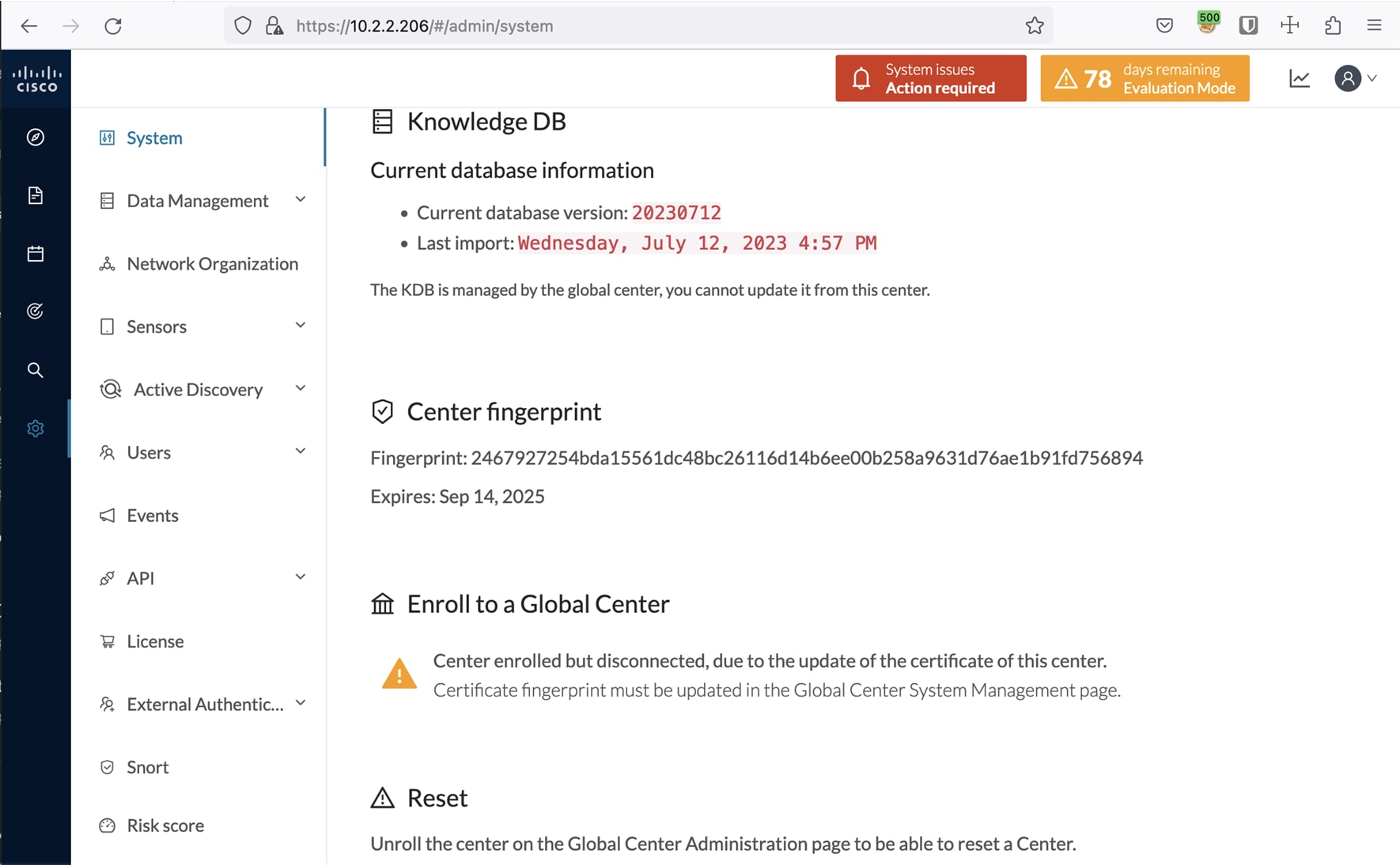 |
|
Step 5 |
Access the Global Center.  |
|
Step 6 |
Click the red banner. A message indicating that a Center fingerprint is expired is displayed with a shortlink to access the administration system management page. 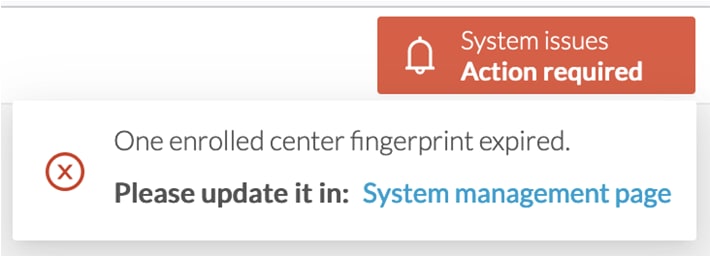 In the System management page you can see the Center with its enrollment status as Update fingerprint and Connectivity status as Inactive.  |
|
Step 7 |
Click the Update fingerprint status button. An Update Center fingerprint window pops up. 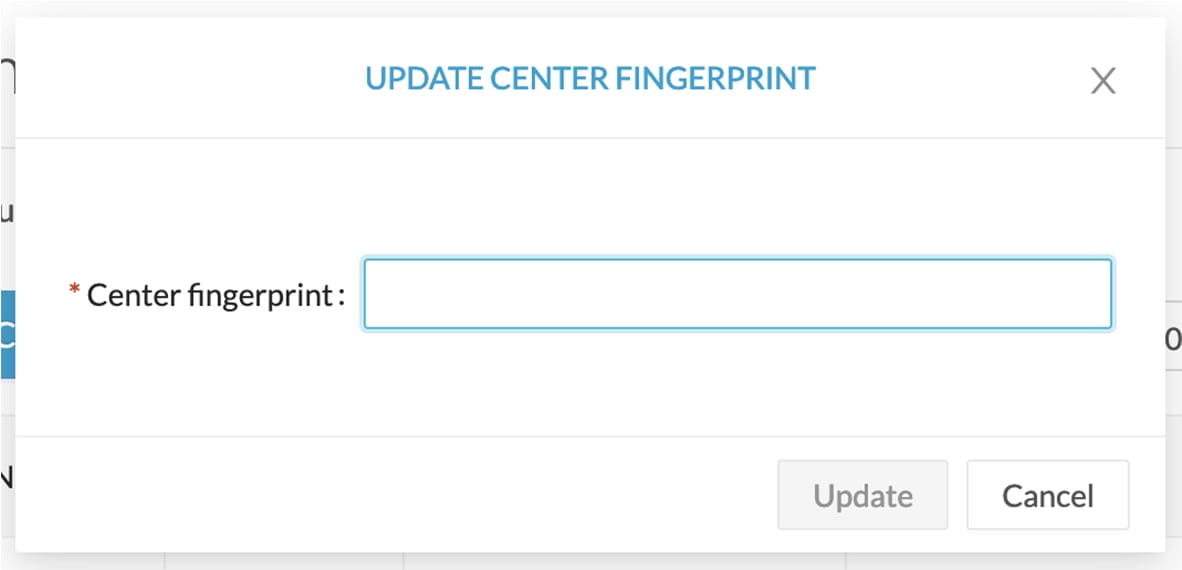 |
|
Step 8 |
Paste the Center fingerprint.  A message indicating that the Center fingerprint successfully updated appears. Wait a few moments for the Center enrollment status to switch to Enrolled and the connectivity status to Connected.  In the Global Center's administration system page the Center state is indicated as enrolled.  |
 Feedback
Feedback