Introduction
Cisco Smart Licensing is a flexible licensing model that provides you with an easier, faster, and more consistent way to purchase and manage software across the Cisco portfolio and across your organization. And it's secure — you control what users can access. With Smart Licensing you get:
-
Easy Activation: Smart Licensing establishes a pool of software licenses that can be used across the entire organization — no more PAKs (Product Activation Keys).
-
Unified Management: My Cisco Entitlements (MCE) provides a complete view into all of your Cisco products and services in an easy-to-use portal, so you always know what you have and what you are using.
-
License Flexibility: Your software is not node-locked to your hardware, so you can easily use and transfer licenses as needed.
To use Smart Licensing, you must first set up a Smart Account on Cisco Software Central (https://software.cisco.com/). For a more detailed overview about Cisco Licensing, go to https://cisco.com/go/licensingguide.
All Smart Software Licensed products, upon configuration and activation with a single token, can self-register, removing the need to go to a website and register product after product with PAKs. Instead of using PAKs or license files, Smart Software Licensing establishes a pool of software licenses or entitlements that can be used across your entire company in a flexible and automated manner. Pooling is particularly helpful with RMAs because it eliminates the need to re-host licenses. You may self manage license deployment throughout your company easily and quickly in the Cisco Smart Software Manager.
Through standard product offers, a standard license platform, and flexible contracts you have a simplified, more productive experience with Cisco software.

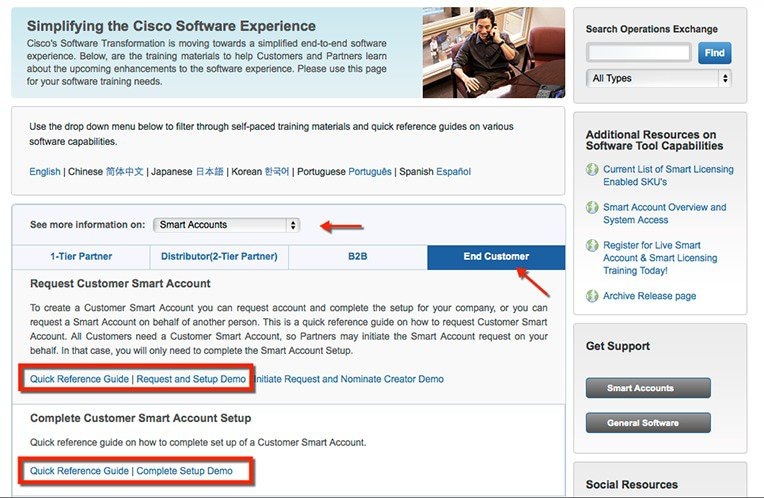
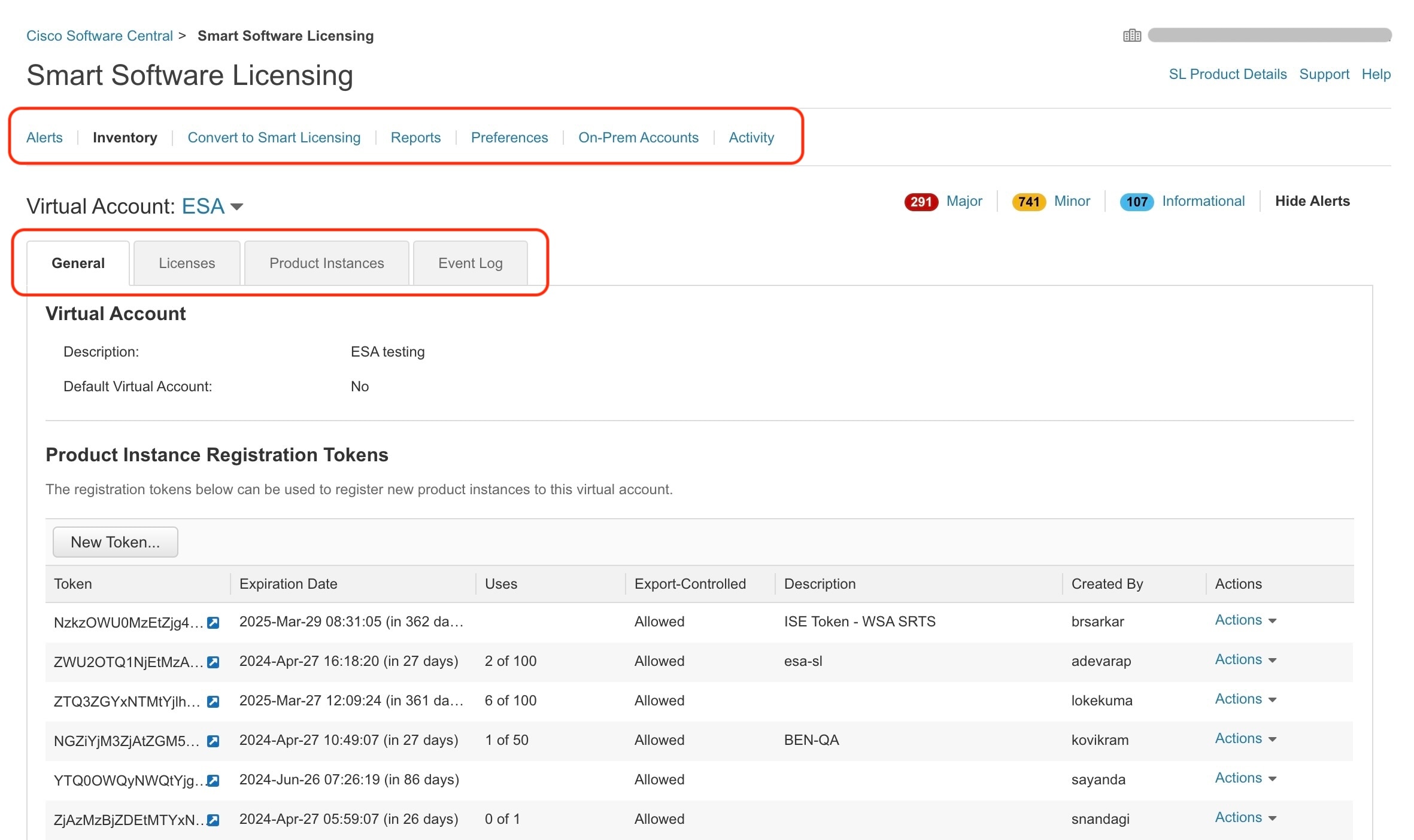
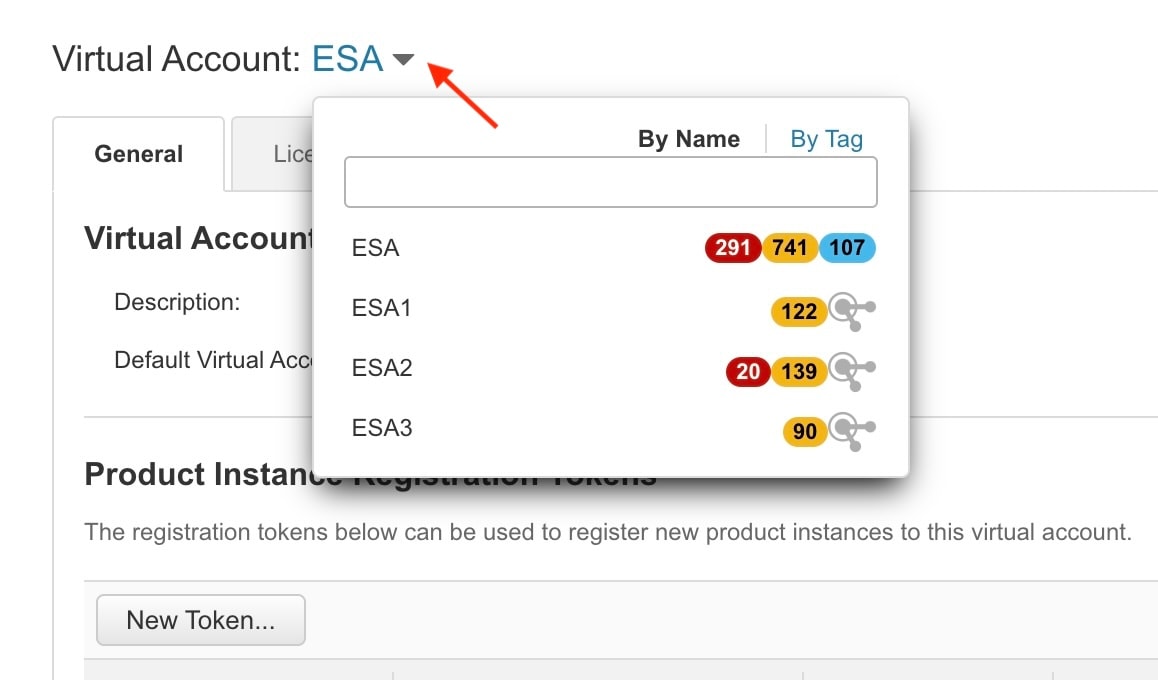

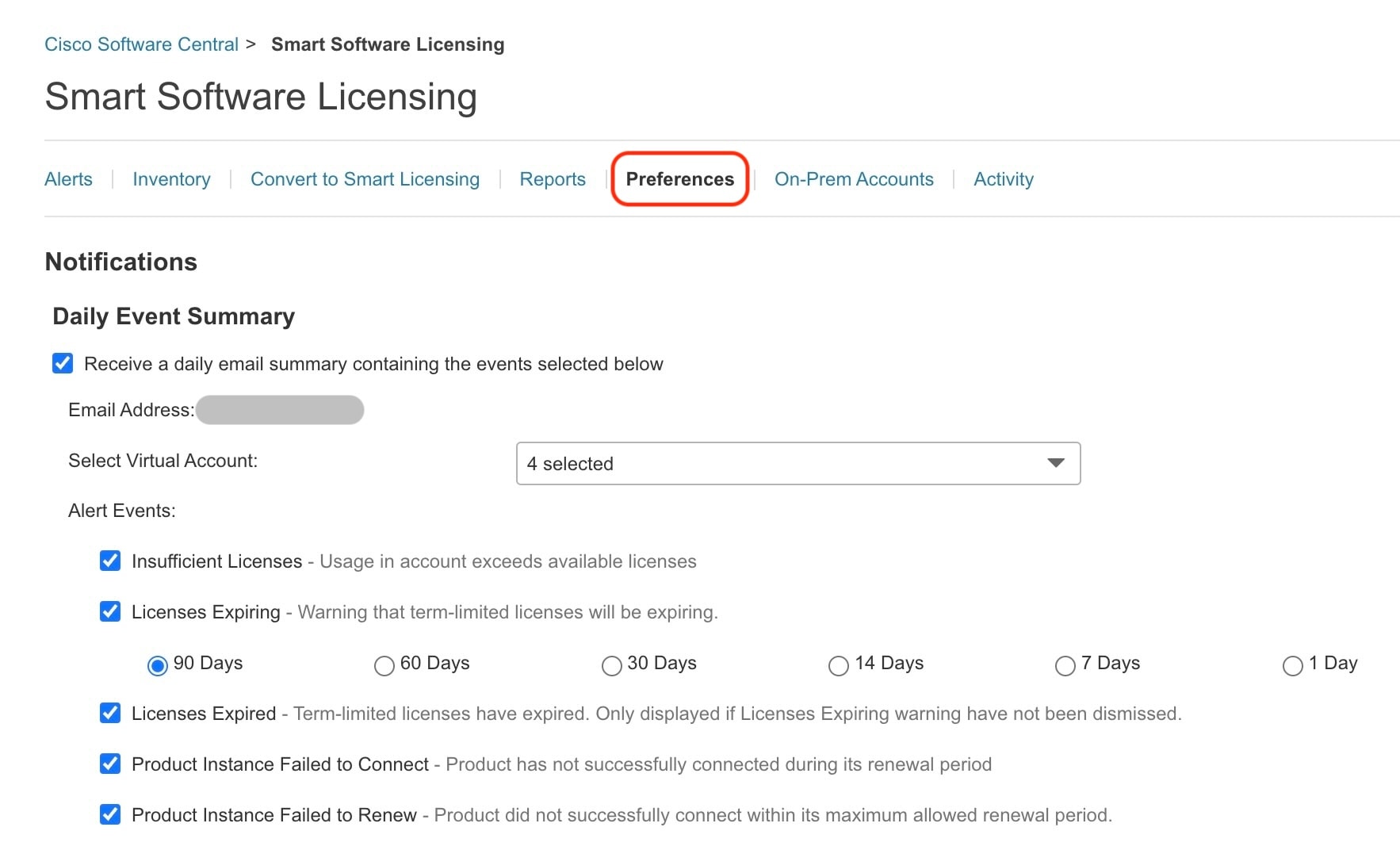

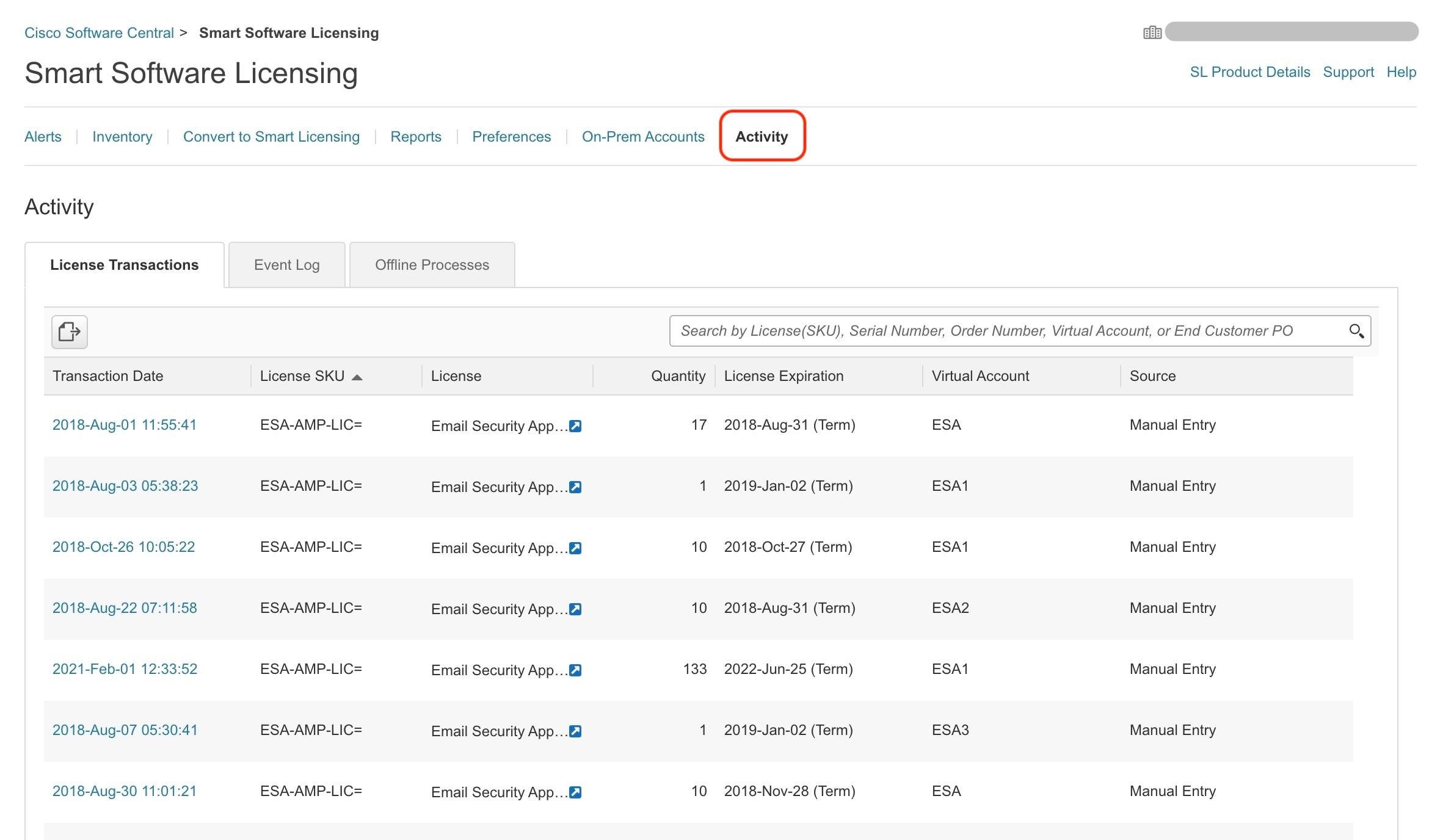


 Feedback
Feedback