Replace the SSD
The Firepower 1100 ships with an SSD installed. You can replace this SSD should it fail. Before replacing the SSD, you must power off the chassis by pressing the power switch on the rear panel.
 Caution |
You will lose your configuration after you replace the existing SSD with a new SSD. |
Follow these steps to replace an SSD in the chassis:
Procedure
|
Step 1 |
Loosen the thumb screws on both sides of the SSD bay and pull the existing SSD out of the bay. |
|
Step 2 |
Insert the new SSD into the bay and push it in until it is seated. 
|
|
Step 3 |
Tighten the thumb screws on both sides of the SSD bay. |
|
Step 4 |
Check the SSD LED to make sure the SSD is seated properly and functioning. See Rear Panel LEDs for a description of the SSD LED. |

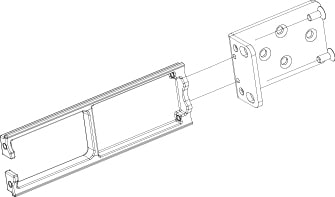
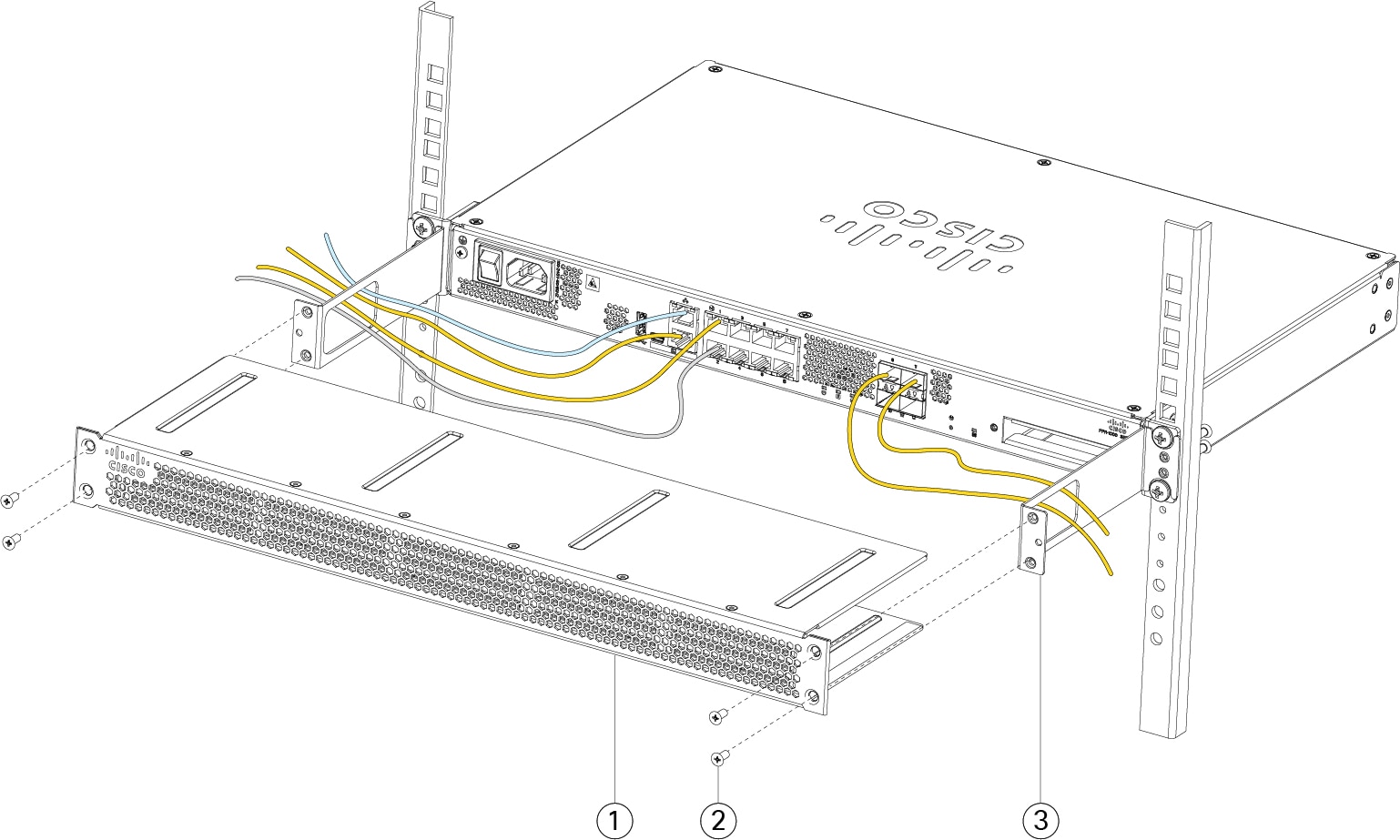
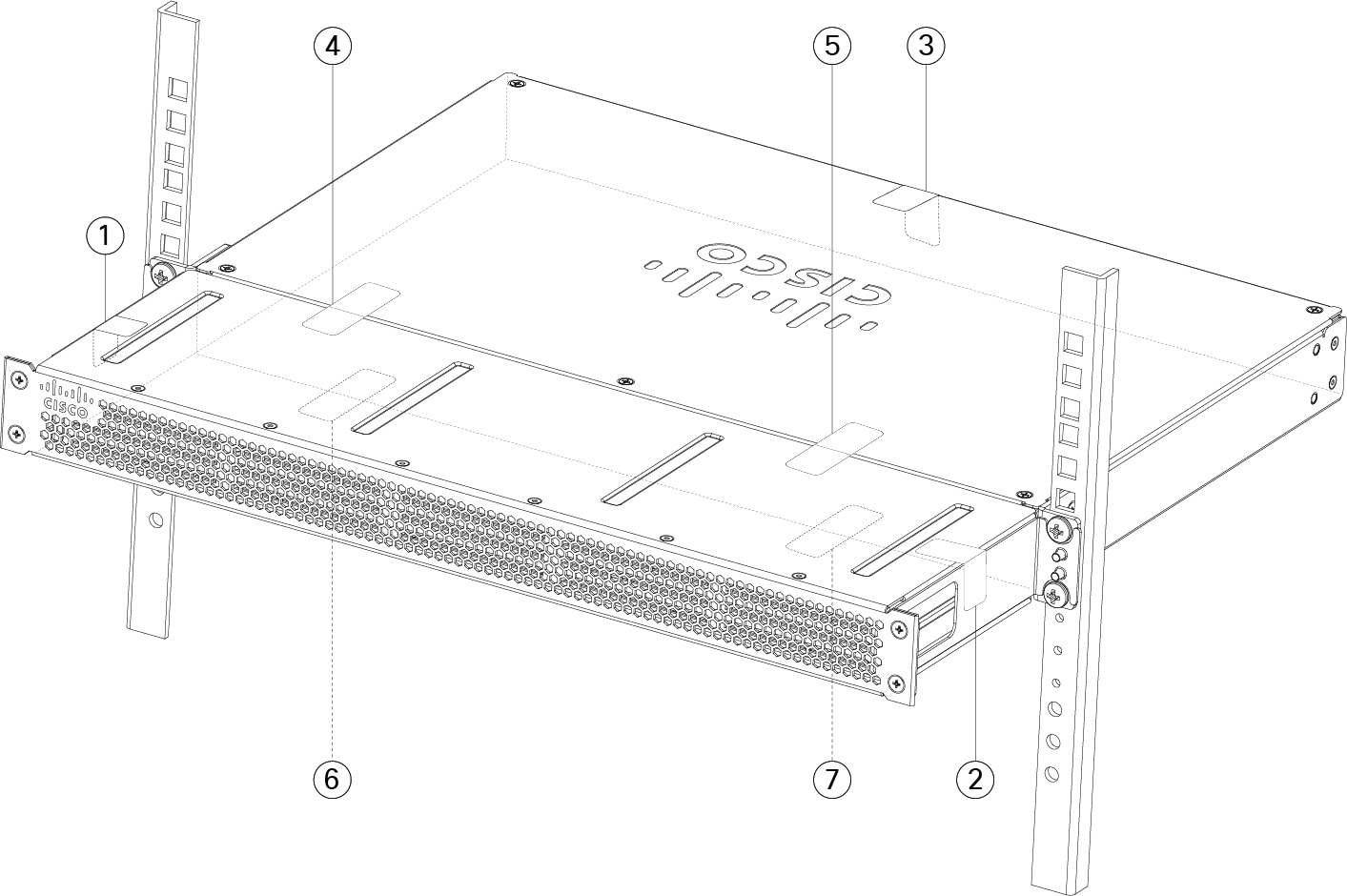
 Feedback
Feedback