You can change the administrative distances for
routes discovered by or redistributed into a routing protocol. If two routes
from two different routing protocols have the same administrative distance,
then the route with the lower
default administrative distance is entered
into the routing table. In the case of EIGRP and OSPF routes, if the EIGRP
route and the OSPF route have the same administrative distance, then the EIGRP
route is chosen by default.
Administrative distance is a route parameter that the threat defense device uses to select the best path when there are two or more different routes to the same destination from two different routing
protocols. Because the routing protocols have metrics based on algorithms that are different from the other protocols, it
is not always possible to determine the best path for two routes to the same destination that were generated by different
routing protocols.
Each routing protocol is prioritized using an administrative distance value. The following table shows the default administrative
distance values for the routing protocols supported by the threat defense device.
Table 2. Default Administrative Distance for Supported
Routing Protocols
|
Route Source
|
Default Administrative Distance
|
|
Connected interface
|
0
|
|
VPN route
|
1
|
|
Static route
|
1
|
|
EIGRP Summary Route
|
5
|
|
External BGP
|
20
|
|
Internal EIGRP
|
90
|
|
OSPF
|
110
|
|
IS-IS
|
115
|
|
RIP
|
120
|
|
EIGRP external route
|
170
|
|
Internal and local BGP
|
200
|
|
Unknown
|
255
|
The smaller the administrative distance value, the more preference is given to the protocol. For example, if the threat defense device receives a route to a certain network from both an OSPF routing process (default administrative distance - 110) and a RIP
routing process (default administrative distance - 120), the threat defense device chooses the OSPF route because OSPF has a higher preference. In this case, the router adds the OSPF version of the route
to the routing table.
A VPN advertised route (V-Route/RRI)) is equivalent to a static route with the default administrative distance 1. But it has
a higher preference as with the network mask 255.255.255.255.
In this example, if the source of the OSPF-derived route was lost (for example, due to a power shutdown), the threat defense device would then use the RIP-derived route until the OSPF-derived route reappears.
The administrative distance is a local setting. For example, if you change the administrative distance of routes obtained
through OSPF, that change would only affect the routing table for the threat defense device on which the command was entered. The administrative distance is not advertised in routing updates.
Administrative distance does not affect the routing process. The routing processes only advertise the routes that have been
discovered by the routing process or redistributed into the routing process. For example, the RIP routing process advertises
RIP routes, even if routes discovered by the OSPF routing process are used in the routing table.


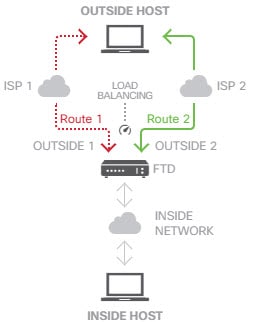
 Feedback
Feedback