To add a new class of statistics to a statistics threshold policy, use the create class command. If a class with the specified name already exists, the command will fail.
To add or edit an statistics class, use the enter class command. If the specified class does not exist, it is created and entered; if the class exists, it is entered.
You also can use the scope form of this command to enter an existing class to assign or change properties. Generally, “scoping into” an object is more
convenient than entering it, since the objectʼs name is usually all that is needed, whereas the enter form of the command often requires entering all its definition parameters.
To delete an existing class of statistics, use the delete form of this command.
create class type
delete class type
enter class type
scope class type
Syntax Description
|
type
|
Specify the desired statistics class.
Available classes depend on the statistics threshold policy in your current mode. For example, in eth-server/ mode, available classes include chassis-stats and ether-error-stats. In eth-uplink/ mode, available classes include ether-rx-stats and ether-rx-stats. In org/ mode, available classes include cpu-env-stats and ethernet-port-err-stats.
Use the create class ? command to view a list of classes available for the current statistics threshold policy.
|
Command Modes
scope eth-server/scope stats-threshold-policy/
scope eth-uplink/scope stats-threshold-policy/
scope org/scope stats-threshold-policy/
Command History
|
Release
|
Modification
|
|
1.1(1)
|
Command added.
|
Usage Guidelines
Use classes to place thresholds on specific sets of statistics. For example, you might want to define a threshold on a port
that raises a fault if the average number of packets dropped exceeds a certain amount. For this class, you would create threshold
properties for Ethernet error statistics.
You can configure multiple classes for a statistics threshold policy.
Use the set collection-interval command to define how frequently statistics are collected, and use the set reporting-interval command to define how frequently the statistics are reported. These intervals define a statistics collection policy.

Note
|
There is one default statistics threshold policy each for Ethernet server ports or Ethernet uplink ports. You cannot create
additional statistics collection policies and you cannot delete the existing default policies for these components—you can
only modify the default policies. However, you can create and delete statistics threshold policies in organization mode (scope org/).
|
Examples
This example shows how to scope into the Ethernet server statistics threshold policy class, create a chassis statistics class,
create an input power (Watts) property, specify that the normal power is 8 kW, create an above normal warning threshold of
11 kW, and then commit the class:
firepower # scope eth-server
firepower /eth-server # scope stats-threshold-policy default
firepower /eth-server/stats-threshold-policy # create class chassis-stats
firepower /eth-server/stats-threshold-policy/class* # create property input-power
firepower /eth-server/stats-threshold-policy/class/property* # set normal-value 8000.0
firepower /eth-server/stats-threshold-policy/class/property* # create threshold-value above-normal warning
firepower /eth-server/stats-threshold-policy/class/property/threshold-value* # set escalating 11000.0
firepower /eth-server/stats-threshold-policy/class/property/threshold-value* # commit-buffer
firepower /eth-server/stats-threshold-policy/class/property/threshold-value #
This example shows how to scope into organization mode, create a new statistics threshold policy for server and server component
statistics, create a threshold policy class for CPU environment statistics, create a CPU temperature property, specify that
the normal CPU temperature is 48.5° C, create an above normal warning threshold of 50° C, and commit the entire transaction:
firepower # scope org
firepower /org # create stats-threshold-policy ServStatsPolicy
firepower /org/stats-threshold-policy* # create class cpu-env-stat
firepower /org/stats-threshold-policy/class* # create property temperature
firepower /org/stats-threshold-policy/class/property* # set normal-value 48.5
firepower /org/stats-threshold-policy/class/property* # create threshold-value above-normal warning
firepower /org/stats-threshold-policy/class/property/threshold-value* # set escalating 50.0
firepower /org/stats-threshold-policy/class/property/threshold-value* # commit-buffer
firepower /org/stats-threshold-policy/class/property/threshold-value #

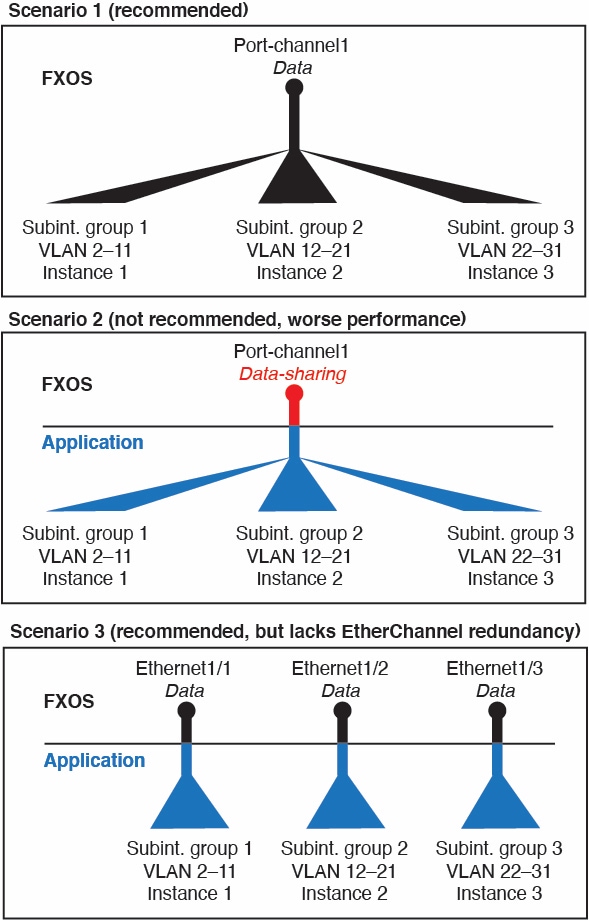
 Feedback
Feedback