Signing in with Security Cloud Sign On
Before you begin
You need to have a Security Cloud Sign On account to complete this procedure. See Creating a Security Cloud Sign On account for help creating an account.
Procedure
|
Step 1 |
|
|
Step 2 |
If you have a Security Cloud Sign On account:
Or, to sign in with Cisco or Microsoft identity services, click Other login options and click the identity provider you want to authenticate with. |
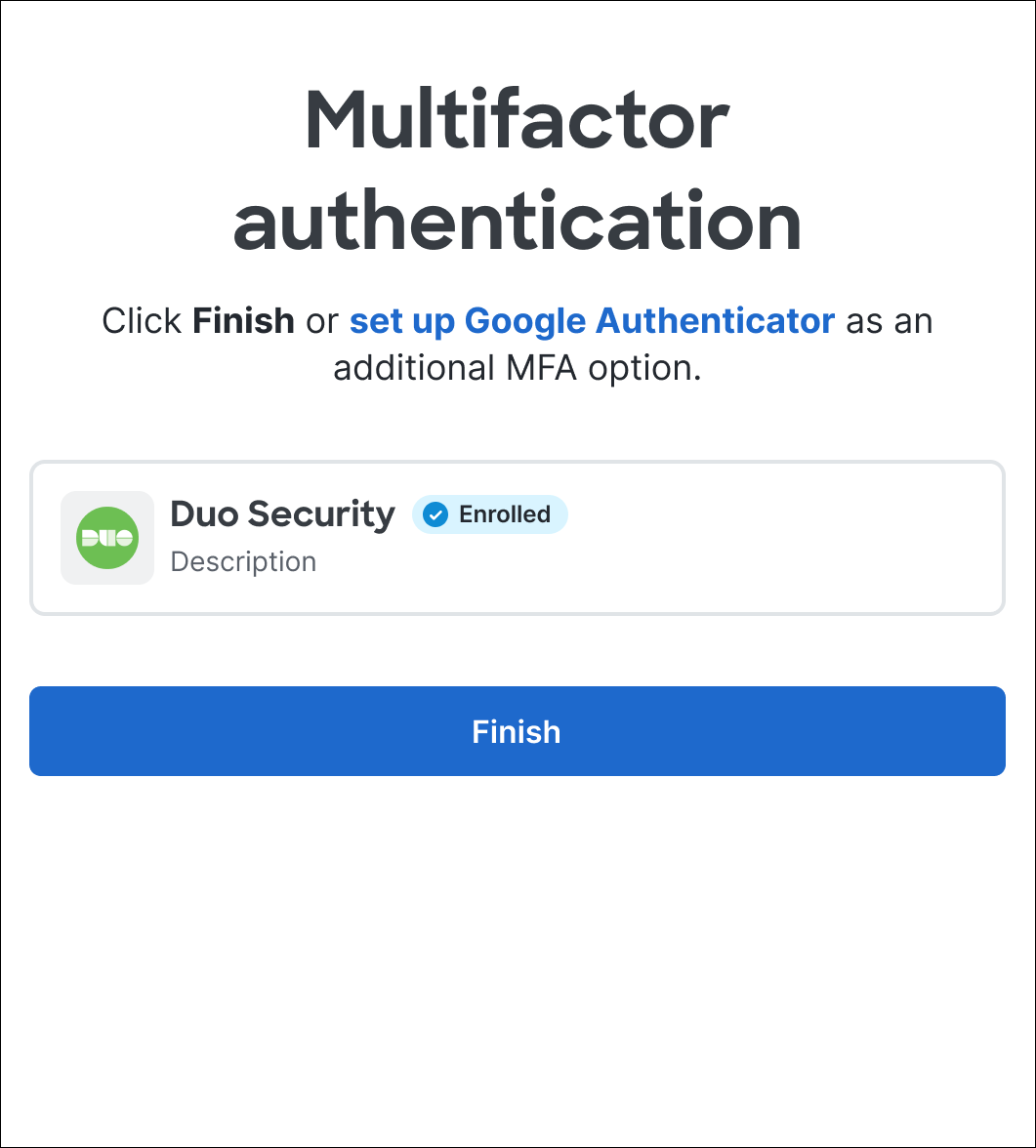
 Feedback
Feedback