About
You can view the installed packages and their version on the System Version page in the Admin UI.
Procedure
| Step 1 |
Click the Status tab and choose About to open the System Version page. 
|
| Step 2 |
View the packages that are installed and their versions. The release version is shown in the upper portion of the page. To identify the build number and corresponding release version, see the Cisco Threat Grid Appliance Version Lookup Table. |

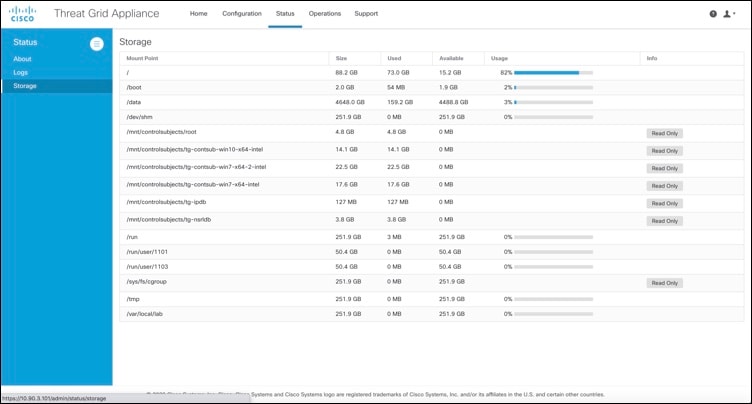
 Feedback
Feedback