Activate
Changes to the Admin UI configuration settings must be saved, and several changes also require that you finalize the changes with a reconfiguration. Configuration changes do not take effect until reconfiguration is completed.
If a reconfiguration is required, a light orange alert message appears in a banner in the upper portion of the page. When you click the Reconfigure button on this banner, it takes you to Activate Configuration page in the Operations menu. From this page, you can apply the configuration changes and also reload the Admin UI.
Procedure
|
Step 1 |
Click Reconfigure on the alert message to launch the reconfiguration process. |
|
Step 2 |
On the Activate Configuration page, click Reconfigure to run the reconfiguration job. 
|
|
Step 3 |
On the confirmation dialog, click Reconfigure to start the reconfiguration job. Configuration is activated, and messages on its progress are displayed in the jobs window. Details are kept in the Jobs page if you need to review error messages or other information. When completed, a confirmation message is displayed indicating the reconfiguration was successful. |
|
Step 4 |
Click Continue. |
|
Step 5 |
If you want to refresh the Admin UI, click Reload Admin UI. |




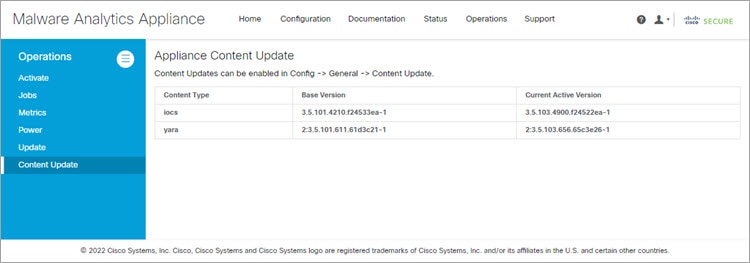
 Feedback
Feedback