Connect Power Supplies and KVM Adapter
To begin, connect both power supplies on the back of your appliance. Connect the included KVM adapter to an external monitor and keyboard, and plug into the KVM port located at the front of the server, as illustrated in Figure 3.
If CIMC is configured, you can use a remote KVM. See CIMC Configuration.
Refer to the server product documentation for detailed hardware and environmental setup information (See Product Documentation).






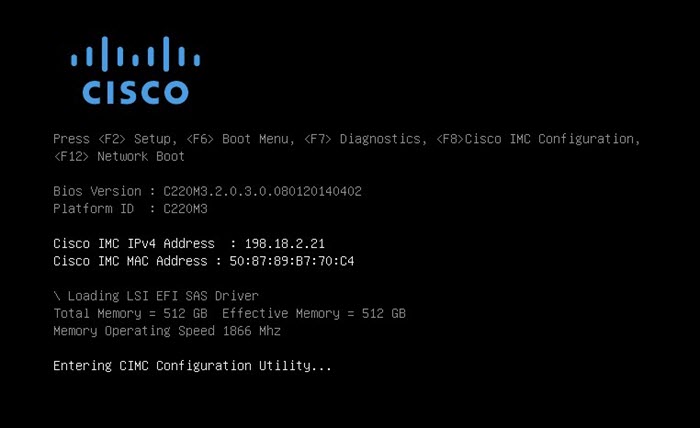

 Feedback
Feedback