Cisco S196 Secure Web Appliance
Procedure
|
Step 1 |
Plug one end of the straight power cable into the power supply on the back panel of the appliance.
|
||||||||||||||||
|
Step 2 |
Plug the other end into an electrical outlet. |
||||||||||||||||
|
Step 3 |
Plug the Ethernet cables into the appropriate ports on the back panel of the appliance.
|
||||||||||||||||
|
Step 4 |
Connect your laptop to the Management port (M1) using the Ethernet cable included in the system box.
|
||||||||||||||||
|
Step 5 |
Power up the appliance by pressing the On/Off switch on the front panel of the appliance. You must wait 10 minutes for the system to initialize each time you power up the system. After the appliance powers up, a solid green light on the front panel indicates that the appliance is operational.
|
||||||||||||||||
|
Step 6 |
See the AsyncOS for Cisco Web Security Appliances User Guide for further configuration. |

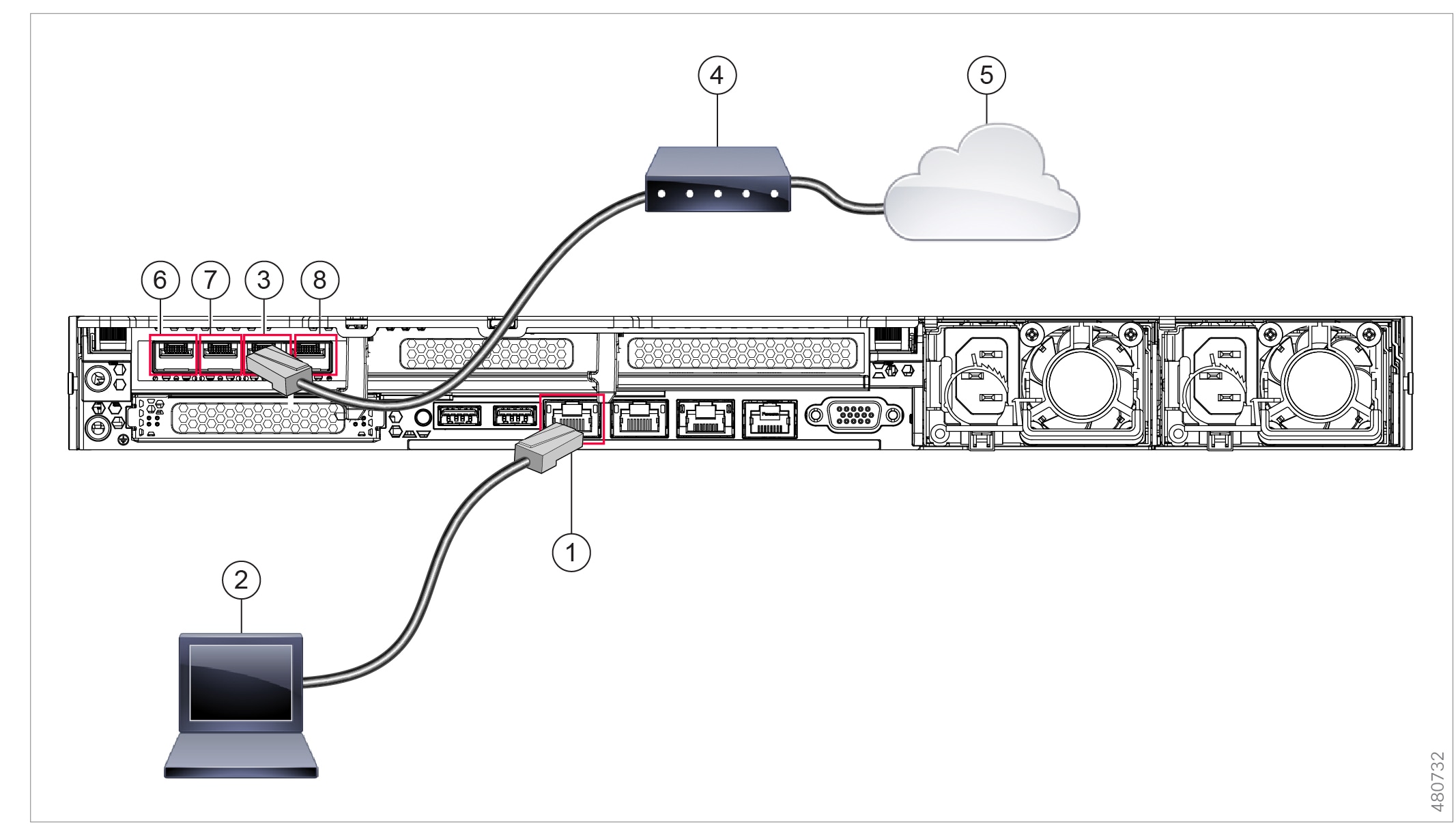
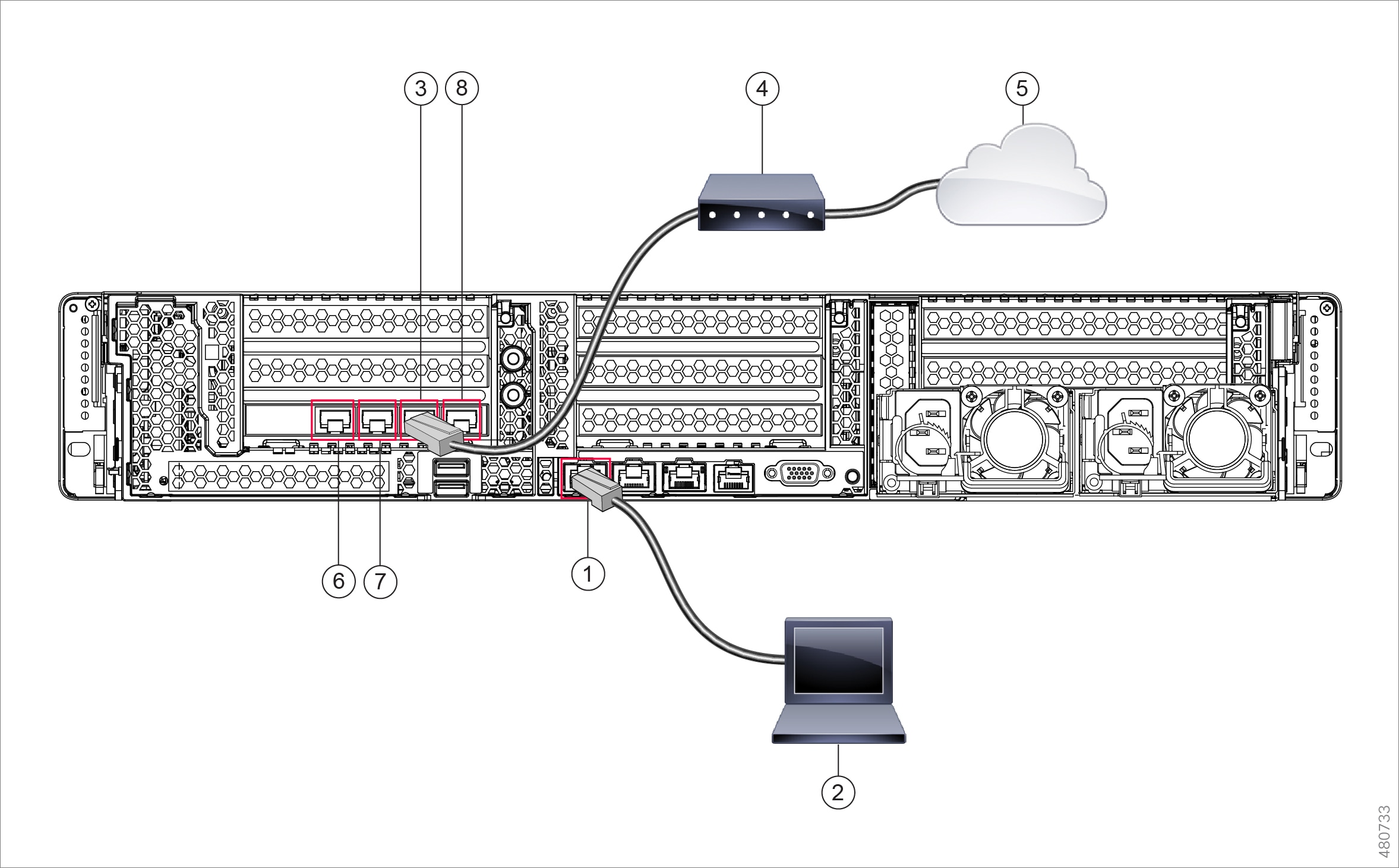
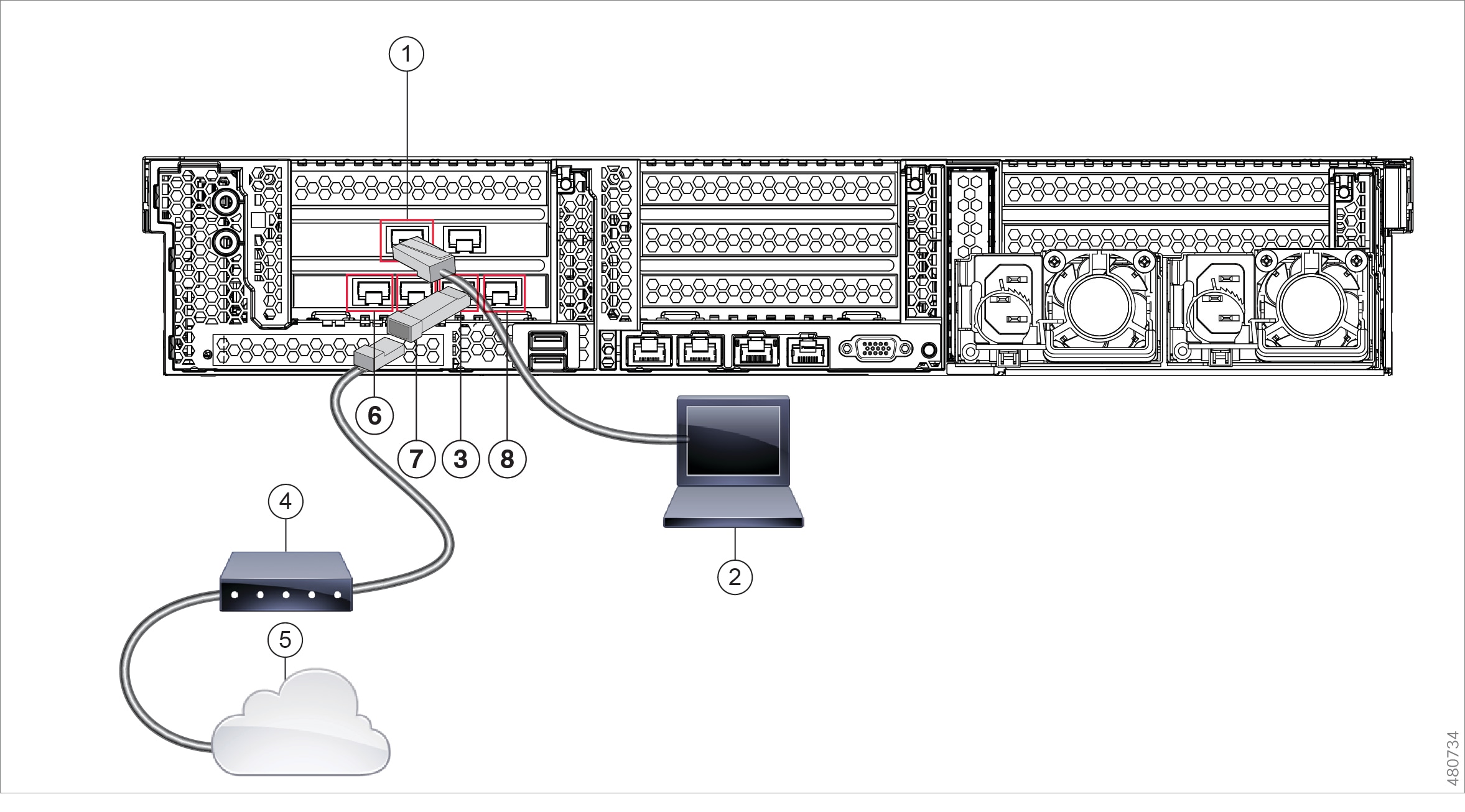
 Feedback
Feedback