About iCAM
Beginning with Cisco NX-OS Release 9.2(4), Cisco Nexus 3600 Platform switches support the Intelligent CAM Analytics and Machine-learning (iCAM) feature. iCAM enables you to:
-
View traffic and usage analytics per supported function, Ternary Content-Addressable Memory (TCAM) resources, and TCAM entries.
-
Allows you to plan better by understanding the Ternary Content-Addressable Memory (TCAM) usage per feature, enabling you to use TCAM space effectively.
-
Verify, detect, plan, and predict your environment against Cisco-verified scale numbers for the different supported functions (Layer 2 switching, unicast routing, multicast routing, and VXLAN).
-
Maintain historical usage, functional scale analytics of different supported functions, including entries and resource usage of FIB and ACL TCAM.
-
Predict scale (usage level) monitoring for different supported functions in addition to predicted scale for ACL and FIB TCAM entries.
-
View health monitoring data (such as CPU, memory, power supply).
The iCAM feature:
-
Does not require additional hardware or software.
-
Provides useful traffic telemetry and analytics.
This topic provides an overview on the different capabilities of iCAM.
Overview of iCAM
iCAM provides resource monitoring and analytics for different functions and features on Cisco Nexus 3600 Platform switches. Based on a default or user-configured scale level threshold on a per-function basis, iCAM generates alerts through system logging messages generation to notify network administrators.
You can obtain traffic and scale (usage level) monitoring for the following resources and functions:
-
ACL TCAM entries
-
ACL TCAM resource utilization
-
Forward information base (FIB) TCAM resource utilization
-
Layer 2 Switching
-
Unicast routing
-
Multicast Routing
-
VXLAN
The iCAM process runs on the supervisor module. It interacts with various components on the line card and collects hardware resource utilization statistics, performs data processing, and presents a summarized output. The iCAM process also provides insights about the top hitters and bottom hitters for each feature, such as ACL and PBR entries. Using iCAM, you can get packet counts per TCAM entry, sort and search, and get a specified percentage for either the top or bottom entries. Traffic telemetry and analytics about iCAM entries helps to understand network traffic and so better use TCAM space.
TCAM Monitoring
iCAM provides analytics related to network traffic, TCAM usage per feature, detailed analysis per TCAM bank. This helps you to use available TCAM space effectively.
As an example, in the ACL Classification TCAM, the resource entries used per feature can include: Router-ACL (RACL), Vlan-ACL (VACL), Port-ACL (PACL), Policy Based Routing (PBR), QoS (Quality of Service), NAT, Intelligent Traffic Director (ITD), and Web Cache Communication Protocol (WCCP). iCAM provides visibility into effective resource usage of TCAM entries.
Scale Monitoring
iCAM scale monitoring provides you the ability to verify, detect, plan, and predict your environment against Cisco verified scale numbers. You can configure all scale monitoring features with default limits and thresholds or customize the threshold values to your specific needs.
Scale monitoring capabilities include:
-
Track system scale limits in comparison to Cisco verified limits.
-
Two-hour polling interval by default, configurable to one-hour.
-
Track average and peak utilizations, along with timestamps for peak utilizations.
-
User-configurable scale limits and alert thresholds.
-
JSON/XML compatible.
Historical Analytics Using iCAM
You can use iCAM to obtain historical traffic analytics of entries and resources. When iCAM monitoring is enabled for resources and entries, traffic data is periodically polled and stored in the iCAM database. The history option for iCAM entries displays the cumulative traffic statistics and average packets per second. The history option for TCAM resources displays the snapshots of TCAM statistics of the past.
The following figure shows the historical traffic data:
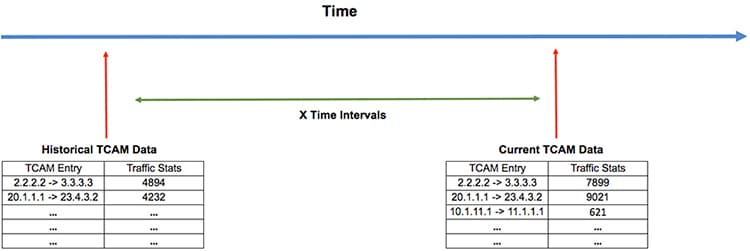
The following figure shows historical resource utilization:
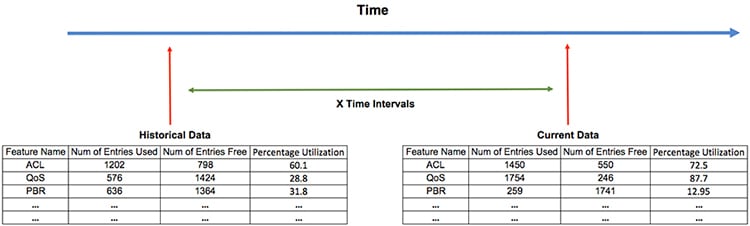
Predicting Traffic Analytics Using iCAM
You can use iCAM to predict the traffic on entries and resources for a future date. When you enable iCAM monitoring for resources and entries, iCAM polls the traffic data periodically and stores the information in the iCAM database. The iCAM feature uses machine-learning algorithms to analyze the historical data and predicts the TCAM usage for a future date and time.
The following figure shows the predicted traffic data:
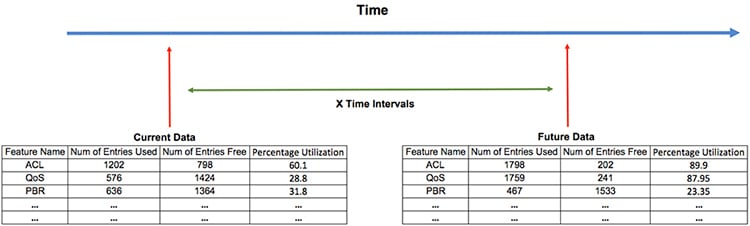
The following figure shows the predicted resource utilization:
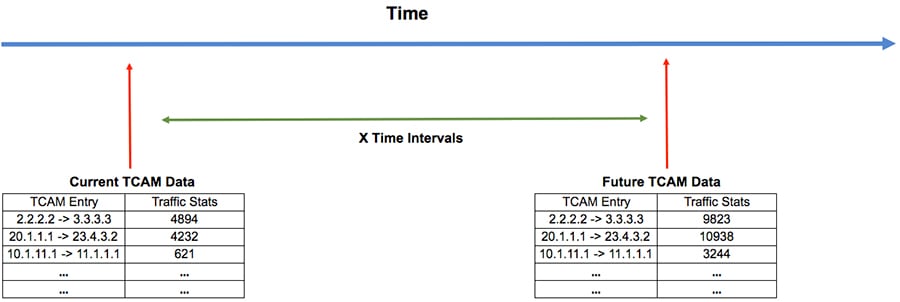
Health Monitoring
iCAM can operate as a data provider to health monitoring applications such as iCAM micro-service and DCNM, and can be streamed through Software Telemetry to external applications for off-switch analysis. Health data is available through the iCAM show icam health CLI command.





 Feedback
Feedback