Information About Zones
Zoning enables you to set up access control between storage devices or user groups. If you have administrator privileges in your fabric, you can create zones to increase network security and to prevent data loss or corruption. Zoning is enforced by examining the source-destination ID field.
Advanced zoning capabilities specified in the FC-GS-4 and FC-SW-3 standards are supported. You can use either the existing basic zoning capabilities or the advanced, standards-compliant zoning capabilities.
Information About Zoning
Zoning Features
Zoning includes the following features:
-
A zone consists of multiple zone members.
-
Members in a zone can access each other; members in different zones cannot access each other.
-
If zoning is not activated, all devices are members of the default zone.
-
If zoning is activated, any device that is not in an active zone (a zone that is part of an active zone set) is a member of the default zone.
-
Zones can vary in size.
-
Devices can belong to more than one zone.
-
A physical fabric can have a maximum of 16,000 members. This includes all VSANs in the fabric.
-
-
A zone set consists of one or more zones.
-
A zone set can be activated or deactivated as a single entity across all switches in the fabric.
-
Only one zone set can be activated at any time.
-
A zone can be a member of more than one zone set.
-
A zone switch can have a maximum of 500 zone sets.
-
-
Zoning can be administered from any switch in the fabric.
-
When you activate a zone (from any switch), all switches in the fabric receive the active zone set. Additionally, full zone sets are distributed to all switches in the fabric, if this feature is enabled in the source switch.
-
If a new switch is added to an existing fabric, zone sets are acquired by the new switch.
-
-
Zone changes can be configured nondisruptively.
-
New zones and zone sets can be activated without interrupting traffic on unaffected ports or devices.
-
-
Zone membership can be specified using the following identifiers:
-
Port world wide name (pWWN)—Specifies the pWWN of an N port attached to the switch as a member of the zone.
-
Fabric pWWN—Specifies the WWN of the fabric port (switch port’s WWN). This membership is also referred to as port-based zoning.
-
FC ID—Specifies the FC ID of an N port attached to the switch as a member of the zone.
-
Interface and switch WWN (sWWN)—Specifies the interface of a switch identified by the sWWN. This membership is also referred to as interface-based zoning.
-
Interface and domain ID—Specifies the interface of a switch identified by the domain ID.
-
Domain ID and port number—Specifies the domain ID of a Cisco switch domain and additionally specifies a port belonging to a non-Cisco switch.
-
 Note |
For N ports attached to the switch over a virtual Fibre Channel interface, you can specify zone membership using the pWWN of the N port, the FC ID of the N port, or the fabric pWWN of the virtual Fibre Channel interface. |
-
Default zone membership includes all ports or WWNs that do not have a specific membership association. Access between default zone members is controlled by the default zone policy.
-
You can configure up to 8000 zones per VSAN and a maximum of 8000 zones for all VSANs on the switch.
 Note |
Interface-based zoning only works with Cisco SAN switches. Interface-based zoning does not work for VSANs configured in interop mode. |
Zoning Example
The following figure shows a zone set with two zones, zone 1 and zone 2, in a fabric. Zone 1 provides access from all three hosts (H1, H2, H3) to the data residing on storage systems S1 and S2. Zone 2 restricts the data on S3 to access only by H3. H3 resides in both zones.

You can use other ways to partition this fabric into zones. The following figure shows another possibility. Assume that there is a need to isolate storage system S2 for the purpose of testing new software. To achieve this, zone 3 is configured, which contains only host H2 and storage S2. You can restrict access to only H2 and S2 in zone 3, and to H1 and S1 in zone 1.
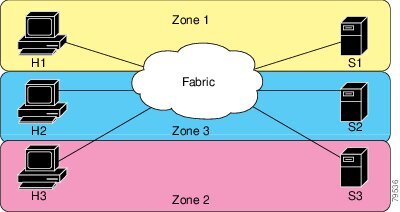
Zone Implementation
Cisco SAN switches automatically support the following basic zone features (no additional configuration is required):
-
Zones are contained in a VSAN.
-
Hard zoning cannot be disabled.
-
Name server queries are soft-zoned.
-
Only active zone sets are distributed.
-
Unzoned devices cannot access each other.
-
A zone or zone set with the same name can exist in each VSAN.
-
Each VSAN has a full database and an active database.
-
Active zone sets cannot be changed, without activating a full zone database.
-
Active zone sets are preserved across switch reboots.
-
Changes to the full database must be explicitly saved.
-
Zone reactivation (a zone set is active and you activate another zone set) does not disrupt existing traffic.
If required, you can additionally configure the following zone features:
-
Propagate full zone sets to all switches per VSAN.
-
Change the default policy for unzoned members.
-
Interoperate with other vendors by configuring a VSAN in the interop mode. You can also configure one VSAN in the interop mode and another VSAN in the basic mode in the same switch without disrupting each other.
-
Bring E ports out of isolation.
Active and Full Zone Sets
Before configuring a zone set, consider the following guidelines:
-
Each VSAN can have multiple zone sets but only one zone set can be active at any given time.
-
When you create a zone set, that zone set becomes a part of the full zone set.
-
When you activate a zone set, a copy of the zone set from the full zone set is used to enforce zoning, and is called the active zone set. An active zone set cannot be modified. A zone that is part of an active zone set is called an active zone.
-
The administrator can modify the full zone set even if a zone set with the same name is active. However, the modification will be enforced only upon reactivation.
-
When the activation is done, the active zone set is automatically stored in persistent configuration. This enables the switch to preserve the active zone set information across switch resets.
-
All other switches in the fabric receive the active zone set so they can enforce zoning in their respective switches.
-
Hard and soft zoning are implemented using the active zone set. Modifications take effect during zone set activation.
-
An FC ID or Nx port that is not part of the active zone set belongs to the default zone and the default zone information is not distributed to other switches.
 Note |
If one zone set is active and you activate another zone set, the currently active zone set is automatically deactivated. You do not need to explicitly deactivate the currently active zone set before activating a new zone set. |
The following figure shows a zone being added to an activated zone set.

Configuring a Zone
You can configure a zone and assign a zone name.
SUMMARY STEPS
- configure terminal
- zone name zone-name vsan vsan-id
- member type value
DETAILED STEPS
| Command or Action | Purpose | |||||
|---|---|---|---|---|---|---|
| Step 1 |
configure terminal Example: |
Enters global configuration mode. |
||||
| Step 2 |
zone name zone-name vsan vsan-id Example: |
Configures a zone in the specified VSAN.
|
||||
| Step 3 |
member type value Example: |
Configures a member for the specified zone based on the type (pWWN, fabric pWWN, FC ID, fcalias, domain ID, or interface) and value specified.
|
Configuration Examples
 Tip |
Use the show wwn switch command to retrieve the sWWN. If you do not provide a sWWN, the software automatically uses the local sWWN. |
The following examples show how to configure zone members:
switch(config)# zone name MyZone vsan 2
pWWN example:
switch(config-zone)# member pwwn 10:00:00:23:45:67:89:ab
Fabric pWWN example:
switch(config-zone)# member fwwn 10:01:10:01:10:ab:cd:ef
FC ID example:
switch(config-zone)# member fcid 0xce00d1
FC alias example:
switch(config-zone)# member fcalias Payroll
Domain ID example:
switch(config-zone)# member domain-id 2 portnumber 23
Show WWN example:
switch# show wwn switch
switch(config-zone)# member interface fc 2/1switch(config-zone)# member interface fc 2/1 swwn 20:00:00:05:30:00:4a:deswitch(config-zone)# member interface fc 2/1 domain-id 25The following example shows how to configure different types of member alias:
switch(config)# fcalias name AliasSample vsan 3
pWWN example:
switch(config-fcalias)# member pwwn 10:00:00:23:45:67:89:ab
fWWN example:
switch(config-fcalias)# member fwwn 10:01:10:01:10:ab:cd:ef
FC ID example:
switch(config-fcalias)# member fcid 0x222222
Domain ID example:
switch(config-fcalias)# member domain-id 2 portnumber 23
Device alias example:
switch(config-fcalias)# member device-alias devName
Zone Sets
In the following figure, two separate sets are created, each with its own membership hierarchy and zone members.
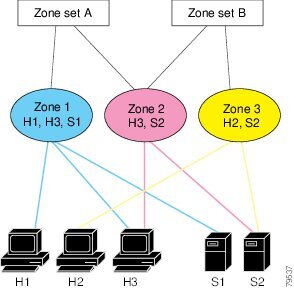
Zones provide a method for specifying access control, while zone sets are a grouping of zones to enforce access control in the fabric. Either zone set A or zone set B can be activated (but not together).
 Tip |
Zone sets are configured with the names of the member zones and the VSAN (if the zone set is in a configured VSAN). |
Activating a Zone Set
You can activate or deactivate an existing zone set.
Changes to a zone set do not take effect in a full zone set until you activate it.
SUMMARY STEPS
- configure terminal
- zoneset activate name zoneset-name vsan vsan-id
- no zoneset activate name zoneset-name vsan vsan-id
DETAILED STEPS
| Command or Action | Purpose | |
|---|---|---|
| Step 1 |
configure terminal Example: |
Enters global configuration mode. |
| Step 2 |
zoneset activate name zoneset-name vsan vsan-id Example: |
Activates the specified zone set. |
| Step 3 |
no zoneset activate name zoneset-name vsan vsan-id Example: |
Deactivates the specified zone set. |
Default Zone
Each member of a fabric (in effect a device attached to an Nx port) can belong to any zone. If a member is not part of any active zone, it is considered to be part of the default zone. Therefore, if no zone set is active in the fabric, all devices are considered to be in the default zone. Even though a member can belong to multiple zones, a member that is part of the default zone cannot be part of any other zone. The switch determines whether a port is a member of the default zone when the attached port comes up.
 Note |
Unlike configured zones, default zone information is not distributed to the other switches in the fabric. |
Traffic can either be permitted or denied among members of the default zone. This information is not distributed to all switches; it must be configured in each switch.
 Note |
When the switch is initialized for the first time, no zones are configured and all members are considered to be part of the default zone. Members are not permitted to communicate with each other. |
Configure the default zone policy on each switch in the fabric. If you change the default zone policy on one switch in a fabric, be sure to change it on all the other switches in the fabric.
 Note |
The default settings for default zone configurations can be changed. |
The default zone members are explicitly listed when the default policy is configured as permit or when a zone set is active. When the default policy is configured as deny, the members of this zone are not explicitly enumerated when you view the active zone set.
Configuring the Default Zone Access Permission
To permit or deny traffic to members in the default zone, perform this task:
SUMMARY STEPS
- configure terminal
- zone default-zone permit vsan vsan-id
- no zone default-zone permit vsan vsan-id
DETAILED STEPS
| Command or Action | Purpose | |
|---|---|---|
| Step 1 |
configure terminal Example: |
Enters global configuration mode. |
| Step 2 |
zone default-zone permit vsan vsan-id Example: |
Permits traffic flow to default zone members. |
| Step 3 |
no zone default-zone permit vsan vsan-id Example: |
Denies (default) traffic flow to default zone members. |
FC Alias Creation
You can assign an alias name and configure an alias member using the following values:
-
pWWN—The WWN of the N port is in hex format (for example, 10:00:00:23:45:67:89:ab).
-
fWWN—The WWN of the fabric port name is in hex format (for example, 10:00:00:23:45:67:89:ab).
-
FC ID—The N port ID is in 0xhhhhhh format (for example, 0xce00d1).
-
Domain ID—The domain ID is an integer from 1 to 239. A mandatory port number of a non-Cisco switch is required to complete this membership configuration.
-
Interface—Interface-based zoning is similar to port-based zoning because the switch interface is used to configure the zone. You can specify a switch interface as a zone member for both local and remote switches. To specify a remote switch, enter the remote switch WWN (sWWN) or the domain ID in the particular VSAN.
 Tip |
The switch supports a maximum of 2048 aliases per VSAN. |
Creating FC Aliases
You create an alias.
SUMMARY STEPS
- configure terminal
- fcalias name alias-namevsan vsan-id
- member type value
DETAILED STEPS
| Command or Action | Purpose | |||
|---|---|---|---|---|
| Step 1 |
configure terminal Example: |
Enters global configuration mode. |
||
| Step 2 |
fcalias name alias-namevsan vsan-id Example: |
Configures an alias name. The alias name can be any case-sensitive, alphanumeric string up to 64 characters. |
||
| Step 3 |
member type value Example: |
Configures a member for the specified fcalias based on the type (pWWN, fabric pWWN, FC ID, domain ID, or interface) and value specified.
|
Creating FC Aliases Example
|
Device alias |
member device-alias device-alias |
|
Domain ID |
member domain-id domain-id portnumber number |
|
FC ID |
member fcid fcid |
|
Fabric pWWN |
member fwwn fwwn-id |
|
Local sWWN interface |
member interface type slot/port |
|
Domain ID interface |
member interface type slot/port domain-id domain-id |
|
Remote sWWN interface |
member interface type slot/port swwn swwn-id |
|
pWWN |
member pwwn pwwn-id |
The following example shows how to configure different types of member alias:
switch(config)# fcalias name AliasSample vsan 3
pWWN example:
switch(config-fcalias)# member pwwn 10:00:00:23:45:67:89:ab
fWWN example:
switch(config-fcalias)# member fwwn 10:01:10:01:10:ab:cd:ef
FC ID example:
switch(config-fcalias)# member fcid 0x222222
Domain ID example:
switch(config-fcalias)# member domain-id 2 portnumber 23
switch(config-fcalias)# member interface fc 2/1switch(config-fcalias)# member interface fc2/1 domain-id 25Device alias example:
switch(config-fcalias)# member device-alias devName
Creating Zone Sets and Adding Member Zones
You can create a zone set to include several zones.
SUMMARY STEPS
- configure terminal
- zone set name zoneset-name vsan vsan-id
- member name
- zone name zone-name
- member fcid fcid
DETAILED STEPS
| Command or Action | Purpose | |||
|---|---|---|---|---|
| Step 1 |
configure terminal Example: |
Enters global configuration mode. |
||
| Step 2 |
zone set name zoneset-name vsan vsan-id Example: |
Configures a zone set with the configured zoneset-name.
|
||
| Step 3 |
member name Example: |
Adds a zone as a member of the previously specified zone set.
|
||
| Step 4 |
zone name zone-name Example: |
Adds a zone to the specified zone set.
|
||
| Step 5 |
member fcid fcid Example: |
Adds a new member to the new zone.
|
 Tip |
You do not have to copy the running configuration to the startup configuration to store the active zone set. However, you need to copy the running configuration to the startup configuration to explicitly store full zone sets. |
Zone Enforcement
Zoning can be enforced in two ways: soft and hard. Each end device (N port) discovers other devices in the fabric by querying the name server. When a device logs in to the name server, the name server returns the list of other devices that can be accessed by the querying device. If an N port does not know about the FC IDs of other devices outside its zone, it cannot access those devices.
In soft zoning, zoning restrictions are applied only during interaction between the name server and the end device. If an end device somehow knows the FC ID of a device outside its zone, it can access that device.
Hard zoning is enforced by the hardware on each frame sent by an N port. As frames enter the switch, source-destination IDs are compared with permitted combinations to allow the frame at wire speed. Hard zoning is applied to all forms of zoning.
 Note |
Hard zoning enforces zoning restrictions on every frame, and prevents unauthorized access. |
Cisco SAN switches support both hard and soft zoning.
Zone Set Distribution
You can distribute full zone sets using one of two methods: one-time distribution using the zoneset distribute vsan command at the EXEC mode level or full zone set distribution using the zoneset distribute full vsan command at the configuration mode level. The following table lists the differences between the methods.
|
One-Time Distribution zoneset distribute vsan Command (EXEC Mode) |
Full Zone Set Distribution zoneset distribute full vsan Command (Configuration Mode) |
|---|---|
|
Distributes the full zone set immediately. |
Does not distribute the full zone set immediately. |
|
Does not distribute the full zone set information along with the active zone set during activation, deactivation, or merge process. |
Remembers to distribute the full zone set information along with the active zone set during activation, deactivation, and merge processes. |
Enabling Full Zone Set Distribution
All Cisco SAN switches distribute active zone sets when new E port links come up or when a new zone set is activated in a VSAN. The zone set distribution takes effect while sending merge requests to the adjacent switch or while activating a zone set.
You can enable full zone set and active zone set distribution to all switches on a per VSAN basis.
SUMMARY STEPS
- configure terminal
- zoneset distribute full vsan vsan-id
DETAILED STEPS
| Command or Action | Purpose | |
|---|---|---|
| Step 1 |
configure terminal Example: |
Enters global configuration mode. |
| Step 2 |
zoneset distribute full vsan vsan-id Example: |
Enables sending a full zone set along with an active zone set. |
Enabling a One-Time Distribution
You can perform a one-time distribution of inactive, unmodified zone sets throughout the fabric.
Use the zoneset distribute vsan vsan-id command in EXEC mode to perform this distribution.
switch# zoneset distribute vsan 2
Zoneset distribution initiated. check zone statusThis command only distributes the full zone set information, as it does not save the information to the startup configuration. You must explicitly enter the copy running-config startup-config command to save the full zone set information to the startup configuration.
 Note |
The one-time distribution of the full zone set is supported in interop 2 and interop 3 modes, and not in interop 1 mode. |
Use the show zone status vsan vsan-id command to check the status of the one-time zone set distribution request.
switch# show zone status vsan 3
VSAN: 3 default-zone: permit distribute: active only Interop: 100 mode:basic merge-control:allow session:none hard-zoning:enabledDefault zone: qos:none broadcast:disabled ronly:disabledFull Zoning Database : Zonesets:0 Zones:0 Aliases: 0Active Zoning Database : Name: nozoneset Zonesets:1 Zones:2Status: Zoneset distribution completed at 04:01:06 Aug 28 2010Recovering from Link Isolation
When two switches in a fabric are merged using a TE or E port, these TE and E ports may become isolated when the active zone set databases are different between the two switches or fabrics. When a TE port or an E port become isolated, you can recover that port from its isolated state using one of three options:
-
Import the neighboring switch’s active zone set database and replace the current active zone set (see the figure below).
-
Export the current database to the neighboring switch.
-
Manually resolve the conflict by editing the full zone set, activating the corrected zone set, and then bringing up the link.
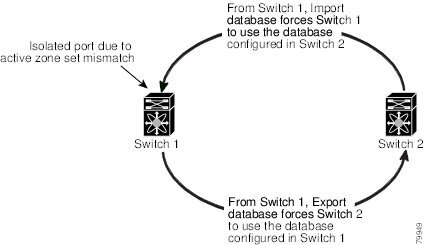
Importing and Exporting Zone Sets
You can import or export the zone set information from or to an adjacent switch.
SUMMARY STEPS
- zoneset import interface {vfc | vfc-port-channel} if-number vsan vsan-id
- zoneset export vsan vsan-id
DETAILED STEPS
| Command or Action | Purpose | |
|---|---|---|
| Step 1 |
zoneset import interface {vfc | vfc-port-channel} if-number vsan vsan-id Example: |
Imports the zone set from the adjacent switch connected through the specified interface for the VSAN or range of VSANs. |
| Step 2 |
zoneset export vsan vsan-id Example: |
Exports the zone set to the adjacent switch connected through the specified VSAN or range of VSANs. |
Zone Set Duplication
You can make a copy and then edit it without altering the existing active zone set. You can copy an active zone set from the bootflash: directory, volatile: directory, or slot0 to one of the following areas:
-
To the full zone set
-
To a remote location (using FTP, SCP, SFTP, or TFTP)
The active zone set is not part of the full zone set. You cannot make changes to an existing zone set and activate it if the full zone set is lost or is not propagated.
 Caution |
Copying an active zone set to a full zone set may overwrite a zone with the same name if it already exists in the full zone set database. |
Copying Zone Sets
On Cisco SAN switches, you cannot edit an active zone set. However, you can copy an active zone set to create a new zone set that you can edit.
SUMMARY STEPS
- zone copy active-zoneset full-zoneset vsan vsan-id
- zone copy vsan vsan-id active-zoneset scp://guest@myserver/tmp/active_zoneset.txt
DETAILED STEPS
| Command or Action | Purpose | |
|---|---|---|
| Step 1 |
zone copy active-zoneset full-zoneset vsan vsan-id Example: |
Makes a copy of the active zone set in the specified VSAN to the full zone set. |
| Step 2 |
zone copy vsan vsan-id active-zoneset scp://guest@myserver/tmp/active_zoneset.txt Example: |
Copies the active zone in the specified VSAN to a remote location using SCP. |
Renaming Zones, Zone Sets, and Aliases
You can rename a zone, zone set, fcalias, or zone-attribute-group.
SUMMARY STEPS
- configure terminal
- zoneset rename oldname newname vsan vsan-id
- zone rename oldname newname vsan vsan-id
- fcalias rename oldname newname vsan vsan-id
- zone-attribute-group rename oldname newname vsan vsan-id
- zoneset activate name newname vsan vsan-id
DETAILED STEPS
| Command or Action | Purpose | |
|---|---|---|
| Step 1 |
configure terminal Example: |
Enters global configuration mode. |
| Step 2 |
zoneset rename oldname newname vsan vsan-id Example: |
Renames a zone set in the specified VSAN. |
| Step 3 |
zone rename oldname newname vsan vsan-id Example: |
Renames a zone in the specified VSAN. |
| Step 4 |
fcalias rename oldname newname vsan vsan-id Example: |
Renames a fcalias in the specified VSAN. |
| Step 5 |
zone-attribute-group rename oldname newname vsan vsan-id Example: |
Renames a zone attribute group in the specified VSAN. |
| Step 6 |
zoneset activate name newname vsan vsan-id Example: |
Activates the zone set and updates the new zone name in the active zone set. |
Cloning Zones, Zone Sets, FC Aliases, and Zone Attribute Groups
You can clone a zone, zone set, fcalias, or zone-attribute-group.
SUMMARY STEPS
- configure terminal
- zoneset clone oldname newname vsan vsan-id
- zone clone oldname newname vsan number
- fcalias clone oldname newname vsan vsan-id
- zone-attribute-group clone oldname newname vsan vsan-id
- zoneset activate name newname vsan vsan-id
DETAILED STEPS
| Command or Action | Purpose | |
|---|---|---|
| Step 1 |
configure terminal Example: |
Enters global configuration mode. |
| Step 2 |
zoneset clone oldname newname vsan vsan-id Example: |
Clones a zone set in the specified VSAN. |
| Step 3 |
zone clone oldname newname vsan number Example: |
Clones a zone in the specified VSAN. |
| Step 4 |
fcalias clone oldname newname vsan vsan-id Example: |
Clones a fcalias in the specified VSAN. |
| Step 5 |
zone-attribute-group clone oldname newname vsan vsan-id Example: |
Clones a zone attribute group in the specified VSAN. |
| Step 6 |
zoneset activate name newname vsan vsan-id Example: |
Activates the zone set and updates the new zone name in the active zone set. |
Clearing the Zone Server Database
You can clear all configured information in the zone server database for the specified VSAN.
To clear the zone server database, use the following command:
switch# clear zone database vsan 2
 Note |
After entering a clear zone database command, you must explicitly enter the copy running-config startup-config to ensure that the running configuration is used when the switch reboots. |
 Note |
Clearing a zone set only erases the full zone database, not the active zone database. |
Verifying the Zone Configuration
You can view any zone information by using the show command. If you request information for a specific object (for example, a specific zone, zone set, VSAN, or alias, or keywords such as brief or active), only information for the specified object is displayed.
| Command | Purpose |
|---|---|
| show zone | Displays zone information for all VSANs. |
| show zone vsan vsan-id | Displays zone information for a specific VSAN. |
| show zoneset vsan vsan-id - vsan-id | Displays the configured zone sets for a range of VSANs. |
| show zone namzone-name | Displays the members of a specific zone. |
| show fcalias vsan vsan-id | Displays the fcalias configuration. |
| show zone member pwwn pwwn-id | Displays all zones to which a member belongs. |
| show zone statistics | Displays the number of control frames exchanged with other switches. |
| show zoneset active | Displays the active zone set. |
| show zone active | Displays the active zones. |
| show zone status | Displays the zone status. |
Configuring Device Types for Zone Members
To configure the device types for zone members, perform these tasks:
SUMMARY STEPS
- switch# configure terminal
- switch (config)# zoneset name zoneset1
- switch(config-zoneset-zone)# member device-alias mds9000 both
- switch(config-zoneset-zone)# member pwnn 10:00:00:23:45:67:89:ab
- switch(config-zoneste-zone)# member fcid 2020:dbc0:80::4076
DETAILED STEPS
| Command or Action | Purpose | |||
|---|---|---|---|---|
| Step 1 |
switch# configure terminal |
Enters global configuration mode. |
||
| Step 2 |
switch (config)# zoneset name zoneset1 |
Enters global configuration mode. |
||
| Step 3 |
switch(config-zoneset-zone)# member device-alias mds9000 both |
Configures the device type for the device-alias member as both. For every supported member-type, init, target, and both are supported. |
||
| Step 4 |
switch(config-zoneset-zone)# member pwnn 10:00:00:23:45:67:89:ab |
Configures the device type for the pwwn member as target. For every supported member-type, init, target, and both are supported. |
||
| Step 5 |
switch(config-zoneste-zone)# member fcid 2020:dbc0:80::4076 |
Configures the device type for the FCID member. There is no specific device type that is configured. For every supported member-type, init, target, and both are supported.
|
Enhanced Zoning
The zoning feature complies with the FC-GS-4 and FC-SW-3 standards. Both standards support the basic zoning functionalities explained in the previous section and the enhanced zoning functionalities described in this section.
Enhanced Zoning
The zoning feature complies with the FC-GS-4 and FC-SW-3 standards. Both standards support the basic zoning functionalities explained in the previous section and the enhanced zoning functionalities described in this section.
 Note |
Broadcast zoning is not supported on the Cisco Nexus 5000 Series switches. |
The following table lists the advantages of the enhanced zoning feature in all switches in the Cisco SAN switches.
|
Basic Zoning |
Enhanced Zoning |
Enhanced Zoning Advantages |
|---|---|---|
|
Administrators can make simultaneous configuration changes. Upon activation, one administrator can overwrite another administrator’s changes. |
Performs all configurations within a single configuration session. When you begin a session, the switch locks the entire fabric to implement the change. |
One configuration session for the entire fabric to ensure consistency within the fabric. |
|
If a zone is part of multiple zone sets, you create an instance of this zone in each zone set. |
References to the zone are used by the zone sets as required once you define the zone. |
Reduced payload size as the zone is referenced. The size is more significant with bigger databases. |
|
The default zone policy is defined per switch. To ensure smooth fabric operation, all switches in the fabric must have the same default zone setting. |
Enforces and exchanges the default zone setting throughout the fabric. |
Fabric-wide policy enforcement reduces troubleshooting time. |
|
To retrieve the results of the activation per switch basis, the managing switch provides a combined status about the activation. It does not identify the failure switch. |
Retrieves the activation results and the nature of the problem from each remote switch. |
Enhanced error reporting eases the troubleshooting process |
|
To distribute the zoning database, you must reactivate the same zone set. The reactivation may affect hardware changes for hard zoning on the local switch and on remote switches. |
Implements changes to the zoning database and distributes it without reactivation. |
Distribution of zone sets without activation avoids hardware changes for hard zoning in the switches. |
|
The Cisco-specific zone member types (symbolic node name, and other types) may be used by other non-Cisco switches. During a merge, the Cisco-specific types can be misunderstood by the non-Cisco switches. |
Provides a vendor ID along with a vendor-specific type value to uniquely identify a member type. |
Unique vendor type. |
|
The fWWN-based zone membership is only supported in Cisco interop mode. |
Supports fWWN-based membership in the standard interop mode (interop mode 1). |
The fWWN-based member type is standardized. |
Changing from Basic Zoning to Enhanced Zoning
You can change to the enhanced zoning mode from the basic mode.
Procedure
| Step 1 |
Verify that all switches in the fabric can operate in the enhanced mode. |
| Step 2 |
If one or more switches cannot operate in the enhanced mode, then your request to move to enhanced mode is rejected. |
| Step 3 |
Set the operation mode to enhanced zoning mode. |
Changing from Enhanced Zoning to Basic Zoning
Cisco SAN switches allow you to change from enhanced zoning to basic zoning to enable you to downgrade and upgrade to other Cisco NX-OS releases.
Procedure
| Step 1 |
Verify that the active and full zone set do not contain any configuration that is specific to the enhanced zoning mode. |
| Step 2 |
If such configurations exist, delete them before proceeding with this procedure. If you do not delete the existing configuration, the switch software automatically removes them. |
| Step 3 |
Set the operation mode to basic zoning mode. |
Enabling Enhanced Zoning
You can enable enhanced zoning in a VSAN.
By default, the enhanced zoning feature is disabled in all Cisco SAN switches.
SUMMARY STEPS
- configure terminal
- zone mode enhanced vsan vsan-id
- no zone mode enhanced vsan vsan-id
DETAILED STEPS
| Command or Action | Purpose | |
|---|---|---|
| Step 1 |
configure terminal Example: |
Enters global configuration mode. |
| Step 2 |
zone mode enhanced vsan vsan-id Example: |
Enables enhanced zoning in the specified VSAN. |
| Step 3 |
no zone mode enhanced vsan vsan-id Example: |
Disables enhanced zoning in the specified VSAN. |
Modifying the Zone Database
Ypou can commit or discard changes to the zoning database in a VSAN.
Modifications to the zone database is done within a session. A session is created at the time of the first successful configuration command. On creation of a session, a copy of the zone database is created. Any changes done within the session are performed on this copy of the zoning database. These changes in the copy zoning database are not applied to the effective zoning database until you commit the changes. Once you apply the changes, the session is closed.
If the fabric is locked by another user and for some reason the lock is not cleared, you can force the operation and close the session. You must have permission (role) to clear the lock in this switch and perform the operation on the switch from where the session was originally created.
SUMMARY STEPS
- configure terminal
- zone commit vsan vsan-id
- switch(config)# zone commit vsan vsan-id force
- switch(config)# no zone commit vsan vsan-id
- no zone commit vsan vsan-id force
DETAILED STEPS
| Command or Action | Purpose | |
|---|---|---|
| Step 1 |
configure terminal Example: |
Enters global configuration mode. |
| Step 2 |
zone commit vsan vsan-id Example: |
Applies the changes to the enhanced zone database and closes the session. |
| Step 3 |
switch(config)# zone commit vsan vsan-id force Example: |
Forcefully applies the changes to the enhanced zone database and closes the session created by another user. |
| Step 4 |
switch(config)# no zone commit vsan vsan-id Example: |
Discards the changes to the enhanced zone database and closes the session. |
| Step 5 |
no zone commit vsan vsan-id force Example: |
Forcefully discards the changes to the enhanced zone database and closes the session created by another user. |
Releasing Zone Database Locks
To release the session lock on the zoning database on the switches in a VSAN, use the no zone commit vsan command from the switch where the database was initially locked.
switch# configure terminal
switch(config)# no zone commit vsan 2
If session locks remain on remote switches after using the no zone commit vsan command, you can use the clear zone lock vsan command on the remote switches.
switch# clear zone lock vsan 2
 Note |
We recommend using the no zone commit vsan command first to release the session lock in the fabric. If that fails, use the clear zone lock vsan command on the remote switches where the session is still locked. |
Merging the Database
The merge method depends on the fabric-wide merge control setting:
-
Restrict—If the two databases are not identical, the ISLs between the switches are isolated.
-
Allow—The two databases are merged using the merge rules specified in the following table.
|
Local Database |
Adjacent Database |
Merge Status |
Results of the Merge |
|---|---|---|---|
|
The databases contain zone sets with the same name. In the enhanced zoning mode, the active zone set does not have a name in interop mode 1. The zone set names are only present for full zone sets but are different zones, aliases, and attributes groups. |
Successful. |
ISLs are isolated. |
|
|
The databases contain a zone, zone alias, or zone attribute group object with same name1 but different members. |
Failed. |
The adjacent database information populates the local database. |
|
|
Empty. |
Contains data. |
Successful. |
The merging of the local and adjacent databases. |
|
Contains data. |
Empty. |
Successful. |
The local database information populates the adjacent database. |
The merge process operates as follows:
-
The software compares the protocol versions. If the protocol versions differ, the ISL is isolated.
-
If the protocol versions are the same, then the zone policies are compared. If the zone policies differ, the ISL is isolated.
-
If the zone merge options are the same, the comparison is implemented based on the merge control setting.
-
If the setting is restrict, the active zone set and the full zone set should be identical. Otherwise, the link is isolated.
-
If the setting is allow, the merge rules are used to perform the merge.
-
Configuring Zone Merge Control Policies
You can configure merge control policies.
SUMMARY STEPS
- configure terminal
- zone merge-control restrict vsan vsan-id
- no zone merge-control restrict vsan vsan-id
- zone commit vsan vsan-id
DETAILED STEPS
| Command or Action | Purpose | |
|---|---|---|
| Step 1 |
configure terminal Example: |
Enters global configuration mode. |
| Step 2 |
zone merge-control restrict vsan vsan-id Example: |
Configures a restricted merge control setting for this VSAN. |
| Step 3 |
no zone merge-control restrict vsan vsan-id Example: |
Defaults to using the allow merge control setting for this VSAN. |
| Step 4 |
zone commit vsan vsan-id Example: |
Commits the changes made to the specified VSAN. |
Default Zone Policies
You can permit or deny traffic in the default zone.
SUMMARY STEPS
- configure terminal
- zone default-zone permit vsan vsan-id
- no zone default-zone permit vsan vsan-id
- zone commit vsan vsan-id
DETAILED STEPS
| Command or Action | Purpose | |
|---|---|---|
| Step 1 |
configure terminal Example: |
Enters global configuration mode. |
| Step 2 |
zone default-zone permit vsan vsan-id Example: |
Permits traffic flow to default zone members. |
| Step 3 |
no zone default-zone permit vsan vsan-id Example: |
Denies traffic flow to default zone members and reverts to factory default. |
| Step 4 |
zone commit vsan vsan-id Example: |
Commits the changes made to the specified VSAN. |
Configuring System Default Zoning Settings
You can configure default settings for default zone policies and full zone distribution for new VSANs on the switch.
SUMMARY STEPS
- configure terminal
- system default zone default-zone permit
- no system default zone default-zone permit
- system default zone distribute full
- no system default zone distribute full
DETAILED STEPS
| Command or Action | Purpose | |
|---|---|---|
| Step 1 |
configure terminal Example: |
Enters global configuration mode. |
| Step 2 |
system default zone default-zone permit Example: |
Configures permit as the default zoning policy for new VSANs on the switch. |
| Step 3 |
no system default zone default-zone permit Example: |
Configures deny (default) as the default zoning policy for new VSANs on the switch. |
| Step 4 |
system default zone distribute full Example: |
Enables full zone database distribution as the default for new VSANs on the switch. |
| Step 5 |
no system default zone distribute full Example: |
Disables (default) full zone database distribution as the default for new VSANs on the switch. Only the active zone database is distributed. |
Verifying Enhanced Zone Information
This example shows how to display the zone status for a specified VSAN:
switch# show zone status vsan 2
Compacting the Zone Database
You can delete excess zones and compact the zone database for the VSAN.
 Note |
A merge failure occurs when a switch supports more than 2000 zones per VSAN but its neighbor does not. Also, zone set activation can fail if the switch has more than 2000 zones per VSAN and not all switches in the fabric support more than 2000 zones per VSAN. |
SUMMARY STEPS
- configure terminal
- no zone name zone-name vsan vsan-id
- zone compact vsan vsan-id
DETAILED STEPS
| Command or Action | Purpose | |
|---|---|---|
| Step 1 |
configure terminal Example: |
Enters global configuration mode. |
| Step 2 |
no zone name zone-name vsan vsan-id Example: |
Deletes a zone to reduce the number of zones to 2000 or fewer. |
| Step 3 |
zone compact vsan vsan-id Example: |
Compacts the zone database for the specified VSAN to recover the zone ID released when a zone was deleted. |
Analyzing the Zone and Zone Set
To better manage the zones and zone sets on your switch, you can display zone and zone set information using the show zone analysis command.
The following example shows how to display full zoning analysis:
switch# show zone analysis vsan 1
The following example shows how to display active zoning analysis:
switch# show zone analysis active vsan 1
Default Settings for Zones
The following table lists the default settings for basic zone parameters.
|
Parameters |
Default |
|---|---|
|
Default zone policy |
Denied to all members. |
|
Full zone set distribute |
The full zone set(s) is not distributed. |
|
Enhanced zoning |
Disabled. |
 Feedback
Feedback