Installation Options with Rack-Mount Kits
The rack-mount kit enables you to install the switch into racks of varying depths. You can position the switch with easy access to either the port connections or the fan and power supply modules.
You can install the switch using the following rack-mount options:
-
Rack-mount kit (NXK-ACC-RMK-2RU) which you can order from Cisco. This option offers you easy installation, greater stability, increased weight capacity, added accessibility, and improved removability with front and rear removal.
For four post racks.
-
Rack-mount kit (N9K-C9300-RMK) which you can order from Cisco.
For four post racks.
The rack or cabinet that you use must meet the requirements listed the in General Requirements for Cabinets and Racks section.
 Note |
You are responsible for verifying that your rack and rack-mount hardware comply with the guidelines that are described in this doc. |









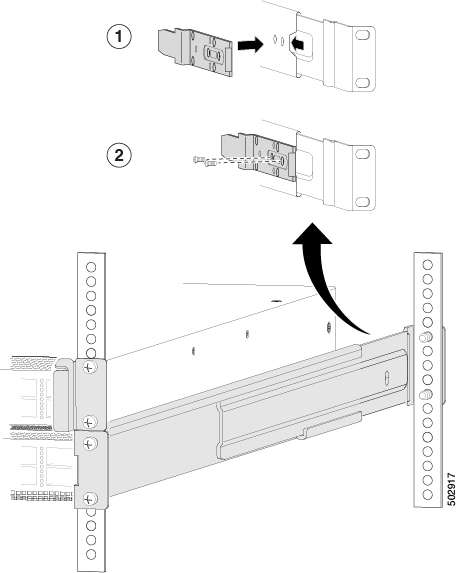




 Feedback
Feedback