- Preface
- Overview
- Installing the Cisco Prime NSC and Cisco VSG-Quick Start
- Installing the Cisco Prime Network Services Controller
- Installing the Cisco VSG
- Registering Devices with the Cisco Prime NSC
- Installing the Cisco VSG on a Cisco Cloud Service Platform Virtual Services Appliance
- Upgrading the Cisco VSG and the Cisco Prime NSC
- Index
Installing the Cisco VSG on a Cisco Cloud Service Platform Virtual Services Appliance
This chapter contains the following sections:
- Information About Installing the Cisco VSG on the Cisco Cloud Service Platform
- Prerequisites for Installing Cisco VSG on the Cisco Cloud Service Platform
- Guidelines and Limitations
- Installing Cisco VSG on a Cisco Cloud Service Platform
Information About Installing the Cisco VSG on the Cisco Cloud Service Platform
The Cisco VSG software is provided with the other virtual service blade (VSB) software in the Cisco Cloud Service Platform bootflash: repository directory. The Cisco Cloud Service Platform has up to six virtual service blades (VSBs) on which you can choose to place a Cisco VSG, VSM, or Network Analysis Module (NAM).
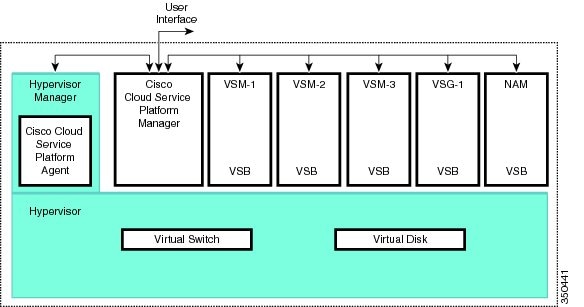
Prerequisites for Installing Cisco VSG on the Cisco Cloud Service Platform
- You must first install the Cisco Cloud Service Platform Virtual Services Appliance and connect it to the network. For procedures on installing the hardware, see the Cisco Cloud Service Platform Virtual Services Appliance Hardware Installation Guide.
- After you install the hardware appliance and connect it to the network, you can configure the Cisco Cloud Service Platform management software and create and configure new VSBs that might host the Cisco VSG. For procedures on configuring the software, see the Cisco Cloud Service Platform Software Configuration Guide.
Guidelines and Limitations
- The Cisco Cloud Service Platform appliance and its hosted Cisco VSG VSBs must share the same management VLAN.
Unlike the data and high availability (HA) VLANs that are set when a Cisco VSG VSB is created, a Cisco VSG VSB inherits its management VLAN from the Cisco Cloud Service Platform. 
CautionDo not change the management VLAN on a VSB. Because the management VLAN is inherited from the Cisco Cloud Service Platform, any changes to the management VLAN are applied to both the Cisco Cloud Service Platform and all of its hosted VSBs.
Installing Cisco VSG on a Cisco Cloud Service Platform
You can install the Cisco VSG on a Cisco Cloud Service Platform as a virtual service blade (VSB).
- Log in to the CLI in EXEC mode.
- Know the name of the Cisco VSG VSB that you want to create.
- Whether you are using a new ISO file from the bootflash repository folder or from an existing VSB, do one of the following: – If you are using a new ISO file in the bootflash repository, you know the filename, for example, nexus-1000v.5.2.1.VSG2.1.1a.iso – If you are using an ISO file from an existing VSB, you must know the name of the VSB type. This procedure includes information about identifying this name.
- Know the following properties for the Cisco VSG VSB: – HA ID Management IP address – Cisco VSG name – Management subnet mask length – Default gateway IPv4 address – Administrator password – Data and HA VLAN IDs
- This procedure shows you how to identify and assign data and HA VLANs for the Cisco VSG VSB. Do not assign a management VLAN because the management VLAN is inherited from the Cisco Cloud Service Platform.
1. switch# configure terminal
2. (config)# virtual-service-blade name
3. (config-vsb-config)# description description
4. (config-vsb-config)# virtual-service-blade-type [name name | new iso file name]
5. (config-vsb-config)# interface name vlan vlanid
6. (config-vsb-config)# no shutdown
7. (config-vsb-config)# interface name vlan vlanid
8. (config-vsb-config)# enable [primary | secondary]
9. (config-vsb-config)# show virtual-service-blade name name
10. (Optional) (config-vsb-config)# copy running-config startup-config
DETAILED STEPS
This example shows how to configure a Cisco Cloud Service Platform appliance VSB as a Cisco VSG:
csp# configure Enter configuration commands, one per line. End with CNTL/Z. N1010-63(config)# virtual-service-blade vsg-1 N1010-63(config)# description vsg-1 for Tenant1 N1010-63(config-vsb-config)# virtual-service-blade-type new nexus-1000v.5.2.1.VSG2.1.1a.iso N1010-63(config-vsb-config)# interface data vlan 923 N1010-63(config-vsb-config)# interface ha vlan 930 N1010-63(config-vsb-config)# no shutdown N1010-63(config-vsb-config)# enable Enter vsb image: [nexus-1000v.5.2.1.VSG2.1.1a.iso] Enter HA id[1-4095]: 1002 Management IP version [V4/V6]: [V4] Enter Management IP address: 10.2.71.117 Enter Management subnet mask: 255.255.255.0 IPv4 address of the default gateway: 10.2.0.1 Enter HostName: VSG-1 Enter the password for 'admin': Hello123 N1010-63(config-vsb-config)#exit N1010-63)#
N1010-63# configure
N1010-63(config)# virtual-service-blade vsg-1
N1010-63(config-vsb-config)# show virtual-service-blade-type summary
-------------------------------------------------------------------------------
Virtual-Service-Blade-Type Virtual-Service-Blade
-------------------------------------------------------------------------------
VSG-1.2 VSG-NH-hpv
hyperv-soak
VSG-354
VSG-357
vsg-1
N1010-63(config-vsb-config)# virtual-service-blade-type new nexus-1000v.5.2.1.VSG2.1.1a.iso
or
N1010-63(config-vsb-config)# show virtual-service-blade name vsg-1
N1010-63(config-vsb-config)# description vsg-1 for Tenant1
N1010-63(config-vsb-config)# show virtual-service-blade name vsg-1
-------------------------------------------------------------------------------
virtual-service-blade vsm2
Description:
Slot id: 2
Host Name:
Management IP:
VSB Type Name : VSG-1.0
Interface: ha vlan: 0
Interface: management vlan: 231
Interface: data vlan: 0
Interface: internal vlan: NA
Ramsize: 2048
Disksize: 3
Heartbeat: 0
HA Admin role: Primary
HA Oper role: NONE
Status: VSB NOT PRESENT
Location: PRIMARY
SW version:
HA Admin role: Secondary
HA Oper role: NONE
Status: VSB NOT PRESENT
Location: SECONDARY
SW version:
VSB Info:
-------------------------------------------------------------------------------
N1010-63(config-vsb-config)# interface data vlan 1044
or
N1010-63(config-vsb-config)# interface ha vlan 1045
N1010-63(config-vsb-config)# enable
-------------------------------------------------------------------------------
Enter domain id[1-1024]: 1014
Enter Management IP address: 10.78.108.40
Enter Management subnet mask length 28
IPv4 address of the default gateway: 10.78.108.117
Enter Switchname: VSG-1
Enter the password for 'admin': Hello_123
-------------------------------------------------------------------------------
N1010-63(config-vsb-config)# show virtual-service-blade name vsg-1
Description:
Slot id: 4
Host Name: VSG-Fire-hpv
Management IP: 10.78.108.40
VSB Type Name : VSG-1.2
Configured vCPU: 1
Operational vCPU: 1
Configured Ramsize: 2048
Operational Ramsize: 2048
Disksize: 3
Heartbeat: 521511
Legends: P - Passthrough
--------------------------------------------------------------------------
Interface Type MAC VLAN State Uplink-Int
Pri Sec Oper Adm
--------------------------------------------------------------------------
VsbEthernet4/1 data 0002.3d70.3f0c 1044 up up Po3 Po3
VsbEthernet4/2 management 0002.3d70.3f0b 231 up up Po1 Po1
VsbEthernet4/3 ha 0002.3d70.3f0d 1045 up up Po2 Po2
internal NA NA NA up up
HA Role: Primary
HA Status: ACTIVE
Status: VSB POWERED ON
Location: PRIMARY
SW version: 5.2(1)VSG2(1.1)
HA Role: Secondary
HA Status: STANDBY
Status: VSB POWERED ON
Location: SECONDARY
SW version: 5.2(1)VSG2(1.1)
VSB Info:
Domain ID : 1054
-------------------------------------------------------------------------------
N1010-63(config-vsb-config)# copy running-config startup-config
This example shows how to display a virtual service blade summary on the Cisco Cloud Service Platform:
N1010-63(config-vsb-config)# show virtual-service-blade summary ------------------------------------------------------------------------------- Name HA-Role HA-Status Status Location ------------------------------------------------------------------------------- VSG-NH-hpv PRIMARY ACTIVE VSB POWERED ON PRIMARY VSG-NH-hpv SECONDARY STANDBY VSB POWERED ON SECONDARY hyperv-soak PRIMARY NONE VSB NOT PRESENT PRIMARY hyperv-soak SECONDARY NONE VSB NOT PRESENT SECONDARY VSG-354 PRIMARY ACTIVE VSB POWERED ON PRIMARY VSG-354 SECONDARY STANDBY VSB POWERED ON SECONDARY VSG-1 PRIMARY ACTIVE VSB POWERED ON PRIMARY VSG-1 SECONDARY STANDBY VSB POWERED ON SECONDARY
 Feedback
Feedback