- Index
- Preface
- Overview
- Using the Command-Line Interface
- Assigning the Switch IP Address and Default Gateway
- Configuring Cisco EnergyWise
- Configuring Cisco IOS Configuration Engine
- Clustering Switches
- Administering the Switch
- Configuring SDM Templates
- Configuring Switch-Based Authentication
- Configuring IEEE 802.1x Port-Based Authentication
- Configuring Interface Characteristics
- Configuring Auto Smartports Macros
- Configuring VLANs
- Configuring VTP
- Configuring Voice VLAN
- Configuring STP
- Configuring MSTP
- Configuring Optional Spanning-Tree Features
- Configuring Flex Links and the MAC Address-Table Move Update Feature
- Configuring DHCP Features and IP Source Guard
- Configuring Dynamic ARP Inspection
- Configuring IGMP Snooping and MVR
- Configuring Port-Based Traffic Control
- Configuring UDLD
- Configuring CDP
- Configuring LLDP, LLDP-MED, and Wired Location Service
- Configuring SPAN and RSPAN
- Configuring RMON
- Configuring System Message Logging
- Configuring SNMP
- Configuring Network Security with ACLs
- Configuring Cisco IOS IP SLAs Operations
- Configuring QoS
- Configuring IPv6 Unicast Routing
- Configuring IPv6 MLD Snooping
- Configuring EtherChannels and Link-State Tracking
- Troubleshooting
- Supported MIBs
- Working with the Cisco IOS File System, Configuration Files, and Software Images
- Recommendations for Upgrading a Catalyst 2950 Switch to a Catalyst 2960 Switch
- Unsupported Commands in Cisco IOS Release 12.2(50)SE
- Managing Single Entities
Configuring Cisco EnergyWise
The Catalyst 2960 switch command reference has command syntax and usage information.
For more information about EnergyWise, go to http://www.cisco.com/en/US/products/ps10195/tsd_products_support_series_home.html.
Managing Single Entities
Use Cisco EnergyWise to manage the energy usage of entities in an EnergyWise network.
•![]() PoE and EnergyWise Interactions
PoE and EnergyWise Interactions
•![]() Automatically Managing Power (Recurrence)
Automatically Managing Power (Recurrence)
EnergyWise Entity
An EnergyWise entity is a physical or logical device with EnergyWise enabled, such as a Catalyst switch, a power over Ethernet (PoE) port, or a PoE device.
EnergyWise uses a distributed model to manage energy usage.
•![]() Switches are grouped in an EnergyWise domain and become domain entities. They receive messages from and send them to other domain entities.
Switches are grouped in an EnergyWise domain and become domain entities. They receive messages from and send them to other domain entities.
•![]() An entity in the EnergyWise domain responds to queries.
An entity in the EnergyWise domain responds to queries.
•![]() An entity participating in EnergyWise controls the power usage of connected PoE devices, such as an IP phone, an IP camera, or a PoE-enabled device. For example, a Catalyst switch sends a power-off message to an IP phone.
An entity participating in EnergyWise controls the power usage of connected PoE devices, such as an IP phone, an IP camera, or a PoE-enabled device. For example, a Catalyst switch sends a power-off message to an IP phone.
On an EnergyWise-enabled entity
•![]() The entity always participates in EnergyWise.
The entity always participates in EnergyWise.
•![]() PoE ports participate in EnergyWise.
PoE ports participate in EnergyWise.
•![]() Non-PoE ports do not participate in EnergyWise.
Non-PoE ports do not participate in EnergyWise.
EnergyWise Domain
An EnergyWise domain can be an EnergyWise network.
The domain is treated as one unit of power management.
Entities have neighbor-to-neighbor relationships with other domain entities.
For more information, see the "Additional Information" section.
EnergyWise Network
An EnergyWise network has EnergyWise entities in a domain.
Figure 4-1 Typical Network
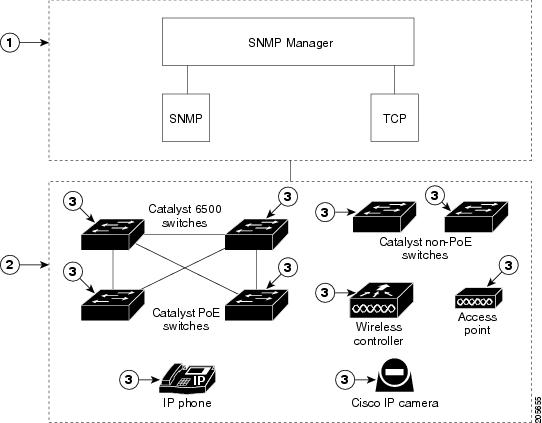
|
|
Entity managing power usage |
|
Entities |
|
|
Domain |
Single PoE Switch Scenario
Managing the power usage when
•![]() A PoE entity powers on or off the connected entities.
A PoE entity powers on or off the connected entities.
•![]() A PoE entity applies a network policy that powers on and powers off connected entities. The specified times are local times based on the PoE-entity time zone. For example, IP phones are powered on at 7:00 a.m. (0700) local time, and they are powered off at 7:00 p.m. (1900) local time.
A PoE entity applies a network policy that powers on and powers off connected entities. The specified times are local times based on the PoE-entity time zone. For example, IP phones are powered on at 7:00 a.m. (0700) local time, and they are powered off at 7:00 p.m. (1900) local time.
This is also known as the recurrence scenario.
Figure 4-2 Single PoE Switch Example

|
|
Entity managing power usage |
|
Entities |
|
|
Domain |
EnergyWise Power Level
The EnergyWise power level is for both a PoE port and a switch.
The range is from 0 to 10.
The default power level is 10.
A Catalyst switch does not support level 0.
A PoE port supports level 0 to level 10.
If the power level is 0, the port is powered off.
If the power level is from 1 to 10, the port is powered on. If the power level is 0, enter any value in this range to power on the PoE port or the switch.
When the power level changes, the port determines the action for the connected entities.
EnergyWise Importance
Set the EnergyWise importance value on a PoE port or a switch to rank domain entities.
The range is from 1 to 100.
The default importance value is 1.
EnergyWise Names, Roles, and Keywords
Set an EnergyWise-specific entity name to identify the domain entity.
•![]() For a PoE port, the default is a short version of the port name; for example, Gi0.2 for Gigabit Ethernet 0/2.
For a PoE port, the default is a short version of the port name; for example, Gi0.2 for Gigabit Ethernet 0/2.
•![]() For a switch, the default is the hostname.
For a switch, the default is the hostname.
Set the role of the domain entity to differentiate it from other entities.
•![]() For a PoE port, the default is interface.
For a PoE port, the default is interface.
•![]() For a switch, the default is the model number.
For a switch, the default is the model number.
Set at least one keyword describing an entity to differentiate it from other entities.
Configuration Guidelines
By default, EnergyWise is disabled.
When you add an entity to a domain, EnergyWise is enabled on the entity and its PoE ports.
Use the energywise level 0 interface configuration command to power off a PoE port.
You cannot use the energywise level 0 global configuration command to power off the entity.
If you schedule the entity to power on the PoE port at 7:00 a.m. (0700), the port powers on within 1 minute, between 7:00 a.m.(0700) and 7:01 a.m. (0701) local time.
PoE and EnergyWise Interactions
|
|
|
||
|---|---|---|---|
|
|
|
|
|
PoE port |
Yes |
No |
Yes |
Non-PoE port |
No |
No |
No |
If the PoE port mode is never, the port power is off, but EnergyWise is not disabled. You can
•![]() Configure EnergyWise on the port.
Configure EnergyWise on the port.
•![]() Configure the port power level. The level takes effect after you change the port mode to auto or static. You do not need to restart the switch.
Configure the port power level. The level takes effect after you change the port mode to auto or static. You do not need to restart the switch.
If EnergyWise is disabled, the entity can use PoE to manage port power.
Manually Managing Power
•![]() Configuring Entity Attributes
Configuring Entity Attributes
•![]() Configuring PoE-Port Attributes
Configuring PoE-Port Attributes
Powering the Entity
Beginning in privileged EXEC mode:
Configuring Entity Attributes
Beginning in privileged EXEC mode:
Powering the PoE Port
Beginning in privileged EXEC mode:
Configuring PoE-Port Attributes
Beginning in privileged EXEC mode:
Automatically Managing Power (Recurrence)
Beginning in privileged EXEC mode:
Examples
Setting Up the Domain
Switch# configure terminal
Enter configuration commands, one per line. End with CNTL/Z.
Switch(config)# energywise domain cisco secret cisco protocol udp port 43440 ip 2.2.4.30
Switch(config)# energywise importance 50
Switch(config)# energywise keywords lab1,devlab
Switch(config)# energywise name LabSwitch
Switch(config)# energywise neighbor TG3560G-21 43440
Switch(config)# energywise role role.labaccess
Switch(config)# end
Switch# show energywise domain
Name : TG3560G-41
Domain : cisco
Protocol : udp
IP : 2.2.2.21
Port : 43440
Switch# show energywise neighbors
Capability Codes: R - Router, T - Trans Bridge, B - Source Route Bridge
S - Switch, H - Host, I - IGMP, r - Repeater, P - Phone
Id Neighbor Name Ip:Port Prot Capability
-- ------------- ------- ---- ----------
1 TG3560G-21 2.2.2.21:43440 udp S I
2 TG3560G-31 2.2.4.31:43440 static S I
3 TG3560G-22 2.2.2.22:43440 cdp S I
Manually Managing Power
To power on the lab IP phones now:
Switch# configure terminal
Enter configuration commands, one per line. End with CNTL/Z.
Switch(config)# energywise domain cisco secret cisco protocol udp port 43440 ip 2.2.4.44
Switch(config)# interface gigabitethernet0/3
Switch(config-if)# energywise importance 65
Switch(config-if)# energywise name labphone.5
Switch(config-if)# energywise role role.labphone
Switch(config-if)# end
Automatically Managing Power
The lab IP phones automatically power on at 8:00 a.m. (0800) local time and power off at 8:00 p.m.(2000) local time.
Switch# configure terminal
Enter configuration commands, one per line. End with CNTL/Z.
Switch(config)# energywise domain cisco secret cisco protocol udp port 43440 ip 2.2.4.30
Switch(config)# interface gigabitethernet0/3
Switch(config-if)# energywise level 10 recurrence importance 90 at 0 8 * * *
Switch(config-if)# energywise level 0 recurrence importance 90 at 0 20 * * *
Switch(config-if)# energywise importance 50
Switch(config-if)# energywise name labInterface.3
Switch(config-if)# energywise role role.labphone
Switch(config-if)# end
Switch# show energywise recurrences
Id Addr Class Action Lvl Cron
-- ---- ----- ------ --- ----
1 Gi0/3 QUERY SET 10 minutes: 0 hour: 8 day: * month: * weekday: *
2 Gi0/3 QUERY SET 0 minutes: 0 hour: 20 day: * month: * weekday: *
Switch# show running-config
<output truncated>
interface GigabitEthernet0/3
energywise level 10 recurrence at 0 8 * * *
energywise level 0 recurrence at 0 20 * * *
energywise importance 50
energywise role role.lobbyaccess
energywise name lobbyInterface.3
end
<output truncated>
Managing Multiple Entities
•![]() Using Queries to Manage Power in the Domain
Using Queries to Manage Power in the Domain
Multiple PoE Switch Scenario
Figure 4-3 Multiple PoE Switches Example
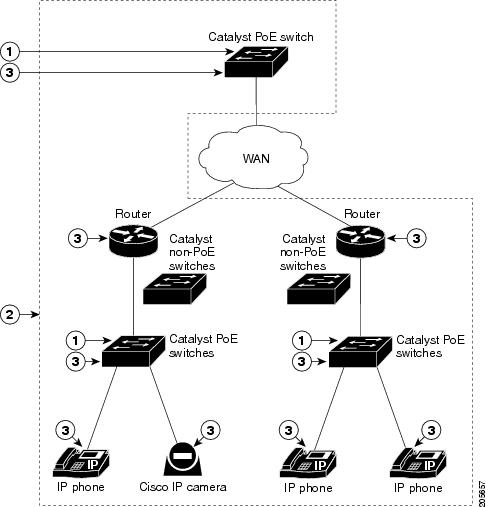
|
|
Entity managing power usage |
|
Entities |
|
|
Domain |
EnergyWise Query
•![]() Collect power usage information.
Collect power usage information.
•![]() Summarize power information from entities.
Summarize power information from entities.
•![]() Set parameters.
Set parameters.
Use these attributes to filter results:
•![]() Importance.
Importance.
•![]() Entity name.
Entity name.
•![]() One or more keywords for a port or for a group of ports.
One or more keywords for a port or for a group of ports.
Use EnergyWise importance values to select entities in a query. For example, an office phone is less important than an emergency phone that should never be in sleep mode.
Query results show entities, such as PoE ports, with importance values less than or equal to the specified value in the query.
The entity sending a query to all domain entities receives the results.
Using Queries to Manage Power in the Domain
Beginning in privileged EXEC mode:
Examples
•![]() Querying with the Name Attribute
Querying with the Name Attribute
In these examples, Switch 1 and Switch 2 are in the same domain. The entity called shipping.1 is a PoE port on Switch 1, and the entity called shipping.2 is a PoE port on Switch 2.
Querying with the Name Attribute
To show the power usage of the domain entities with names beginning with shipping and with importance values less than or equal to 80, run this query on Switch 1:
Switch# energywise query importance 80 name shipping.* collect usage
EnergyWise query, timeout is 3 seconds:
Host Name Usage
---- ---- -----
192.168.20.1 shipping.1 6.3 (W)
192.168.20.2 shipping.2 8.5 (W)
Queried: 2 Responded: 2 Time: 0.4 seconds
The first row (shipping.1) is from Switch 1. The second row (shipping.2) is from Switch 2, a neighbor of Switch 1.
Querying with Keywords
To show the power usage of IP phones with different names, different roles, and importance values less than or equal to 80, but all with the Admin keyword, run this query on Switch 1:
Switch# energywise query importance 80 keyword Admin collect usage
EnergyWise query, timeout is 3 seconds:
Host Name Usage
---- ---- -----
192.168.40.2 shipping.1 6.3 (W)
192.168.50.2 orders.1 10.3 (W)
Queried: 2 Responded: 2 Time: 0.5 seconds
Switch 1 reports two phones are connected to Switch 2, a neighbor of Switch 1.
Querying to Set Power Levels
Run these queries on Switch 1 to
•![]() Set the power level of the shipping.2 entity to 0:
Set the power level of the shipping.2 entity to 0:
Switch# energywise query importance 80 name shipping.2 set level 0
•![]() Manually set the power level of the shipping.1 entity and the shipping.2 entity to 0:
Manually set the power level of the shipping.1 entity and the shipping.2 entity to 0:
Switch# energywise query importance 90 name shipping.* set level 0
•![]() Set the power level of entities with the keyword Admin to 10:
Set the power level of entities with the keyword Admin to 10:
Switch# energywise query importance 60 keyword Admin set level 10
EnergyWise query, timeout is 3 seconds:
!!!!
Success rate is (2/2) setting entities
Queried: 2 Responded: 2 Time: 0.15 seconds
Verify the power levels:
Switch# energywise query importance 85 keyword Admin collect usage
EnergyWise query, timeout is 3 seconds:
Host Name Usage
---- ---- -----
192.168.40.2 shipping.1 0.0 (W)
192.168.50.2 orders.1 0.0 (W)
Queried: 2 Responded: 2 Time: 0.9 seconds
You can also use the show energywise usage privileged EXEC command on Switch 1 and Switch 2 to verify the power levels.
Troubleshooting EnergyWise
Using CLI Commands
For more information about the commands, see the command reference for this release.
Verifying the Power Usage
•![]() This example shows that the Cisco 7960 IP Phone uses 6.3 watts and that the Cisco 7970G IP Phone uses 10.3 watts.
This example shows that the Cisco 7960 IP Phone uses 6.3 watts and that the Cisco 7970G IP Phone uses 10.3 watts.
Switch# show energywise usage children
Interface Name Usage Caliber
--------- ---- ----- -------
Switch 144.0 (W) max
Gi0/1 Gi1.0.1 6.3 (W) trusted
Gi0/2 Gi1.0.2 10.3 (W) trusted
Additional Information
•![]() Managing Power with IP Routing
Managing Power with IP Routing
Managing Power in a LAN
Multiple switches connected in the same LAN and in the same EnergyWise domain.
Figure 4-4 EnergyWise with LANs

The domain configuration includes
•![]() UDP default port (43440)
UDP default port (43440)
•![]() Gigabit Ethernet port 0/23 on Switch 2 with a connected Catalyst PoE switch.
Gigabit Ethernet port 0/23 on Switch 2 with a connected Catalyst PoE switch.
On Switch 1, configure the domain:
Switch(config): energywise domain cisco secret 0 cisco protocol udp port 43440 interface gigabitethernet1/0/23
On Switch 1, verify that the EnergyWise protocols discovered the neighbors:
Switch# show energywise neighbors
Capability Codes: R - Router, T - Trans Bridge, B - Source Route Bridge
S - Switch, H - Host, I - IGMP, r - Repeater, P - Phone
Id Neighbor Name Ip:Port Prot Capability
-- ------------- ------- ---- ----------
4 Switch-2 192.168.20.2:43440 udp S I
Managing Power with IP Routing
Switch 1 and Switch 2 are in a disjointed domain. Neighbors might not be discovered automatically.
Figure 4-5 EnergyWise with IP Routing

On Switch 1, to prevent a disjointed domain, manually assign Switch 2 as a static neighbor or the reverse.
Switch(config)# energywise neighbor 192.168.2.2 43440
Switch 1 discovers Switch 3 as a neighbor because they are in the same LAN.
On Switch 1, verify neighbor discovery.
Switch# show energywise neighbors
Capability Codes: R-Router, T-Trans Bridge, B-Source Route Bridge
S-Switch, H-Host, I-IGMP, r-Repeater, P-Phone
Id Neighbor Name Ip:Port Prot Capability
-- ------------- ------- ---- ----------
6 Switch-2 192.168.2.2:43440 static S I
9 Switch-3 192.168.1.3:43440 cdp S I
Switch 1 uses both static and dynamic protocols to detect neighbors.
Verify that switches are in the same domain:
Switch# energywise query name * collect usage
EnergyWise query, timeout is 3 seconds:
Host Name Usage
---- ---- -----
192.168.1.2 Switch-1 96.0 (W)
192.168.40.2 shipping.1 6.3 (W)
192.168.40.2 guest.1 10.3 (W)
192.168.50.2 shipping.2 8.5 (W)
192.168.50.2 lobby.1 10.3 (W)
Queried: 72 Responded: 72 Time: 0.65 second
In a routed network, a switch port assigned to a VLAN can be connected to a router interface. The IP address of the VLAN SVI is 192.168.1.2, and the IP address of the router interface is 192.168.1.1.
Configure the domain:
Switch(config)# energywise domain cisco secret 0 cisco protocol udp port 43440 ip 192.168.1.2

Note ![]() To prevent a disjointed domain, you can also configure a helper address on Router A and specify that the router use UDP to forward broadcast packets with the
To prevent a disjointed domain, you can also configure a helper address on Router A and specify that the router use UDP to forward broadcast packets with the
ip helper-address address interface configuration command.
ip forward-protocol udp [port] global configuration command.

 Feedback
Feedback