This section describes how to assign IPv6 addresses to individual Layer 3 interfaces and to globally forward IPv6 traffic
on the switch.
Before configuring IPv6 on the switch, consider these guidelines:
-
Be sure to select a dual IPv4 and IPv6 SDM template.
-
In the ipv6 address interface configuration command, you
must enter the ipv6-address and
ipv6-prefix variables with the address specified
in hexadecimal using 16-bit values between colons. The
prefix-length variable (preceded by a slash [/])
is a decimal value that shows how many of the high-order contiguous bits of the
address comprise the prefix (the network portion of the address).
To forward IPv6 traffic on an interface, you must configure a global IPv6 address on that interface. Configuring an IPv6 address
on an interface automatically configures a link-local address and activates IPv6 for the interface. The configured interface
automatically joins these required multicast groups for that link:
-
solicited-node multicast group FF02:0:0:0:0:1:ff00::/104 for each unicast address assigned to the interface (this address
is used in the neighbor discovery process.)
-
all-nodes link-local multicast group FF02::1
-
all-routers link-local multicast group FF02::2
For more information about configuring IPv6 routing, see the “Implementing Addressing
and Basic Connectivity for IPv6” chapter in the Cisco IOS IPv6 Configuration
Library on Cisco.com.
Beginning in privileged EXEC mode, follow these steps to assign an IPv6 address to a Layer 3 interface and enable IPv6 forwarding:

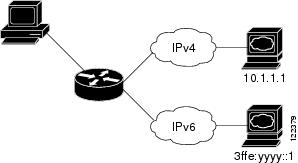
 Feedback
Feedback