Certificate authorities (CAs) manage certificate requests and issue certificates to participating network devices. These services
provide centralized security key and certificate management for the participating devices. Specific CA servers are referred
to as trustpoints.
When a connection attempt is made, the HTTPS server provides a secure connection by issuing a certified X.509v3 certificate,
obtained from a specified CA trustpoint, to the client. The client (usually a Web browser), in turn, has a public key that
allows it to authenticate the certificate.
For secure HTTP connections, we highly recommend that you configure a CA trustpoint. If a CA trustpoint is not configured
for the device running the HTTPS server, the server certifies itself and generates the needed RSA key pair. Because a self-certified
(self-signed) certificate does not provide adequate security, the connecting client generates a notification that the certificate
is self-certified, and the user has the opportunity to accept or reject the connection. This option is useful for internal
network topologies (such as testing).
If you do not configure a CA trustpoint, when you enable a secure HTTP connection, either a temporary or a persistent self-signed
certificate for the secure HTTP server (or client) is automatically generated.
-
If the switch is not configured with a hostname and a domain name, a temporary self-signed certificate is generated. If the
switch reboots, any temporary self-signed certificate is lost, and a new temporary new self-signed certificate is assigned.
-
If the switch has been configured with a host and domain name, a persistent self-signed certificate is generated. This certificate
remains active if you reboot the switch or if you disable the secure HTTP server so that it will be there the next time you
re-enable a secure HTTP connection.

Note |
The certificate authorities and trustpoints must be configured on each device individually. Copying them from other devices
makes them invalid on the switch.
|
If a self-signed certificate has been generated, this information is included in the output
of the show running-config privileged EXEC command. This is a
partial sample output from that command displaying a self-signed certificate.
Switch# show running-config
Building configuration...
<output truncated>
crypto pki trustpoint TP-self-signed-3080755072
enrollment selfsigned
subject-name cn=IOS-Self-Signed-Certificate-3080755072
revocation-check none
rsakeypair TP-self-signed-3080755072
!
!
crypto ca certificate chain TP-self-signed-3080755072
certificate self-signed 01
3082029F 30820208 A0030201 02020101 300D0609 2A864886 F70D0101 04050030
59312F30 2D060355 04031326 494F532D 53656C66 2D536967 6E65642D 43657274
69666963 6174652D 33303830 37353530 37323126 30240609 2A864886 F70D0109
02161743 45322D33 3535302D 31332E73 756D6D30 342D3335 3530301E 170D3933
30333031 30303030 35395A17 0D323030 31303130 30303030 305A3059 312F302D
<output truncated>
You can remove this self-signed certificate by disabling the secure HTTP server and
entering the no crypto pki trustpoint TP-self-signed-30890755072
global configuration command. If you later re-enable a secure HTTP server, a new
self-signed certificate is generated.

Note |
The values that follow TP self-signed depend on the serial number of the device.
|
You can use an optional command (ip http secure-client-auth ) to
allow the HTTPS server to request an X.509v3 certificate from the client. Authenticating
the client provides more security than server authentication by itself.
For additional information on Certificate Authorities, see the “Configuring Certification
Authority Interoperability” chapter in the Cisco IOS Security Configuration Guide,
Release 12.4.
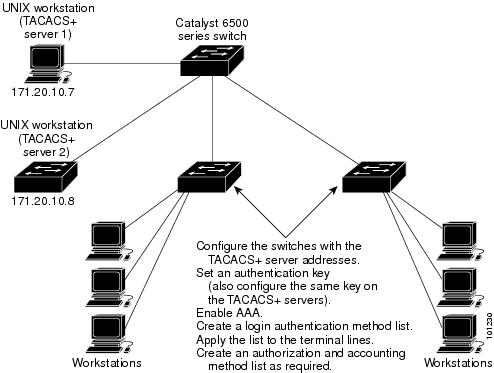

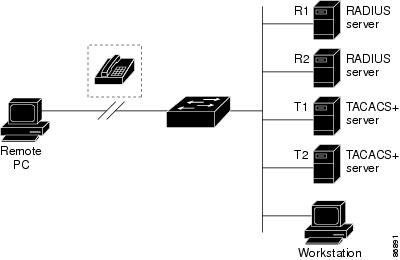
 Feedback
Feedback