| Step 1 |
configure terminal
Device# configure terminal
|
Enters global configuration mode.
|
| Step 2 |
parameter-map type webauth
global
Device(config)# parameter-map type webauth global
|
Creates a
parameter map and enters parameter-map webauth configuration mode. The specific
configuration commands supported for a global parameter map defined with the
global keyword differ from the commands supported for a named parameter map
defined with the parameter-map-name argument.
|
| Step 3 |
virtual-ip
ipv4ip-address [virtual-hostfqdn]
Device(config-params-parameter-map)# virtual-ip ipv4 1.1.1.1 virtual-host host.cisco.com
|
Configures the
virtual IP address and redirects users to a virtual host. Optionally, you can
also configure a fully qualified domain name (FQDN) for the virtual IP, along
with the DNS services.
|
| Step 4 |
banner {file |
text}
Device(config-params-parameter-map)# banner
|
Displays a
banner on the local web-authentication login web page.
|
| Step 5 |
custom-page
Device(config-params-parameter-map)# custom-page
|
Specifies the
custom page such as login, expired, success, or failure page.
|
| Step 6 |
max-http-conns
Device(config-params-parameter-map)# max-http-conns
|
Specifies the
maximum number of HTTP connections per clients.
|
| Step 7 |
intercept-https-enable
Device(config-params-parameter-map)# intercept-https-enable
|
Specifies to
enable intercept of HTTPS traffic.
|
| Step 8 |
ratelimit
Device(config-params-parameter-map)# ratelimit
|
Specifies to
rate limit on the number of web authentication sessions.
|
| Step 9 |
redirect
Device(config-params-parameter-map)# redirect
|
Specifies to
redirect the URL.
|
| Step 10 |
timeout
Device(config-params-parameter-map)# timeout
|
Specifies to
timeout for the initial state of web authentication.
|
| Step 11 |
watch-list
Device(config-params-parameter-map)# watch-list
|
Specifies the
watch list of web authentication clients.
|
| Step 12 |
virtual-ip ipv4
virtual
-IP-address
Device(config-params-parameter-map)# virtual-ip ipv4 172.16.16.16
|
(Optional)
Specifies a virtual IP address for web-based authentication clients. This
command is supported in the global parameter map only.
|
| Step 13 |
exit
Device(config-params-parameter-map)# exit
|
Specifies to
exit from
parameter-map
params configuration mode.
|
| Step 14 |
no
Device(config-params-parameter-map)# no
|
Specifies to
negate a command or set its defaults.
|
| Step 15 |
parameter-map type
webauth
name
type
webauth
test
Device(config)# parameter-map type webauth user1 type webauth test
|
Specifies
parameter map user-defined name for local web-based authentication clients.
This command is supported in the global parameter map only.
|
| Step 16 |
banner
bannet-text
Device(config-params-parameter-map)# banner
|
(Optional)
Displays a banner on the local web-authentication login web page.
|
| Step 17 |
consent email
Device(config-params-parameter-map)# consent email
|
(Optional)
Requests a user’s e-mail address on the local web-authentication login web
page. This command is supported in named parameter maps only.
|
| Step 18 |
custom-page
Device(config-params-parameter-map)# custom-page
|
Specifies the
custom page such as login, expired, success, or failure page.
|
| Step 19 |
max-http-conns
Device(config-params-parameter-map)# max-http-conns
|
Specifies the
maximum number of HTTP connections per clients.
|
| Step 20 |
redirect
Device(config-params-parameter-map)# redirect
|
Specifies to
redirect the URL.
|
| Step 21 |
timeout
Device(config-params-parameter-map)# timeout
|
Specifies to
timeout for the initial state of web authentication.
|
| Step 22 |
type
Device(config-params-parameter-map)# virtual-ip ipv4 172.16.16.16
|
(Optional)
Specifies the parameter type such as web authentication or consent, or both.
|
| Step 23 |
exit
Device(config-params-parameter-map)# exit
|
Specifies to
exit from
parameter-map
params configuration mode.
|
| Step 24 |
no
Device(config-params-parameter-map)# no
|
Specifies to
negate a command or set its defaults.
|

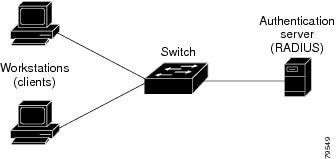


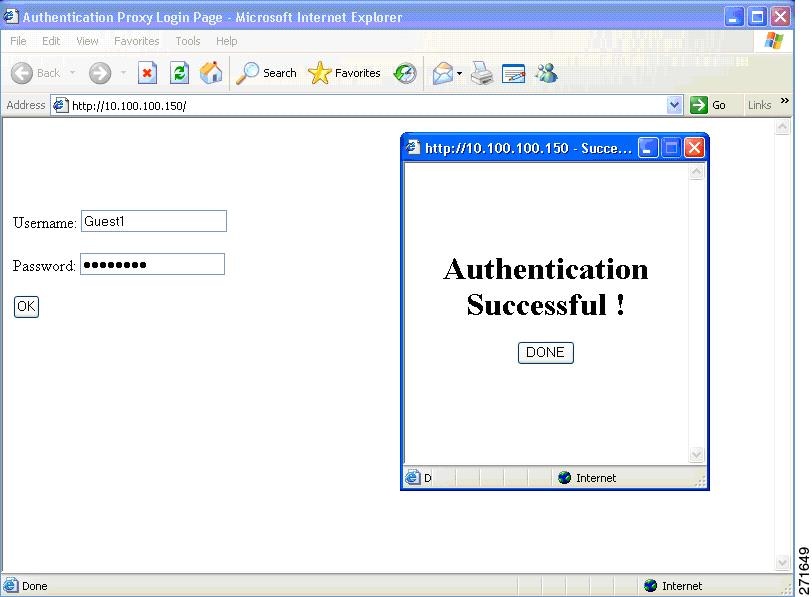

 Feedback
Feedback