- Index
- Preface
- Product Overview
- Command-Line Interfaces
- Configuring the Switch for the First Time
- Configuring Interfaces
- Checking Port Status and Connectivity
- Configuring Supervisor Engine Redundancy using RPR and SSO
- Managing a Network of Switches
- Understanding and Configuring VLANs
- Configuring Dynamic VLAN Membership
- Configuring Layer 2 Ethernet Interfaces
- Configuring SmartPort Macros
- Understanding and Configuring STP
- Configuring STP Features
- Understanding and Configuring Multiple Spanning Trees
- Understanding and Configuring EtherChannel
- Configuring IGMP Snooping and Filtering
- Configuring 802.1Q and Layer 2 Protocol Tunneling
- Understanding and Configuring CDP
- Configuring UDLD
- Configuring Unidirectional Ethernet
- Configuring Layer 3 Interfaces
- Configuring Cisco Express Forwarding
- Understanding and Configuring IP Multicast
- Configuring Policy-Based Routing
- Understanding and Configuring VTP
- Configuring VRF-lite
- Configuring QoS
- Configuring Voice Interfaces
- Understanding and Configuring 802.1X Port-Based Authentication
- Configuring Port Security
- Configuring DHCP Snooping and IP Source Guard
- Understanding and Configuring Dynamic ARP Inspection
- Configuring Network Security with ACLs
- Configuring Private VLANs
- Port Unicast and Multicast Flood Blocking
- Configuring Port-Based Traffic Control
- Environment Monitoring and Power Management
- Configuring SPAN and RSPAN
- Configuring NetFlow Statistics Collection
- Acronyms
Understanding and Configuring VTP
This chapter describes the VLAN Trunking Protocol (VTP) on the Catalyst 4500 series switch. It also provides guidelines, procedures, and configuration examples.
This chapter includes the following major sections:
•![]() VTP Configuration Guidelines and Restrictions
VTP Configuration Guidelines and Restrictions

Note ![]() For complete syntax and usage information for the switch commands used in this chapter, look at the Cisco Catalyst 4500 Series Switch Command Reference and related publications at this location:
For complete syntax and usage information for the switch commands used in this chapter, look at the Cisco Catalyst 4500 Series Switch Command Reference and related publications at this location:
http://www.cisco.com/en/US/products//hw/switches/ps4324/index.html
If the command is not found in the Catalyst 4500 Command Reference, it will be found in the larger Cisco IOS library. Refer to the Catalyst 4500 Series Switch Cisco IOS Command Reference and related publications at this location:
http://www.cisco.com/en/US/products/ps6350/index.html
Overview of VTP
VTP is a Layer 2 messaging protocol that maintains VLAN configuration consistency by managing the addition, deletion, and renaming of VLANs within a VTP domain. A VTP domain (also called a VLAN management domain) is made up of one or more network devices that share the same VTP domain name and that are interconnected with trunks. VTP minimizes misconfigurations and configuration inconsistencies that can result in a number of problems, such as duplicate VLAN names, incorrect VLAN-type specifications, and security violations.
Before you create VLANs, you must decide whether you want to use VTP in your network. With VTP, you can make configuration changes centrally on one or more network devices and have those changes automatically communicated to all the other network devices in the network.

Note ![]() For complete information on configuring VLANs, see Chapter 8, "Understanding and Configuring VLANs."
For complete information on configuring VLANs, see Chapter 8, "Understanding and Configuring VLANs."
These sections describe how VTP works:
•![]() Understanding VTP Advertisements
Understanding VTP Advertisements
Understanding the VTP Domain
A VTP domain is made up of one or more interconnected network devices that share the same VTP domain name. A network device can be configured to be in only one VTP domain. You make global VLAN configuration changes for the domain using either the command-line interface (CLI) or Simple Network Management Protocol (SNMP).
By default, the Catalyst 4500 series switch is in VTP transparent mode and is in the no-management domain state until the switch receives an advertisement for a domain over a trunk link or you configure a management domain. You cannot create or modify VLANs on a VTP server until the management domain name is specified or learned.
If the switch receives a VTP advertisement over a trunk link, it inherits the management domain name and the VTP configuration revision number. The switch ignores advertisements with a different management domain name or an earlier configuration revision number.
If you configure the switch as VTP transparent, you can create and modify VLANs, but the changes affect only the individual switch.
When you make a change to the VLAN configuration on a VTP server, the change is propagated to all network devices in the VTP domain. VTP advertisements are transmitted out all Inter-Switch Link (ISL) and IEEE 802.1Q trunk connections.
VTP maps VLANs dynamically across multiple LAN types with unique names and internal index associations. Mapping eliminates unnecessary device administration for network administrators.
Understanding VTP Modes
You can configure a Catalyst 4500 series switch to operate in any one of these VTP modes:
•![]() Server—In VTP server mode, you can create, modify, and delete VLANs and specify other configuration parameters (such as VTP version and VTP pruning) for the entire VTP domain. VTP servers advertise their VLAN configuration to other network devices in the same VTP domain and synchronize their VLAN configuration with other network devices based on advertisements received over trunk links.
Server—In VTP server mode, you can create, modify, and delete VLANs and specify other configuration parameters (such as VTP version and VTP pruning) for the entire VTP domain. VTP servers advertise their VLAN configuration to other network devices in the same VTP domain and synchronize their VLAN configuration with other network devices based on advertisements received over trunk links.
•![]() Client—VTP clients behave the same way as VTP servers, but you cannot create, change, or delete VLANs on a VTP client.
Client—VTP clients behave the same way as VTP servers, but you cannot create, change, or delete VLANs on a VTP client.
•![]() Transparent—VTP transparent network devices do not participate in VTP. A VTP transparent network device does not advertise its VLAN configuration and does not synchronize its VLAN configuration based on received advertisements. However, in VTP version 2, transparent network devices do forward VTP advertisements that they receive on their trunking LAN interfaces. VTP transparent is the default mode.
Transparent—VTP transparent network devices do not participate in VTP. A VTP transparent network device does not advertise its VLAN configuration and does not synchronize its VLAN configuration based on received advertisements. However, in VTP version 2, transparent network devices do forward VTP advertisements that they receive on their trunking LAN interfaces. VTP transparent is the default mode.

Note ![]() Catalyst 4500 series switch automatically change from VTP server mode to VTP client mode if the switch detects a failure while writing configuration to NVRAM. If this happens, the switch cannot be returned to VTP server mode until the NVRAM is functioning.
Catalyst 4500 series switch automatically change from VTP server mode to VTP client mode if the switch detects a failure while writing configuration to NVRAM. If this happens, the switch cannot be returned to VTP server mode until the NVRAM is functioning.
Understanding VTP Advertisements
Each network device in the VTP domain sends periodic advertisements out each trunking LAN interface to a reserved multicast address. VTP advertisements are received by neighboring network devices, which update their VTP and VLAN configurations as necessary.
The following global configuration information is distributed in VTP advertisements:
•![]() VLAN IDs (ISL and 802.1Q)
VLAN IDs (ISL and 802.1Q)
•![]() Emulated LAN names (for ATM LANE)
Emulated LAN names (for ATM LANE)
•![]() 802.10 SAID values (FDDI)
802.10 SAID values (FDDI)
•![]() VTP domain name
VTP domain name
•![]() VTP configuration revision number
VTP configuration revision number
•![]() VLAN configuration, including maximum transmission unit (MTU) size for each VLAN
VLAN configuration, including maximum transmission unit (MTU) size for each VLAN
•![]() Frame format
Frame format
Understanding VTP Version 2
If you use VTP in your network, you must decide whether to use VTP version 1 or version 2.

Note ![]() Catalyst 4500 series switch do not support Token Ring or FDDI media. The switch does not forward FDDI, FDDI-Net, Token Ring Concentrator Relay Function [TrCRF], or Token Ring Bridge Relay Function [TrBRF] traffic, but it does propagate the VLAN configuration via VTP.
Catalyst 4500 series switch do not support Token Ring or FDDI media. The switch does not forward FDDI, FDDI-Net, Token Ring Concentrator Relay Function [TrCRF], or Token Ring Bridge Relay Function [TrBRF] traffic, but it does propagate the VLAN configuration via VTP.
VTP version 2 supports the following features, which are not supported in version 1:
•![]() Token Ring support—VTP version 2 supports Token Ring LAN switching and VLANs (TrBRF and TrCRF).
Token Ring support—VTP version 2 supports Token Ring LAN switching and VLANs (TrBRF and TrCRF).
•![]() Unrecognized Type-Length-Value (TLV) Support—A VTP server or client propagates configuration changes to its other trunks, even for TLVs it is not able to parse. The unrecognized TLV is saved in NVRAM.
Unrecognized Type-Length-Value (TLV) Support—A VTP server or client propagates configuration changes to its other trunks, even for TLVs it is not able to parse. The unrecognized TLV is saved in NVRAM.
•![]() Version-Dependent Transparent Mode—In VTP version 1, a VTP transparent network device inspects VTP messages for the domain name and version, and forwards a message only if the version and domain name match. Because only one domain is supported in the supervisor engine software, VTP version 2 forwards VTP messages in transparent mode, without checking the version.
Version-Dependent Transparent Mode—In VTP version 1, a VTP transparent network device inspects VTP messages for the domain name and version, and forwards a message only if the version and domain name match. Because only one domain is supported in the supervisor engine software, VTP version 2 forwards VTP messages in transparent mode, without checking the version.
•![]() Consistency Checks—In VTP version 2, VLAN consistency checks (such as VLAN names and values) are performed only when you enter new information through the CLI or SNMP. Consistency checks are not performed when new information is obtained from a VTP message or when information is read from NVRAM. If the digest on a received VTP message is correct, its information is accepted without consistency checks.
Consistency Checks—In VTP version 2, VLAN consistency checks (such as VLAN names and values) are performed only when you enter new information through the CLI or SNMP. Consistency checks are not performed when new information is obtained from a VTP message or when information is read from NVRAM. If the digest on a received VTP message is correct, its information is accepted without consistency checks.
Understanding VTP Pruning
VTP pruning enhances network bandwidth use by reducing unnecessary flooded traffic, such as broadcast, multicast, and unicast packets. VTP pruning increases available bandwidth by restricting flooded traffic to those trunk links that the traffic must use to access the appropriate network devices. By default, VTP pruning is disabled.
For VTP pruning to be effective, all devices in the management domain must either support VTP pruning or, on devices that do not support VTP pruning, you must manually configure the VLANs allowed on trunks.
Figure 25-1 shows a switched network without VTP pruning enabled. Interface 1 on Switch 1 and Interface 2 on Switch 4 are assigned to the Red VLAN. A broadcast is sent from the host connected to Switch 1. Switch 1 floods the broadcast and every network device in the network receives it, even though Switches 3, 5, and 6 have no interfaces in the Red VLAN.
You can enable pruning globally on the Catalyst 4500 series switch (see the "Enabling VTP Pruning" section).
Figure 25-1 Flooding Traffic without VTP Pruning
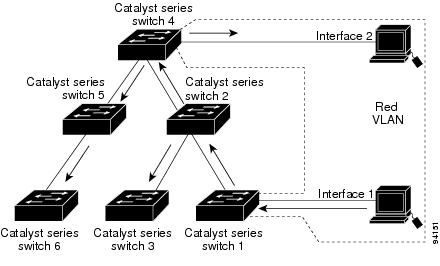
Figure 25-2 shows the same switched network with VTP pruning enabled. The broadcast traffic from Switch 1 is not forwarded to Switches 3, 5, and 6 because traffic for the Red VLAN has been pruned on the links indicated (Interface 5 on Switch 2 and Interface 4 on Switch 4).
Figure 25-2 Flooding Traffic with VTP Pruning

Enabling VTP pruning on a VTP server enables pruning for the entire management domain. VTP pruning takes effect several seconds after you enable it. By default, VLANs 2 through 1000 are eligible for pruning. VTP pruning does not prune traffic from pruning-ineligible VLANs. VLAN 1 is always ineligible for pruning; traffic from VLAN 1 cannot be pruned.
To configure VTP pruning on a trunking LAN interface, use the switchport trunk pruning vlan command. VTP pruning operates when a LAN interface is trunking. You can set VLAN pruning eligibility regardless of whether VTP pruning is enabled or disabled for the VTP domain, whether any given VLAN exists, and regardless of whether the LAN interface is currently trunking.
VTP Configuration Guidelines and Restrictions
Follow these guidelines and restrictions when implementing VTP in your network:
•![]() All network devices in a VTP domain must run the same VTP version.
All network devices in a VTP domain must run the same VTP version.
•![]() You must configure a password on each network device in the management domain when VTP is in secure mode.
You must configure a password on each network device in the management domain when VTP is in secure mode.

•![]() A VTP version 2-capable network device can operate in the same VTP domain as a network device running VTP version 1 if VTP version 2 is disabled on the VTP version 2-capable network device (VTP version 2 is disabled by default).
A VTP version 2-capable network device can operate in the same VTP domain as a network device running VTP version 1 if VTP version 2 is disabled on the VTP version 2-capable network device (VTP version 2 is disabled by default).
•![]() Do not enable VTP version 2 on a network device unless all of the network devices in the same VTP domain are version 2-capable. When you enable VTP version 2 on a server, all of the version 2-capable network devices in the domain enable VTP version 2.
Do not enable VTP version 2 on a network device unless all of the network devices in the same VTP domain are version 2-capable. When you enable VTP version 2 on a server, all of the version 2-capable network devices in the domain enable VTP version 2.
•![]() Enabling or disabling VTP pruning on a VTP server enables or disables VTP pruning for the entire management domain.
Enabling or disabling VTP pruning on a VTP server enables or disables VTP pruning for the entire management domain.
•![]() Configuring VLANs as eligible for pruning on a Catalyst 4500 series switch affects pruning eligibility for those VLANs on that switch only, not on all network devices in the VTP domain.
Configuring VLANs as eligible for pruning on a Catalyst 4500 series switch affects pruning eligibility for those VLANs on that switch only, not on all network devices in the VTP domain.
VTP Default Configuration
Table 25-1 shows the default VTP configuration.
|
|
|
|---|---|
VTP domain name |
Null |
VTP mode |
Transparent |
VTP version 2 enable state |
Version 2 is disabled |
VTP password |
None |
VTP pruning |
Disabled |
Configuring VTP
The following sections describe how to configure VTP:
•![]() Configuring VTP Global Parameters
Configuring VTP Global Parameters
•![]() Configuring the Switch as a VTP Server
Configuring the Switch as a VTP Server
•![]() Configuring the Switch as a VTP Client
Configuring the Switch as a VTP Client
•![]() Disabling VTP (VTP Transparent Mode)
Disabling VTP (VTP Transparent Mode)
Configuring VTP Global Parameters
The following sections describe configuring the VTP global parameters:
Configuring a VTP Password
To configure the VTP password, perform this task:
|
|
|
|---|---|
Switch# [no] vtp password
password_string
|
Sets a password for the VTP domain. The password can be from 8 to 64 characters. Uses the no keyword to remove the password. |
This example shows how to configure a VTP password:
Switch#vtp password WATER
Setting device VLAN database password to WATER.
Switch#show vtp password
VTP Password:WATER
Switch#
Enabling VTP Pruning
To enable VTP pruning in the management domain, perform this task:
This example shows how to enable VTP pruning in the management domain:
Switch# vtp pruning
Pruning switched ON
This example shows how to verify the configuration:
Switch# show vtp status | include Pruning
VTP Pruning Mode : Enabled
Switch#
Enabling VTP Version 2
By default, VTP version 2 is disabled on VTP version 2-capable network devices. When you enable VTP
version 2 on a server, every VTP version 2-capable network device in the VTP domain enables version 2.

To enable VTP version 2, perform this task:
|
|
|
|
|---|---|---|
Step 1 |
Switch# [no] vtp version {1 | 2}
|
Enables VTP version 2. Use the no keyword to revert to the default. |
Step 2 |
Switch# show vtp status |
Verifies the configuration. |
This example shows how to enable VTP version 2:
Switch# vtp version 2
V2 mode enabled.
Switch#
This example shows how to verify the configuration:
Switch# show vtp status | include V2
VTP V2 Mode : Enabled
Switch#
Configuring the Switch as a VTP Server
To configure the Catalyst 4500 series switch as a VTP server, perform this task:
This example shows how to configure the switch as a VTP server:
Switch# configuration terminal
Switch(config)# vtp mode server
Setting device to VTP SERVER mode.
Switch(config)# vtp domain Lab_Network
Setting VTP domain name to Lab_Network
Switch(config)# end
Switch#
This example shows how to verify the configuration:
Switch# show vtp status
VTP Version : 2
Configuration Revision : 247
Maximum VLANs supported locally : 1005
Number of existing VLANs : 33
VTP Operating Mode : Server
VTP Domain Name : Lab_Network
VTP Pruning Mode : Enabled
VTP V2 Mode : Disabled
VTP Traps Generation : Disabled
MD5 digest : 0x45 0x52 0xB6 0xFD 0x63 0xC8 0x49 0x80
Configuration last modified by 0.0.0.0 at 8-12-99 15:04:49
Local updater ID is 172.20.52.34 on interface Gi1/1 (first interface found)
Switch#
Configuring the Switch as a VTP Client
To configure the Catalyst 4500 series switch as a VTP client, perform this task:
This example shows how to configure the switch as a VTP client:
Switch# configuration terminal
Switch(config)# vtp mode client
Setting device to VTP CLIENT mode.
Switch(config)# exit
Switch#
This example shows how to verify the configuration:
Switch# show vtp status
VTP Version : 2
Configuration Revision : 247
Maximum VLANs supported locally : 1005
Number of existing VLANs : 33
VTP Operating Mode : Client
VTP Domain Name : Lab_Network
VTP Pruning Mode : Enabled
VTP V2 Mode : Disabled
VTP Traps Generation : Disabled
MD5 digest : 0x45 0x52 0xB6 0xFD 0x63 0xC8 0x49 0x80
Configuration last modified by 0.0.0.0 at 8-12-99 15:04:49
Switch#
Disabling VTP (VTP Transparent Mode)
To disable VTP on the Catalyst 4500 series switch, perform this task:
This example shows how to disable VTP on the switch:
Switch# configuration terminal
Switch(config)# vtp transparent
Setting device to VTP mode.
Switch(config)# end
Switch#
This example shows how to verify the configuration:
Switch# show vtp status
VTP Version : 2
Configuration Revision : 247
Maximum VLANs supported locally : 1005
Number of existing VLANs : 33
VTP Operating Mode : Transparent
VTP Domain Name : Lab_Network
VTP Pruning Mode : Enabled
VTP V2 Mode : Disabled
VTP Traps Generation : Disabled
MD5 digest : 0x45 0x52 0xB6 0xFD 0x63 0xC8 0x49 0x80
Configuration last modified by 0.0.0.0 at 8-12-99 15:04:49
Switch#
Displaying VTP Statistics
To display VTP statistics, including VTP advertisements sent and received and VTP errors, perform this task:
|
|
|
|---|---|
Switch# show vtp counters |
Displays VTP statistics. |
This example shows how to display VTP statistics:
Switch# show vtp counters
VTP statistics:
Summary advertisements received : 7
Subset advertisements received : 5
Request advertisements received : 0
Summary advertisements transmitted : 997
Subset advertisements transmitted : 13
Request advertisements transmitted : 3
Number of config revision errors : 0
Number of config digest errors : 0
Number of V1 summary errors : 0
VTP pruning statistics:
Trunk Join Transmitted Join Received Summary advts received from
non-pruning-capable device
---------------- ---------------- ---------------- ---------------------------
Fa5/8 43071 42766 5
 Feedback
Feedback