- Preface
- Product Overview
- Command-Line Interfaces
- Configuring the Switch for the First Time
- Administering the Switch
- Configuring the Cisco IOS In Service Software Upgrade Process
- Configuring Interfaces
- Checking Port Status and Connectivity
- Configuring Supervisor Engine Redundancy Using RPR and SSO
- Configuring Cisco NSF with SSO Supervisor Engine Redundancy
- Environmental Monitoring and Power Management
- Configuring Power over Ethernet
- Configuring the Catalyst 4500 Series Switch with Cisco Network Assistant
- Configuring VLANs, VTP, and VMPS
- Configuring IP Unnumbered Interface
- Configuring Layer 2 Ethernet Interfaces
- Configuring SmartPort Macros
- Configuring STP and MST
- Configuring Resilient Ethernet Protocol
- Configuring Optional STP Features
- Configuring EtherChannel
- Configuring IGMP Snooping and Filtering
- Configuring IPv6 MLD Snooping
- Configuring 802.1Q and Layer 2 Protocol Tunneling
- Configuring CDP
- Configuring LLDP
- Configuring UDLD
- Configuring Layer 3 Interfaces
- Configuring Cisco Express Forwarding
- Configuring Unicast Reverse Path Forwarding
- Configuring Unidirectional Ethernet
- Configuring IP Multicast
- Configuring Policy-Based Routing
- Configuring VRF-lite
- Configuring Quality of Service
- Configuring Voice Interfaces
- Configuring Private VLANs
- Configuring 802.1X Port-Based Authentication
- Configuring Port Security
- Configuring Control Plane Policing
- Configuring DHCP Snooping, IP Source Guard, and IPSG for Static Hosts
- Configuring Dynamic ARP Inspection
- Configuring Network Security with ACLs
- Port Unicast and Multicast Flood Blocking
- Configuring Storm Control
- Configuring SPAN and RSPAN
- Configuring System Message Logging
- Configuring SNMP
- Configuring NetFlow
- Configuring IP SLA
- Configuring RMON
- Performing Diagnostics
- Configuring WCCP Version 2 Services
- Configuring MIB Support
- ROM Monitor
- Acronym
- Index
- Overview of DHCP Snooping
- Configuring DHCP Snooping on the Switch
- Default Configuration for DHCP Snooping
- Enabling DHCP Snooping
- Enabling DHCP Snooping on the Aggregration Switch
- Enabling DHCP Snooping and Option 82
- Enabling DHCP Snooping on Private VLAN
- Configuring DHCP Snooping with an Ethernet Channel Group
- Enabling the DHCP Snooping Database Agent
- Configuration Examples for the Database Agent
Configuring DHCP Snooping, IP Source Guard, and IPSG for Static Hosts
This chapter describes how to configure Dynamic Host Configuration Protocol (DHCP) snooping, IP Source Guard, and IPSG for Static Hosts on Catalyst 4500 series switches. It provides guidelines, procedures, and configuration examples.
This chapter consists of the following major sections:
•![]() Configuring DHCP Snooping on the Switch
Configuring DHCP Snooping on the Switch
•![]() Displaying DHCP Snooping Information
Displaying DHCP Snooping Information
•![]() Configuring IP Source Guard on the Switch
Configuring IP Source Guard on the Switch
•![]() Displaying IP Source Binding Information
Displaying IP Source Binding Information
•![]() Configuring IP Source Guard for Static Hosts
Configuring IP Source Guard for Static Hosts

Note ![]() For complete syntax and usage information for the switch commands used in this chapter, first look at the Cisco Catalyst 4500 Series Switch Command Reference and related publications at this location:
For complete syntax and usage information for the switch commands used in this chapter, first look at the Cisco Catalyst 4500 Series Switch Command Reference and related publications at this location:
http://www.cisco.com/en/US/products//hw/switches/ps4324/index.html
If the command is not found in the Catalyst 4500 Command Reference, it will be found in the larger Cisco IOS library. Refer to the Catalyst 4500 Series Switch Cisco IOS Command Reference and related publications at this location:
http://www.cisco.com/en/US/products/ps6350/index.html
Overview of DHCP Snooping
DHCP snooping is a DHCP security feature that provides security by filtering untrusted DHCP messages and by building and maintaining a DHCP snooping binding table. An untrusted message is a message that is received from outside the network or firewall and that can cause traffic attacks within your network.
The DHCP snooping binding table contains the MAC address, IP address, lease time, binding type, VLAN number, and interface information that corresponds to the local untrusted interfaces of a switch; it does not contain information regarding hosts interconnected with a trusted interface. An untrusted interface is an interface that is configured to receive messages from outside the network or firewall. A trusted interface is an interface that is configured to receive only messages from within the network.
DHCP snooping acts like a firewall between untrusted hosts and DHCP servers. It also gives you a way to differentiate between untrusted interfaces connected to the end-user and trusted interfaces connected to the DHCP server or another switch.

Note ![]() In order to enable DHCP snooping on a VLAN, you must enable DHCP snooping on the switch.
In order to enable DHCP snooping on a VLAN, you must enable DHCP snooping on the switch.
You can configure DHCP snooping for switches and VLANs. When you enable DHCP snooping on a switch, the interface acts as a Layer 2 bridge, intercepting and safeguarding DHCP messages going to a Layer 2 VLAN. When you enable DHCP snooping on a VLAN, the switch acts as a Layer 2 bridge within a VLAN domain.
Topics include:
•![]() Trusted and Untrusted Sources
Trusted and Untrusted Sources
•![]() Overview of the DHCP Snooping Database Agent
Overview of the DHCP Snooping Database Agent
Trusted and Untrusted Sources
The DHCP snooping feature determines whether traffic sources are trusted or untrusted. An untrusted source may initiate traffic attacks or other hostile actions. To prevent such attacks, the DHCP snooping feature filters messages and rate-limits traffic from untrusted sources.
In an enterprise network, devices under your administrative control are trusted sources. These devices include the switches, routers and servers in your network. Any device beyond the firewall or outside your network is an untrusted source. Host ports are generally treated as untrusted sources.
In a service provider environment, any device that is not in the service provider network is an untrusted source (such as a customer switch). Host ports are untrusted sources.
In the Catalyst 4500 series switch, you indicate that a source is trusted by configuring the trust state of its connecting interface.
The default trust state of all interfaces is untrusted. You must configure DHCP server interfaces as trusted. You can also configure other interfaces as trusted if they connect to devices (such as switches or routers) inside your network. You usually do not configure host port interfaces as trusted.

Note ![]() For DHCP snooping to function properly, all DHCP servers must be connected to the switch through trusted interfaces, as untrusted DHCP messages will be forwarded only to trusted interfaces.
For DHCP snooping to function properly, all DHCP servers must be connected to the switch through trusted interfaces, as untrusted DHCP messages will be forwarded only to trusted interfaces.
Overview of the DHCP Snooping Database Agent
To retain the bindings across switch reloads, you must use the DHCP snooping database agent. Without this agent, the bindings established by DHCP snooping are lost upon switch reload. Connectivity is lost as well.
The mechanism for the database agent stores the bindings in a file at a configured location. Upon reload, the switch reads the file to build the database for the bindings. The switch keeps the file current by writing to the file as the database changes.
The format of the file that contains the bindings is as follows:
<initial-checksum>
TYPE DHCP-SNOOPING
VERSION 1
BEGIN
<entry-1> <checksum-1>
<entry-2> <checksum-1-2>
...
...
<entry-n> <checksum-1-2-..-n>
END
Each entry in the file is tagged with a checksum that is used to validate the entries whenever the file is read. The <initial-checksum> entry on the first line helps distinguish entries associated with the latest write from entries that are associated with a previous write.
This is a sample bindings file:
3ebe1518
TYPE DHCP-SNOOPING
VERSION 1
BEGIN
1.1.1.1 512 0001.0001.0005 3EBE2881 Gi1/1 e5e1e733
1.1.1.1 512 0001.0001.0002 3EBE2881 Gi1/1 4b3486ec
1.1.1.1 1536 0001.0001.0004 3EBE2881 Gi1/1 f0e02872
1.1.1.1 1024 0001.0001.0003 3EBE2881 Gi1/1 ac41adf9
1.1.1.1 1 0001.0001.0001 3EBE2881 Gi1/1 34b3273e
END
Each entry holds an IP address, VLAN, MAC address, lease time (in hex), and the interface associated with a binding. At the end of each entry is a checksum that accounts for all the bytes from the start of the file through all the bytes associated with the entry. Each entry consists of 72 bytes of data, followed by a space, followed by a checksum.
Upon bootup, when the calculated checksum equals the stored checksum, a switch reads entries from the file and adds the bindings to the DHCP snooping database. When the calculated checksum does not equal the stored checksum, the entry read from the file is ignored and so are all the entries following the failed entry. The switch also ignores all those entries from the file whose lease time has expired. (This situation is possible because the lease time might indicate an expired time.) An entry from the file is also ignored if the interface referred to in the entry, no longer exists on the system or if it is a router port or a DHCP snooping-trusted interface.
When a switch learns of new bindings or when it loses some bindings, the switch writes the modified set of entries from the snooping database to the file. The writes are performed with a configurable delay to batch as many changes as possible before the actual write happens. Associated with each transfer is a timeout after which a transfer is aborted if it is not completed. These timers are referred to as the write delay and abort timeout.
Option-82 Data Insertion
In residential, metropolitan Ethernet-access environments, DHCP can centrally manage the IP address assignments for a large number of subscribers. When the DHCP option-82 feature is enabled on the switch, a subscriber device is identified by the switch port through which it connects to the network (in addition to its MAC address). Multiple hosts on the subscriber LAN can be connected to the same port on the access switch and are uniquely identified.

Note ![]() The DHCP option-82 feature is supported only when DHCP snooping is globally enabled and on the VLANs to which subscriber devices using this feature are assigned.
The DHCP option-82 feature is supported only when DHCP snooping is globally enabled and on the VLANs to which subscriber devices using this feature are assigned.
Figure 39-1 is an example of a metropolitan Ethernet network in which a centralized DHCP server assigns IP addresses to subscribers connected to the switch at the access layer. Because the DHCP clients and their associated DHCP server do not reside on the same IP network or subnet, a DHCP relay agent (the Catalyst switch) is configured with a helper address to enable broadcast forwarding and to transfer DHCP messages between the clients and the server.
Figure 39-1 DHCP Relay Agent in a Metropolitan Ethernet Network

When you enable the DHCP snooping information option 82 on the switch, this sequence of events occurs:
•![]() The host (DHCP client) generates a DHCP request and broadcasts it on the network.
The host (DHCP client) generates a DHCP request and broadcasts it on the network.
•![]() When the switch receives the DHCP request, it adds the option-82 information in the packet. By default, theThe remote-ID suboption is the switch MAC address, and the circuit-ID suboption is the port identifier, vlan-mod-port, from which the packet is received. Beginning with Cisco IOS Release 12.2(40)SG, you can configure the remote ID and circuit ID. For information on configuring these suboptions, see the "Enabling DHCP Snooping and Option 82" section.
When the switch receives the DHCP request, it adds the option-82 information in the packet. By default, theThe remote-ID suboption is the switch MAC address, and the circuit-ID suboption is the port identifier, vlan-mod-port, from which the packet is received. Beginning with Cisco IOS Release 12.2(40)SG, you can configure the remote ID and circuit ID. For information on configuring these suboptions, see the "Enabling DHCP Snooping and Option 82" section.
•![]() If the IP address of the relay agent is configured, the switch adds this IP address in the DHCP packet.
If the IP address of the relay agent is configured, the switch adds this IP address in the DHCP packet.
•![]() The switch forwards the DHCP request that includes the option-82 field to the DHCP server.
The switch forwards the DHCP request that includes the option-82 field to the DHCP server.
•![]() The DHCP server receives the packet. If the server is option-82-capable, it can use the remote ID, the circuit ID, or both to assign IP addresses and implement policies, such as restricting the number of IP addresses that can be assigned to a single remote ID or circuit ID. Then the DHCP server echoes the option-82 field in the DHCP reply.
The DHCP server receives the packet. If the server is option-82-capable, it can use the remote ID, the circuit ID, or both to assign IP addresses and implement policies, such as restricting the number of IP addresses that can be assigned to a single remote ID or circuit ID. Then the DHCP server echoes the option-82 field in the DHCP reply.
•![]() The DHCP server unicasts the reply to the switch if the request was relayed to the server by the switch. The switch verifies that it originally inserted the option-82 data by inspecting the remote ID and possibly the circuit ID fields. The switch removes the option-82 field and forwards the packet to the switch port that connects to the DHCP client that sent the DHCP request.
The DHCP server unicasts the reply to the switch if the request was relayed to the server by the switch. The switch verifies that it originally inserted the option-82 data by inspecting the remote ID and possibly the circuit ID fields. The switch removes the option-82 field and forwards the packet to the switch port that connects to the DHCP client that sent the DHCP request.
In the default suboption configuration, whenWhen the described sequence of events occurs, the values in these fields in Figure 40-2 do not change:
•![]() Circuit-ID suboption fields
Circuit-ID suboption fields
–![]() Suboption type
Suboption type
–![]() Length of the suboption type
Length of the suboption type
–![]() Circuit-ID type
Circuit-ID type
–![]() Length of the circuit-ID type
Length of the circuit-ID type
•![]() Remote-ID suboption fields
Remote-ID suboption fields
–![]() Suboption type
Suboption type
–![]() Length of the suboption type
Length of the suboption type
–![]() Remote-ID type
Remote-ID type
–![]() Length of the remote-ID type
Length of the remote-ID type
Figure 40-2 shows the packet formats for the remote-ID suboption and the circuit-ID suboption when the default suboption configuration is used. For the circuit-ID suboption, the module number corresponds to the switch module number. The switch uses the packet formats when you globally enable DHCP snooping and enter the ip dhcp snooping information option global configuration command.
Figure 40-2 Suboption Packet Formats
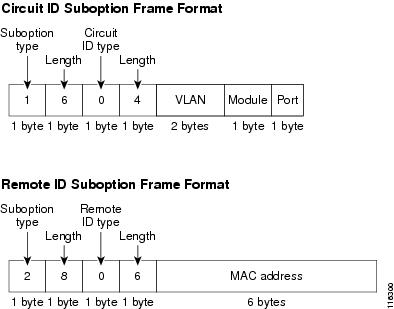
Figure 40-3 shows the packet formats for user-configured remote-ID and circuit-ID suboptions The switch uses these packet formats when DHCP snooping is globally enabled and when the ip dhcp snooping information option format remote-id global configuration command and the ip dhcp snooping vlan information option format-type circuit-id string interface configuration command are entered.
The values for these fields in the packets change from the default values when you configure the remote-ID and circuit-ID suboptions:
•![]() Circuit-ID suboption fields
Circuit-ID suboption fields
–![]() The circuit-ID type is 1.
The circuit-ID type is 1.
–![]() The length values are variable, depending on the length of the string that you configure.
The length values are variable, depending on the length of the string that you configure.
•![]() Remote-ID suboption fields
Remote-ID suboption fields
–![]() The remote-ID type is 1.
The remote-ID type is 1.
–![]() The length values are variable, depending on the length of the string that you configure.
The length values are variable, depending on the length of the string that you configure.
Figure 40-3 User-Configured Suboption Packet Formats
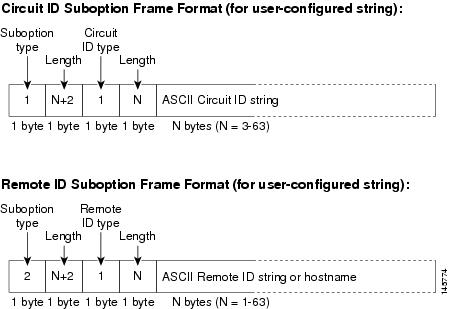
Configuring DHCP Snooping on the Switch
When you configure DHCP snooping on your switch, you are enabling the switch to differentiate untrusted interfaces from trusted interfaces. You must enable DHCP snooping globally before you can use DHCP snooping on a VLAN. You can enable DHCP snooping independently from other DHCP features.
Once you have enabled DHCP snooping, all the DHCP relay information option configuration commands are disabled; this includes the following commands:
•![]() ip dhcp relay information check
ip dhcp relay information check
•![]() ip dhcp relay information policy
ip dhcp relay information policy
•![]() ip dhcp relay information trusted
ip dhcp relay information trusted
•![]() ip dhcp relay information trust-all
ip dhcp relay information trust-all
These sections describe how to configure DHCP snooping:
•![]() Default Configuration for DHCP Snooping
Default Configuration for DHCP Snooping
•![]() Enabling DHCP Snooping on the Aggregration Switch
Enabling DHCP Snooping on the Aggregration Switch
•![]() Enabling DHCP Snooping and Option 82
Enabling DHCP Snooping and Option 82
•![]() Enabling DHCP Snooping on Private VLAN
Enabling DHCP Snooping on Private VLAN
•![]() Configuring DHCP Snooping with an Ethernet Channel Group
Configuring DHCP Snooping with an Ethernet Channel Group
•![]() Enabling the DHCP Snooping Database Agent
Enabling the DHCP Snooping Database Agent
•![]() Configuration Examples for the Database Agent
Configuration Examples for the Database Agent

Note ![]() For DHCP server configuration information, refer to "Configuring DHCP" in the Cisco IOS IP and IP Routing Configuration Guide at:
For DHCP server configuration information, refer to "Configuring DHCP" in the Cisco IOS IP and IP Routing Configuration Guide at:
http://www.cisco.com/en/US/docs/ios/12_2/ip/configuration/guide/1cfdhcp.html
Default Configuration for DHCP Snooping
DHCP snooping is disabled by default. Table 40-1 shows all the default configuration values for each DHCP snooping option.
If you want to change the default configuration values, see the "Enabling DHCP Snooping" section.
Enabling DHCP Snooping

Note ![]() When DHCP snooping is enabled globally, DHCP requests are dropped until the ports are configured. Consequently, you should probably configure this feature during a maintenance window and not during production.
When DHCP snooping is enabled globally, DHCP requests are dropped until the ports are configured. Consequently, you should probably configure this feature during a maintenance window and not during production.
To enable DHCP snooping, perform this task:
|
|
|
|
|---|---|---|
Step 1 |
Switch(config)# ip dhcp snooping |
Enables DHCP snooping globally. You can use the no keyword to disable DHCP snooping. |
Step 2 |
Switch(config)# ip dhcp snooping vlan number [number] | vlan {vlan range}] |
Enables DHCP snooping on your VLAN or VLAN range |
Step 3 |
Switch(config-if)# ip dhcp snooping trust |
Configures the interface as trusted or untrusted. You can use the no keyword to configure an interface to receive messages from an untrusted client. |
Step 4 |
Switch(config-if)# ip dhcp snooping limit rate
rate
|
Configures the number of DHCP packets per second (pps) that an interface can receive.1 |
Step 5 |
Switch(config)# end |
Exits configuration mode. |
Step 6 |
Switch# show ip dhcp snooping |
Verifies the configuration. |
1 Cisco recommends not configuring the untrusted interface rate limit to more than 100 packets per second. The recommended rate limit for each untrusted client is 15 packets per second. Normally, the rate limit applies to untrusted interfaces. If you want to set up rate limiting for trusted interfaces, keep in mind that trusted interfaces aggregate all DHCP traffic in the switch, and you will need to adjust the rate limit to a higher value. You should fine tune this threshold depending on the network configuration. The CPU should not receive DHCP packets at a sustained rate of more than 1,000 packets per second |
You can configure DHCP snooping for a single VLAN or a range of VLANs. To configure a single VLAN, enter a single VLAN number. To configure a range of VLANs, enter a beginning and an ending VLAN number or a dash and range of VLANs.
This example shows how to enable DHCP Snooping on Vlan 500 through 555:
Switch# configure terminal
Enter configuration commands, one per line. End with CNTL/Z.
Switch(config)# ip dhcp snooping
Switch(config)# ip dhcp snooping vlan 500 555
Switch(config)# ip dhcp snooping information option format remote-id string switch123
Switch(config)# interface GigabitEthernet 5/1
Switch(config-if)# ip dhcp snooping trust
Switch(config-if)# ip dhcp snooping limit rate 100
Switch(config-if)# ip dhcp snooping vlan 555 information option format-type circuit-id
string customer-555
Switch(config-if)# interface FastEthernet 2/1
Switch(config-if)# ip dhcp snooping vlan 555 information option format-type circuit-id
string customer-500
Switch(config)# end
Switch# show ip dhcp snooping
Switch DHCP snooping is enabled
DHCP snooping is configured on following VLANs:
500,555
DHCP snooping is operational on following VLANs:
500,555
DHCP snooping is configured on the following L3 Interfaces:
Insertion of option 82 is enabled
circuit-id default format: vlan-mod-port
remote-id: switch123 (string)
Option 82 on untrusted port is not allowed Verification of hwaddr field is enabled DHCP snooping trust/rate is configured on the following Interfaces:
Interface Trusted Rate limit (pps)
------------------------ ------- ----------------
FastEthernet5/1 yes 100
Custom circuit-ids:
VLAN 555: customer-555
FastEthernet2/1 no unlimited
Custom circuit-ids:
VLAN 500: customer-500
Switch#
The following configuration describes the DHCP snooping configuration steps if routing is defined on another Catalyst switch (for example, a Catalyst 6500 series switch):
// Trust the uplink gigabit Ethernet trunk port
interface range GigabitEthernet 1/1 - 2
switchport mode trunk
switchport trunk encapsulation dot1q
ip dhcp snooping trust
!
interface VLAN 14
ip address 10.33.234.1 255.255.254.0
ip helper-address 10.5.1.2

Note ![]() If you are enabling trunking on uplink gigabit interfaces, and the above routing configuration is defined on a Catalyst 6500 series switch, you must configure the "trust" relationship with downstream DHCP Snooping (on a Catalyst 4500 series switch) which adds Option 82. On a Catalyst 6500 series switch, this task is accomplished with ip dhcp relay information trusted VLAN configuration command.
If you are enabling trunking on uplink gigabit interfaces, and the above routing configuration is defined on a Catalyst 6500 series switch, you must configure the "trust" relationship with downstream DHCP Snooping (on a Catalyst 4500 series switch) which adds Option 82. On a Catalyst 6500 series switch, this task is accomplished with ip dhcp relay information trusted VLAN configuration command.
Enabling DHCP Snooping on the Aggregration Switch
To enable DHCP Snooping on an aggregation switch, configure the interface connecting to a downstream switch as a snooping untrusted port. If the downstream switch (or a device such as a DSLAM in the path between the aggregation switch and the DHCP clients) adds DHCP information option 82 to the DHCP packets, the DHCP packets would be dropped on arriving on a snooping untrusted port. Configuring the ip dhcp snooping information option allow-untrusted global configuration command on the aggregation switch would allow the aggregation switch to accept DHCP requests with option 82 information from any snooping untrusted port.
Enabling DHCP Snooping and Option 82
To enable DHCP snooping and Option 82 on the switch, perform the following steps:
To disable DHCP snooping, use the no ip dhcp snooping global configuration command. To disable DHCP snooping on a VLAN or range of VLANs, use the no ip dhcp snooping vlan vlan-range global configuration command. To disable the insertion and removal of the option-82 field, use the no ip dhcp snooping information option global configuration command. To configure an aggregation switch to drop incoming DHCP snooping packets with option-82 information from an edge switch, use the no ip dhcp snooping information option allow-untrusted global configuration command.
This example shows how to enable DHCP snooping globally and on VLAN 10 and to configure a rate limit of 100 packets per second on a port:
Switch(config)# ip dhcp snooping
Switch(config)# ip dhcp snooping vlan 10
Switch(config)# ip dhcp snooping information option
Switch(config)# interface gigabitethernet2/0/1
Switch(config-if)# ip dhcp snooping limit rate 100
Enabling DHCP Snooping on Private VLAN
DHCP snooping can be enabled on private VLANs, which provide isolation between Layer 2 ports within the same VLAN. If DHCP snooping is enabled (or disabled), the configuration is propagated to both the primary VLAN and its associated secondary VLANs. You cannot enable (or disable) DHCP snooping on a primary VLAN without reflecting this configuration change on the secondary VLANs.
Configuring DHCP snooping on a secondary VLAN is still allowed, but it does not take effect if the associated primary VLAN is already configured. If the associated primary VLAN is configured, the effective DHCP snooping mode on the secondary VLAN is derived from the corresponding primary VLAN. Manually configuring DHCP snooping on a secondary VLAN causes the switch to issue this warning message:
DHCP Snooping configuration may not take effect on secondary vlan XXX
The show ip dhcp snooping command displays all VLANs (both primary and secondary) that have DHCP snooping enabled.
Configuring DHCP Snooping with an Ethernet Channel Group
When you configure DHCP snooping, you need to configure trunk interfaces that transmit DHCP packets as trusted interfaces by adding ip dhcp snooping trust to the physical interface configuration. However, if DHCP packets will be transmitted over an ethernet channel group, you must configure
ip dhcp snooping trust on the logical port-channel interface, for example:
Switch# show run int port-channel50
Building configuration...
Current configuration : 150 bytes
!
interface Port-channel50
switchport
switchport trunk native vlan 4092
switchport mode trunk
switchport nonegotiate
ip dhcp snooping trust
end
Switch#
Enabling the DHCP Snooping Database Agent
To configure the database agent, perform one or more of the following tasks:

Note ![]() Because both NVRAM and bootflash have limited storage capacity, you should use TFTP or network-based files. If you use flash to store the database file, new updates (by the agent) result in the creation of new files (flash fills quickly). Moreover, due to the nature of the filesystem used on the flash, a large number of files can cause slow access. When a file is stored in a remote location accessible through TFTP, an RPR/SSO standby supervisor engine can take over the binding list when a switchover occurs.
Because both NVRAM and bootflash have limited storage capacity, you should use TFTP or network-based files. If you use flash to store the database file, new updates (by the agent) result in the creation of new files (flash fills quickly). Moreover, due to the nature of the filesystem used on the flash, a large number of files can cause slow access. When a file is stored in a remote location accessible through TFTP, an RPR/SSO standby supervisor engine can take over the binding list when a switchover occurs.

Note ![]() Network-based URLs (such as TFTP and FTP) require that you create an empty file at the configured URL before the switch can write the set of bindings for the first time.
Network-based URLs (such as TFTP and FTP) require that you create an empty file at the configured URL before the switch can write the set of bindings for the first time.
Configuration Examples for the Database Agent
The following examples show how to use the above commands.
Example 1: Enabling the Database Agent
The following example shows how to configure the DHCP snooping database agent to store the bindings at a given location and to view the configuration and operating state:
Switch# configure terminal
Switch(config)# ip dhcp snooping database tftp://10.1.1.1/directory/file
Switch(config)# end
Switch# show ip dhcp snooping database detail
Agent URL : tftp://10.1.1.1/directory/file
Write delay Timer : 300 seconds
Abort Timer : 300 seconds
Agent Running : No
Delay Timer Expiry : 7 (00:00:07)
Abort Timer Expiry : Not Running
Last Succeded Time : None
Last Failed Time : 17:14:25 UTC Sat Jul 7 2001
Last Failed Reason : Unable to access URL.
Total Attempts : 21 Startup Failures : 0
Successful Transfers : 0 Failed Transfers : 21
Successful Reads : 0 Failed Reads : 0
Successful Writes : 0 Failed Writes : 21
Media Failures : 0
First successful access: Read
Last ignored bindings counters :
Binding Collisions : 0 Expired leases : 0
Invalid interfaces : 0 Unsupported vlans : 0
Parse failures : 0
Last Ignored Time : None
Total ignored bindings counters:
Binding Collisions : 0 Expired leases : 0
Invalid interfaces : 0 Unsupported vlans : 0
Parse failures : 0
Switch#
The first three lines of output show the configured URL and related timer configuration values. The next three lines show the operating state and the amount of time left for expiry of write delay and abort timers.
Among the statistics shown in the output, startup failures indicate the number of attempts the read or create of the file has failed upon bootup.

Note ![]() Because the location is based off in the network, you must create a temporary file on the TFTP server. You can create a temporary file on a typical UNIX workstation by creating a 0 byte file "file" in the directory "directory" that can be referenced by the TFTP server daemon. With some server implementations on UNIX workstations, the file should be provided with full (777) permissions for write access to the file.
Because the location is based off in the network, you must create a temporary file on the TFTP server. You can create a temporary file on a typical UNIX workstation by creating a 0 byte file "file" in the directory "directory" that can be referenced by the TFTP server daemon. With some server implementations on UNIX workstations, the file should be provided with full (777) permissions for write access to the file.
DHCP snooping bindings are keyed on the MAC address and VLAN combination. Therefore, if an entry in the remote file has an entry for a given MAC address and VLAN set, for which the switch already has a binding, the entry from the remote file is ignored when the file is read. This condition is referred to as the binding collision.
An entry in a file may no longer be valid because the lease indicated by the entry may have expired by the time it is read. The expired leases counter indicates the number of bindings ignored because of this condition. The Invalid interfaces counter refers to the number of bindings that have been ignored when the interface referred by the entry either does not exist on the system or is a router or DHCP snooping trusted interface if it exists, when the read happened. Unsupported VLANs refers to the number of entries that have been ignored because the indicated VLAN is not supported on the system. The Parse failures counter provides the number of entries that have been ignored when the switch is unable to interpret the meaning of the entries from the file.
The switch maintains two sets of counters for these ignored bindings. One provides the counters for a read that has at least one binding ignored by at least one of these conditions. These counters are shown as the "Last ignored bindings counters." The total ignored bindings counters provides a sum of the number of bindings that have been ignored because of all the reads since the switch bootup. These two set of counters are cleared by the clear command. Therefore, the total counter set may indicate the number of bindings that have been ignored since the last clear.
Example 2: Reading Binding Entries from a TFTP File
To manually read the entries from a TFTP file, perform this task:
This is an example of how to manually read entries from the tftp://10.1.1.1/directory/file:
Switch# showb ip dhcp snooping database
Agent URL :
Write delay Timer : 300 seconds
Abort Timer : 300 seconds
Agent Running : No
Delay Timer Expiry : Not Running
Abort Timer Expiry : Not Running
Last Succeded Time : None
Last Failed Time : None
Last Failed Reason : No failure recorded.
Total Attempts : 0 Startup Failures : 0
Successful Transfers : 0 Failed Transfers : 0
Successful Reads : 0 Failed Reads : 0
Successful Writes : 0 Failed Writes : 0
Media Failures : 0
Switch#
Switch# renew ip dhcp snoop data tftp://10.1.1.1/directory/file
Loading directory/file from 10.1.1.1 (via GigabitEthernet1/1): !
[OK - 457 bytes]
Database downloaded successfully.
Switch#
00:01:29: %DHCP_SNOOPING-6-AGENT_OPERATION_SUCCEEDED: DHCP snooping database Read succeeded.
Switch#
Switch# show ip dhcp snoop data
Agent URL :
Write delay Timer : 300 seconds
Abort Timer : 300 seconds
Agent Running : No
Delay Timer Expiry : Not Running
Abort Timer Expiry : Not Running
Last Succeded Time : 15:24:34 UTC Sun Jul 8 2001
Last Failed Time : None
Last Failed Reason : No failure recorded.
Total Attempts : 1 Startup Failures : 0
Successful Transfers : 1 Failed Transfers : 0
Successful Reads : 1 Failed Reads : 0
Successful Writes : 0 Failed Writes : 0
Media Failures : 0
Switch#
Switch# show ip dhcp snoop bind
MacAddress IpAddress Lease(sec) Type VLAN Interface
------------------ --------------- ---------- ------------- ---- --------------------
00:01:00:01:00:05 1.1.1.1 49810 dhcp-snooping 512 GigabitEthernet1/1
00:01:00:01:00:02 1.1.1.1 49810 dhcp-snooping 512 GigabitEthernet1/1
00:01:00:01:00:04 1.1.1.1 49810 dhcp-snooping 1536 GigabitEthernet1/1
00:01:00:01:00:03 1.1.1.1 49810 dhcp-snooping 1024 GigabitEthernet1/1
00:01:00:01:00:01 1.1.1.1 49810 dhcp-snooping 1 GigabitEthernet1/1
Switch#
Switch# clear ip dhcp snoop bind
Switch# show ip dhcp snoop bind
MacAddress IpAddress Lease(sec) Type VLAN Interface
------------------ --------------- ---------- ------------- ---- --------------------
Switch#
Example 3: Adding Information to the DHCP Snooping Database
To manually add a binding to the DHCP snooping database, perform the following task:
This example shows how to manually add a binding to the DHCP snooping database:
Switch# show ip dhcp snooping binding
MacAddress IpAddress Lease(sec) Type VLAN Interface
------------------ --------------- ---------- ------------- ---- --------------------
Switch#
Switch# ip dhcp snooping binding 1.1.1 vlan 1 1.1.1.1 interface gi1/1 expiry 1000
Switch# show ip dhcp snooping binding
MacAddress IpAddress Lease(sec) Type VLAN Interface
------------------ --------------- ---------- ------------- ---- --------------------
00:01:00:01:00:01 1.1.1.1 992 dhcp-snooping 1 GigabitEthernet1/1
Switch#
Displaying DHCP Snooping Information
You can display a DHCP snooping binding table and configuration information for all interfaces on a switch.
Displaying a Binding Table
The DHCP snooping binding table for each switch contains binding entries that correspond to untrusted ports. The table does not contain information about hosts interconnected with a trusted port because each interconnected switch has its own DHCP snooping binding table.
This example shows how to display the DHCP snooping binding information for a switch:
Switch# show ip dhcp snooping binding
MacAddress IpAddress Lease(sec) Type VLAN Interface
------------------ --------------- ---------- ------------- ---- --------------------
00:02:B3:3F:3B:99 55.5.5.2 6943 dhcp-snooping 10 FastEthernet6/10
Switch#
Table 40-2 describes the fields in the show ip dhcp snooping binding command output.
Displaying the DHCP Snooping Configuration
This example shows how to display the DHCP snooping configuration for a switch.
Switch# show ip dhcp snooping
Switch DHCP snooping is enabled.
DHCP Snooping is configured on the following VLANs:
10 30-40 100 200-220
Insertion of option 82 is enabled
Option82 on untrusted port is not allowed
Verification of hwaddr field is enabled
Interface Trusted Rate limit (pps)
--------- ------- ----------------
FastEthernet2/1 yes 10
FastEthernet3/1 yes none
GigabitEthernet1/1 no 20
Switch#
Overview of IP Source Guard
Similar to DHCP snooping, this feature is enabled on a DHCP snooping untrusted Layer 2 port. Initially, all IP traffic on the port is blocked except for DHCP packets that are captured by the DHCP snooping process. When a client receives a valid IP address from the DHCP server, or when a static IP source binding is configured by the user, a per-port and VLAN Access Control List (PVACL) is installed on the port. This process restricts the client IP traffic to those source IP addresses configured in the binding; any IP traffic with a source IP address other than that in the IP source binding is filtered out. This filtering limits a host's ability to attack the network by claiming a neighbor host's IP address.

Note ![]() If IP Source Guard is enabled on a trunk port with a large number of VLANs that have DHCP snooping enabled, you might run out of ACL hardware resources, and some packets might be switched in software instead.
If IP Source Guard is enabled on a trunk port with a large number of VLANs that have DHCP snooping enabled, you might run out of ACL hardware resources, and some packets might be switched in software instead.

Note ![]() When IP Source Guard is enabled, you might want to designate an alternative scheme for ACL hardware programming. For more information, see the "TCAM Programming and ACLs" section in the "Configuring Network Security with ACLs" chapter.
When IP Source Guard is enabled, you might want to designate an alternative scheme for ACL hardware programming. For more information, see the "TCAM Programming and ACLs" section in the "Configuring Network Security with ACLs" chapter.

Note ![]() TCAM resources are not consumed when the interface is in a down state.
TCAM resources are not consumed when the interface is in a down state.
IP Source Guard supports the Layer 2 port only, including both access and trunk. For each untrusted Layer 2 port, there are two levels of IP traffic security filtering:
•![]() Source IP address filter
Source IP address filter
IP traffic is filtered based on its source IP address. Only IP traffic with a source IP address that matches the IP source binding entry is permitted.
An IP source address filter is changed when a new IP source entry binding is created or deleted on the port. The port PVACL is recalculated and reapplied in the hardware to reflect the IP source binding change. By default, if the IP filter is enabled without any IP source binding on the port, a default PVACL that denies all IP traffic is installed on the port. Similarly, when the IP filter is disabled, any IP source filter PVACL is removed from the interface.
•![]() Source IP and MAC address filter
Source IP and MAC address filter
IP traffic is filtered based on its source IP address as well as its MAC address; only IP traffic with source IP and MAC addresses matching the IP source binding entry are permitted.

Note ![]() When IP source guard is enabled in IP and MAC filtering mode, the DHCP snooping option 82 must be enabled to ensure that the DHCP protocol works properly. Without option 82 data, the switch cannot locate the client host port to forward the DHCP server reply. Instead, the DHCP server reply is dropped, and the client cannot obtain an IP address.
When IP source guard is enabled in IP and MAC filtering mode, the DHCP snooping option 82 must be enabled to ensure that the DHCP protocol works properly. Without option 82 data, the switch cannot locate the client host port to forward the DHCP server reply. Instead, the DHCP server reply is dropped, and the client cannot obtain an IP address.
Configuring IP Source Guard on the Switch
To enable IP Source Guard, perform this task:
If you want to stop IP Source Guard with Static Hosts on an interface, use the following commands in interface configuration submode:
Switch(config-if)# no ip verify source
Switch(config-if)# no ip device tracking max"
If "no ip device tracking" is used in the interface configuration submode, this command will be interpreted and run in the global configuration mode in fact and it causes IP device tracking to be disabled globally. For all the interfaces with the following command - "ip verify source tracking [port-security]", disabling IP device tracking globally will cause the IP Source Guard with Static Hosts denies all the IP traffic from those interfaces.

Note ![]() The static IP source binding can only be configured on switch port. If you issue the
The static IP source binding can only be configured on switch port. If you issue the
ip source binding vlan interface command on a Layer 3 port, you receive this error message: Static IP source binding can only be configured on switch port.
This example shows how to enable per-Layer 2-port IP source guard on VLANs 10 through 20:
Switch# configure terminal
Enter configuration commands, one per line. End with CNTL/Z.
Switch(config)# ip dhcp snooping
Switch(config)# ip dhcp snooping vlan 10 20
Switch(config)# interface fa6/1
Switch(config-if)# switchport trunk encapsulation dot1q
Switch(config-if)# switchport mode trunk
Switch(config-if)# switchport trunk native vlan 10
Switch(config-if)# switchport trunk allowed vlan 11-20
Switch(config-if)# no ip dhcp snooping trust
Switch(config-if)# ip verify source vlan dhcp-snooping
Switch(config)# end
Switch# show ip verify source interface f6/1
Interface Filter-type Filter-mode IP-address Mac-address Vlan
--------- ----------- ----------- --------------- ----------------- ----------
Fa6/1 ip-mac active 10.0.0.1 10
Fa6/1 ip-mac active deny-all 11-20
Switch#
The output shows that there is one valid DHCP binding to VLAN 10.
Configuring IP Source Guard on Private VLANs
For private VLAN ports, you must enable DHCP snooping on primary VLANs in order for IP source guard to be effective. IP source guard on a primary VLAN is automatically propagate to a secondary VLAN. Configuring a static IP source binding on a secondary VLAN is allowed, but it does not take effect. When manually configuring a static IP source binding on a secondary VLAN, you receive the following warning:
Displaying IP Source Guard Information
You can display IP Source Guard PVACL information for all interfaces on a switch using the
show ip verify source command.
•![]() This example shows displayed PVACLs if DHCP snooping is enabled on VLAN 10 through 20, if interface fa6/1 is configured for IP filtering, and if there is an existing IP address binding 10.0.01 on VLAN 10:
This example shows displayed PVACLs if DHCP snooping is enabled on VLAN 10 through 20, if interface fa6/1 is configured for IP filtering, and if there is an existing IP address binding 10.0.01 on VLAN 10:
Interface Filter-type Filter-mode IP-address Mac-address Vlan
--------- ----------- ----------- --------------- -------------- ---------
fa6/1 ip active 10.0.0.1 10
fa6/1 ip active deny-all 11-20

Note ![]() The second entry shows that a default PVACL (deny all IP traffic) is installed on the port for those snooping-enabled VLANs that do not have a valid IP source binding.
The second entry shows that a default PVACL (deny all IP traffic) is installed on the port for those snooping-enabled VLANs that do not have a valid IP source binding.
•![]() This example shows displayed PVACL for a trusted port:
This example shows displayed PVACL for a trusted port:
Interface Filter-type Filter-mode IP-address Mac-address Vlan
--------- ----------- ----------- --------------- -------------- ---------
fa6/2 ip inactive-trust-port
•![]() This example shows displayed PVACL for a port in a VLAN not configured for DHCP snooping:
This example shows displayed PVACL for a port in a VLAN not configured for DHCP snooping:
Interface Filter-type Filter-mode IP-address Mac-address Vlan
--------- ----------- ----------- --------------- -------------- ---------
fa6/3 ip inactive-no-snooping-vlan
•![]() This example shows displayed PVACLs for a port with multiple bindings configured for an IP/MAC filtering:
This example shows displayed PVACLs for a port with multiple bindings configured for an IP/MAC filtering:
Interface Filter-type Filter-mode IP-address Mac-address Vlan
--------- ----------- ----------- --------------- -------------- ---------
fa6/4 ip-mac active 10.0.0.2 aaaa.bbbb.cccc 10
fa6/4 ip-mac active 11.0.0.1 aaaa.bbbb.cccd 11
fa6/4 ip-mac active deny-all deny-all 12-20
•![]() This example shows displayed PVACLs for a port configured for IP/MAC filtering but not for port security:
This example shows displayed PVACLs for a port configured for IP/MAC filtering but not for port security:
Interface Filter-type Filter-mode IP-address Mac-address Vlan
--------- ----------- ----------- --------------- -------------- ---------
fa6/5 ip-mac active 10.0.0.3 permit-all 10
fa6/5 ip-mac active deny-all permit-all 11-20

Note ![]() The MAC filter shows permit-all because port security is not enabled, so the MAC filter cannot apply to the port/VLAN and is effectively disabled. Always enable port security first.
The MAC filter shows permit-all because port security is not enabled, so the MAC filter cannot apply to the port/VLAN and is effectively disabled. Always enable port security first.
•![]() This example shows displayed error message when issuing the show ip verify source command on a port that does not have an IP source filter mode configured:
This example shows displayed error message when issuing the show ip verify source command on a port that does not have an IP source filter mode configured:
IP Source Guard is not configured on the interface fa6/6.
You can also use the show ip verify source command to display all interfaces on the switch that have IP source guard enabled:
Interface Filter-type Filter-mode IP-address Mac-address Vlan
--------- ----------- ----------- --------------- -------------- ---------
fa6/1 ip active 10.0.0.1 10
fa6/1 ip active deny-all 11-20
fa6/2 ip inactive-trust-port
fa6/3 ip inactive-no-snooping-vlan
fa6/4 ip-mac active 10.0.0.2 aaaa.bbbb.cccc 10
fa6/4 ip-mac active 11.0.0.1 aaaa.bbbb.cccd 11
fa6/4 ip-mac active deny-all deny-all 12-20
fa6/5 ip-mac active 10.0.0.3 permit-all 10
fa6/5 ip-mac active deny-all permit-all 11-20
Displaying IP Source Binding Information
You can display all IP source bindings configured on all interfaces on a switch using the
show ip source binding command.
Switch# show ip source binding
MacAddress IpAddress Lease(sec) Type VLAN Interface
------------------ --------------- ---------- ------------- ---- --------------------
00:02:B3:3F:3B:99 55.5.5.2 6522 dhcp-snooping 10 FastEthernet6/10
00:00:00:0A:00:0B 11.0.0.1 infinite static 10 FastEthernet6/10
Switch#
Table 40-3 describes the fields in the show ip source binding command output.
Configuring IP Source Guard for Static Hosts

Note ![]() Supervisor Engine 6-E does not support this feature.
Supervisor Engine 6-E does not support this feature.

Note ![]() IPSG for Static Hosts should not be used on uplink ports.
IPSG for Static Hosts should not be used on uplink ports.
IP Source Guard (IPSG) for static hosts extends the IPSG capability to non-DHCP and static environments. The existing IP Source Guard (IPSG) feature uses the entries created by the DHCP snooping feature to validate the hosts connected to a switch. Any traffic received from a host without a valid DHCP binding entry is dropped. In essence, a DHCP environment is a prerequisite for IPSG to work. The IPSG for static hosts feature removes IPSG's dependency on DHCP. The switch creates static entries based on ARP requests or other IP packets and uses them to maintain the list of valid hosts for a given port. In addition, the user can specify the number of hosts that would be allowed to send traffic to a given port. This is equivalent to port-security at Layer 3.

Note ![]() Some IP hosts with multiple network interfaces may inject some invalid packets into a network interface. Those invalid packets contain the IP/MAC address for another network interface of that host as the source address. It may cause IIPSG for static hosts in the switch, which connects to the host, to learn the invalid IP/MAC address bindings and reject the valid bindings. You should consult the vender of the corresponding OS and/or the network device of that host to prevent it from injecting invalid packets.
Some IP hosts with multiple network interfaces may inject some invalid packets into a network interface. Those invalid packets contain the IP/MAC address for another network interface of that host as the source address. It may cause IIPSG for static hosts in the switch, which connects to the host, to learn the invalid IP/MAC address bindings and reject the valid bindings. You should consult the vender of the corresponding OS and/or the network device of that host to prevent it from injecting invalid packets.
IPSG for Static Hosts initially learns IP/MAC bindings dynamically through an ACL-based snooping mechanism. IP/MAC bindings are learned from static hosts via ARP and IP packets and are stored using the device tracking database. Once the number of IP addresses that have been dynamically learned or statically configured on a given port reaches a maximum limit, any packet with a new IP address is dropped in hardware. To handle hosts that have moved or gone away for any reason, the IPSG for Static Hosts feature leverages IP device tracking functionality to age out dynamically learned IP address bindings. This feature can be used in conjunction with DHCP snooping. Multiple bindings will be established on a port that is connected to both DHCP and static hosts (i.e. bindings will be stored in both the device tracking database as well as the DHCP snooping binding database).
Topics include:
•![]() IPSG for Static Hosts on a Layer 2 Access Port
IPSG for Static Hosts on a Layer 2 Access Port
•![]() IPSG for Static Hosts on a PVLAN Host Port
IPSG for Static Hosts on a PVLAN Host Port
IPSG for Static Hosts on a Layer 2 Access Port
You can configure IPSG for Static Hosts on a Layer 2 Access Port.
To enable IPSG for Static Hosts with IP filters on a Layer 2 access port, perform this task:
To stop IPSG with Static Hosts on an interface, use the following commands in interface configuration submode:
Switch(config-if)# no ip verify source
Switch(config-if)# no ip device tracking max"
To enable IPSG with Static Hosts on a port, issue the following commands:
Switch(config)# ip device tracking ****enable IP device tracking globally
Switch(config)# ip device tracking max <n> ****set an IP device tracking maximum on int
Switch(config-if)# ip verify source tracking [port-security] ****activate IPSG on the port


Note ![]() The issue above also applies to IPSG with Statis Hosts on a PVLAN Host port.
The issue above also applies to IPSG with Statis Hosts on a PVLAN Host port.
This example shows how to enable IPSG for Static Hosts with IP filters on a Layer 2 access port and to verify the three valid IP bindings on the interface Fa4/3:
Switch# configure terminal
Enter configuration commands, one per line. End with CNTL/Z.
Switch(config)# ip device tracking
Switch(config)# interface fastEthernet 4/3
Switch(config-if)# switchport mode access
Switch(config-if)# switchport access vlan 10
Switch(config-if)# ip device tracking maximum 5
Switch(config-if)# ip verify source tracking
Switch(config-if)# end
Switch# show ip verify source
Interface Filter-type Filter-mode IP-address Mac-address Vlan
--------- ----------- ----------- --------------- ----------------- ----
Fa4/3 ip trk active 40.1.1.24 10
Fa4/3 ip trk active 40.1.1.20 10
Fa4/3 ip trk active 40.1.1.21 10
The following example shows how to enable IPSG for Static Hosts with IP-Mac filters on a Layer 2 access port, to verify the five valid IP-MAC bindings on the interface Fa4/3, and to verify that the number of bindings on this interface has reached the maximum limit:
Switch# configure terminal
Enter configuration commands, one per line. End with CNTL/Z.
Switch(config)# ip device tracking
Switch(config)# interface fastEthernet 4/3
Switch(config-if)# switchport mode access
Switch(config-if)# switchport access vlan 1
Switch(config-if)# ip device tracking maximum 5
Switch(config-if)# switchport port-security
Switch(config-if)# switchport port-security maximum 5
Switch(config-if)# ip verify source tracking port-security
Switch(config-if)# end
Switch# show ip verify source
Interface Filter-type Filter-mode IP-address Mac-address Vlan
--------- ----------- ----------- --------------- ----------------- ----
Fa4/3 ip-mac trk active 40.1.1.24 00:00:00:00:03:04 1
Fa4/3 ip-mac trk active 40.1.1.20 00:00:00:00:03:05 1
Fa4/3 ip-mac trk active 40.1.1.21 00:00:00:00:03:06 1
Fa4/3 ip-mac trk active 40.1.1.22 00:00:00:00:03:07 1
Fa4/3 ip-mac trk active 40.1.1.23 00:00:00:00:03:08 1
The following example displays all IP/MAC binding entries for all interfaces. Observe that the CLI displays all active as well as inactive entries. When a host is learned on a interface, the new entry is marked as active. When the same host is disconnected from the current interface and connected to a different interface, a new IP/AC binding entry is displayed as active as soon as the host is detected. The old entry for this host on the previous interface is now marked as inactive.
Switch# show ip device tracking all
IP Device Tracking = Enabled
IP Device Tracking Probe Count = 3
IP Device Tracking Probe Interval = 30
---------------------------------------------------------------------
IP Address MAC Address Vlan Interface STATE
---------------------------------------------------------------------
200.1.1.8 0001.0600.0000 8 GigabitEthernet3/1 INACTIVE
200.1.1.9 0001.0600.0000 8 GigabitEthernet3/1 INACTIVE
200.1.1.10 0001.0600.0000 8 GigabitEthernet3/1 INACTIVE
200.1.1.1 0001.0600.0000 9 GigabitEthernet4/1 ACTIVE
200.1.1.1 0001.0600.0000 8 GigabitEthernet3/1 INACTIVE
200.1.1.2 0001.0600.0000 9 GigabitEthernet4/1 ACTIVE
200.1.1.2 0001.0600.0000 8 GigabitEthernet3/1 INACTIVE
200.1.1.3 0001.0600.0000 9 GigabitEthernet4/1 ACTIVE
200.1.1.3 0001.0600.0000 8 GigabitEthernet3/1 INACTIVE
200.1.1.4 0001.0600.0000 9 GigabitEthernet4/1 ACTIVE
200.1.1.4 0001.0600.0000 8 GigabitEthernet3/1 INACTIVE
200.1.1.5 0001.0600.0000 9 GigabitEthernet4/1 ACTIVE
200.1.1.5 0001.0600.0000 8 GigabitEthernet3/1 INACTIVE
200.1.1.6 0001.0600.0000 8 GigabitEthernet3/1 INACTIVE
200.1.1.7 0001.0600.0000 8 GigabitEthernet3/1 INACTIVE
The following example displays all active IP/MAC binding entries for all interfaces:
Switch# show ip device tracking all active
IP Device Tracking = Enabled
IP Device Tracking Probe Count = 3
IP Device Tracking Probe Interval = 30
---------------------------------------------------------------------
IP Address MAC Address Vlan Interface STATE
---------------------------------------------------------------------
200.1.1.1 0001.0600.0000 9 GigabitEthernet4/1 ACTIVE
200.1.1.2 0001.0600.0000 9 GigabitEthernet4/1 ACTIVE
200.1.1.3 0001.0600.0000 9 GigabitEthernet4/1 ACTIVE
200.1.1.4 0001.0600.0000 9 GigabitEthernet4/1 ACTIVE
200.1.1.5 0001.0600.0000 9 GigabitEthernet4/1 ACTIVE
The following example displays all inactive IP/MAC binding entries for all interfaces. The host was first learned on GigabitEthernet 3/1 then moved to GigabitEthernet 4/1. So the IP/MAC binding entries learned on GigabitEthernet 3/1 are marked as inactive.
Switch# show ip device tracking all inactive
IP Device Tracking = Enabled
IP Device Tracking Probe Count = 3
IP Device Tracking Probe Interval = 30
---------------------------------------------------------------------
IP Address MAC Address Vlan Interface STATE
---------------------------------------------------------------------
200.1.1.8 0001.0600.0000 8 GigabitEthernet3/1 INACTIVE
200.1.1.9 0001.0600.0000 8 GigabitEthernet3/1 INACTIVE
200.1.1.10 0001.0600.0000 8 GigabitEthernet3/1 INACTIVE
200.1.1.1 0001.0600.0000 8 GigabitEthernet3/1 INACTIVE
200.1.1.2 0001.0600.0000 8 GigabitEthernet3/1 INACTIVE
200.1.1.3 0001.0600.0000 8 GigabitEthernet3/1 INACTIVE
200.1.1.4 0001.0600.0000 8 GigabitEthernet3/1 INACTIVE
200.1.1.5 0001.0600.0000 8 GigabitEthernet3/1 INACTIVE
200.1.1.6 0001.0600.0000 8 GigabitEthernet3/1 INACTIVE
200.1.1.7 0001.0600.0000 8 GigabitEthernet3/1 INACTIVE
The following example display the count of all IP device tracking host entries for all interfaces:
Switch# show ip device tracking all count
Total IP Device Tracking Host entries: 5
---------------------------------------------------------------------
Interface Maximum Limit Number of Entries
---------------------------------------------------------------------
Fa4/3 5
IPSG for Static Hosts on a PVLAN Host Port
You can configure IPSG for Static Hosts on a PVLAN host port.
To enable IPSG for Static Hosts with IP filters on a PVLAN host port, perform this task:
This example shows how to enable IPSG for Static Hosts with IP filters on a PVLAN host port:
Switch(config)# vlan 200
Switch(config-vlan)# private-vlan primary
Switch(config-vlan)# exit
Switch(config)# vlan 201
Switch(config-vlan)# private-vlan isolated
Switch(config-vlan)# exit
Switch(config)# vlan 200
Switch(config-vlan)# private-vlan association 201
Switch(config-vlan)# exit
Switch(config)# int fastEthernet 4/3
Switch(config-if)# switchport mode private-vlan host
Switch(config-if)# switchport private-vlan host-association 200 201
Switch(config-if)# ip device tracking maximum 8
Switch(config-if)# ip verify source tracking
Switch# show ip device tracking all
IP Device Tracking = Enabled
IP Device Tracking Probe Count = 3
IP Device Tracking Probe Interval = 30
---------------------------------------------------------------------
IP Address MAC Address Vlan Interface STATE
---------------------------------------------------------------------
40.1.1.24 0000.0000.0304 200 FastEthernet4/3 ACTIVE
40.1.1.20 0000.0000.0305 200 FastEthernet4/3 ACTIVE
40.1.1.21 0000.0000.0306 200 FastEthernet4/3 ACTIVE
40.1.1.22 0000.0000.0307 200 FastEthernet4/3 ACTIVE
40.1.1.23 0000.0000.0308 200 FastEthernet4/3 ACTIVE
The output shows the five valid IP-MAC bindings that have been learned on the interface Fa4/3. For the PVLAN cases, the bindings are associated with primary VLAN ID. So, in this example, the primary VLAN ID, 200, is shown in the table.
Switch# show ip verify source
Interface Filter-type Filter-mode IP-address Mac-address Vlan
--------- ----------- ----------- --------------- ----------------- ----
Fa4/3 ip trk active 40.1.1.23 200
Fa4/3 ip trk active 40.1.1.24 200
Fa4/3 ip trk active 40.1.1.20 200
Fa4/3 ip trk active 40.1.1.21 200
Fa4/3 ip trk active 40.1.1.22 200
Fa4/3 ip trk active 40.1.1.23 201
Fa4/3 ip trk active 40.1.1.24 201
Fa4/3 ip trk active 40.1.1.20 201
Fa4/3 ip trk active 40.1.1.21 201
Fa4/3 ip trk active 40.1.1.22 201
The output shows that the five valid IP-MAC bindings are on both the primary and secondary VLAN.

 Feedback
Feedback