- Title
- Table of Contents
- Preface
- Product Overview
- Command-Line Interfaces
- Configuring the Switch for the First Time
- Administering the Switch
- Configuring the Cisco IOS XE In Service Software Upgrade Process
- Configuring Interfaces
- Checking Port Status and Connectivity
- Configuring Supervisor Engine Redundancy Using RPR and SSO on Supervisor Engine 8-E
- Configuring Cisco NSF with SSO Supervisor Engine Redundancy
- Environmental Monitoring and Power Management
- Configuring Power over Ethernet
- Configuring the Catalyst 4500 Series Switch with Cisco Network Assistant
- Configuring VLANs, VTP, and VMPS
- Configuring IP Unnumbered Interface
- Configuring Layer 2 Ethernet Interfaces
- Configuring SmartPort Macros
- Configuring Cisco IOS Auto Smartport Macros
- Configuring STP and MST
- Configuring Flex Links and MAC Address-Table Move Update
- Configuring Resilient Ethernet Protocol
- Configuring Optional STP Features
- Configuring EtherChannel and Link State Tracking
- Configuring IGMP Snooping and Filtering
- Configuring IPv6 MLD Snooping
- Configuring 802.1Q Tunneling, VLAN Mapping, and Layer 2 Protocol Tunneling
- Configuring CDP
- Configuring LLDP, LLDP-MED, and Location Service
- Configuring UDLD
- Configuring Unidirectional Ethernet
- Configuring Layer 3 Interfaces
- Configuring Cisco Express Forwarding
- Configuring Unicast Reverse Path Forwarding
- Configuring IP Multicast
- Configuring ANCP Client
- Configuring Policy-Based Routing
- Configuring VRF-lite
- Configuring Quality of Service
- Configuring Voice Interfaces
- Configuring Private VLANs
- Configuring MACsec Encryption
- Configuring 802.1X Port-Based Authentication
- Configuring the PPPoE Intermediate Agent
- Configuring Web-Based Authentication
- Configuring Port Security
- Configuring Control Plane Policing and Layer 2 Control Packet QoS
- Configuring Dynamic ARP Inspection
- Support for IPv6
- Configuring DHCP Snooping, IP Source Guard, and IPSG for Static Hosts
- Configuring Network Security with ACLs
- Port Unicast and Multicast Flood Blocking
- Configuring Storm Control
- Configuring Wireshark
- Configuring SPAN and RSPAN
- Configuring Enhanced Object Tracking
- Configuring System Message Logging
- Onboard Failure Logging (OBFL)
- Configuring SNMP
- Configuring Flexible NetFlow
- Configuring Ethernet OAM and CFM
- Configuring Y.1731 (AIS and RDI)
- Configuring Call Home
- Configuring Cisco IOS IP SLA Operations
- Configuring RMON
- Performing Diagnostics
- Configuring WCCP Version 2 Services
- ROM Monitor
- Configuring MIB Support
- Acronyms and Abbreviations
- Index
- About Root Guard
- Enabling Root Guard
- About Loop Guard
- Enabling Loop Guard
- About EtherChannel Guard
- Enabling EtherChannel Guard (Optional)
- About PortFast
- Enabling PortFast
- About BPDU Guard
- Enabling BPDU Guard
- About PortFast BPDU Filtering
- Enabling PortFast BPDU Filter ing
- About UplinkFast
- Enabling UplinkFast
- About BackboneFast
- Enabling BackboneFast
Configuring Optional STP Features
This chapter describes the Spanning Tree Protocol (STP) features supported on the Catalyst 4500 series switch. It also provides guidelines, procedures, and configuration examples.
This chapter includes the following major sections:
- About Root Guard
- Enabling Root Guard
- About Loop Guard
- Enabling Loop Guard
- About EtherChannel Guard
- Enabling EtherChannel Guard (Optional)
- About PortFast
- Enabling PortFast
- About BPDU Guard
- Enabling BackboneFast
- About PortFast BPDU Filtering
- Enabling BackboneFast
- About UplinkFast
- Enabling UplinkFast
- About BackboneFast
- Enabling BackboneFast

Note![]() For information on configuring STP, see Chapter18, “Configuring STP and MST”
For information on configuring STP, see Chapter18, “Configuring STP and MST”

Note![]() For complete syntax and usage information for the switch commands used in this chapter, first look at the Cisco Catalyst 4500 Series Switch Command Reference and related publications at this location:
For complete syntax and usage information for the switch commands used in this chapter, first look at the Cisco Catalyst 4500 Series Switch Command Reference and related publications at this location:
http://www.cisco.com/en/US/products//hw/switches/ps4324/index.html
If the command is not found in the Catalyst 4500 Series Switch Command Reference, it will be found in the larger Cisco IOS library. Refer to the Cisco IOS Command Reference and related publications at this location:
http://www.cisco.com/en/US/products/ps6350/index.html
About Root Guard
Spanning Tree root guard forces an interface to become a designated port, to protect the current root status and prevent surrounding switches from becoming the root switch.
When you enable root guard on a per-port basis, it is automatically applied to all of the active VLANs to which that port belongs. When you disable root guard, it is disabled for the specified port and the port automatically goes into the listening state.
When a switch that has ports with root guard enabled detects a new root, the ports enter the root-inconsistent state. The switch no longer detects a new root and its ports automatically go into the listening state.
Enabling Root Guard
To enable root guard on a Layer 2 access port (to force it to become a designated port), perform this task:
This example shows how to enable root guard on Fast Ethernet interface 5/8:
This example shows how to verify the configuration:
This example shows how to determine whether any ports are in root inconsistent state:
About Loop Guard
Loop guard helps prevent bridging loops that could occur because of a unidirectional link failure on a point-to-point link. When enabled globally, loop guard applies to all point-to-point ports on the system. Loop guard detects root ports and blocked ports and ensures that they keep receiving BPDUs from their designated port on the segment. If a loop-guard-enabled root or blocked port stop receiving BPDUs from its designated port, it transitions to the blocking state, assuming there is a physical link error on this port. The port recovers from this state as soon as it receives a BPDU.
You can enable loop guard on a per-port basis. When you enable loop guard, it is automatically applied to all of the active instances or VLANs to which that port belongs. When you disable loop guard, it is disabled for the specified ports. Disabling loop guard moves all loop-inconsistent ports to the listening state.
If you enable loop guard on a channel and the first link becomes unidirectional, loop guard blocks the entire channel until the affected port is removed from the channel. Figure 21-1 shows loop guard in a triangular switch configuration.
Figure 21-1 Triangular Switch Configuration with Loop Guard
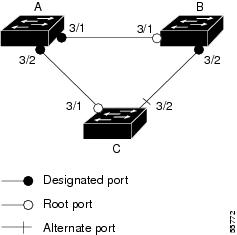
Figure 21-1 illustrates the following configuration:
- Switches A and B are distribution switches.
- Switch C is an access switch.
- Loop guard is enabled on ports 3/1 and 3/2 on Switches A, B, and C.
Enabling loop guard on a root switch has no effect but provides protection when a root switch becomes a nonroot switch.
Follow these guidelines when using loop guard:
- Do not enable loop guard on PortFast-enabled or dynamic VLAN ports.
- Do not enable loop guard if root guard is enabled.
Loop guard interacts with other features as follows:
- Loop guard does not affect the functionality of UplinkFast or BackboneFast.
- Enabling loop guard on ports that are not connected to a point-to-point link does not work.
- Root guard forces a port to always be the root port. Loop guard is effective only if the port is a root port or an alternate port. You cannot enable loop guard and root guard on a port at the same time.
- Loop guard uses the ports known to spanning tree. Loop guard can take advantage of logical ports provided by the Port Aggregation Protocol (PAgP). However, to form a channel, all the physical ports grouped in the channel must have compatible configurations. PAgP enforces uniform configurations of root guard or loop guard on all the physical ports to form a channel.
–![]() Spanning tree always chooses the first operational port in the channel to send the BPDUs. If that link becomes unidirectional, loop guard blocks the channel, even if other links in the channel are functioning properly.
Spanning tree always chooses the first operational port in the channel to send the BPDUs. If that link becomes unidirectional, loop guard blocks the channel, even if other links in the channel are functioning properly.
–![]() If a set of ports that are already blocked by loop guard are grouped together to form a channel, spanning tree loses all the state information for those ports and the new channel port may obtain the forwarding state with a designated role.
If a set of ports that are already blocked by loop guard are grouped together to form a channel, spanning tree loses all the state information for those ports and the new channel port may obtain the forwarding state with a designated role.
–![]() If a channel is blocked by loop guard and the channel breaks, spanning tree loses all the state information. The individual physical ports may obtain the forwarding state with the designated role, even if one or more of the links that formed the channel are unidirectional.
If a channel is blocked by loop guard and the channel breaks, spanning tree loses all the state information. The individual physical ports may obtain the forwarding state with the designated role, even if one or more of the links that formed the channel are unidirectional.

Note You can enable UniDirectional Link Detection (UDLD) to help isolate the link failure. A loop may occur until UDLD detects the failure, but loop guard is not able to detect it.
Enabling Loop Guard
You can enable loop guard globally or per-port.
To enable loop guard globally on the switch, perform this task:
|
|
|
|
|---|---|---|
|
|
||
|
|
||
|
|
This example shows how to enable loop guard globally:
This example shows how to verify the previous configuration of port 4/4:
To enable loop guard on an interface, perform this task:
This example shows how to enable loop guard on port 4/4:
This example shows how to verify the configuration impact on port 4/4:
About EtherChannel Guard
EtherChannel guard allows you to detect an EtherChannel misconfiguration between the switch and a connected device. A misconfiguration can occur if the interfaces of a switch are manually configured in an EtherChannel, and one or more interfaces on the other device are not. For EtherChannel configuration guidelines, see the “EtherChannel Configuration Guidelines and Restrictions” section.

Note![]() EtherChannel guard applies only to EtherChannels in forced mode (that is, manually configured) rather than through PAgP or LACP.
EtherChannel guard applies only to EtherChannels in forced mode (that is, manually configured) rather than through PAgP or LACP.
If the switch detects a misconfiguration on the other device, EtherChannel guard error-disables all interfaces in the EtherChannel bundle, and displays an error message.
You can enable this feature with the spanning-tree etherchannel guard misconfig global configuration command.
Enabling EtherChannel Guard (Optional)
You can enable EtherChannel guard to detect an EtherChannel misconfiguration if your switch is running PVST+, rapid PVST+, or MSTP.
To enable EtherChannel guard, perform this task:
To disable the EtherChannel guard feature, use the no spanning-tree etherchannel guard misconfig global configuration command.
Use the show interfaces status err-disabled privileged EXEC command to show which switch ports are disabled because of an EtherChannel misconfiguration. On the remote device, you can enter the show etherchannel summary privileged EXEC command to verify the EtherChannel configuration.
After the configuration is corrected, enter the shutdown and no shutdown interface configuration commands on the port-channel interfaces that were misconfigured.
About PortFast
Spanning Tree PortFast causes an interface configured as a Layer 2 access port to enter the forwarding state immediately, bypassing the listening and learning states. Use PortFast on Layer 2 access ports connected to a single workstation or server to allow those devices to connect to the network immediately, rather than waiting for spanning tree to converge. Even if the interface receives a bridge protocol data unit (BPDU), spanning tree does not place the port into the blocking state. Spanning tree sets the port’s operating state to non-port fast even if the configured state remains port fast and starts participating in the topology change.

Note![]() Because the purpose of PortFast is to minimize the time that access ports must wait for spanning tree to converge, it is most effective when used on access ports. If you enable PortFast on a port connecting to another switch, you risk creating a spanning tree loop.
Because the purpose of PortFast is to minimize the time that access ports must wait for spanning tree to converge, it is most effective when used on access ports. If you enable PortFast on a port connecting to another switch, you risk creating a spanning tree loop.
Enabling PortFast

To enable PortFast on a Layer 2 access port to force it to enter the forwarding state immediately, perform this task:
This example shows how to enable PortFast on Fast Ethernet interface 5/8:
This example shows how to verify the configuration:
About BPDU Guard
Spanning Tree BPDU guard shuts down PortFast-configured interfaces that receive BPDUs, rather than putting them into the spanning tree blocking state. In a valid configuration, PortFast-configured interfaces do not receive BPDUs. Reception of a BPDU by a PortFast-configured interface signals an invalid configuration, such as connection of an unauthorized device. BPDU guard provides a secure response to invalid configurations, because the administrator must manually put the interface back in service.

Note![]() When the BPDU guard feature is enabled, spanning tree applies the BPDU guard feature to all PortFast-configured interfaces.
When the BPDU guard feature is enabled, spanning tree applies the BPDU guard feature to all PortFast-configured interfaces.

Note![]() To prevent the port from shutting down, use the errdisable detect cause bpduguard shutdown vlan global configuration command to shut down only the offending VLAN on the port where the violation occurred.
To prevent the port from shutting down, use the errdisable detect cause bpduguard shutdown vlan global configuration command to shut down only the offending VLAN on the port where the violation occurred.
Enabling BPDU Guard
To enable BPDU guard to shut down PortFast-configured interfaces that receive BPDUs, perform this task:
This example shows how to enable BPDU guard:
This example shows how to verify the BPDU configuration:
About PortFast BPDU Filtering
Cisco IOS Release 12.2(25)EW and later support PortFast BPDU filtering, which allows the administrator to prevent the system from sending or even receiving BPDUs on specified ports.
When configured globally, PortFast BPDU filtering applies to all operational PortFast ports. Ports in an operational PortFast state are supposed to be connected to hosts that typically drop BPDUs. If an operational PortFast port receives a BPDU, it immediately loses its operational PortFast status. In that case, PortFast BPDU filtering is disabled on this port and STP resumes sending BPDUs on this port.
PortFast BPDU filtering can also be configured on a per-port basis. When PortFast BPDU filtering is explicitly configured on a port, it does not send any BPDUs and drops all BPDUs it receives.

When you enable PortFast BPDU filtering globally and set the port configuration as the default for PortFast BPDU filtering (see the “Enabling BackboneFast” section), PortFast enables or disables PortFast BPDU filtering.
If the port configuration is not set to default, then the PortFast configuration does not affect PortFast BPDU filtering. Table 21-1 lists all the possible PortFast BPDU filtering combinations. PortFast BPDU filtering allows access ports to move directly to the forwarding state as soon as the end hosts are connected.
|
|
|
|
|
|---|---|---|---|
Enable1 |
|||
|
1.The port transmits at least 10 BPDUs. If this port receives any BPDUs, then PortFast and PortFast BPDU filtering are disabled. |
Enabling PortFast BPDU Filtering
To enable PortFast BPDU filtering globally, perform this task:
|
|
|
|
|---|---|---|
|
|
||
|
|
This example shows how to enable PortFast BPDU filtering on a port:
This example shows how to verify the BPDU configuration in PVST+ mode:

Note![]() For PVST+ information, see Chapter18, “Configuring STP and MST”
For PVST+ information, see Chapter18, “Configuring STP and MST”
To enable PortFast BPDU filtering, perform this task:
|
|
|
|
|---|---|---|
|
|
||
|
|
||
|
|
This example shows how to enable PortFast BPDU filtering on port 4/4:
This example shows how to verify that PortFast BPDU filtering is enabled:
This example shows more detail on the port:
About UplinkFast

Note![]() UplinkFast is most useful in wiring-closet switches. This feature might not be useful for other types of applications.
UplinkFast is most useful in wiring-closet switches. This feature might not be useful for other types of applications.
Spanning Tree UplinkFast provides fast convergence after a direct link failure and uses uplink groups to achieve load balancing between redundant Layer 2 links. Convergence is the speed and ability of a group of internetworking devices running a specific routing protocol to agree on the topology of an internetwork after a change in that topology. An uplink group is a set of Layer 2 interfaces (per VLAN), only one of which is forwarding at any given time. Specifically, an uplink group consists of the root port (which is forwarding) and a set of blocked ports, except for self-looping ports. The uplink group provides an alternate path in case the currently forwarding link fails.
Figure 21-2 shows an example of a topology with no link failures. Switch A, the root switch, is connected directly to Switch B over link L1 and to Switch C over link L2. The Layer 2 interface on Switch C that is connected directly to Switch B is in the blocking state.
Figure 21-2 UplinkFast Before Direct Link Failure
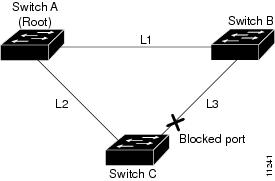
If Switch C detects a link failure on the currently active link L2 on the root port (a direct link failure), UplinkFast unblocks the blocked port on Switch C and transitions it to the forwarding state without going through the listening and learning states, as shown in Figure 21-3. This switchover takes approximately one to five seconds.
Figure 21-3 UplinkFast After Direct Link Failure
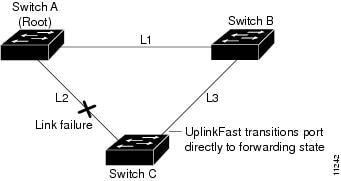
Enabling UplinkFast
UplinkFast increases the bridge priority to 49,152 and adds 3000 to the spanning tree port cost of all interfaces on the switch, making it unlikely that the switch becomes the root switch. The max_update_rate value represents the number of multicast packets transmitted per second (the default is 150 packets per second [pps]).
UplinkFast cannot be enabled on VLANs that have been configured for bridge priority. To enable UplinkFast on a VLAN with bridge priority configured, restore the bridge priority on the VLAN to the default value by entering a no spanning-tree vlan vlan_ID priority command in global configuration mode.

Note![]() When you enable UplinkFast, it affects all VLANs on the switch. You cannot configure UplinkFast on an individual VLAN.
When you enable UplinkFast, it affects all VLANs on the switch. You cannot configure UplinkFast on an individual VLAN.
To enable UplinkFast, perform this task:
This example shows how to enable UplinkFast with a maximum update rate of 400 pps:
This example shows how to verify which VLANS have UplinkFast enabled:
About BackboneFast
BackboneFast is a complementary technology to UplinkFast. UplinkFast is designed to quickly respond to failures on links directly connected to leaf-node switches, but it does not help with indirect failures in the backbone core. BackboneFast optimizes the topology based on the Max Age setting. It allows the default convergence time for indirect failures to be reduced from 50 seconds to 30 seconds. However, it never eliminates forward delays and offers no assistance for direct failures.

Note![]() BackboneFast should be enabled on every switch in your network.
BackboneFast should be enabled on every switch in your network.
Sometimes a switch receives a BPDU from a designated switch that identifies the root bridge and the designated bridge as the same switch. Because this should not happen, the BPDU is considered inferior.
BPDUs are considered inferior when a link from the designated switch has lost its link to the root bridge. The designated switch transmits the BPDUs with the information that it is now the root bridge as well as the designated bridge. The receiving switch ignores the inferior BPDU for the time defined by the Max Age setting.
After receiving inferior BPDUs, the receiving switch tries to determine if there is an alternate path to the root bridge.
- If the port that the inferior BPDUs are received on is already in blocking mode, then the root port and other blocked ports on the switch become alternate paths to the root bridge.
- If the inferior BPDUs are received on a root port, then all presently blocking ports become the alternate paths to the root bridge. Also, if the inferior BPDUs are received on a root port and no other blocking ports exist on the switch, the receiving switch assumes that the link to the root bridge is down and the time defined by the Max Age setting expires, which turns the switch into the root switch.
If the switch finds an alternate path to the root bridge, it uses this new alternate path. This new path, and any other alternate paths, are used to send a Root Link Query (RLQ) BPDU. When BackboneFast is enabled, the RLQ BPDUs are sent out as soon as an inferior BPDU is received. This process can enable faster convergence in the event of a backbone link failure.
Figure 21-4 shows an example of a topology with no link failures. Switch A, the root switch, connects directly to Switch B over link L1 and to Switch C over link L2. In this example, because switch B has a lower priority than A but higher than C, switch B becomes the designated bridge for L3. Consequently, the Layer 2 interface on Switch C that connects directly to Switch B must be in the blocking state.
Figure 21-4 BackboneFast Before Indirect Link Failure
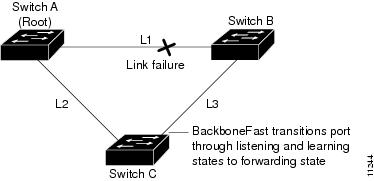
Next, assume that L1 fails. Switch A and Switch B, the switches directly connected to this segment, instantly know that the link is down. The blocking interface on Switch C must enter the forwarding state for the network to recover. However, because L1 is not directly connected to Switch C, Switch C does not start sending any BPDUs on L3 under the normal rules of STP until the time defined by the Max Age setting has expired.
In an STP environment without BackboneFast, if L1 should fail, Switch C cannot detect this failure because it is not connected directly to link L1. However, because Switch B is directly connected to the root switch over L1, Switch B detects the failure and elects itself the root. Switch B begins sending configuration BDPUs to Switch C, listing itself as the root.
The following actions also occur when you use BackboneFast to eliminate the time defined by the Max Age setting (20-second) delay:
1.![]() When Switch C receives the inferior configuration BPDUs from Switch B, Switch C infers that an indirect failure has occurred.
When Switch C receives the inferior configuration BPDUs from Switch B, Switch C infers that an indirect failure has occurred.
2.![]() Switch C then sends out an RLQ.
Switch C then sends out an RLQ.
3.![]() Switch A receives the RLQ. Because Switch A is the root bridge, it replies with an RLQ response, listing itself as the root bridge.
Switch A receives the RLQ. Because Switch A is the root bridge, it replies with an RLQ response, listing itself as the root bridge.
4.![]() When Switch C receives the RLQ response on its existing root port, it knows that it still has a stable connection to the root bridge. Because Switch C originated the RLQ request, it does not need to forward the RLQ response on to other switches.
When Switch C receives the RLQ response on its existing root port, it knows that it still has a stable connection to the root bridge. Because Switch C originated the RLQ request, it does not need to forward the RLQ response on to other switches.
5.![]() BackboneFast allows the blocked port on Switch C to move immediately to the listening state without waiting for the time defined by the Max Age setting for the port to expire.
BackboneFast allows the blocked port on Switch C to move immediately to the listening state without waiting for the time defined by the Max Age setting for the port to expire.
6.![]() BackboneFast transitions the Layer 2 interface on Switch C to the forwarding state, providing a path from Switch B to Switch A.
BackboneFast transitions the Layer 2 interface on Switch C to the forwarding state, providing a path from Switch B to Switch A.
This switchover takes approximately 30 seconds, twice the Forward Delay time if the default forward delay time of 15 seconds is set.
Figure 21-5 shows how BackboneFast reconfigures the topology to account for the failure of link L1.
Figure 21-5 BackboneFast after Indirect Link Failure
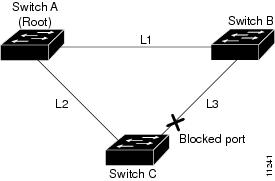
If a new switch is introduced into a shared-medium topology as shown in Figure 21-6, BackboneFast is not activated, because the inferior BPDUs did not come from the recognized designated bridge (Switch B). The new switch begins sending inferior BPDUs that say it is the root switch. However, the other switches ignore these inferior BPDUs, and the new switch learns that Switch B is the designated bridge to Switch A, the root switch.
Figure 21-6 Adding a Switch in a Shared-Medium Topology
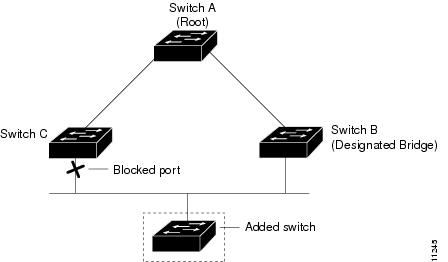
Enabling BackboneFast

Note![]() For BackboneFast to work, you must enable it on all switches in the network. BackboneFast is supported for use with third-party switches but it is not supported on Token Ring VLANs.
For BackboneFast to work, you must enable it on all switches in the network. BackboneFast is supported for use with third-party switches but it is not supported on Token Ring VLANs.
To enable BackboneFast, perform this task:
|
|
|
|
|---|---|---|
|
|
||
|
|
||
|
|
This example shows how to enable BackboneFast:
This example shows how to verify that BackboneFast is enabled:
This example shows how to display a summary of port states:
This example shows how to display the total lines of the spanning tree state section:
 Feedback
Feedback