- Release 15.4SY Supervisor Engine 2T Software Configuration Guide
- Preface
- Product Overview
- Command-Line Interfaces
- Smart Port Macros
- Virtual Switching Systems (VSS)
- Enhanced Fast Software Upgrade (eFSU)
- Fast Software Upgrades
- Stateful Switchover (SSO)
- Non-Stop Forwarding (NSF)
- RPR Supervisor Engine Redundancy
- Interface Configuration
- UniDirectional Link Detection (UDLD)
- Instant Access
- EnergyWise
- Power Management
- Environmental Monitoring
- Online Diagnostics
- Onboard Failure Logging (OBFL)
- Switch Fabric Functionality
- Cisco IP Phone Support
- Power over Ethernet
- Layer 2 LAN Port Configuration
- Flex Links
- EtherChannels
- IEEE 802.1ak MVRP and MRP
- VLAN Trunking Protocol (VTP)
- VLANs
- Private VLANs (PVLANs)
- Private Hosts
- IEEE 802.1Q Tunneling
- Layer 2 Protocol Tunneling
- Spanning Tree Protocols (STP, MST)
- Optional STP Features
- IP Unicast Layer 3 Switching
- Policy Based Routing (PBR)
- Layer 3 Interface Configuration
- Unidirectional Ethernet (UDE) and unidirectional link routing (UDLR)
- Multiprotocol Label Switching (MPLS)
- MPLS VPN Support
- Ethernet over MPLS (EoMPLS)
- Virtual Private LAN Services (VPLS)
- L2VPN Advanced VPLS (A-VPLS)
- Ethernet Virtual Connections (EVC)
- Layer 2 over Multipoint GRE (L2omGRE)
- Campus Fabric
- IPv4 Multicast Layer 3 Features
- IPv4 Multicast IGMP Snooping
- IPv4 PIM Snooping
- IPv4 Multicast VLAN Registration (MVR)
- IPv4 IGMP Filtering
- IPv4 Router Guard
- IPv4 Multicast VPN Support
- IPv6 Multicast Layer 3 Features
- IPv6 MLD Snooping
- NetFlow Hardware Support
- Call Home
- System Event Archive (SEA)
- Backplane Platform Monitoring
- Local SPAN, RSPAN, and ERSPAN
- SNMP IfIndex Persistence
- Top-N Reports
- Layer 2 Traceroute Utility
- Mini Protocol Analyzer
- PFC QoS Guidelines and Restrictions
- PFC QoS Overview
- PFC QoS Classification, Marking, and Policing
- PFC QoS Policy Based Queueing
- PFC QoS Global and Interface Options
- AutoQoS
- MPLS QoS
- PFC QoS Statistics Data Export
- Cisco IOS ACL Support
- Cisco TrustSec (CTS)
- AutoSecure
- MAC Address-Based Traffic Blocking
- Port ACLs (PACLs)
- VLAN ACLs (VACLs)
- Policy-Based Forwarding (PBF)
- Denial of Service (DoS) Protection
- Configuring IGMP Proxy
- Control Plane Policing (CoPP)
- Dynamic Host Configuration Protocol (DHCP) Snooping
- IP Source Guard
- Dynamic ARP Inspection (DAI)
- Traffic Storm Control
- Unknown Unicast Flood Control
- IEEE 802.1X Port-Based Authentication
- Configuring Web-Based Authentication
- Port Security
- Lawful Intercept
- Prerequisites for UDLD
- Restrictions for UDLD
- Information About UDLD
- Default Settings for UDLD
- How to Configure UDLD
UniDirectional Link Detection ( UDLD)
- Prerequisites for UDLD
- Restrictions for UDLD
- Information About UDLD
- Default Settings for UDLD
- How to Configure UDLD

Note ●![]() For complete syntax and usage information for the commands used in this chapter, see these publications:
For complete syntax and usage information for the commands used in this chapter, see these publications:
http://www.cisco.com/en/US/products/ps11846/prod_command_reference_list.html
- Cisco IOS Release 15.4SY supports only Ethernet interfaces. Cisco IOS Release 15.4SY does not support any WAN features or commands.
http://www.cisco.com/en/US/products/hw/switches/ps708/tsd_products_support_series_home.html
Participate in the Technical Documentation Ideas forum
Prerequisites for UDLD
Restrictions for UDLD
Information About UDLD
UDLD Overview
The Cisco-proprietary UDLD protocol allows devices connected through fiber-optic or copper (for example, Category 5 cabling) Ethernet cables connected to LAN ports to monitor the physical configuration of the cables and detect when a unidirectional link exists. When a unidirectional link is detected, UDLD shuts down the affected LAN port and alerts the user. Unidirectional links can cause a variety of problems, including spanning tree topology loops.
UDLD is a Layer 2 protocol that works with the Layer 1 protocols to determine the physical status of a link. At Layer 1, autonegotiation takes care of physical signaling and fault detection. UDLD performs tasks that autonegotiation cannot perform, such as detecting the identities of neighbors and shutting down misconnected LAN ports. When you enable both autonegotiation and UDLD, Layer 1 and Layer 2 detections work together to prevent physical and logical unidirectional connections and the malfunctioning of other protocols.
A unidirectional link occurs whenever traffic transmitted by the local device over a link is received by the neighbor but traffic transmitted from the neighbor is not received by the local device. If one of the fiber strands in a pair is disconnected, as long as autonegotiation is active, the link does not stay up. In this case, the logical link is undetermined, and UDLD does not take any action. If both fibers are working normally at Layer 1, then UDLD at Layer 2 determines whether those fibers are connected correctly and whether traffic is flowing bidirectionally between the correct neighbors. This check cannot be performed by autonegotiation, because autonegotiation operates at Layer 1.
LAN ports with UDLD enabled periodically transmit UDLD packets to neighbor devices. If the packets are echoed back within a specific time frame and they are lacking a specific acknowledgment (echo), the link is flagged as unidirectional and the LAN port is shut down. Devices on both ends of the link must support UDLD in order for the protocol to successfully identify and disable unidirectional links.

Note![]() By default, UDLD is locally disabled on copper LAN ports to avoid sending unnecessary control traffic on this type of media since it is often used for access ports.
By default, UDLD is locally disabled on copper LAN ports to avoid sending unnecessary control traffic on this type of media since it is often used for access ports.
Figure 12-1 shows an example of a unidirectional link condition. Switch B successfully receives traffic from Switch A on the port. However, Switch A does not receive traffic from Switch B on the same port. UDLD detects the problem and disables the port.
Figure 12-1 Unidirectional Link
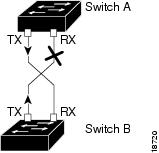
UDLD Aggressive Mode
UDLD aggressive mode is disabled by default. Configure UDLD aggressive mode only on point-to-point links between network devices that support UDLD aggressive mode. With UDLD aggressive mode enabled, when a port on a bidirectional link that has a UDLD neighbor relationship established stops receiving UDLD packets, UDLD tries to reestablish the connection with the neighbor. After eight failed retries, the port is disabled.
To prevent spanning tree loops, nonaggressive UDLD with the default interval of 15 seconds is fast enough to shut down a unidirectional link before a blocking port transitions to the forwarding state (with default spanning tree parameters).
When you enable UDLD aggressive mode, you receive additional benefits in the following situations:
- One side of a link has a port stuck (both Tx and Rx)
- One side of a link remains up while the other side of the link has gone down
In these cases, UDLD aggressive mode disables one of the ports on the link, which prevents traffic from being discarding.

Note![]() In UDLD normal mode, when a unidirectional error is detected, the port is not disabled. In UDLD aggressive mode, when a unidirectional error is detected, the port is disabled.
In UDLD normal mode, when a unidirectional error is detected, the port is not disabled. In UDLD aggressive mode, when a unidirectional error is detected, the port is disabled.
Fast UDLD
Release 15.0(1)SY1 and later releases support fast UDLD.
Fast UDLD is a per-port configuration option that supports UDLD message time intervals between 200 and 1000 milliseconds. Fast UDLD can be configured to provide subsecond unidirectional link detection. (Without fast UDLD, the message time intervals are 7 through 90 seconds).
When configuring fast UDLD, note the following guidelines and restrictions:
- Fast UDLD is disabled by default.
- Normal and aggressive mode both support fast UDLD.
- Fast UDLD ports do not support the link debounce command.
- Fast UDLD supports only point-to-point links between network devices that support fast UDLD.
- Configure fast UDLD on at least two links between each connected network device. Fast UDLD does not support single-link connections to neighbor devices.
- Fast UDLD does not report a unidirectional link if the same error occurs simultaneously on more than one link to the same neighbor device.
- Fast UDLD cannot detect unidirectional links when the CPU utilization exceeds 60 percent.
- Fast UDLD is supported on 60 ports with a Supervisor Engine 2T.
Default Settings for UDLD
|
|
|
|---|---|
How to Configure UDLD
- Enabling UDLD Globally
- Enabling UDLD on LAN Interfaces
- Disabling UDLD on Nonfiber-Optic LAN Interfaces
- Disabling UDLD on Fiber-Optic LAN Interfaces
- Configuring the UDLD Probe Message Interval
- Configuring Fast UDLD
- Resetting Disabled LAN Interfaces
Enabling UDLD Globally
To enable UDLD globally on all fiber-optic LAN ports, perform this task:
|
|
|
|---|---|
Enables UDLD globally on fiber-optic LAN ports. Note This command only configures fiber-optic LAN ports. Individual LAN port configuration overrides the setting of this command. |
Enabling UDLD on LAN Interfaces
To enable UDLD on a LAN port, perform this task:
Disabling UDLD on Nonfiber-Optic LAN Interfaces
To disable UDLD on a nonfiber-optic LAN port., perform this task:
|
|
|
|
|---|---|---|
Disabling UDLD on Fiber-Optic LAN Interfaces
To disable UDLD on individual fiber-optic LAN ports, perform this task:
Configuring the UDLD Probe Message Interval
To configure the time between UDLD probe messages on ports that are in advertisement mode and are currently determined to be bidirectional, perform this task:
|
|
|
|---|---|
Configures the time between UDLD probe messages on ports that are in advertisement mode and are currently determined to be bidirectional; valid values are from 7 to 90 seconds. |
Configuring Fast UDLD
Release 15.0(1)SY1 and later releases support fast UDLD. These sections describe how to configure fast UDLD:

Note![]() You can configure fast UDLD on ports where UDLD is not enabled, but fast UDLD is active only when UDLD is enabled on the port.
You can configure fast UDLD on ports where UDLD is not enabled, but fast UDLD is active only when UDLD is enabled on the port.
Configuring Fast UDLD on a Port
To configure fast UDLD on a port, perform this task:
|
|
|
|
|---|---|---|
Configures the fast UDLD probe message interval on a port.
– – |
||
Router# show udld fast-hello type 1 slot/number |
Verifies the per-port fast UDLD configuration and operational state. |
|
1.type = fastethernet, gigabitethernet, or tengigabitethernet |
Enabling Fast UDLD Error Reporting
By default, fast UDLD error-disables ports with unidirectional links. You can globally enable fast UDLD to report unidirectional links with a message displayed on the console instead of error-disabling ports with unidirectional links.

Note![]() When fast UDLD error reporting is enabled, you must manually take the action appropriate for the state of the link.
When fast UDLD error reporting is enabled, you must manually take the action appropriate for the state of the link.
To globally enable fast UDLD error reporting, perform this task:
|
|
|
|---|---|
Resetting Disabled LAN Interfaces
To reset all LAN ports that have been shut down by UDLD, perform this task:
|
|
|
|---|---|
http://www.cisco.com/en/US/products/hw/switches/ps708/tsd_products_support_series_home.html
Participate in the Technical Documentation Ideas forum
 Feedback
Feedback