To configure a
device as the root for the specified VLAN,
use the
spanning-tree vlan
vlan-id
root global
configuration command to modify the
device priority from the default
value (32768) to a significantly lower value. When you enter this command, the
software checks the
device priority of the root
devices for each VLAN. Because of the
extended system ID support, the
device sets its own priority for the
specified VLAN to 24576 if this value will cause this
device to become the root for the specified
VLAN.
Use the
diameter keyword to specify the Layer 2 network
diameter (that is, the maximum number of
device hops between any two end stations in
the Layer 2 network). When you specify the network diameter, the
device automatically sets an optimal hello
time, forward-delay time, and maximum-age time for a network of that diameter,
which can significantly reduce the convergence time. You can use the
hello keyword to override the automatically
calculated hello time.
This procedure is optional.
After configuring the
device as the root
device, we recommend that you avoid
manually configuring the hello time, forward-delay time, and maximum-age time
through the
spanning-tree vlan
vlan-id
hello-time ,
spanning-tree vlan
vlan-id
forward-time ,
and the
spanning-tree vlan
vlan-id
max-age global
configuration commands.


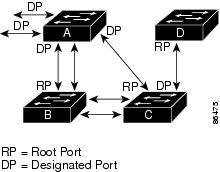


 Feedback
Feedback