Prerequisites for Network Detection and Response
-
All the devices in a network must have reachability to the Stealthwatch Cloud portal. Also, all the encrypted traffic must use HTTPS (TCP port 443) to reach the Stealthwatch Cloud portal.
-
Ensure that there is sufficient bandwidth to avoid loss of data.

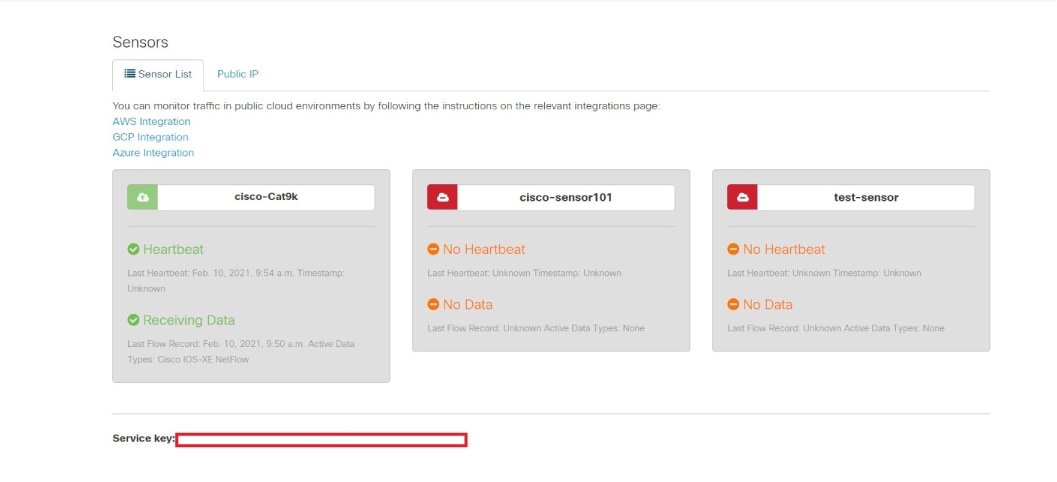
 Feedback
Feedback