Restrictions for Web-Based Authentication
A device without host switch virtual interface (SVI) does not intercept TCP SYN packets for Cisco Identity Services Engine (ISE) posture redirection.
The documentation set for this product strives to use bias-free language. For the purposes of this documentation set, bias-free is defined as language that does not imply discrimination based on age, disability, gender, racial identity, ethnic identity, sexual orientation, socioeconomic status, and intersectionality. Exceptions may be present in the documentation due to language that is hardcoded in the user interfaces of the product software, language used based on RFP documentation, or language that is used by a referenced third-party product. Learn more about how Cisco is using Inclusive Language.
This chapter describes how to configure web-based authentication on the device. It contains these sections:
A device without host switch virtual interface (SVI) does not intercept TCP SYN packets for Cisco Identity Services Engine (ISE) posture redirection.
Use the web-based authentication feature, known as web authentication proxy, to authenticate end users on host systems that do not run the IEEE 802.1x supplicant.
When you initiate an HTTP session, web-based authentication intercepts ingress HTTP packets from the host and sends an HTML login page to the users. The users enter their credentials, which the web-based authentication feature sends to the authentication, authorization, and accounting (AAA) server for authentication.
If authentication succeeds, web-based authentication sends a Login-Successful HTML page to the host and applies the access policies returned by the AAA server.
If authentication fails, web-based authentication forwards a Login-Fail HTML page to the user, prompting the user to retry the login. If the user exceeds the maximum number of attempts, web-based authentication forwards a Login-Expired HTML page to the host, and the user is placed on a watch list for a waiting period.
 Note |
HTTPS traffic interception for central web authentication redirect is not supported. |
 Note |
You should use global parameter-map (for method-type, custom, and redirect) only for using the same web authentication methods like consent, web consent, and webauth, for all the clients and SSIDs. This ensures that all the clients have the same web-authentication method. If the requirement is to use Consent for one SSID and Web-authentication for another SSID, then you should use two named parameter-maps. You should configure Consent in first parameter-map and configure webauth in second parameter-map. |
 Note |
The traceback that you receive when webauth client tries to do authentication does not have any performance or behavioral impact. It happens rarely when the context for which FFM replied back to EPM for ACL application is already dequeued (possibly due to timer expiry) and the session becomes ‘unauthorized’. |
Based on where the web pages are hosted, the local web authention can be categorozied as follows:
Internal—The internal default HTML pages (Login, Success, Fail, and Expire) in the controller are used during the local web authentication.
Customized—The customized web pages (Login, Success, Fail, and Expire) are downloaded onto the controller and used during the local web authentication.
External—The customized web pages are hosted on the external web server instead of using the in-built or custom web pages.
Based on the various web authentication pages, the types of web authentication are as follows:
Webauth—This is a basic web authentication. Herein, the controller presents a policy page with the user name and password. You need to enter the correct credentials to access the network.
Consent or web-passthrough—Herein, the controller presents a policy page with the Accept or Deny buttons. You need to click the Accept button to access the network.
Webconsent—This is a combination of webauth and consent web authentication types. Herein, the controller presents a policy page with Accept or Deny buttons along with user name or password. You need to enter the correct credentials and click the Accept button to access the network.
With web-based authentication, the devices in the network have these specific roles:
Client—The device (workstation) that requests access to the LAN and the services and responds to requests from the switch. The workstation must be running an HTML browser with Java Script enabled.
Authentication server—Authenticates the client. The authentication server validates the identity of the client and notifies the switch that the client is authorized to access the LAN and the switch services or that the client is denied.
Switch—Controls the physical access to the network based on the authentication status of the client. The switch acts as an intermediary (proxy) between the client and the authentication server, requesting identity information from the client, verifying that information with the authentication server, and relaying a response to the client.
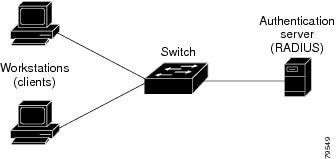
The switch maintains an IP device tracking table to store information about detected hosts.
For Layer 2 interfaces, web-based authentication detects IP hosts by using these mechanisms:
ARP based trigger—ARP redirect ACL allows web-based authentication to detect hosts with a static IP address or a dynamic IP address.
Dynamic ARP inspection
DHCP snooping—Web-based authentication is notified when the switch creates a DHCP-binding entry for the host.
When web-based authentication detects a new host, it creates a session as follows:
Reviews the exception list.
If the host IP is included in the exception list, the policy from the exception list entry is applied, and the session is established.
Reviews for authorization bypass
If the host IP is not on the exception list, web-based authentication sends a nonresponsive-host (NRH) request to the server.
If the server response is access accepted, authorization is bypassed for this host. The session is established.
Sets up the HTTP intercept ACL
If the server response to the NRH request is access rejected, the HTTP intercept ACL is activated, and the session waits for HTTP traffic from the host.
When you enable web-based authentication, these events occur:
The user initiates an HTTP session.
The HTTP traffic is intercepted, and authorization is initiated. The switch sends the login page to the user. The user enters a username and password, and the switch sends the entries to the authentication server.
If the authentication succeeds, the switch downloads and activates the user’s access policy from the authentication server. The login success page is sent to the user.
If the authentication fails, the switch sends the login fail page. The user retries the login. If the maximum number of attempts fails, the switch sends the login expired page, and the host is placed in a watch list. After the watch list times out, the user can retry the authentication process.
If the authentication server does not respond to the switch, and if an AAA fail policy is configured, the switch applies the failure access policy to the host. The login success page is sent to the user.
The switch reauthenticates a client when the host does not respond to an ARP probe on a Layer 2 interface, or when the host does not send any traffic within the idle timeout on a Layer 3 interface.
The switch reauthenticates a client when the host does not respond to an ARP probe on a Layer 2 interface.
The feature applies the downloaded timeout or the locally configured session timeout.
If the terminate action is RADIUS, the feature sends a nonresponsive host (NRH) request to the server. The terminate action is included in the response from the server.
If the terminate action is default, the session is dismantled, and the applied policy is removed.
With Web Authentication, you can create a default and customized web-browser banners that appears when you log in to a switch.
The banner appears on both the login page and the authentication-result pop-up pages. The default banner messages are as follows:
Authentication Successful
Authentication Failed
Authentication Expired
The Local Web Authentication Banner can be configured in as follows:
Legacy mode—Use the ip admission auth-proxy-banner http global configuration command.
New-style mode—Use the parameter-map type webauth global banner global configuration command.
The default banner Cisco Systems and Switch host-name Authentication appear on the Login Page. Cisco Systems appears on the authentication result pop-up page.

The banner can be customized as follows:
Add a message, such as switch, router, or company name to the banner:
Legacy mode—Use the ip admission auth-proxy-banner http banner-text global configuration command.
New-style mode—Use the parameter-map type webauth global banner global configuration command.
Add a logo or text file to the banner:
Legacy mode—Use the ip admission auth-proxy-banner http file-path global configuration command.
New-style mode—Use the parameter-map type webauth global banner global configuration command.

If you do not enable a banner, only the username and password dialog boxes appear in the web authentication login screen, and no banner appears when you log into the switch.
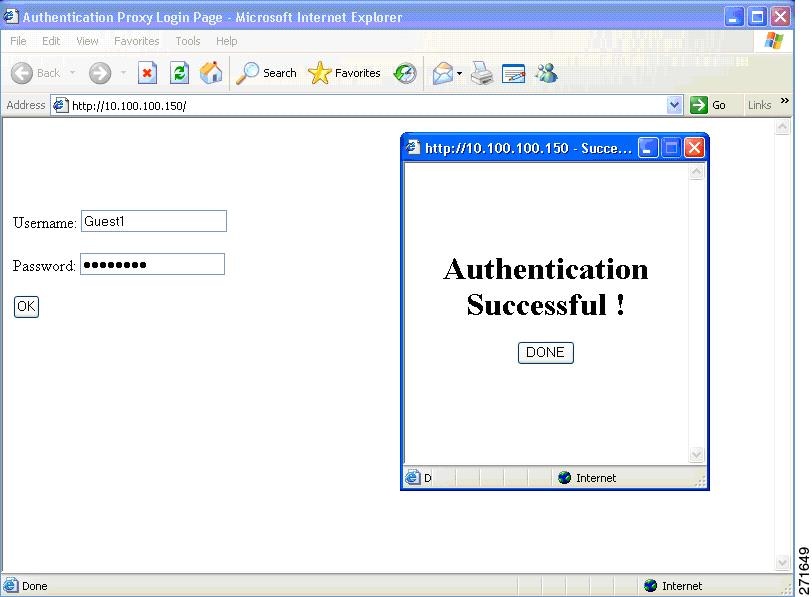
During the web-based authentication process, the switch internal HTTP server hosts four HTML pages to deliver to an authenticating client. The server uses these pages to notify you of these four-authentication process states:
Login—Your credentials are requested.
Success—The login was successful.
Fail—The login failed.
Expire—The login session has expired because of excessive login failures.
You can substitute your own HTML pages for the default internal HTML pages.
You can use a logo or specify text in the login, success, failure, and expire web pages.
On the banner page, you can specify text in the login page.
The pages are in HTML.
You must include an HTML redirect command in the success page to access a specific URL.
The URL string must be a valid URL (for example, http://www.cisco.com). An incomplete URL might cause page not found or similar errors on a web browser.
If you configure web pages for HTTP authentication, they must include the appropriate HTML commands (for example, to set the page time out, to set a hidden password, or to confirm that the same page is not submitted twice).
The CLI command to redirect users to a specific URL is not available when the configured login form is enabled. The administrator should ensure that the redirection is configured in the web page.
If the CLI command redirecting users to specific URL after authentication occurs is entered and then the command configuring web pages is entered, the CLI command redirecting users to a specific URL does not take effect.
Configured web pages can be copied to the switch boot flash or flash.
The login page can be on one flash, and the success and failure pages can be another flash (for example, the flash on the active switch or a member switch).
You must configure all four pages.
The banner page has no effect if it is configured with the web page.
All of the logo files (image, flash, audio, video, and so on) that are stored in the system directory (for example, flash, disk0, or disk) and that must be displayed on the login page must use web_auth_<filename> as the file name.
The configured authentication proxy feature supports both HTTP and SSL.
You can substitute your HTML pages for the default internal HTML pages. You can also specify a URL to which users are redirected after authentication occurs, which replaces the internal Success page.

When configuring customized authentication proxy web pages, follow these guidelines:
To enable the custom web pages feature, specify all four custom HTML files. If you specify fewer than four files, the internal default HTML pages are used.
The four custom HTML files must be present on the flash memory of the switch. The maximum size of each HTML file is 8 KB.
Any images on the custom pages must be on an accessible HTTP server. Configure an intercept ACL within the admission rule.
Any external link from a custom page requires configuration of an intercept ACL within the admission rule.
To access a valid DNS server, any name resolution required for external links or images requires configuration of an intercept ACL within the admission rule.
If the custom web pages feature is enabled, a configured auth-proxy-banner is not used.
If the custom web pages feature is enabled, the redirection URL for successful login feature is not available.
To remove the specification of a custom file, use the no form of the command.
Because the custom login page is a public web form, consider these guidelines for the page:
The login form must accept user entries for the username and password and must show them as uname and pwd.
The custom login page should follow best practices for a web form, such as page timeout, hidden password, and prevention of redundant submissions.
When configuring a redirection URL for successful login, consider these guidelines:
If the custom authentication proxy web pages feature is enabled, the redirection URL feature is disabled and is not available in the CLI. You can perform redirection in the custom-login success page.
If the redirection URL feature is enabled, a configured auth-proxy-banner is not used
To remove the specification of a redirection URL, use the no form of the command.
If the redirection URL is required after the web-based authentication client is successfully authenticated, then the URL string must start with a valid URL (for example, http://) followed by the URL information. If only the URL is given without http://, then the redirection URL on successful authentication might cause page not found or similar errors on a web browser.
You can configure web-based authentication and port security on the same port. Web-based authentication authenticates the port, and port security manages network access for all MAC addresses, including that of the client. You can then limit the number or group of clients that can access the network through the port.
You can configure LAN port IP (LPIP) and Layer 2 web-based authentication on the same port. The host is authenticated by using web-based authentication first, followed by LPIP posture validation. The LPIP host policy overrides the web-based authentication host policy.
If the web-based authentication idle timer expires, the NAC policy is removed. The host is authenticated, and posture is validated again.
You cannot configure Gateway IP (GWIP) on a Layer 3 VLAN interface if web-based authentication is configured on any of the switch ports in the VLAN.
You can configure web-based authentication on the same Layer 3 interface as Gateway IP. The host policies for both features are applied in software. The GWIP policy overrides the web-based authentication host policy.
If you configure a VLAN ACL or a Cisco IOS ACL on an interface, the ACL is applied to the host traffic only after the web-based authentication host policy is applied.
For Layer 2 web-based authentication, it is more secure, though not required, to configure a port ACL (PACL) as the default access policy for ingress traffic from hosts connected to the port. After authentication, the web-based authentication host policy overrides the PACL. The Policy ACL is applied to the session even if there is no ACL configured on the port.
You cannot configure a MAC ACL and web-based authentication on the same interface.
You cannot configure web-based authentication on a port whose access VLAN is configured for VACL capture.
You can configure web-based authentication on a Layer 2 EtherChannel interface. The web-based authentication configuration applies to all member channels.
The following table shows the default web-based authentication configuration.
|
Feature |
Default Setting |
|---|---|
|
AAA |
Disabled |
|
RADIUS server
|
|
|
Default value of inactivity timeout |
3600 seconds |
|
Inactivity timeout |
Enabled |
Web-based authentication is an ingress-only feature.
You can configure web-based authentication only on access ports. Web-based authentication is not supported on trunk ports, EtherChannel member ports, or dynamic trunk ports.
External web authentication, where the switch redirects a client to a particular host or web server for displaying login message, is not supported.
You cannot authenticate hosts on Layer 2 interfaces with static ARP cache assignment. These hosts are not detected by the web-based authentication feature because they do not send ARP messages.
By default, the IP device tracking feature is disabled on a switch. You must enable the IP device tracking feature to use web-based authentication.
You must enable SISF-Based device tracking to use web-based authentication. By default, SISF-Based device tracking is disabled on a switch.
You must configure at least one IP address to run the switch HTTP server. You must also configure routes to reach each host IP address. The HTTP server sends the HTTP login page to the host.
Hosts that are more than one hop away might experience traffic disruption if an STP topology change results in the host traffic arriving on a different port. This occurs because the ARP and DHCP updates might not be sent after a Layer 2 (STP) topology change.
Web-based authentication does not support VLAN assignment as a downloadable-host policy.
Web-based authentication supports IPv6 in Session-aware policy mode. IPv6 Web-authentication requires at least one IPv6 address configured on the switch and IPv6 Snooping configured on the switchport.
Web-based authentication and Network Edge Access Topology (NEAT) are mutually exclusive. You cannot use web-based authentication when NEAT is enabled on an interface, and you cannot use NEAT when web-based authentication is running on an interface.
Identify the following RADIUS security server settings that will be used while configuring switch-to-RADIUS-server communication:
Host name
Host IP address
Host name and specific UDP port numbers
IP address and specific UDP port numbers
The combination of the IP address and UDP port number creates a unique identifier, that enables RADIUS requests to be sent to multiple UDP ports on a server at the same IP address. If two different host entries on the same RADIUS server are configured for the same service (for example, authentication) the second host entry that is configured functions as the failover backup to the first one. The RADIUS host entries are chosen in the order that they were configured.
When you configure the RADIUS server parameters:
Specify the key string on a separate command line.
For key string , specify the authentication and encryption key used between the switch and the RADIUS daemon running on the RADIUS server. The key is a text string that must match the encryption key used on the RADIUS server.
When you specify the key string , use spaces within and at the end of the key. If you use spaces in the key, do not enclose the key in quotation marks unless the quotation marks are part of the key. This key must match the encryption used on the RADIUS daemon.
You can globally configure the timeout, retransmission, and encryption key values for all RADIUS servers by using with the radius-server host global configuration command. If you want to configure these options on a per-server basis, use the radius-server timeout , radius-server transmit, and the radius-server key global configuration commands.
 Note |
You need to configure some settings on the RADIUS server, including: the switch IP address, the key string to be shared by both the server and the switch, and the downloadable ACL (DACL). For more information, see the RADIUS server documentation. |
For a URL redirect ACL:
Packets that match a permit access control entry (ACE) rule are sent to the CPU for forwarding to the AAA server.
Packets that match a deny ACE rule are forwarded through the switch.
Packets that match neither the permit ACE rule or deny ACE rule are processed by the next dACL, and if there is no dACL, the packets hit the implicit-deny ACL and are dropped.
Follow these steps to configure the authentication rule and interfaces:
SISF-Based device tracking is a prerequisite to Web Authentication. Ensure that you have enabled device tracking programmatically or manually.
For more information, see Confguring SISF-Based Tracking.
| Command or Action | Purpose | |
|---|---|---|
|
Step 1 |
enable Example: |
Enables privileged EXEC mode.
|
|
Step 2 |
configure terminal Example: |
Enters global configuration mode. |
|
Step 3 |
ip admission name name proxy http Example: |
Configures an authentication rule for web-based authorization. |
|
Step 4 |
interface type slot/port Example: |
Enters interface configuration mode and specifies the ingress Layer 2 or Layer 3 interface to be enabled for web-based authentication. type can be FastEthernet, GigabitEthernet, or TenGigabitEthernet. |
|
Step 5 |
ip access-group name Example: |
Applies the default ACL. |
|
Step 6 |
ip admission name Example: |
Configures an authentication rule for web-based authorization for the interface. |
|
Step 7 |
exit Example: |
Exits global configuration mode and returns to privileged EXEC mode. |
|
Step 8 |
show ip admission Example: |
Displays the network admission cache entries and information about web authentication sessions. |
Device(config)# line vty 0 4
Device(config-line)# authorization commands 15 list1
Device(config-line)# exit
Device(config)# aaa authorization commands 15 list1 group tacacs+ Device(config)# line vty 0 4
Device(config-line)# exit
Device(config)# aaa authorization commands 15 default group tacacs+
Follow these steps to configure AAA authentication:
| Command or Action | Purpose | |
|---|---|---|
|
Step 1 |
enable Example: |
Enables privileged EXEC mode.
|
|
Step 2 |
configure terminal Example: |
Enters global configuration mode. |
|
Step 3 |
aaa new-model Example: |
Enables AAA functionality. |
|
Step 4 |
aaa authentication login default group {tacacs+ | radius} Example: |
Defines the list of authentication methods at login. named_authentication_list refers to any name that is not greater than 31 characters. AAA_group_name refers to the server group name. You need to define the server-group server_name at the beginning itself. |
|
Step 5 |
aaa authorization auth-proxy default group {tacacs+ | radius} Example: |
Creates an authorization method list for web-based authorization. |
|
Step 6 |
tacacs server server-name Example: |
Specifies an AAA server. |
|
Step 7 |
address {ipv4 | ipv6} ip address Example: |
Configures the IP address for the TACACS server. |
|
Step 8 |
key string Example: |
Configures the authorization and encryption key used between the switch and the TACACS server. |
|
Step 9 |
end Example: |
Exits the TACACS server mode and returns to privileged EXEC mode. |
Follow these steps to configure the RADIUS server parameters:
| Command or Action | Purpose | |||
|---|---|---|---|---|
|
Step 1 |
enable Example: |
Enables privileged EXEC mode.
|
||
|
Step 2 |
configure terminal Example: |
Enters global configuration mode. |
||
|
Step 3 |
ip radius source-interface vlan vlan interface number Example: |
Specifies that the RADIUS packets have the IP address of the indicated interface. |
||
|
Step 4 |
radius server server name Example: |
(Optional) Specifies the IP address of the RADIUS server. |
||
|
Step 5 |
address {ipv4 | ipv6} ip address Example: |
Configures the IP address for the RADIUS server. |
||
|
Step 6 |
key string Example: |
(Optional) Specifies the authentication and encryption key used between the switch and the RADIUS daemon running on the RADIUS server. |
||
|
Step 7 |
exit Example: |
Exits the RADIUS server mode and enters the global configuration mode. |
||
|
Step 8 |
radius-server vsa send authentication string Example: |
Enable downloading of an ACL from the RADIUS server. |
||
|
Step 9 |
radius-server dead-criteria[ time seconds] [ tries num-tries] Example: |
Configures the conditions that determine when a RADIUS server is considered unavailable or dead. Enter time in seconds during which there is no response from RADIUS server to the device. Enter number of tries where there will be no valid response from RADIUS server to the device. The range of num-tries is 1 to 100.
|
||
|
Step 10 |
end Example: |
Exits global configuration mode and returns to privileged EXEC mode. |
To use web-based authentication, you must enable the HTTP server within the device. You can enable the server for either HTTP or HTTPS.
 Note |
The Apple psuedo-browser will not open if you configure only the ip http secure-server command. You should also configure the ip http server command. |
Follow the procedure given below to enable the server for either HTTP or HTTPS:
| Command or Action | Purpose | |||
|---|---|---|---|---|
|
Step 1 |
enable Example: |
Enables privileged EXEC mode.
|
||
|
Step 2 |
configure terminal Example: |
Enters global configuration mode. |
||
|
Step 3 |
ip http server Example: |
Enables the HTTP server. The web-based authentication feature uses the HTTP server to communicate with the hosts for user authentication. |
||
|
Step 4 |
ip http secure-server Example: |
Enables HTTPS. You can configure custom authentication proxy web pages or specify a redirection URL for successful login.
|
||
|
Step 5 |
end Example: |
Exits global configuration mode and returns to privileged EXEC mode. |
You can configure web authentication to display four substitute HTML pages to the user in place of the default HTML pages during web-based authentication.
Follow these steps to specify the use of your custom authentication proxy web pages:
Store your custom HTML files on the device flash memory.
| Command or Action | Purpose | |
|---|---|---|
|
Step 1 |
enable Example: |
Enables privileged EXEC mode.
|
|
Step 2 |
configure terminal Example: |
Enters global configuration mode. |
|
Step 3 |
ip admission proxy http login page file device:login-filename Example: |
Specifies the location in the device memory file system of the custom HTML file to use in place of the default login page. The device: is flash memory. |
|
Step 4 |
ip admission proxy http success page file device:success-filename Example: |
Specifies the location of the custom HTML file to use in place of the default login success page. |
|
Step 5 |
ip admission proxy http failure page file device:fail-filename Example: |
Specifies the location of the custom HTML file to use in place of the default login failure page. |
|
Step 6 |
ip admission proxy http login expired page file device:expired-filename Example: |
Specifies the location of the custom HTML file to use in place of the default login expired page. |
|
Step 7 |
end Example: |
Exits global configuration mode and returns to privileged EXEC mode. |
Follow these steps to specify a URL to which the user is redirected after authentication, effectively replacing the internal Success HTML page:
| Command or Action | Purpose | |
|---|---|---|
|
Step 1 |
enable Example: |
Enables privileged EXEC mode.
|
|
Step 2 |
configure terminal Example: |
Enters global configuration mode. |
|
Step 3 |
ip admission proxy http success redirect url-string Example: |
Specifies a URL for redirection of the user in place of the default login success page. |
|
Step 4 |
end Example: |
Exits global configuration mode and returns to privileged EXEC mode. |
Follow these steps to configure the maximum number of failed login attempts before the client is placed in a watch list for a waiting period:
| Command or Action | Purpose | |
|---|---|---|
|
Step 1 |
enable Example: |
Enables privileged EXEC mode.
|
|
Step 2 |
configure terminal Example: |
Enters global configuration mode. |
|
Step 3 |
ip admission max-login-attempts number Example: |
Sets the maximum number of failed login attempts. The range is 1 to 2147483647 attempts. The default is 5. |
|
Step 4 |
exit Example: |
Exits global configuration mode and returns to privileged EXEC mode. |
Follow these steps to configure a local banner on a switch that has web authentication configured.
| Command or Action | Purpose | |
|---|---|---|
|
Step 1 |
enable Example: |
Enables privileged EXEC mode.
|
|
Step 2 |
configure terminal Example: |
Enters global configuration mode. |
|
Step 3 |
ip admission auth-proxy-banner http [banner-text | file-path] Example: |
Enables the local banner. (Optional) Create a custom banner by entering C banner-text C (where C is a delimiting character), or file-path that indicates a file (for example, a logo or text file) that appears in the banner. |
|
Step 4 |
end Example: |
Exits global configuration mode and returns to privileged EXEC mode. |
Follow these steps to remove web-based authentication cache entries:
| Command or Action | Purpose | |
|---|---|---|
|
Step 1 |
enable Example: |
Enables privileged EXEC mode.
|
|
Step 2 |
clear ip auth-proxy cache {* | host ip address} Example: |
Delete authentication proxy entries. Use an asterisk to delete all cache entries. Enter a specific IP address to delete the entry for a single host. |
|
Step 3 |
clear ip admission cache {* | host ip address} Example: |
Delete authentication proxy entries. Use an asterisk to delete all cache entries. Enter a specific IP address to delete the entry for a single host. |
Use the commands in this topic to display the web-based authentication settings for all interfaces or for specific ports.
|
Command |
Purpose |
|---|---|
|
show authentication sessions method webauth |
Displays the web-based authentication settings for all interfaces for fastethernet, gigabitethernet, or tengigabitethernet |
|
show authentication sessions interface type slot/port[details] |
Displays the web-based authentication settings for the specified interface for fastethernet, gigabitethernet, or tengigabitethernet. In Session Aware Networking mode, use the show access-session interface command. |
This table provides release and related information for features explained in this module.
These features are available on all releases subsequent to the one they were introduced in, unless noted otherwise.
|
Release |
Feature |
Feature Information |
|---|---|---|
|
Cisco IOS XE Gibraltar 16.11.1 |
Web-Based Authentication |
The Web-Based Authentication feature authenticates end users on host systems that do not run the IEEE 802.1x supplicant. |
Use Cisco Feature Navigator to find information about platform and software image support. To access Cisco Feature Navigator, go to http://www.cisco.com/go/cfn.