Prerequisites for Quad-Supervisor with RPR
-
The minimum required software version for all the supervisors in the Quad-Supervisor setup is Cisco IOS XE Amsterdam 17.2.1 .
If the system detects that either of the redundant supervisor modules is running a software version that is not compatible with this feature, it displays a syslog to upgrade the supervisor module. After 5 warnings to upgrade, the system forces the supervisor module running the incompatible software version into reset mode.
-
All supervisors in the chassis must be running the same software version.

Note
If you are replacing any supervisor in the Quad-Supervisor setup, you must ensure that the new supervisor is running the same software version as the other supervisors in the setup before installing it.
-
You must be familiar with the Cisco StackWise Virtual feature and related terminologies. For more information, see the Configuring Cisco StackWise Virtual chapter in this guide.
-
You must have installed at least one redundant supervisor. This serves as the in-chassis standby supervisor (ICS) (terms are explained below).


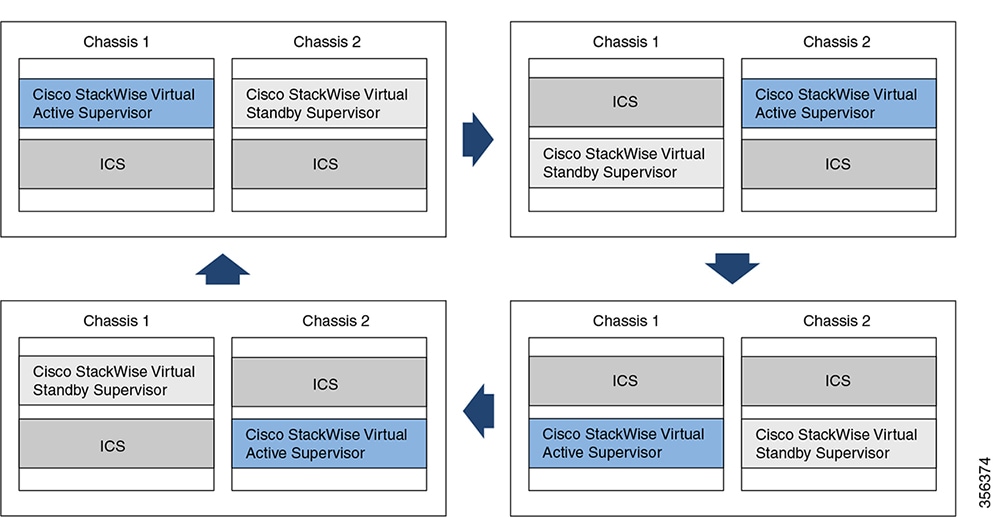
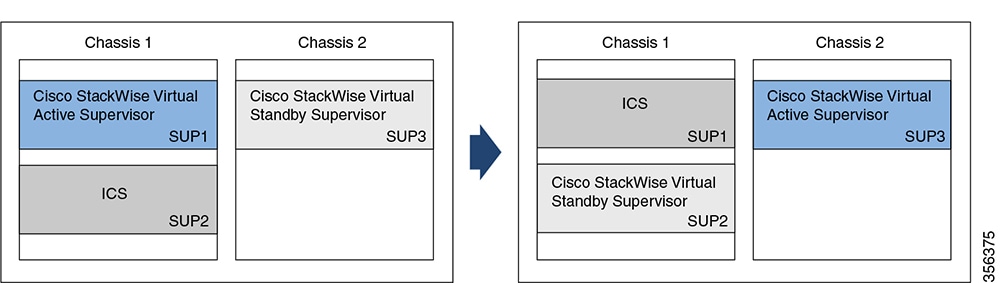
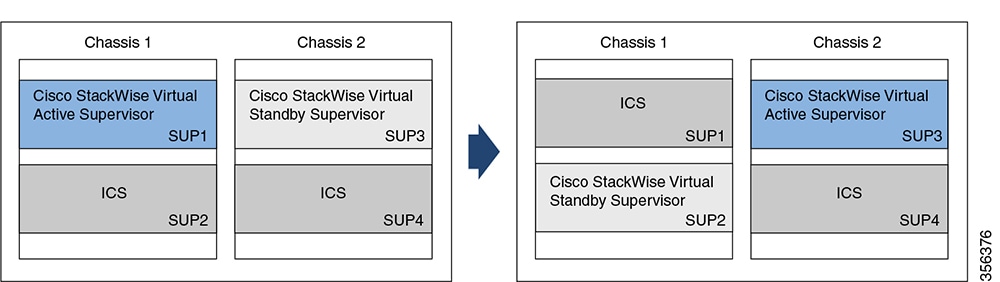
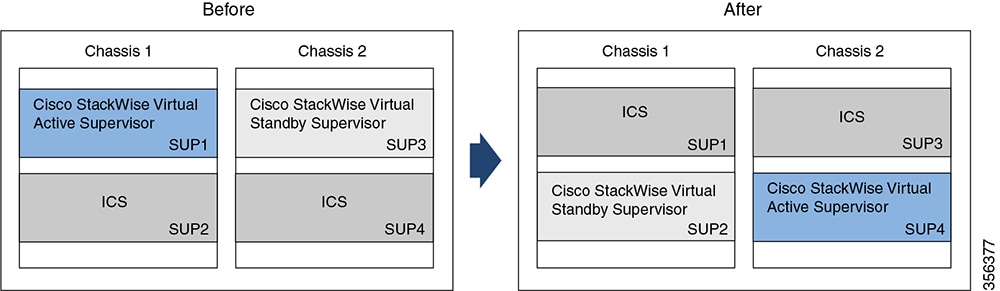
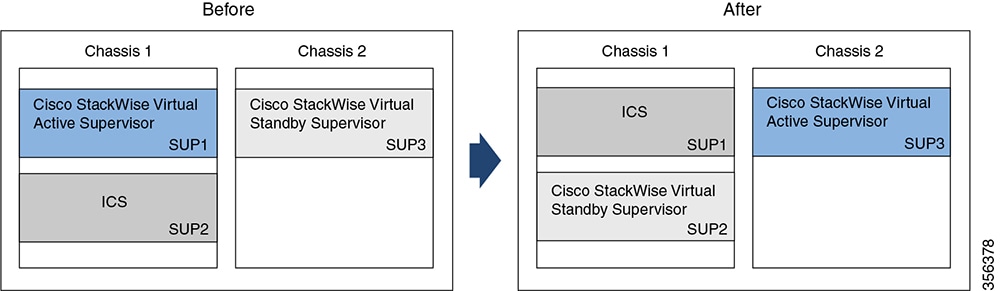
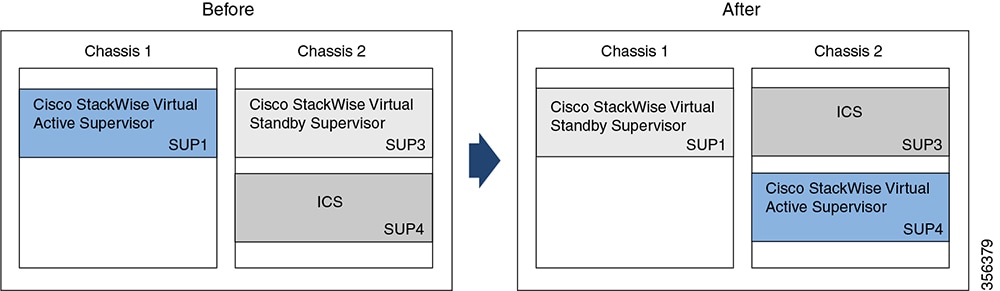
 Feedback
Feedback